Update WooCommerce as one of the most popular plugins installed on the eCommerce websites is important especially when you want to take advantage of the most recent features released by its developers in the latest versions.
WooCommerce like other useful plugins of WordPress releases regular updates to enhance a lot of features. Also solve some problems such as security issues, bugs, incompatibility, etc.
You may definitely notice that when there is a new version available for WooCommerce like other plugins, a notification will be shown automatically on WordPress Dashboard > Updates tab.
Although you can activate automatically update in the WordPress settings, we do recommend you not to use this ability. Because updating WooCommerce or other plugins without reviewing what they are offering may have harmful effects on your website.
To prevent making any problem for your website, it is better to follow our below instruction for updating WooCommerce safely. As the top developer of WordPress and WooCommerce plugins, we have tried to explain all the necessary steps to you comprehensively.
How to update WooCommerce safely?
To make sure that updating WooCommerce has no negative impact on the performance of your website, you need to do the following precaution actions.
Test WooCommerce update on a staging website
Test WooCommerce update before activating the new version on your website is an ideal process to figure out if there is any conflict between your website and the new version of WooCommerce.
To test WooCommerce update, you can use one of the below methods:
Create staging environment via web hosting admin panel
Staging site provide you a similar environment with your website. It help you to run and test the WooCommerce update safely and evaluate the changes it can make on the appearance or performance of your website.
To create a staging website, it is better to check if your hosting server offers this option in the admin panel for you. The advantage of this option is testing everything on your website server. So, you will definitely recognize if any issue has come to be made after WooCommerce update on your website.
Usually, you can see a specific option such as “Create a staging environment” in the admin panel. By clicking on this option, a clone website will be created from your main website in a few minutes. So you can test anything including WooCommerce update on this new environment without affecting the data on your original website.
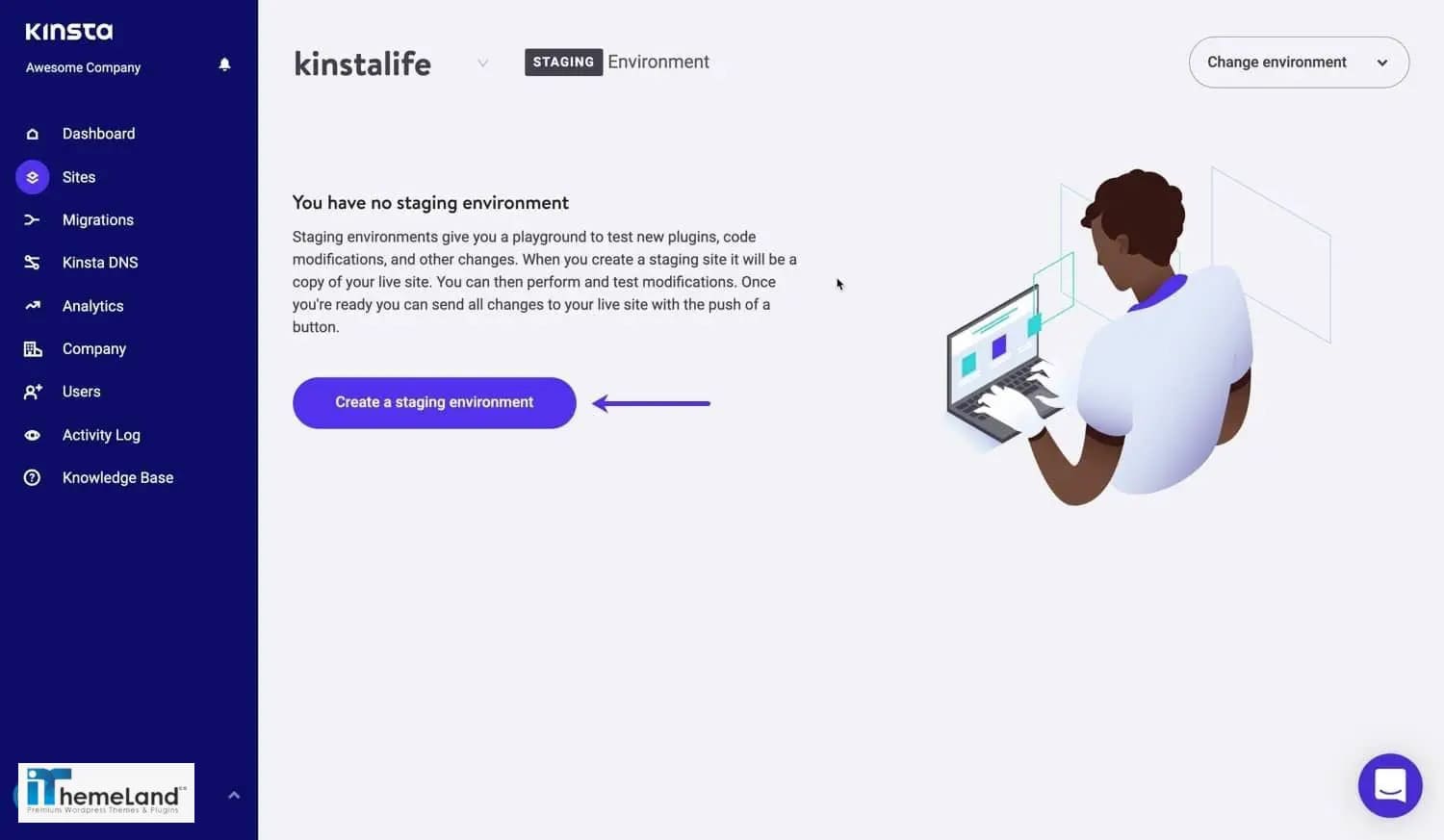
If your domain and host registered on one of the below companies, you can use the staging option easily from the admin panel:
Create staging environment via installing a plugin
If your hosting server has no option for creating staging website, don’t worry. There are a lot of useful plugins that you can use to duplicate your website and start testing everything on it.
Duplicator plugin is one of the most popular extensions for creating a staging website and test WooCommerce update.
Keep a backup of your website before updating WooCommerce
Keeping a backup of your website just before updating WooCommerce to a new version. It is a good solution for safely update.
In this way, you can restore the previous version of your website that was working well in case of encountering with any issue after updating WooCommerce.
We have already introduced the best backup plugins in “What are essential WordPress plugins”. By installation and activation one of them, you can easily backup your website manually.
Put your website on maintenance mode before updating WooCommerce
Put your website on “Maintenance mode” to prevent customers making any transactions when you are in the process of WooCommerce update. It is a precaution action, because placing orders or transactions could be lost in the middle of updating.
When WooCommerce has been updated on your plugin successfully, we do recommend you not to exit from maintenance mode before testing the main functionality of your website such as check out page or payment gateway.
What is the best way to update WooCommerce manually?
Although the easiest way to update WooCommerce is installing the new version directly from updates tab in the WordPress Dashboard. Sometimes it is better to update this plugin manually to make sure the database has been updated as well.
Follow the below step by step guide to update WooCommerce manually:
Download and extract the new version of WooCommerce as a zip file
To manually update WooCommerce, at first you need to download the .zip file of its latest version from WooCommerce.com or “WordPress plugin directory”.
Then you have to extract this downloaded .zip file on your device. Make sure that you have easily access to this file.
Connect to your website via an FTP client
To update WooCommerce manually, you need to login to an FTP client by using the username and password of your hosting server.
Delete the previous version of WooCommerce
After connecting to your website, Navigate to the below address in the FTP program:
“wp-content/plugins”
In this folder, find WooCommerce file and delete it.
Upload the extracted folder of WooCommerce
Browse the extracted folder of WooCommercein the FTP program, then right click on the folder and choose “Upload”.
The new version of WooCommerce is now installed on your website
What is the problem of WooCommerce update
There is some situation that you may have to struggle with some issues even by considering all precautions before updating WooCommerce.
Most of the time, we are hearing so many complaints about having problem in the checkout page or payment gateways of WooCommerce after updating.
You may wonder why some issues may rise if everything looks good in the “staging website” or on the “live mode”.
Let’s review some of the issues occurred after WooCommerce update and learn how to fix them easily.
WooCommerce database is out of date
This is a common problem with a straightforward solution. Sometimes if you have problem in the payment transactions, add to cart options or other features of WooCommerce, the reason is that the WooCommerce Database is out of date.
Most of the times when you update WooCommerce, your database update is also needed. Although a notification will be sent to your WordPress admin panel. You may ignore it because you have no idea how this database update affects the performance of WooCommerce.
So, if you receive any notification on the WordPress Dashboard or WooCommerce tabs like below:
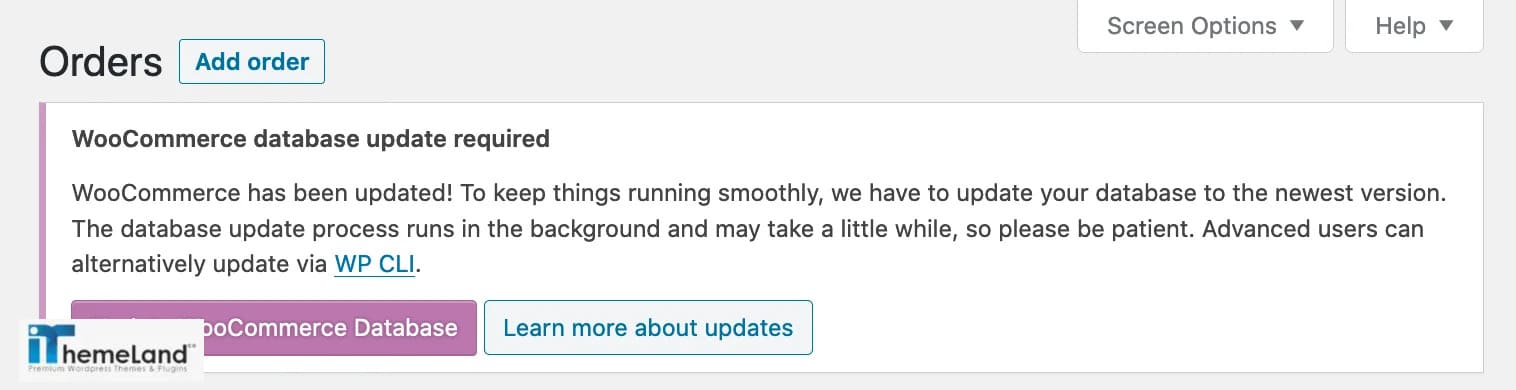
You have to update the WooCommerce database to prevent rising any further issues.
By starting the process of WooCommerce updating database, the notification will change as below:

By observing the below notice, the database update has been completed. So, you can enjoy all features of the new version of WooCommerce, perfectly.

There is a problem in WooCommerce server configuration
WooCommerce server configuration errors may appear due to a lot of reasons. Stay with us to review the most popular ones:
404 Server error: page not found
If this error occurs on WooCommerce pages, you may have a broken or incorrect link on that pages. So, you need to check and edit post name in the “permalink settings”. It help to fix the issue by navigating to the below address:
WordPress Dashboard > Settings > Permalinks
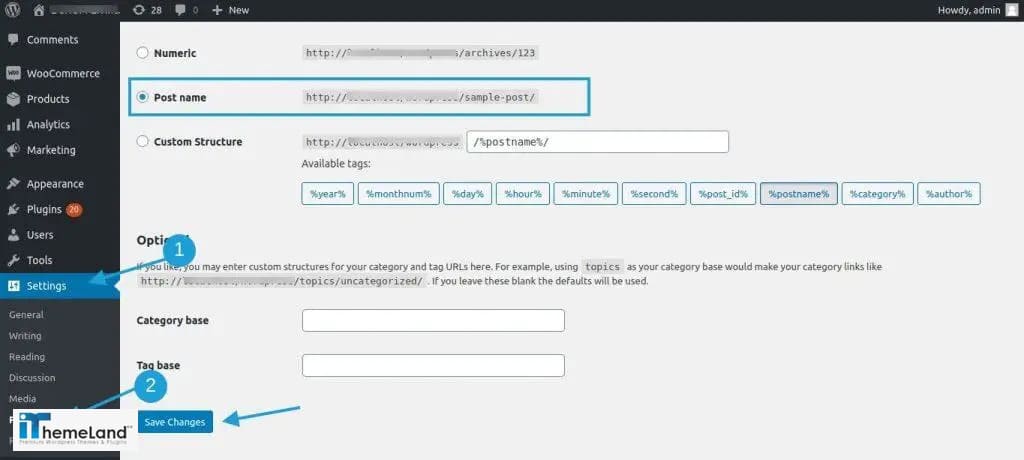
If 404 error still remained, it is better to get help from a simple “301 redirects plugin” to set up 301 redirects and fix this issue.
500 Internal server error
It is common to see “500 Internal Server Error” after WooCommerce update. This means either the .htaccess file has been corrupted or there is a problem in “WordPress core files”.
To fix this error, at first login to your website root by using an FTP client program then change the name of .htaccess file and go back to your website.
If the error is still there, you need to upload new “WordPress core files”.
503 Service unavailable error
503 error is appeared when your server can’t receive PHP response correctly. The first solution is to restore the default theme of WordPress. If the problem is solved, you need to change your website theme.
Otherwise, you need to contact with your hosting provider to fix this error.
PHP fatal errors after WooCommerce update
Sometimes after WooCommerce update, you have to update the Php version of your website as well. It is better to ask your hosting provider to update it.
Database overloading
By growing the business, the amount of received orders will be increases which can resulted in overloading of WooCommerce database. It is also possible to get this error after updating “WooCommerce database” as we mentioned above.
The best solution for avoiding this error is to expand the memory of “wp-config.php” file by following below instruction:
- Connect to your website via FTP client program
- Find “wp-config.php” file
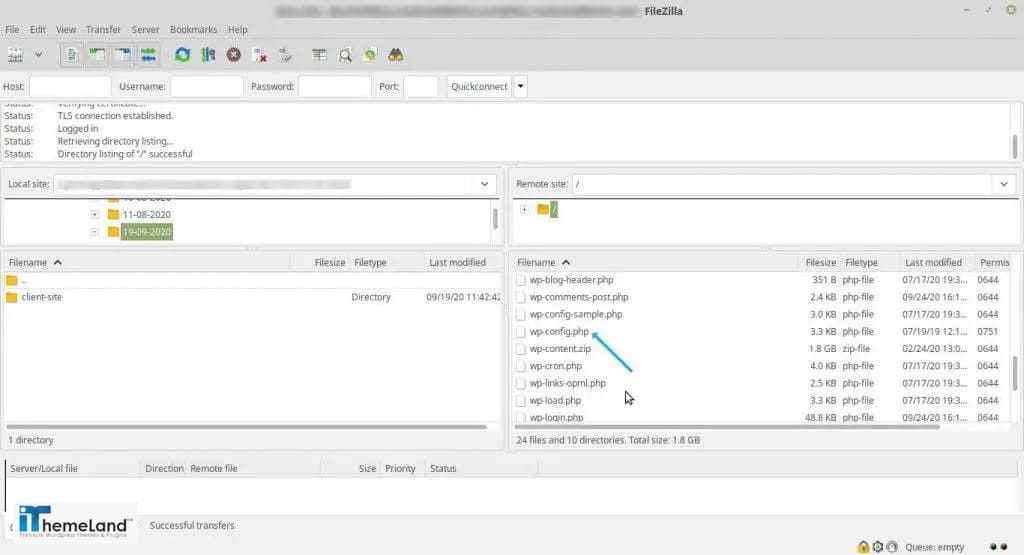
- Open it in a text editor by clicking on “Edit/View”
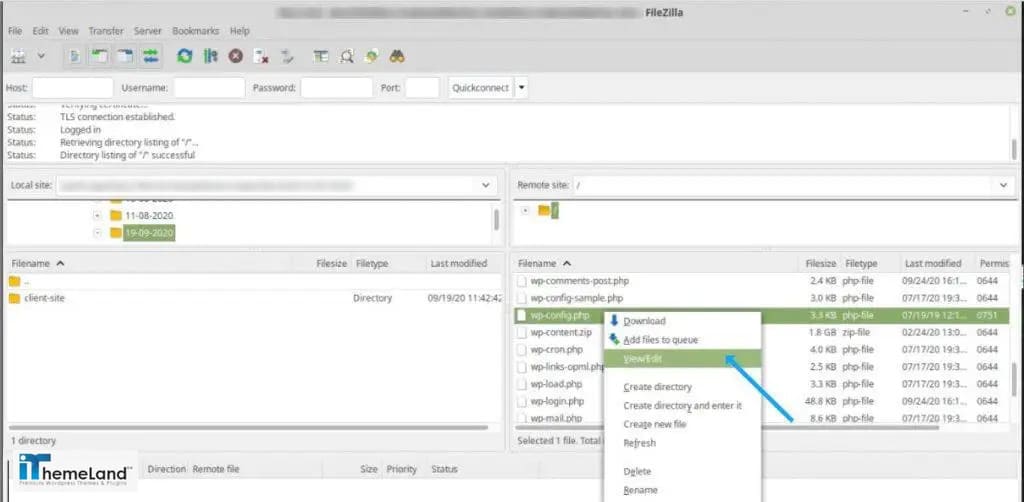
- Add the below code to the file to increase the memory by 256 M
define( ‘WP_MEMORY_LIMIT’, ‘256M’ );In case of receiving any error, you need to contact with hosting provider to expand the memory of your website as well. It may cost a bit for you.
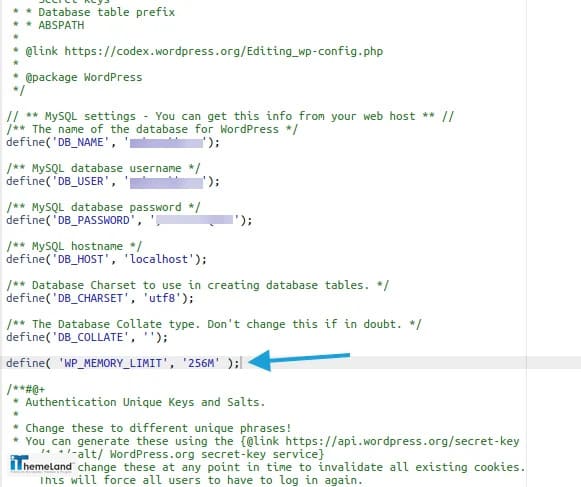
Maximum execution time error
If you receive “Maximum Execution Time Exceeded error” after WooCommerce update, it means some script take more than enough time to be executed when your webpage is loading.
In this case, you need to extend the maximum execution time by “.htaccess” file just like the “wp-config.php”.
After opening the “.htaccess” file from the root folder of your website by using a FTP program, you need to add below code to the text file:
php_value max_execution_time 300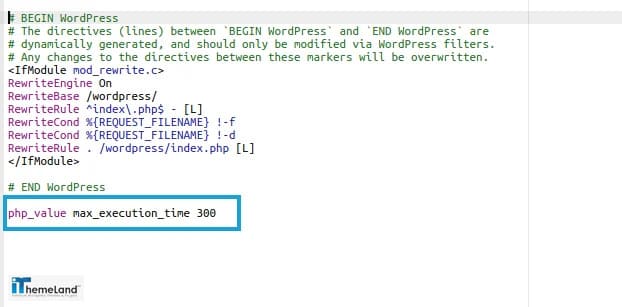
Theme and plugin conflicts
It is not surprising if some errors occurred due to a conflict between your theme or other installed plugins and the new version of WooCommerce after updating.
Most of the time, you need to update those plugins that are working along with WooCommerce as well to avoid encountering with any problem.
That’s why we recommended you to keep a back up of your website before updating WooCommerce. In this situation, you can restore the previous version of your website. Then try to fix the error and try to update the WooCommerce again.
Although to find out the main reason of this conflict. At first, you need to activate the default theme of WordPress and see if the conflict is solved. It means you need to change or update the installed theme to solve the issue.
However, finding the problematic plugin is more complicated. You need to deactivate the plugins installed on your website one by one to see which one cause the conflict. When you find the right one, it is better to update it to a newer version or replace it with another plugin to solve this issue.
What is the latest version of WooCommerce?
WooCommerce is releasing the new updates for this popular plugin regularly to improve its performance and functionality.
The latest version of WooCommerce released in March.2021 is Version:5.1.0. This is a minor update for WooCommerce version 5.0 to make some bug fixes and improve the performance.
If you have already update WooCommerce to version 5.0 we recommend you to wait for WooCommerce to release a major update then try it out again.
In this new version, you can enjoy from:
- Creating your ecommerce website by some different exciting themes of Storefronts categorized for different industries.
- Editing and customizing WooCommerce product pages by using product blocks.
- Take the most advantages of WordPress SEO to improve the ranking of your online store in search engines.
- Using Built-in tools to manage a lot of operations
- Getting help from free services such as WooCommerce Tax which can calculate automatically the tax needed to be assigned to the products.
- Choosing preferred payment methods for your ecommerce website among a lot of popular ones offering to you in this new version such as cards, mobile wallets, bank transfers, and cash with more safety
- Configuring your shopping options by printing USPS labels directly from your WordPress Dashboard
- Connecting with the most famous carriers including FedEx to deliver the products to your customers at the minimum time possible
- Integrating with other social media pages such as HubSpot, Mailchimp, and Facebook for professional marketing
- Activating a lot of free or paid extensions from official WooCommerce Marketplace to improve the performance of your online store
- Using WooCommerce mobile app (Android and iOS) to manage your store from everywhere.
- Exporting all date safe and secure to migrate to another platform
- Making personal enhancement and modification by adding hooks and filters to the WooCommerce after updating.
- Getting the last news about WooCommerce update, sharing your expertise or asking your questions from other experts in WooCommerce meetups.
- Personalizing the language of WooCommerce pages after updating to the new added languages including Danish, Ukrainian, and Persian.
What’s new in the latest version of WooCommerce (5.0)
- Fixing the problem of product review counts after adding new reviews
- Adding a notice in legacy reports section to encourage store managers use new WooCommerce Analytics
- Adding WooCommerce prefixed CSS variables to the stylesheet to help developers using same WooCommerce default styling without any need to recreate the CSS.
- Restoring coupons, orders as well as products from the trash with the same status before removing. In the previous version, those items put in the draft status after Restoring.
- Fixing the problem of accessing to a downloadable file which is variable product after purchasing. In this new version of WooCommerce, the plugin will recognize the product type with the same downloadable file and allow the permissions to be recreated for the same customer.
- Releasing the below Actions:
WooCommerce_activated_pluginThis is for activating some packages such as WC Admin
- Releasing the below filters
WooCommerce_delete_variations_on_product_type_changeBy this filter you can prevent removing variations when trying to switch from a variable product to another
WooCommerce_new_order_email_allows_resendThis filter is used to allow resending the Email of new orders to the Admin.
- Changing a migration script in the database to prevent happening any potential issues with the new product review counts feature.
Conclusion
WooCommerce is a free and flexible plugin of WordPress known as the most popular open-source solutions for creating ecommerce websites and online stores.
It helps a huge number of producers, manufacturers, retailers and even famous brands all over the world to sell their products physically or virtually to their customers.
By such a popularity, it is not surprising that this plugin needs to release regular updates to keep its users satisfied.
Usually, by uploading WooCommerce some features will be added to the main functionality of this plugin to fix some bugs or solve some problems.
However, there is no need to update WooCommerce when a minor update is released, we do recommend you to postponed updating WooCommerce till releasing a major update.
It is also important to keep a backup of your website before starting WooCommerce update in case of anything goes wrong.












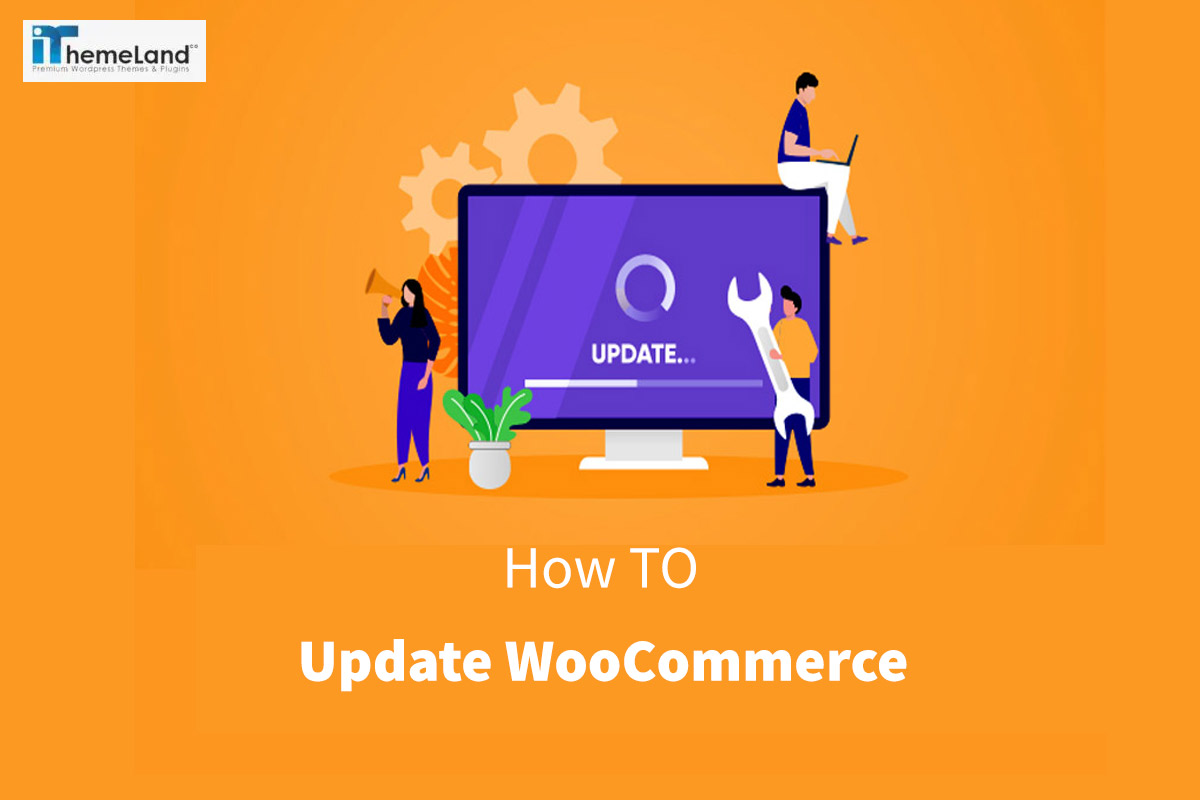

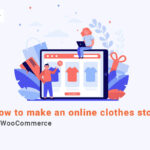







One thought on “How to update WooCommerce?”
The article was fantastic. I have been looking for such an article for a long time. Thanks to your good author