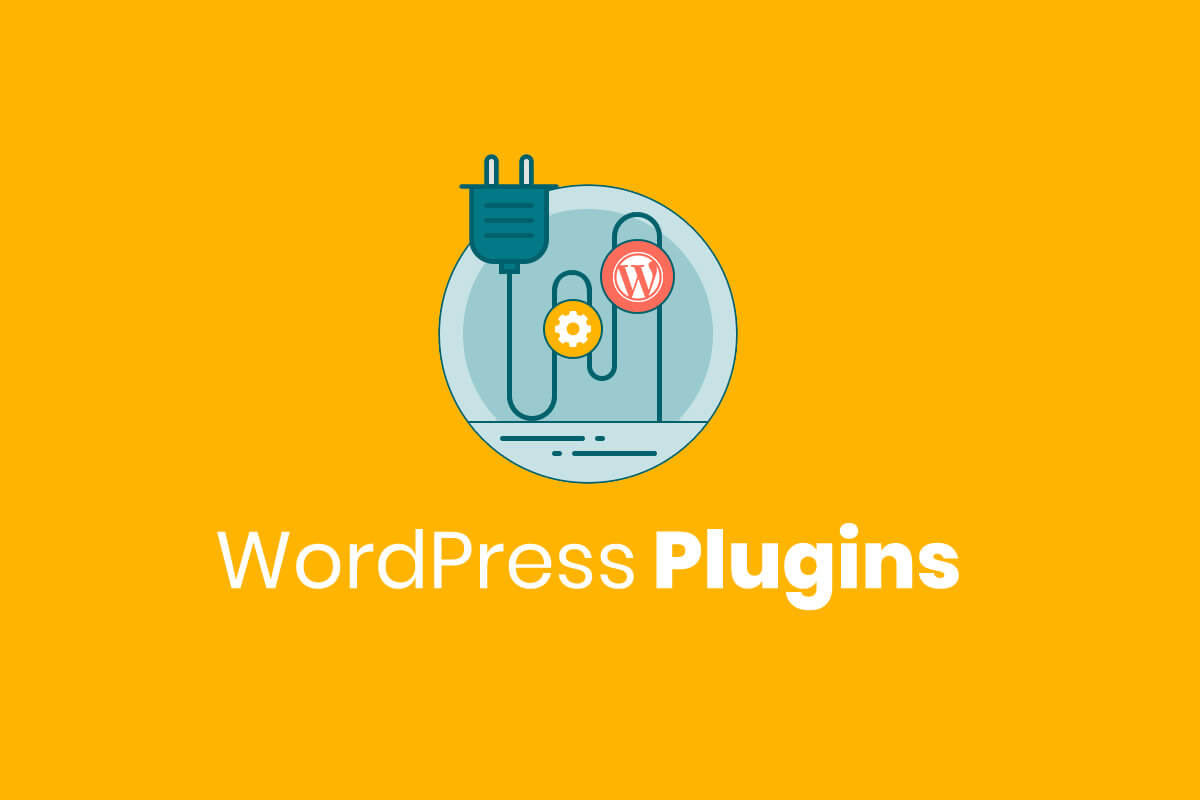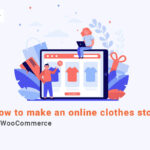WordPress plugins are one of the most useful features of this platform that can help the web designers to make changes on the most essential parts of their websites.
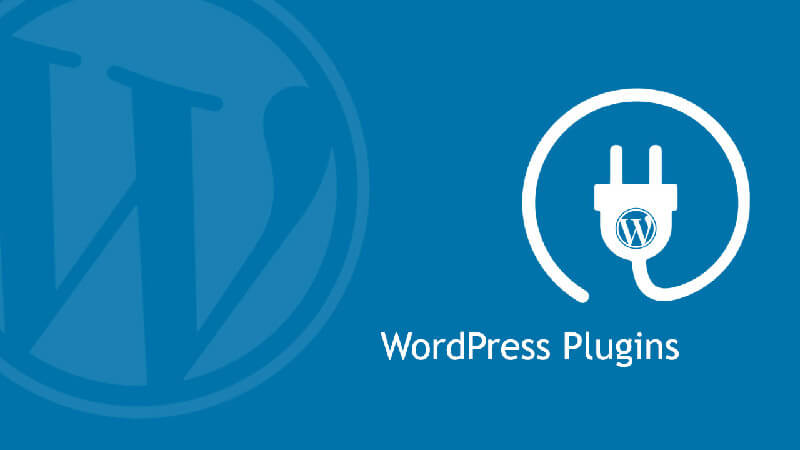
Some plugins such as “WooCommerce” can completely change the performance of a website and add a lot of extra functionality to it.
There are also some useful plugins provided for improving and enhancing the security, functionality or ranking of websites. These kinds of WordPress plugins have no effect on the front end of your website; on the contrary, they can work on the back end to help you build a professional and inimitable website.
What Is A WordPress Plugin And How Does It Work?
A WordPress plugin is a pre-written code which can be added to the basic code of your website after installation. The most advantages of using plugins for WordPress websites is the possibility of using their functionality without knowing anything about website codes such as HTML, CSS, etc.
Actually, finding, installing and working with the features of a WordPress plugin is as easy as downloading and installing a game from “Google play” or “App store“.

Most of the WordPress plugins are provided by the other users who are experienced in writing website codes. As WordPress is an open source platform, all experts can write their own code according to the requirements of a website and publish it as a plugin to be available for others to take advantage of it.
Although WordPress published a lot of plugins for improving the performance of websites designed based on this CRM, most of the plugins available on the WordPress have been provided by other people from all over the world.
Some WordPress plugins have such a good functionality that other website owners agreed to pay for installing them. However, most of the essential WordPress plugins including “WooCommerce” or “YOAST SEO” are free unless you want to use some of their special features for your website.
How many WordPress plugins are there?
There are more than 100,000+ WordPress plugins available for installation on your website. As you may guess, it is not necessary to install too many plugins on your website. Actually there is a rule of thumbs about how many plugins must be installed on a website.
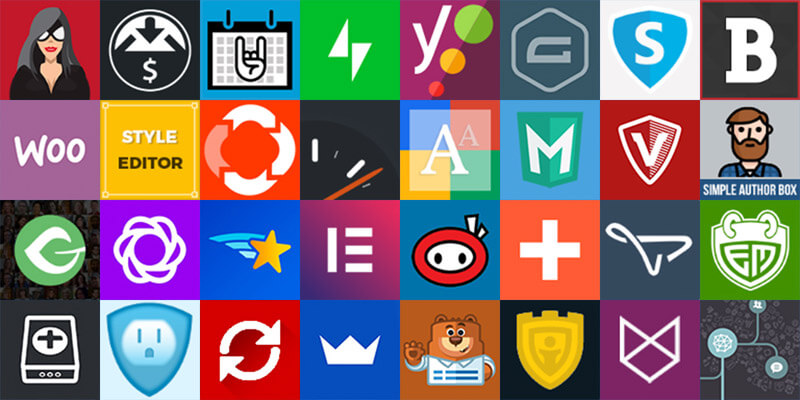
Professional web designers believed that installing more than 10 plugins can have a bad effect on your website. It is even better to install less than 5 plugins to keep the loading speed of your website optimized. On the other hand, despite the fact that using some plugins is absolutely necessary, installing too many of them may cause some problems for your website such as:
- Security breaches
- Slow down Loading
- Overload crashes
- Poor performance
What are the most important WordPress plugins for a new website?
The most important WordPress plugins for a new website really depends on what is the purpose of designing that site. In the following, we are going to introduce to you the most useful and effective plugins for the most popular websites.
The most important WordPress plugins for blogs
Yoast SEO
Definitely the main purpose of publishing a website on the internet is attracting more visitors to come and visit your website. The only way to make visitors see your website is to rank high on the searching engines like Google.
“Yoast SEO” is a powerful and free plugin that can offer the most useful solutions and techniques for improving your pages and contents to have a higher rank on search engines.
These solutions include adding meta tags, connecting your website to “Google Search Console“, generating Sitemaps, etc are simply offered to you in this plugin by following its tutorial for beginners.
WordPress bulk post editing plugin
WordPress bulk post editing plugin provides a lot of powerful tools for bulk editing all fields of posts or custom posts in WordPress website.
After installing this plugin, you can filter custom posts according to any feature like categories, tags, custom taxonomies, published date, etc. Then by using a user-friendly bulk edit form, edit any data related to those filter posts at the same time.
The most important WordPress plugins for eCommerce websites
WooCommerce
“WooCommerce” is one of the most popular plugins for designing an online store based on WordPress. Installing this plugin can add all features you need to sell your products to your customers to your ecommerce website including:
- Pricing options
- Shipping status
- Shopping cart
- Payment gates
As “WooCommerce” can just provide some basic options for creating an Ecommerce website, a lot of different plugins are published to extend the abilities of WooCommerce plugin. They can apply to change the appearance of WooCommerce pages or enable store managers to manage and control their online store more efficiently.
WooCommerce product table plugin
WooCommerce product table plugin is a powerful extension not only for changing the appearance of your online store but also to make purchasing products more user-friendly for your customers.
By installing this plugin, the default shopping page of WooCommerce will be replaced by a totally new appearance displaying as a table which is very useful for big online stores with so many products such as clothing or glossary stores.
WooCommerce bulk product editing plugin
WooCommerce bulk product editing plugin can help store managers to filter and bulk edit all fields of their products at the same time. Installing this effective plugin is especially important for managing and controlling eCommerce websites with a lot of products.
By adding this plugin, you are able to filter some products and bulk edit anything related to them such as prices, shipping status, categories, titles, etc.
WooCommerce bulk orders editing plugin
Managing orders in eCommerce websites specifically those ones that receive a lot of orders from all over the world is a difficult and consuming task without installing WooCommerce bulk orders editing plugin.
Adding this plugin to WordPress can help store managers to quickly filter received orders according to their requirements such as order date, order amount, products , etc. And bulk edit any features of them, simultaneously.
One of the most advantages of this plugin is providing a big database for all countries with their states. So, if you are receiving orders from different countries or various states, finding and editing orders according to this data is simply possible in this plugin.
The most important WordPress plugins for business websites
Elementor
The most important thing about business websites, mostly designed for companies or organizations, is their appearance. Actually the purpose of website designers is creating an attractive homepage for those companies to show off their experiences, achievements and services provided by them.
Usually, creating such a professional website is not possible by using the default options of WordPress for creating pages. So, some useful page builders such as “Elementor” can help web designers to create impressive pages for those websites.
WPForms
“Contact form” is another essential feature for any business websites. To create contact forms for WordPress websites, a lot of applicable plugins are published. “WPForms” is one of those plugins which is useful for designing contact forms in a simple way.
Where to Find WordPress Plugins?
You can search and find WordPress plugins by trying one of the below:
- Directly from administrator panel of your WordPress website
- WordPress Plugin Directory
- Marketplaces such as “Envato’s CodeCanyon”
- Third party developers
Let’s take a look at how you can search and find a suitable plugin in them.
Find WordPress Plugins in WordPress plugin directory
You can go to the WordPress.org website and click on the “Plugins” tab to open the “WordPress plugin directory“. As illustrated below, you can search a name such as contact form and let the directory to show you a list of plugins related to that name.
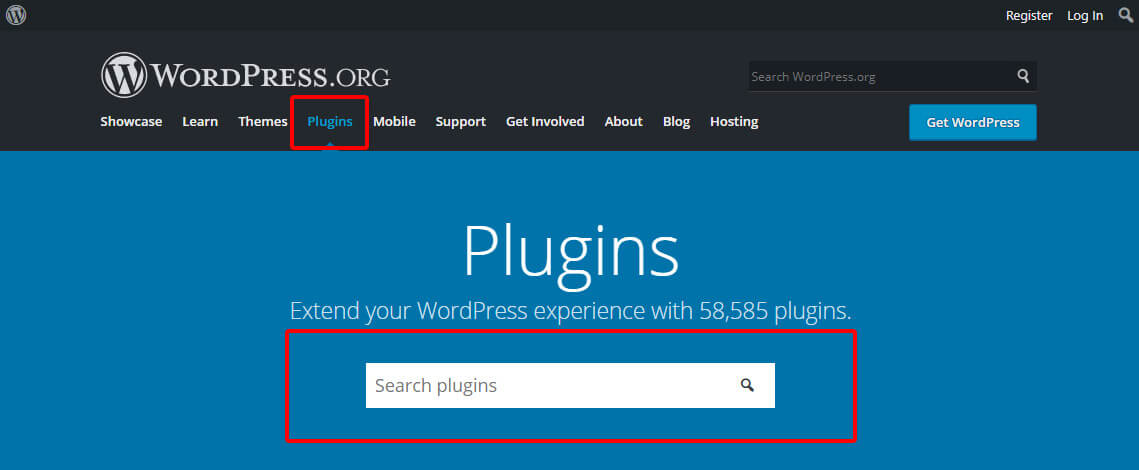
Usually, there are more than 100+ plugins related to your search. So, you need to review a brief description and decide which one really suits your needs.
However, you can choose if you want to find a free plugin or a premium plugin.
Find WordPress Plugins in Marketplaces
Some Marketplaces such as “Envato’s CodeCanyon” collect thousands of plugins to help web designers find their proper plugins easily and quickly. However, if you want to find a free plugin, “Codecanyon” is not a good option because in this directory, just premium plugins are introduced to you.
In the “Codecanyon”, you can search a name of plugin by going to:
Envatomarket > codecanyon
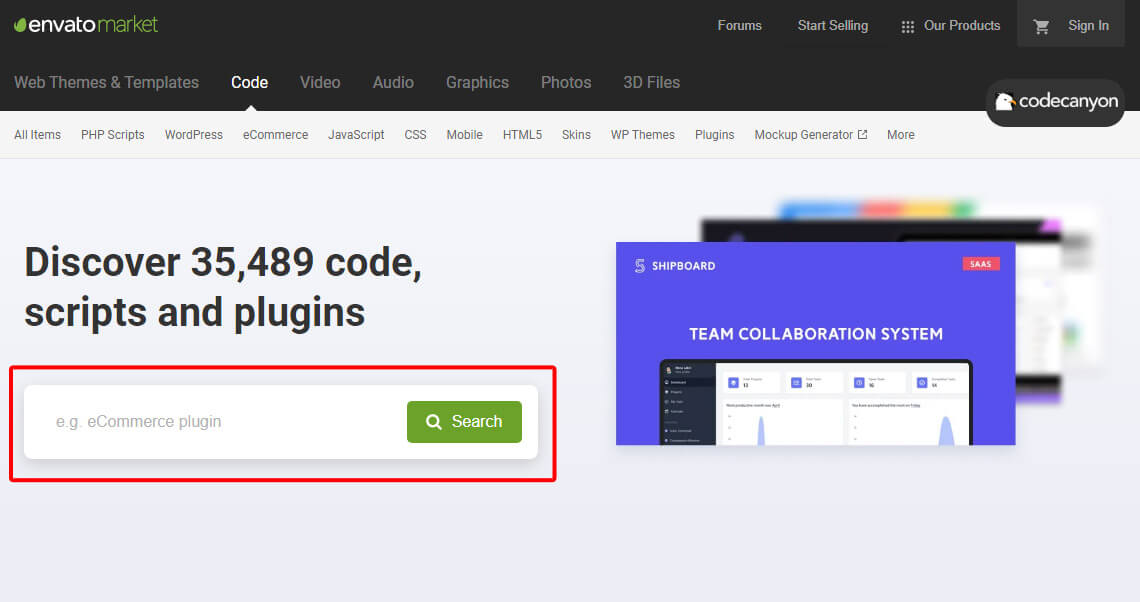
Find Plugins in administrator panel of your WordPress website
The easiest way to search and install the proper plugin is navigating to the below address from your WordPress administrator panel:
WordPress dashboard > Plugins > Add News
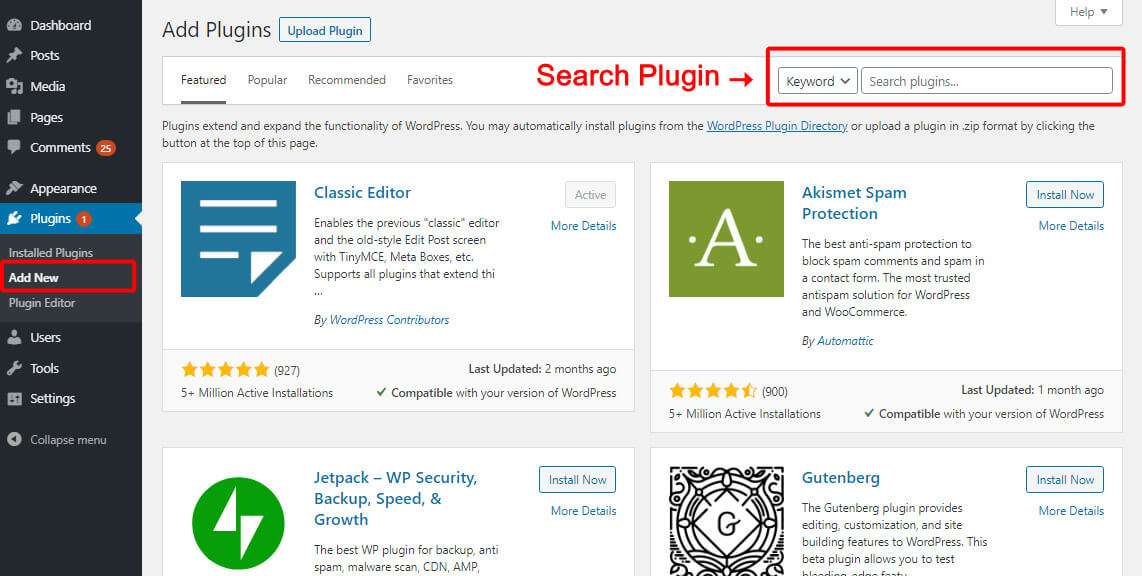
By typing a name in the search box, a list of available plugins will display and you can install them directly to your website, by clicking on “install now”.
Find WordPress Plugins in Third party developer websites
There are a lot of third party developers who are selling their plugins with different functionality in their websites. You can find most of them by searching your requirements in Google.
For example, if you search “Product table plugin” in Google:
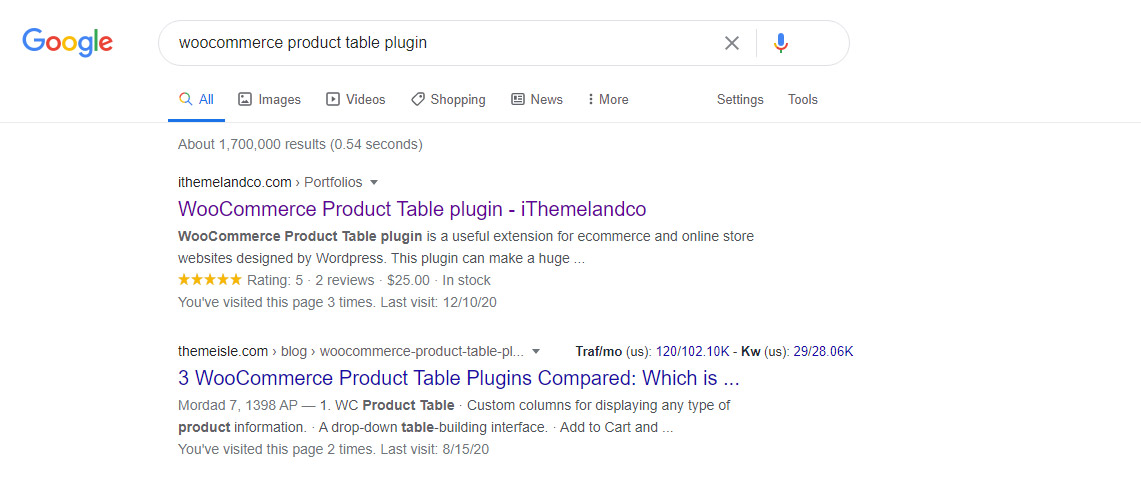
The related third-party developers will be listed and you can choose one of them for installing your plugin:
What to Consider Before Installing WordPress Plugins?
As we mentioned before, installing too many plugins can cause a lot of problems to your website.
When you are going to install a plugin, just stop a moment and ask the four below questions from yourself:
- Is this the best plugin that I can find for my purpose?
- Is it really necessary to install this plugin or my website can go on without it?
- Is this plugin compatible with my website features?
- Is paying for this plugin worth it or it is better for me to try a free plugin instead of it?
If your answer to all these four questions is YES, then go on and install the plugin without hesitation.
It is also important to consider the below points before installing:
Look at brief description and Reviews
After searching a plugin in any website including WordPress.org, a list of related plugins will be displayed and you can open their introducing page by clicking on each one.
In the introducing page of this plugins, you need to pay attention to the below items:
Short description
Reviewing a short description will help you to find out if that plugin can do the function you expect from it or not.
Review /Rating
Most users will send their reviews and ratings about the functionality of that plugin after installation. If most of the users were satisfied with installing that plugin on their websites, you can also trust it.

Popularity
If you are not professional at working with WordPress plugins, it is a good idea to install the most popular ones. Although there may be some other useful or even better plugins out there than the most popular ones, because you have no idea about which one is best for you, the most popular plugins with no harm effect or malfunction on your website are the best ones.
Recent Update
Checking the last update of plugins is a good indicator of their developer responsibility. It is obvious that those developers that are updating their plugins regularly are more reliable. So, try to install the plugins that their update date is less than one month ago.
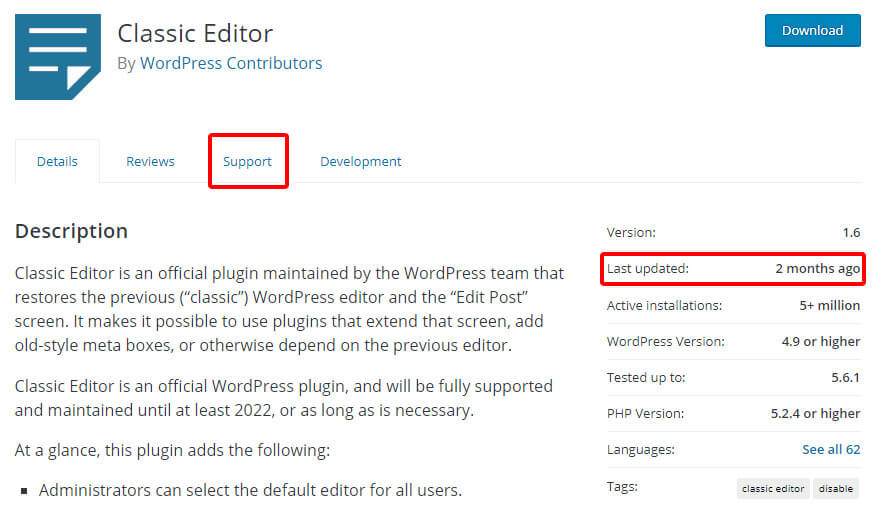
Functionality
Some third-party developers let you see the main features of their plugins as a demo or even working with them. Testing the functionality of those plugins can ensure you about their good performance on your website.
There are also some free platforms such as “Addendio” that let you test the plugins on their websites.
Developers
Developer of a plugin is the identity of it. So, if you are installing a plugin from a reliable developer, there is no need to worry about its harmful effect on malfunction on your website. So, check the reputation of the plugin developer before installing.
How to Install a WordPress Plugin?
The installation of a WordPress plugin can be done manually or Automatically within the WordPress website.
Install a Plugin Automatically
A. From the WordPress directly of admin panel
Automatic installation of a plugin is possible when you find it directly in the “Plugins > Add new” tab of your WordPress dashboard.
In this method, you just need to click on the “install now” button and wait for WordPress to install it.
Then you have to click on the “Activate” button to activate the function of that plugin on your website.
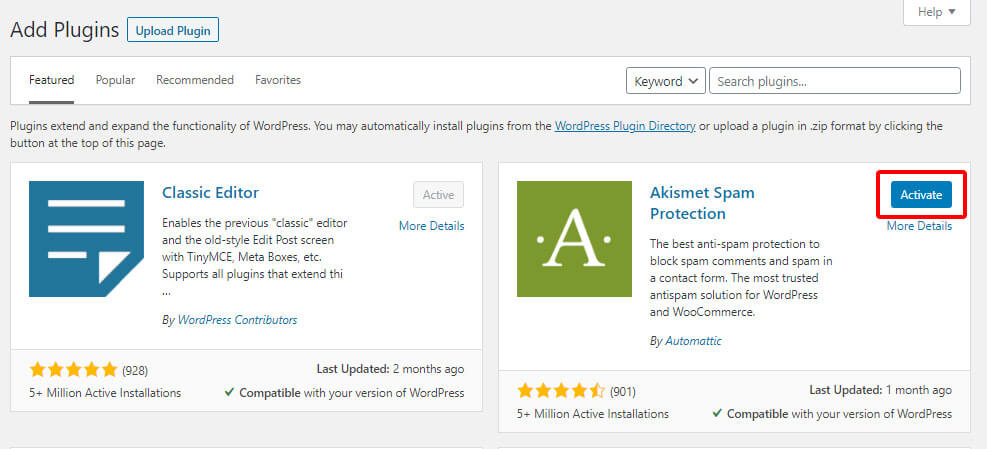
B. From a Zip file
If you have downloaded a plugin in a ZIP file for example from WordPress.org or other Market places, you need to install it automatically by
– Going to WordPress Dashboard > Plugins > Add new
– find “Upload Plugin” and Click on it
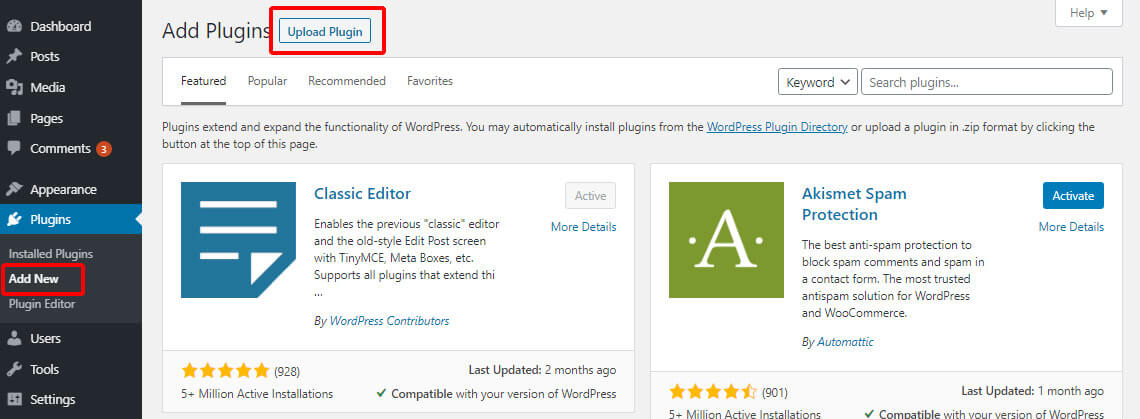
– Then click on “choose file” and select the ZIP file of that plugin from your device
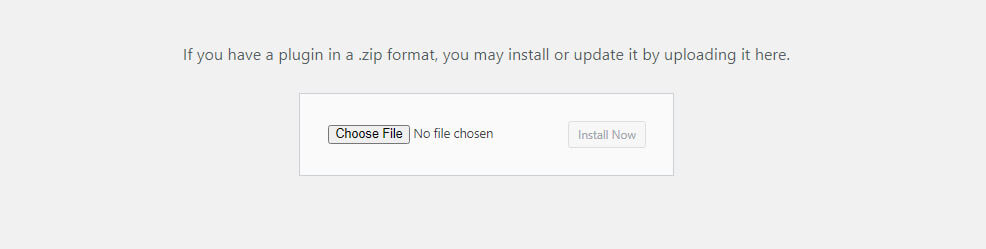
– Finally click on “Install now”
– Finally you have to click on “Activate Plugin” to be able to use its function on your website
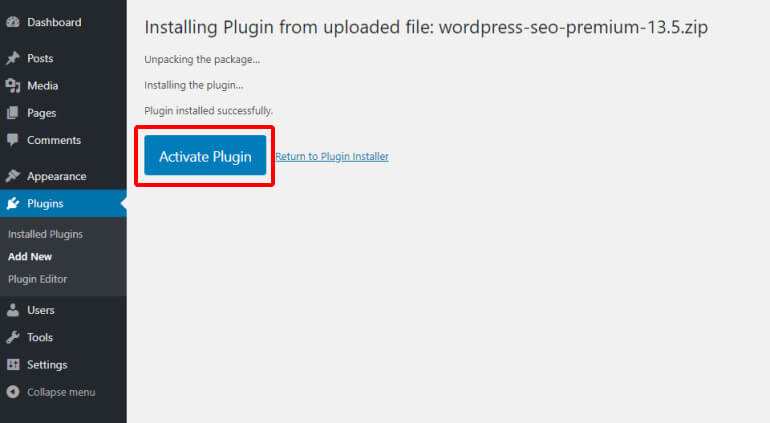
Manual Plugin Installation
Manual Plugin Installation is the process of installing and activating a plugin by using a “SFTP client“. As you may guess making any mistake in this process can put your website at risk. So, this must be done by an expert who is familiar with transferring files by FTP.
However, if you want to use SFTP client for installing a plugin, it is better to back up your website at first, then follow the below steps:
– Connect to the “FTP client” of your host
– upload the plugin ZIP file
– Install the plugin by right click on file and extract the ZIP file
– Go to “WordPress Dashboard > Plugins > Installed plugins“
– Look for that new installed plugin and click on “Activate”
How to Update a WordPress Plugin?
Updating WordPress plugins is essential to make them work properly on your website. However, it is recommended to read the detailed changes made in the new version of each plugin before updating to make sure that updating that plugin has no harm effect on your website.
Update manually from WordPress Dashboard
A. Update tab
You can always check for the new plugin update by navigating to:
WordPress Dashboard > Updates
If any plugins need to be updated, a notification will be displayed in this page and you can click on “Update plugin” to make it up to date.
B. Plugins tab
You can also observe if any plugin needs to be up to date by going to WordPress Dashboard > plugins.
As shown below, if the developer provides a new update for that plugin, a notification will be displayed and you can have the new version of that plugin on your website by clicking on “Update Now“.

Update automatically
You can also let WordPress to update all of your plugins automatically by clicking on “Auto Updater” under “Tools” tab of WordPress Dashboard
Bulk Update WordPress Plugins
If there are more than one plugins needed to be updated, you can bulk update them by going to:
WordPress Dashboard > Plugins
- Then click on “Update Available” on the top of the page
- Select all plugins
- Choose “Update” from bulk edit dropdown list
- Finally click on “Apply” button
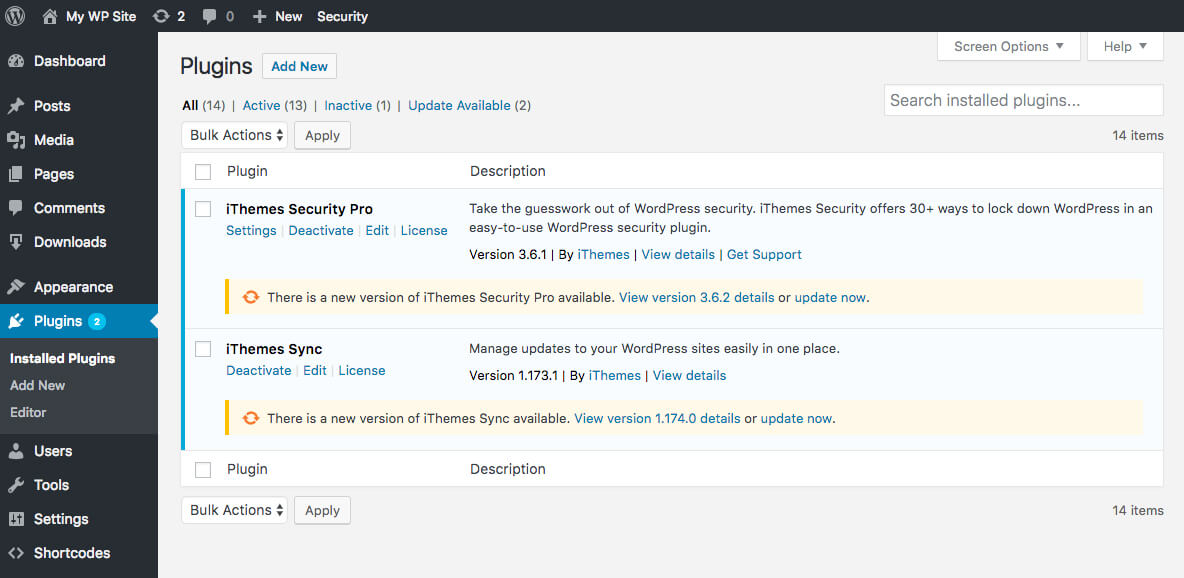
How to Deactivate a WordPress Plugin?
A. From WordPress Dashboard
Deactivating a WordPress plugin from the WordPress dashboard is even easier than its installation. The only thing you have to do is:
- Navigating to WordPress Dashboard > Plugins
- Find the plugin you need to be deactivated
- Click on “Deactivate” button
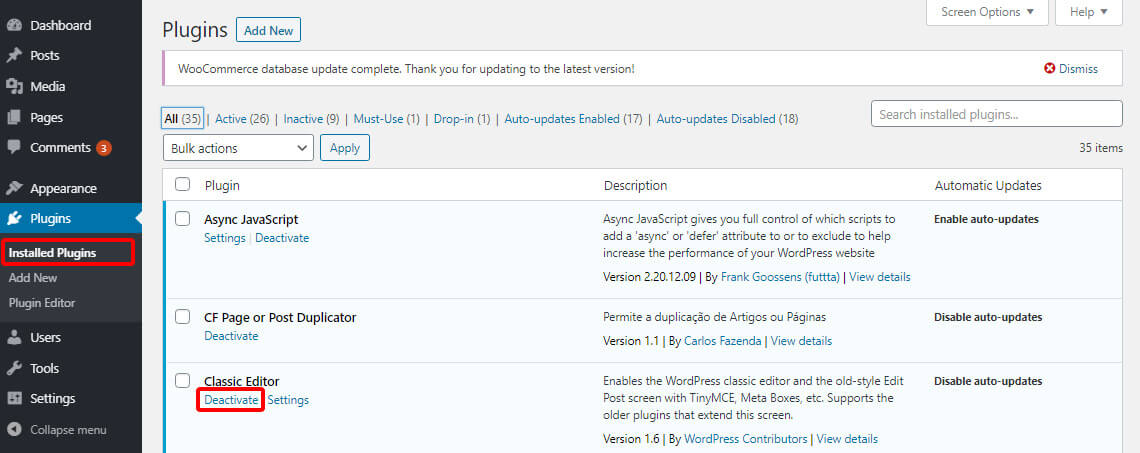
B. By using FTP
If you don’t have access to your WordPress dashboard, it is also possible to deactivate your plugin by using FTP.
To do this you need to:
- Connect to your WordPress website via a “FTP program” such as FileZilla
- Go to wp-content > Plugins
- Find the folder of the plugin you need to deactive
- Right click on that folder
- Rename the folder and append “_old” to it
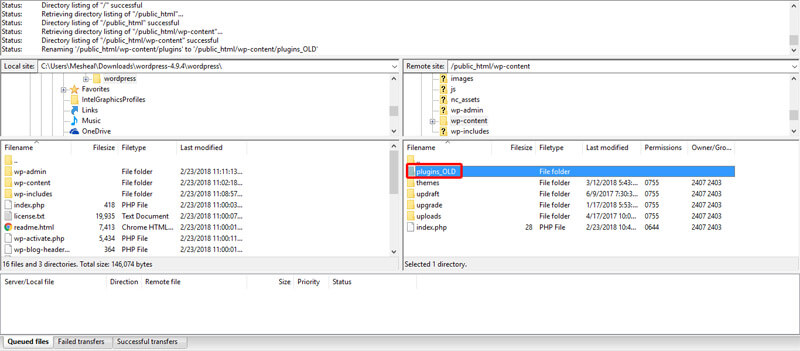
The plugin will be successfully deactivated and you can activate it anytime you need by renaming the folder again and removing “_old” from the end.