One of the most time-consuming changes in big online stores is editing the regular and sale Prices of variations. The VBULKiT – Bulk Edit WooCommerce Variations – plugin allows you to edit all features of your product variations in less than a minute by offering powerful tools.
In this post, we will show you some examples to learn how this plugin helps you to edit the price of multi variations of your store’s products very quickly and easily.
Example 1: Edit the regular price of one variation
In this example, we want to increase the regular price of Blue or Green variations in the clothing category which are not Small by 10. We also need to apply this revision to those products whose regular price is in the range of $10 to $100.
To make this happen in the VBULKiT plugin, we need to follow three general steps:
- Filter desired products.
- Select products in the table.
- Edit price in the manage variations form.
Now let’s see these steps in more detail.
Filter desired products
To filter those variable products that you need to change their prices, you can use a very user-friendly Filter Form in our plugin by clicking on the Filter Icon on the toolbar:
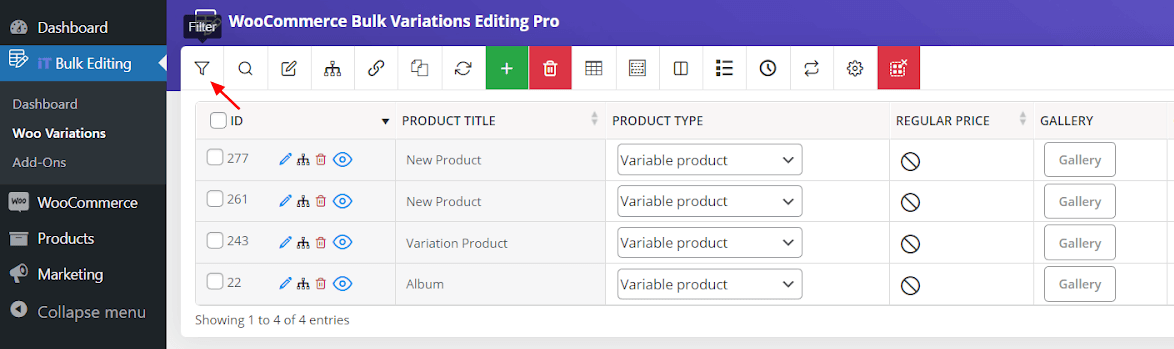
There are 7 different categories in the Filter Form to help you find the product fields more conveniently.
As we aim to filter products by category, attributes, and prices in this example, following the below steps is needed:
- Go to the Categories/Tags/Taxonomies tab.
- Choose Clothing in front of the Product categories field.
- Select OR from the combo box in front of Product Color.
- Click on Blue and Green in the list of attributes.
- Choose Not In from the first combo box of Product Size.
- Click on Small in the list of attributes.

- Go to the Pricing tab.
- Type 10 and 100 In the text boxes in front of the Regular price respectively.
- Click on Get Products.

After filtering the variable products, we marked them in the product table and we are ready to edit regular or sale prices of them by opening the Manage Variations form by clicking on the Edit Variations Icon on the Toolbar.
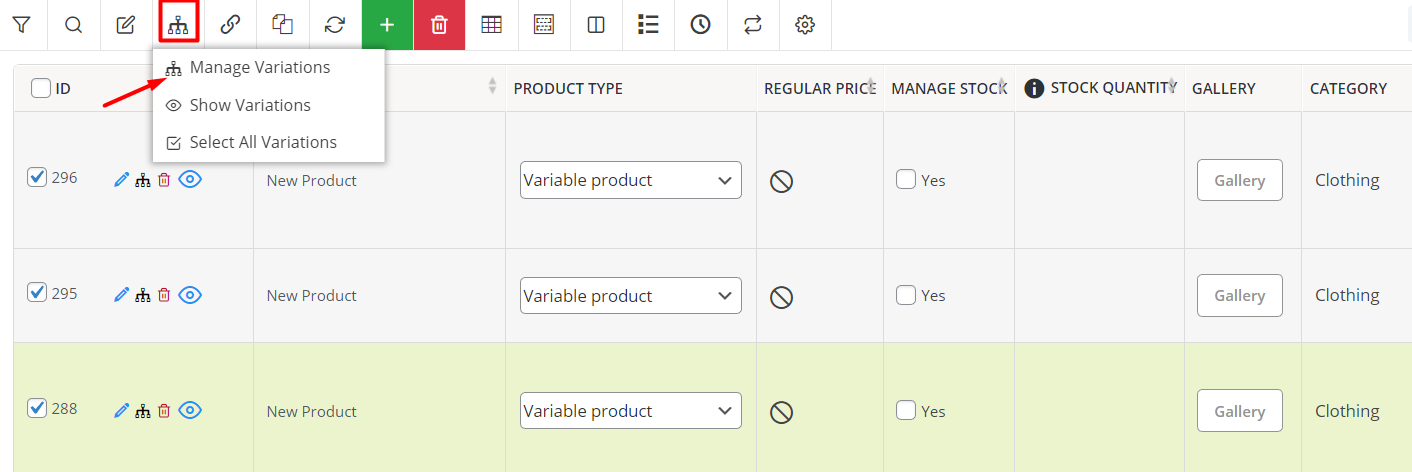
As soon as opening the form, we can use different options to edit variation prices. To make it crystal clear for you, we are going to explain them one by one.
Inline edit of variation prices
Inline edit is a simple way to set a new price for regular price or sale price, directly in the table.
The easiest way is to click on the Regular/Sale price cell in front of each variation and write the number manually.
But, if you need to make other changes in the price of one variation, you can also use the Calculator and try to Increase/Decrease the price with this handy tool.
As we mentioned before, we need to increase the Regular Price by 10. So, we:
- Click on the calculator icon on the Regular price cell.
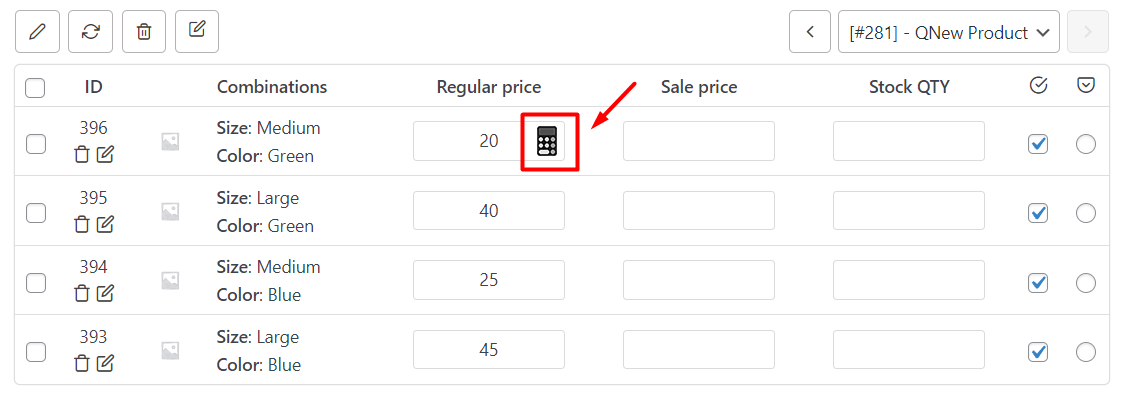
- Open the first combo box to choose the appropriate function:
- plus (+): increase the value(we chose this option).
- Minus (-): Decrease the value.
- SP+: increase based on sale price
- Write 10 in the text box.
- Choose n for the next combo box which means the price will change by a fixed amount. (If you choose % the price will change by %).
- Select no rounding for the last box. (If you need to round the amount, choose the proper rounding option from the list).
- Click on Apply changes.
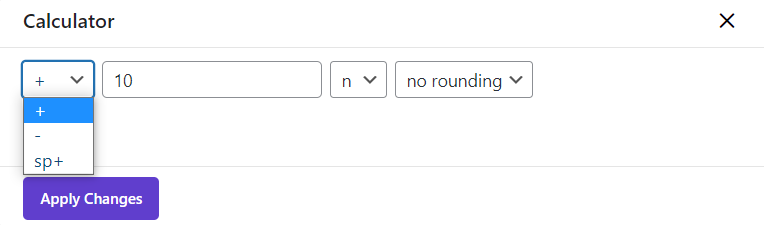
As illustrated below, the Regular price of the first variation increased by 10.
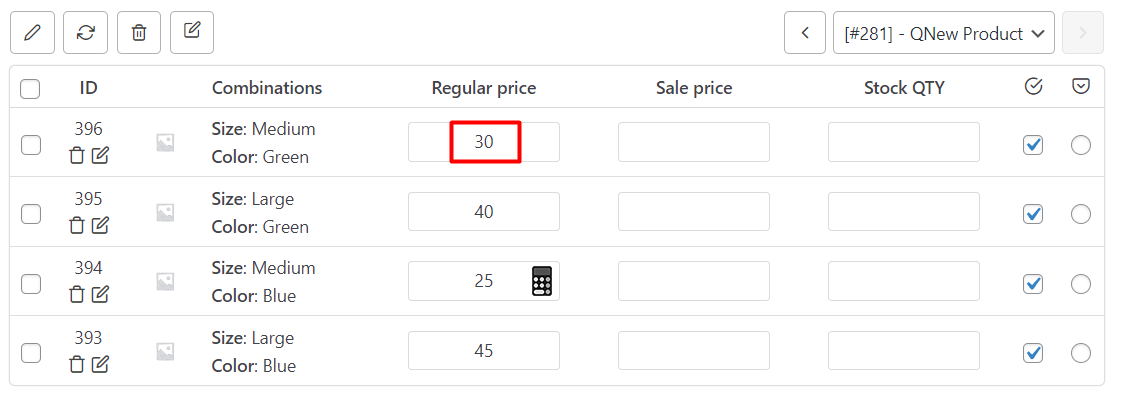
Example 2: Edit the sale price of one variation based on the regular price
Generally, you can click on the Edit icon under the ID column of each variation to make some advanced changes to the price of a single product variation, including:
- Set New.
- Clear value.
- Formula.
- Increase or Decrease by value or percentage.
- Decrease (Sale Price) by value or percentage (From regular).
- Increase (Regular Price) by value or percentage (From Sale).
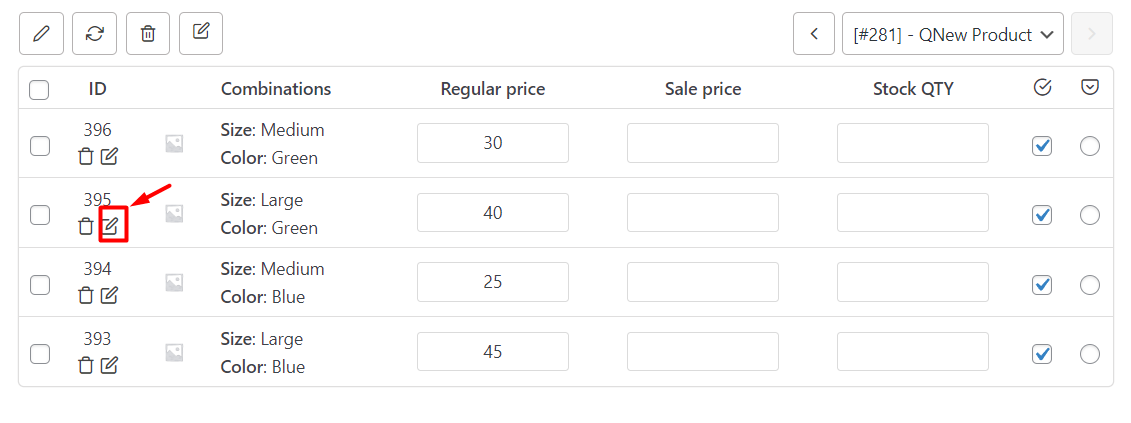
In this example, we decided to decrease the sale price of one variation by 20% from the regular price.
So, after clicking on the Edit Icon, we follow the below steps:
- Click on the combo box in front of the Sale Price field and choose Decrease by % (from regular)
- Write 20 in the text box
- Click on the Do Bulk button
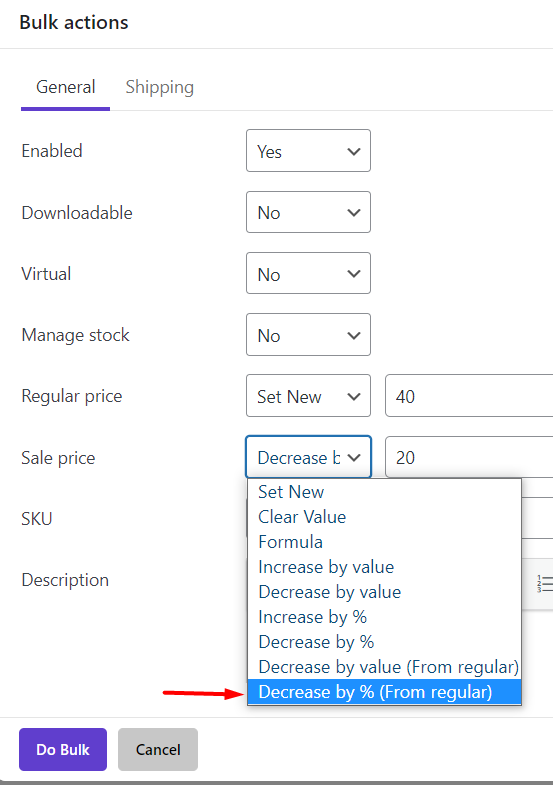
As you can see below, the Sale price decreased as we expected.
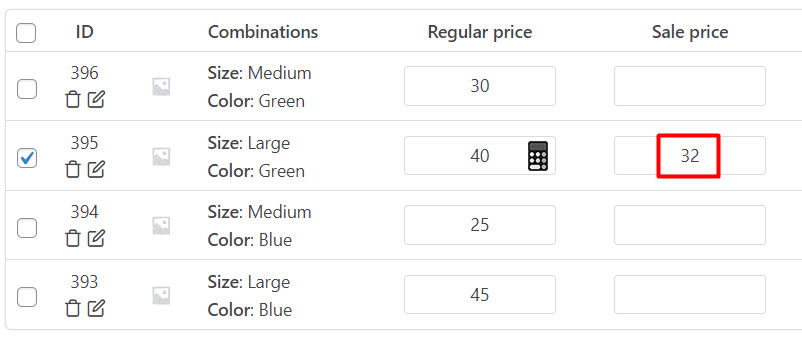
Example 3: Edit the regular price of one products variation by formula
In this example, suppose that we want to double the regular price of one variation minus 10. To do this, we tried below steps:
- Open the Bulk actions form by clicking on the Edit icon
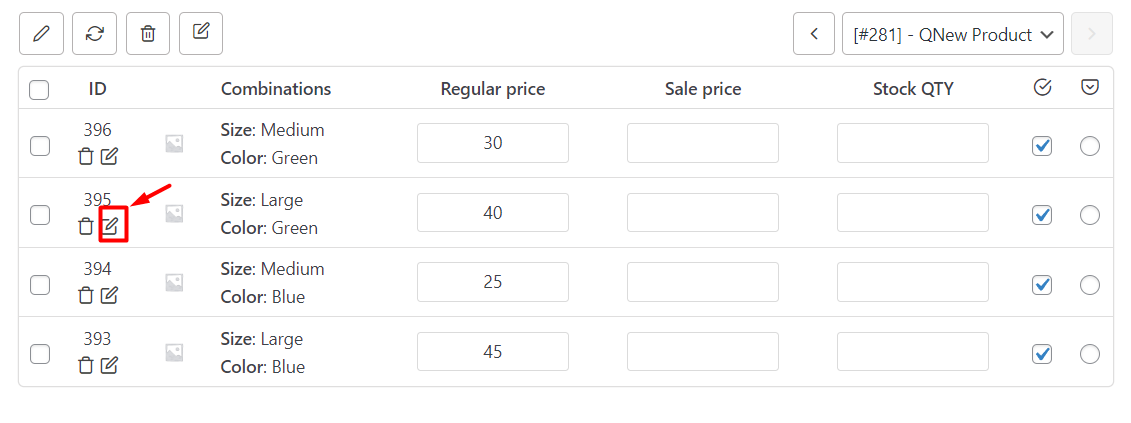
- Choose Formula from the combo box in front of the Regular price field.
- Type (2*X-10) in the text box (X is the current value of the regular price).
- Click the Do Bulk button.
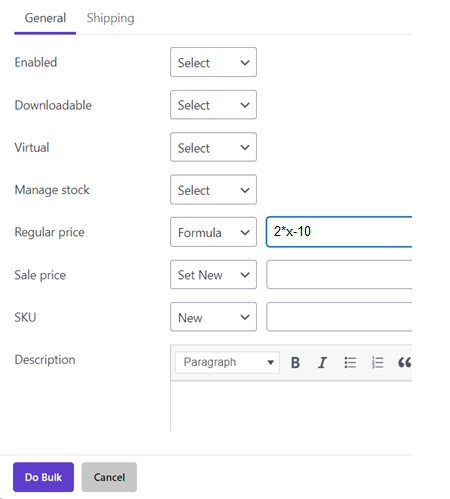
The result is shown in the below picture:
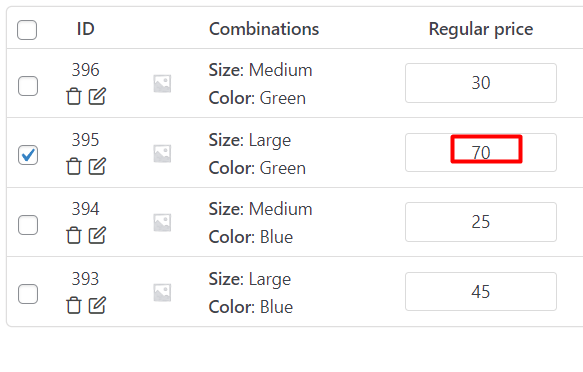
Example 4: Bulk edit regular price of multi-product variations
Bulk Edit variation prices are the most useful feature of the VBULKiT plugin. By using this feature, you can bulk edit prices of some selected variations or all variations. Follow the below example to see how this feature can help you to manage your online store more conveniently.
For example, consider that we need to bulk edit the regular price of Medium|Green, Large|Green, Medium|Blue, and Large|Blue variations based on the sale price.
This is how we can make this happen by just a few clicks:
- Mark variations in the table.
- Click on Bulk Edit Icon.
- Choose Selected Variations.
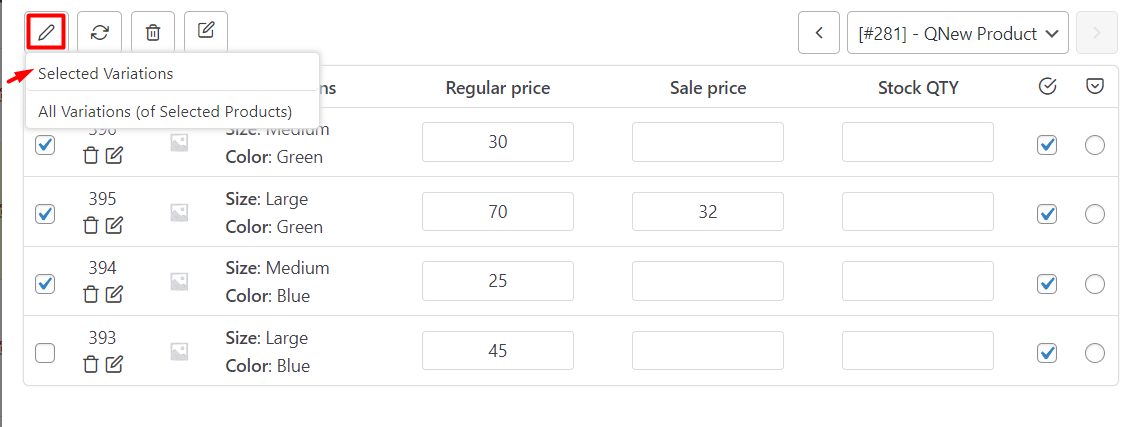
- In the Bulk actions form, open the combo box in front of the Regular price field.
- Choose Increase by Value (From Sale).
- Type 20 in the text box.
- Press the Do Bulk button.
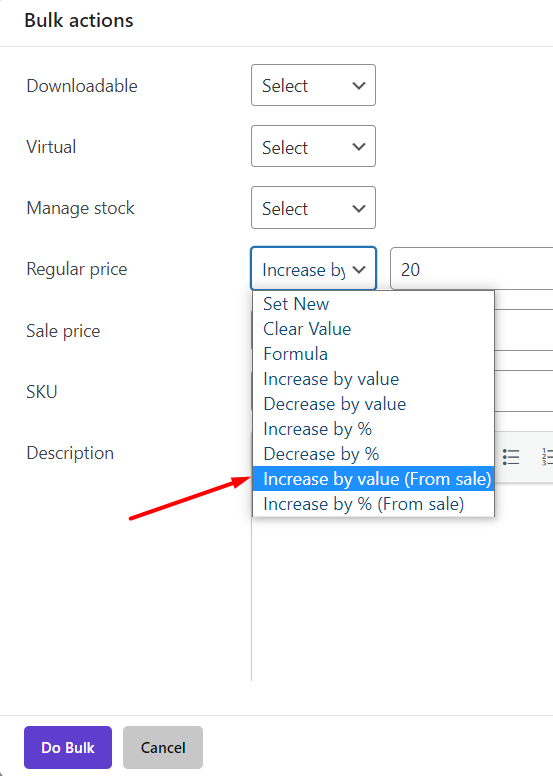
As a result, the Regular price increased by 20% from the sale price.
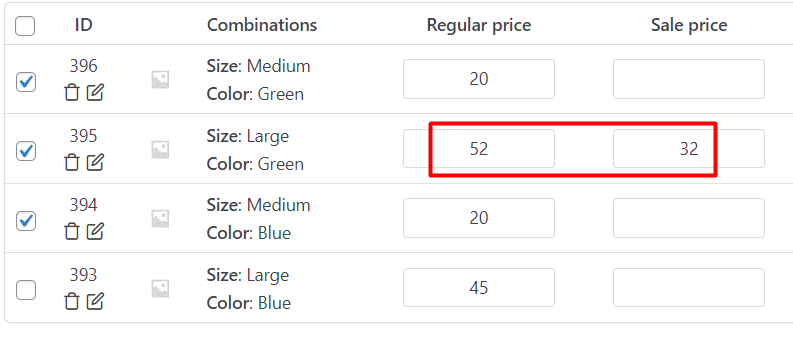
Example 5: Bulk edit regular price of all product variations
If you want to Bulk edit the price of all variations of selected products, you just need to click on All Variations (of selected products) after clicking on Bulk Edit Icon:
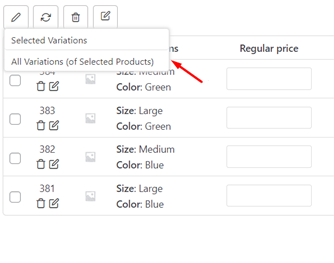
Then you can choose one of the functions in front of the Regular price or Sale Price fields.
For example, increasing the regular price of all variations by 25 is possible with just one click:
- Choose increase by value from the combo box of Regular Price
- Type 25 in the textbox
- Click on the Do Bulk button
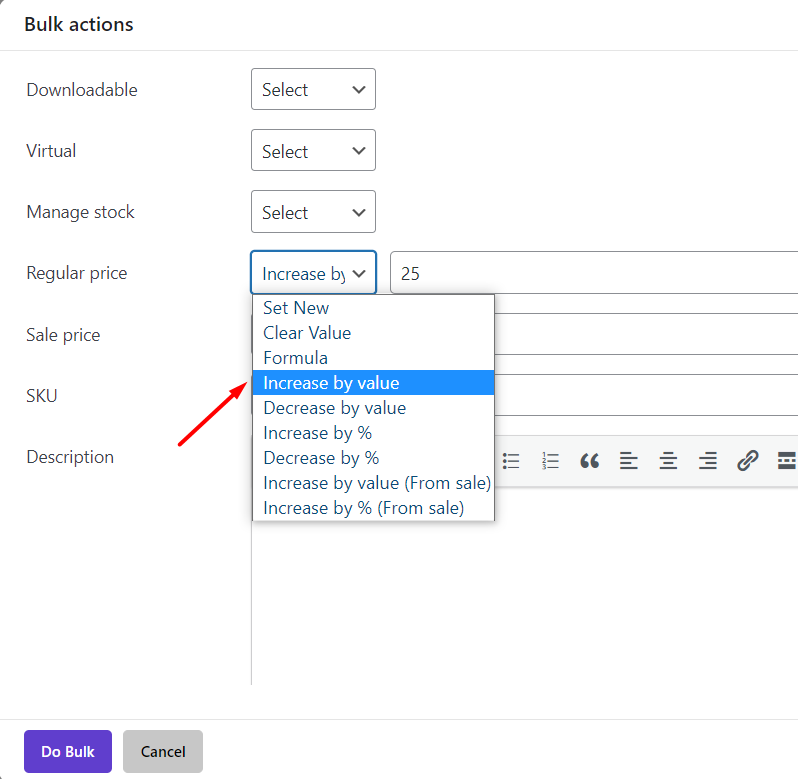
The result is exactly as we expected.
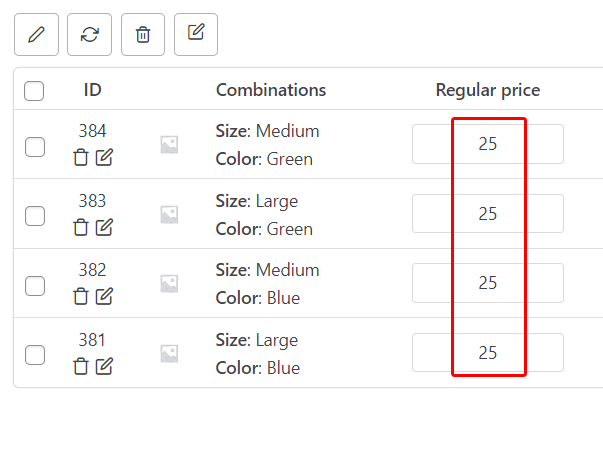
You can also choose one product from the list (1) or scroll over the products by the navigators (2) on the top of the table to see how this change applied to all of them.
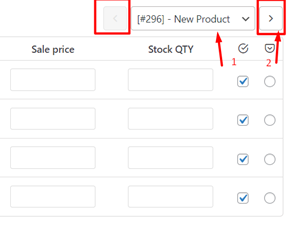

Comments