Delete all WooCommerce products is the best way to remove or move to trash all of your products from the website if they are no more useful. There are many delete products WooCommerce plugins on the web, but if you want to work with one of the best bulk delete plugins, read this article.
You can bulk delete all WooCommerce products from your online store, directly from the main page of VBULKiT – Bulk Edit WooCommerce Variations – plugin.
Before using delete button, and clear all WooCommerce products, you must select all of your products by following below steps:
Increase the number of products per page
If you want to display the maximum number of products on one page you should set the maximum amount of value from the combo box above the product table as you can see below:
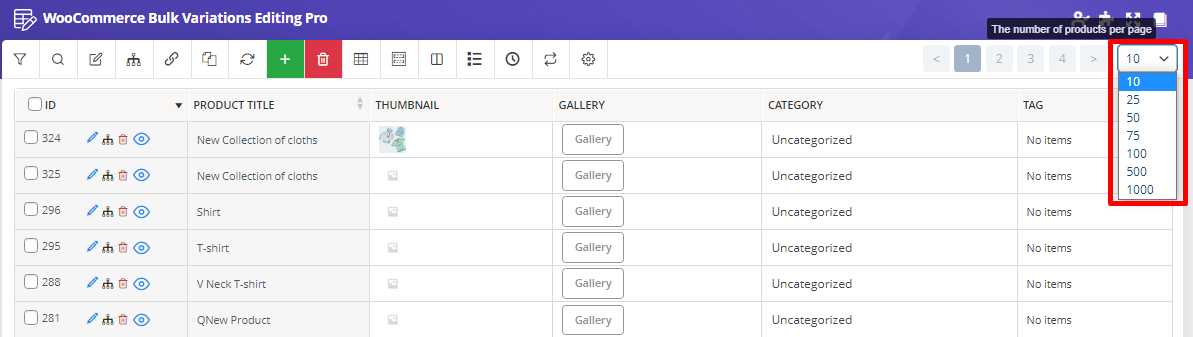
Now you can select all products by clicking on the checkbox next to ID.
Now, You are able to remove all of products from WooCommerce by using “Delete” button and selecting one of the following actions:
Move to trash
By choosing this action to delete all WooCommerce products, all products will be removed from your online store. In this case, they will be transferred to the WooCommerce trash and you can use them again anytime you need.
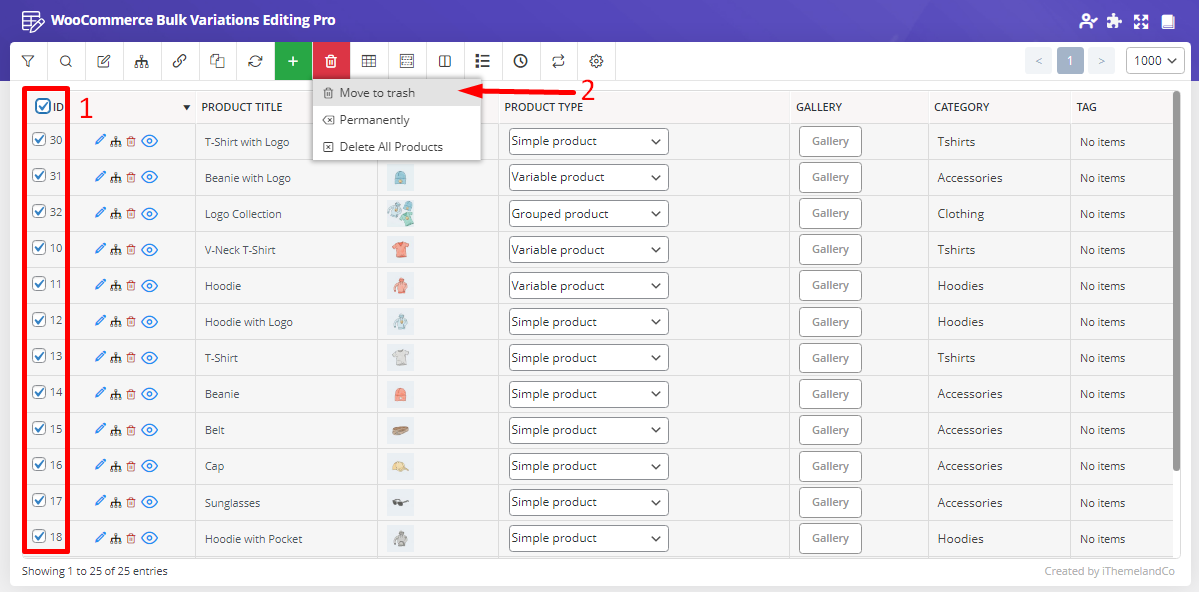
To get the products back to your site if you have deleted them via “Move to Trash” action, you have to open the WooCommerce trash page as shown below:
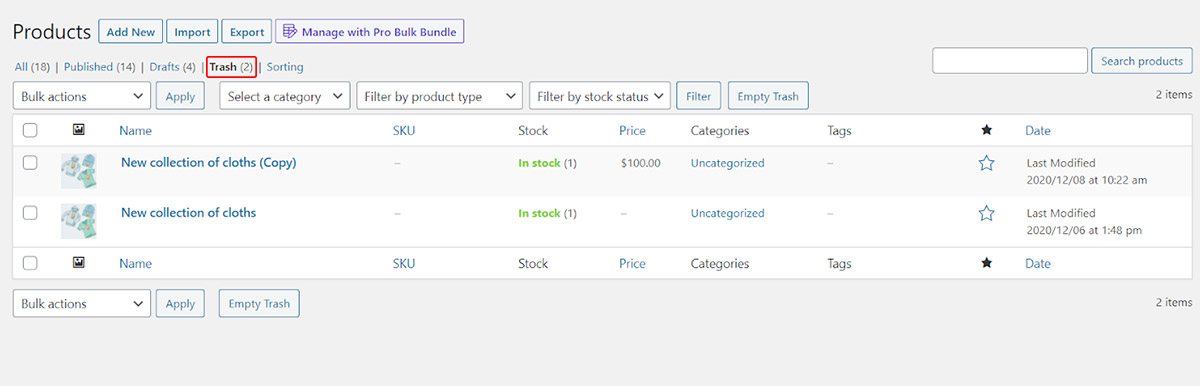
In this page, you can select some or all of the products, restore and use them in your website.
Delete products permanently
If you select “Permanently Delete” of all WooCommerce products, this means you want to remove all of them forever from your online store and you will no longer access them. This means you lost your products and could not restore them.
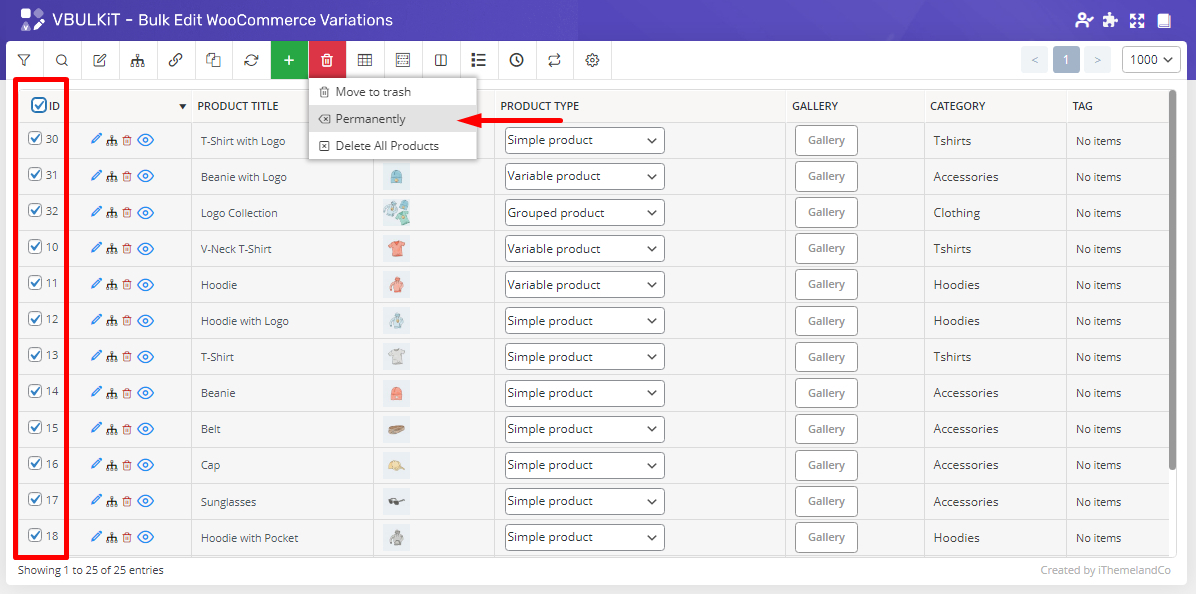
Delete all products
By choosing “Delete All Products” option, all products that shown in below product table will be removed from your online store. In this case, they will be transferred to the WooCommerce trash and you can use them again anytime you need.
Note: If you filter products and then use “Delete All Products” option, all filtered products will be deleted.
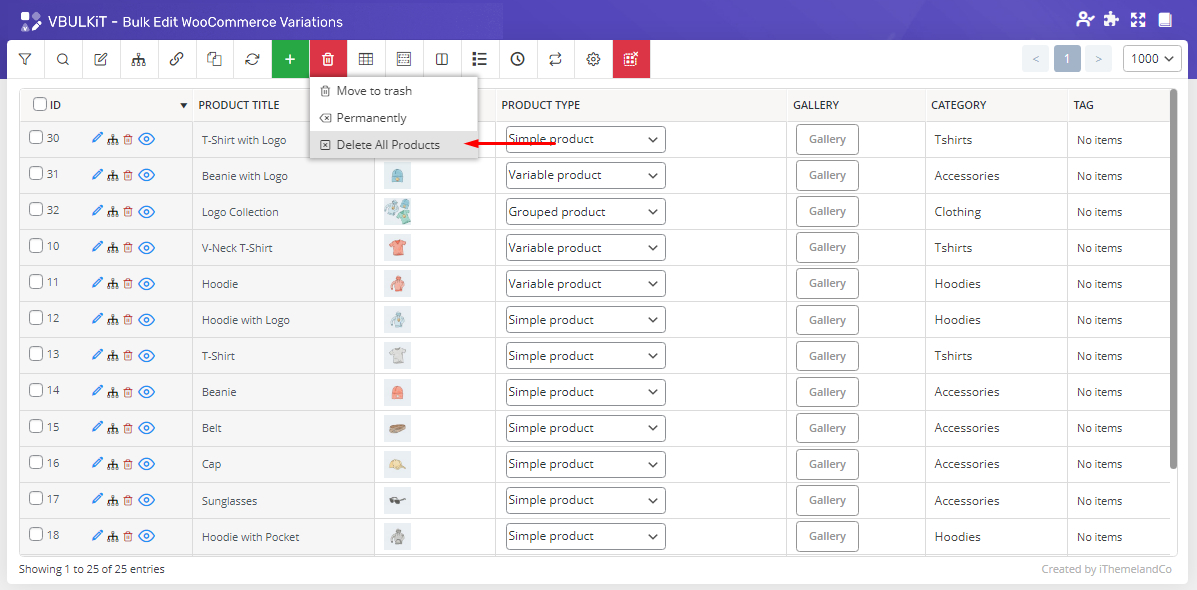

Comments