Tracking your store’s performance is essential for making informed business decisions, and creating custom daily sales reports in WooCommerce is a powerful way to monitor your revenue, orders, and customer activity. While WooCommerce provides built-in reporting features, many store owners need more flexibility and detailed insights.
One popular solution for generating WooCommerce custom sales reports is the WooCommerce Report plugin. This tool enhances WooCommerce’s default reporting capabilities, allowing you to filter, export, and analyze sales data with ease. Whether you need a daily sales report in WooCommerce to track daily revenue, product performance, or customer trends, this plugin offers advanced customization options to suit your needs.
By leveraging such tools, merchants can gain deeper insights into their sales patterns, optimize their strategies, and ultimately boost their store’s profitability.
In this guide, we’ll explore how to create and customize daily sales reports to streamline your WooCommerce analytics.
Introduction to Daily Sales Reports in WooCommerce
Daily sales reports in WooCommerce provide merchants with a detailed breakdown of their store’s performance on a day-to-day basis. These reports help track key metrics such as total revenue, number of orders, top-selling products, and customer activity—allowing business owners to make data-driven decisions.
Why Use Daily Sales Reports?
- Monitor daily revenue trends.
- Identify best-selling products.
- Track order volume fluctuations.
- Analyze customer purchasing behavior.
- Optimize marketing and inventory strategies.
Why Create Custom Sales Reports?
While WooCommerce provides basic sales analytics, creating custom daily sales reports in WooCommerce gives store owners deeper, more actionable insights tailored to their specific business needs. Standard reports provide a general overview, but WooCommerce custom sales reports enable you to filter, segment, and analyze data in ways that directly inform decision-making.

1. Track Performance with Precision
Creating custom daily sales reports in WooCommerce enables you to monitor real-time fluctuations in revenue, orders, and customer activity. Unlike generic monthly summaries, a daily sales report for WooCommerce helps identify peak sales periods, detect sudden revenue changes, and compare performance across different timeframes for smarter decision-making.
2. Analyze Product & Customer Trends
Standard reports often miss critical profit drivers. With WooCommerce custom sales reports, you can track top-performing products, measure promo effectiveness, and segment customers by location or purchase history—giving you actionable insights to boost conversions.
3. Optimize Marketing & Inventory
Guesswork leads to wasted ad spend and stock issues. A daily sales report WooCommerce reveals which campaigns drive sales, helps balance inventory, and tests pricing impact—ensuring you allocate resources efficiently.
4. Improve Financial Forecasting
Granular daily data is key for accurate predictions. WooCommerce custom sales reports help forecast cash flow, set achievable targets, and plan seasonal strategies by analyzing day-by-day revenue trends.
5. Automate & Save Time
Manual reporting eats time. Tools like the WooCommerce Report plugin automate daily sales report generation, email scheduled summaries, and export data for seamless team or accountant reviews.
Default Reporting Features in WooCommerce
WooCommerce includes built-in analytics tools that provide store owners with essential sales data: WooCommerce reports and WooCommerce Analytics
While these default reports provide a solid foundation for tracking performance, many merchants eventually require more advanced capabilities to create custom daily sales reports in WooCommerce, enabling them to gain deeper insights.
In the WooCommerce reports, you can choose Orders > Sales by date.
To review the daily sales report, you just need to set a custom date and press the Go button:

To have a clear vision, we recommend that you set a week or a month in the custom date, so WooCommerce will generate a daily report in the chart, and you can review your daily sales performance at a glance.
For creating custom daily sales reports in WooCommerce analytics, you have access to more reports and data, including:
- Overview
- Products
- Revenue
- Orders
- Variations
- Categories
- Coupons
- Taxes
After selecting one of the options, you can choose Today, Yesterday, or a custom date to review the daily sales report.

For example, if you want to review the daily product sales report in April, try to:
- Go to Analytics > Product
- Open the Date Range box and use the built-in calendar to set the date from the first day to the last day of April.
- Set the period box and the right corner of the screen to By day.
As a result, you can review how many products have been sold each day in April, and there is also a list of products with some detailed information like Net sales, Orders, Category, etc., in the table below.

Limitations of WooCommerce Default Reports
Although WooCommerce Default Reports is useful for basic tracking, these features lack:
- Custom filtering for daily sales report WooCommerce
- Advanced segmentation for WooCommerce custom sales reports
- Automated report generation and distribution
- Custom metric calculation
Methods to Create Custom Daily Sales Reports
While WooCommerce provides basic reporting features, growing stores often need more advanced solutions for creating custom daily sales reports in WooCommerce. Whether you want to track daily product sales reports, daily order sales reports, automate reporting, or gain deeper insights into your sales performance, there are several effective approaches to generating WooCommerce custom sales reports.
Using Plugins for Custom Reports
The easiest way to create a daily sales report for WooCommerce is through specialized plugins. These tools extend WooCommerce’s native analytics with:
- Advanced filtering options by date, product, or customer.
- Custom report templates for different business needs.
- Visual dashboards with charts and graphs.
- Export functionality for further analysis.
Popular plugins like WooCommerce Analytics and the WooCommerce report plugin provide these capabilities without requiring technical expertise.
Step-by-Step Guide: Creating a Custom Daily Report with WooCommerce Report Plugin
Here’s how to generate powerful WooCommerce custom sales reports using this popular plugin:
Install and activate the WooCommerce Report plugin
To install and activate the WooCommerce report plugin, first download the ZIP file, then follow these steps:
- Go to your WordPress admin dashboard, navigate to Plugins > Add New, and click Upload Plugin.
- Choose the plugin’s ZIP file and click Install Now. Once installed, go to the WordPress dashboard and click on the License option of the iThemeland menu.
- Insert the License key in the form.
- After activation, the WooCommerce report plugin will be ready to use, and you can access its features by navigating to WordPress > iThemeland > Woo Report to see the main page of the plugin.

Review the daily sales report WooCommerce in the Dashboard
At first glance, you can review daily sales reports as follows:
Today summary: On the first box of the Dashboard, click on the Today summary to see your store’s performance at a glance. The most important data provided here are:
- Today total sales
- Today total refund
- Today total tax
- And more

Sales by days: By scrolling down, you can click on the Sales by days tab to see a bar chart displaying a daily sales report.

Order summary: In the next part, you can review the daily order count report. By clicking on the Bar chart option, you can review how many orders have been placed per day.

Creating custom daily sales reports in the WooCommerce report plugin
In the plugin menu, you have access to more than 50 sales reports that are generated with one click. The reports are divided into different tabs to help you easily find and create them, including Order, Product, Customer, etc.

To create a daily sales report for WooCommerce, you just need to:
- Open one of the tabs.
- Click on your preferred report.
- Press the Search icon in the report page.
- Set the Date Range.
- Click on the Search button.
For if you choose Orders > All Orders report and set a date range like below:

The plugin will report all useful data about all orders received on your online store at the specific date range, including Customer Name, Order Status, Product, Coupon, Net Amount, Total Amount, etc., in a customizable table.
Customize WooCommerce custom sales reports
In the report page, you have access to many options to customize your report:
Filter Form: In the Filter Form, you can limit the daily sales report data by Products, Customers, Order status, Country, etc.

Select Columns: You can also control which columns to be displayed in the table:

Search data: There is an easy-to-use Search box on top of the table, allowing you to search for what you need and see the related data in the report.

REPORTiT – Advanced WooCommerce Reporting
The easy way to create custom daily sales reports in WooCommerce
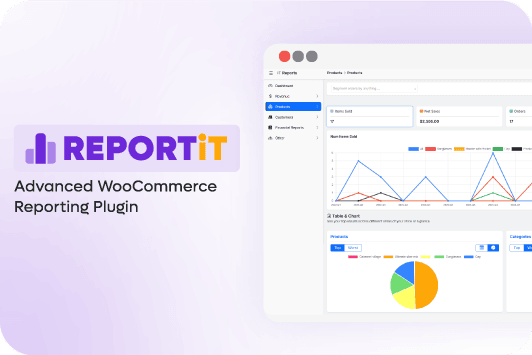
Manual Methods: Exporting Data and Using Spreadsheets
If you don’t have access to plugins or prefer a simpler (though slower) method, you can manually export and analyze your WooCommerce data using spreadsheets. This approach is best for one-time checks, as it’s time-consuming and lacks automation. However, it’s a quick workaround when you only need basic insights.
In the next section, we’ll guide you step-by-step on how to generate and export sales reports directly from WooCommerce.
In WooCommerce analytics:
- Select desired metrics (orders, revenue, etc.)
- Set date filter to “Today” or custom daily range
- Click “Download” to export the report as CSV

- Open in Excel/Sheets

In the WooCommerce report plugin:
- Generate daily sales report WooCommerce
- Click on the Download icon and choose Excel or CSV

- Open the file in the Excell

Automating Report Delivery (Email, Scheduling, etc.)
The WooCommerce Report plugin provides powerful automation capabilities for delivering customized sales reports, helping store owners stay informed without manual effort. Here’s a comprehensive guide to setting up automated report delivery:
- Enable Email Reporting
- Navigate to iThemeland > Woo Reports
- Go to the Settings menu
- Open the Email tab
- Enable the “Active Email Reporting” field

2. Configure Report Content
To automate the daily sales report for WooCommerce, enable Email Today Report.
3. Add Recipients and Finalize
- Enter recipient email addresses (multiple addresses can be added)
- Specify Email Subject, From Email, and From Name details

4. Set Up Scheduling
- Open the Email Schedule dropdown
- Choose frequency (daily, weekly, or monthly)
- Click Save Settings to activate the automated reporting

Read More: Send automated sales report email in WooCommerce?(2 practical methods)
Tips for Optimizing Your Sales Reporting

Creating an effective daily sales report WooCommerce systems requires more than just data collection – it needs strategic optimization. Here are professional tips to enhance your WooCommerce custom sales reports for maximum business impact:
Focus on Actionable Metrics
When creating custom daily sales reports in WooCommerce, focus on metrics that directly impact decisions. Track conversion rates (like abandoned carts), operational efficiency (fulfillment times), and customer value (repeat purchases). Avoid cluttering your daily sales report WooCommerce with unnecessary data – only include what drives action.
Standardize Your Reporting Framework
Consistency is key for useful WooCommerce custom sales reports. Establish fixed reporting periods, uniform currency formats, and consistent product categorization. Save templates in your WooCommerce dashboard to maintain standardized daily sales report WooCommerce formats across all analyses.
Leverage Segmentation
Transform basic reports by segmenting your WooCommerce custom sales reports. Break down data by traffic sources, product categories, or customer types. For example, your daily sales report for WooCommerce could compare promotional items versus regular products to measure campaign effectiveness.
Automate Data Collection
Streamline creating custom daily sales reports in WooCommerce through automation. Use plugins to schedule reports, auto-export data, or integrate with BI tools. The WooCommerce report plugin can automatically email your daily sales report WooCommerce to save time on manual processes.
Visualize Key Trends
Enhance understanding of your WooCommerce custom sales reports with visual elements. Add charts showing revenue trends, highlight anomalies with formatting, and include year-over-year comparisons. Visual daily sales report WooCommerce formats help teams quickly identify patterns and opportunities.
Align Reports with Business Goals
Customize your creating custom daily sales reports in WooCommerce to match objectives. Track campaign results during promotions, monitor seasonal inventory changes, or analyze product profitability. Tailor different WooCommerce custom sales reports for various departments like marketing or finance.
Regularly Refine Your Reports
Continuously improve your daily sales report for WooCommerce by removing unused metrics and adding relevant new KPIs. Test different report formats quarterly to ensure your WooCommerce custom sales reports evolve with your business needs.
Secure Your Data
Protect sensitive information in your creating custom daily sales reports in WooCommerce through role-based access controls, file encryption, and secure storage. Implement these security measures for all daily sales report WooCommerce exports to maintain data privacy.
REPORTiT – Advanced WooCommerce Reporting
The easy way to create custom daily sales reports in WooCommerce
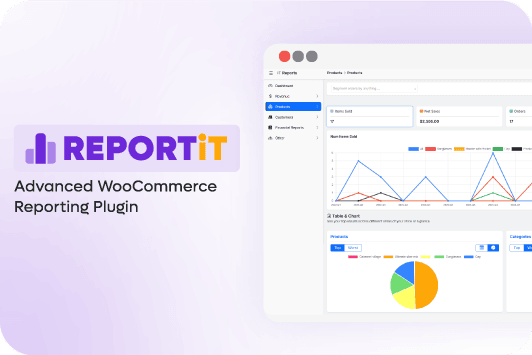
Conclusion: Enhancing Business Decisions with Custom Reports
Creating custom daily sales reports in WooCommerce transforms raw data into actionable insights, empowering store owners to make smarter, data-driven decisions. By implementing WooCommerce custom sales reports, businesses gain precise control over tracking performance metrics, identifying trends, and optimizing operations—all through tailored daily sales report WooCommerce solutions. Whether automating delivery, refining KPIs, or visualizing trends, custom reporting by the WooCommerce report plugin eliminates guesswork and enhances efficiency. With this effective tool and the right strategies, custom daily reports become a powerful asset—helping you maximize revenue, streamline workflows, and stay ahead in the competitive eCommerce landscape.
