Bulk edit variation for variable products is a popular requirement for store managers especially when they are managing a huge number of products in the online stores. Although adding or editing the variations of one product is easily possible by the default options of WooCommerce, to make changes on a set of variations on multiple products at the same time, you need to install a bulk edit plugin with special features.
Follow us in this tutorial to introduce you the most effective bulk product editing plugin of WooCommerce allowing you to bulk edit the product variations.
WooCommerce product bulk edit plugin
WooCommerce Bulk Product Editing plugin comes with a lot of flexible tools as options for bulk editing all properties of WooCommerce products including variations, attributes, taxonomies, etc. The options available in this plugin enable you to easily have the control of every single data in your hand. Adding, deleting, replacing or even assigning new values such as variations of the products by using Bulk Edit form and the product table with customizable columns is as easy as drinking a cup of tea.
If you find editing and updating the variations of WooCommerce products time consuming and frustrating, we offer you to use this plugin and enjoy managing everything in a user-friendly interface with amazing features that ease bulk editing activities on WooCommerce.
- Why is WooCommerce bulk product editing plugin useful?
Bulk edit of values for variable products is not the only option available in this plugin. With WooCommerce Bulk Product Editing, you will be free to apply your desired modifications to multiple products at the same time.
Adding or editing products in a short time, Bind editing directly on the product table, Duplicating or Deleting multiple products, Adding new products as many as you need just by one click and inline editing product data by customizing the columns displayed on the table are just some of the effective features of this plugin which make scale-up your online store a whole lot easier.
There are many other options that help you save time while editing your products in this plugin, including:
- View all the products and their fields(details) in a spreadsheet table as separated rows and columns.
- Save search queries to reuse them many times.
- Bulk edit the product title, description, stock quantity, stock status, manage stock, regular price and sale price.
- Bulk edit taxonomies added by a third party plugin.
- Bulk Edit regular and sale price.
- Manage Stock Quantity.
- Bulk edit Product Attributes Values.
- Enable or disable whether the newly added attributes should be used for variation or not.
And many more options waiting to be discovered by you.
- Why WooCommerce Product Bulk Edit is better than other bulk editing plugins?
Bulk editing and modifying product data in WooCommerce stores is a common issue for store managers. Without installing a bulk edit plugin, you have to open product pages one by one to change the field you want or edit the same thing over and over again, like variations.
Among a lot of plugins on WordPress respiratory or Third-party marketplaces offering bulk edit actions, WooCommerce Bulk Product Editing plugin is the most comprehensive and practical one providing following features:
- Easy to use and customizable Column Manager.
- Full Support Meta Fields.
- Revert changes to a specific date in the History tab.
- Import/Export data as a CSV file.
- Copy settings from one product and apply it to multiple other products.
- Full compatibility with the most useful plugins such as ACF, WCK, Pods, etc.
- Pods plugin is used to manage all your custom content needs in one location.
- Affordable price, Full support and Regular Update.
- How to bulk edit product variation in WooCommerce step by step
To bulk edit variations in WooCommerce bulk editing plugin, a specific button called Variations has been designed in the main page allowing you to add, delete or create new variations smoothly.
Let’s review this method to see how bulk editing Variations in this plugin can ease your job.
bulk edit product attributes and variations by using bulk edit form
Bulk edit attributes and variations of products by WooCommerce bulk product editing plugin could be simply done in three simple steps:
Step 1: Filter product
One of the most advantages of this plugin is the comprehensive Filter Form containing all available fields that you have already set in WooCommerce products. You can filter the products based on your required fields such as product categories, pricing, stock status or quantity or even custom fields.
As illustrated below, all fields in WooCommerce have been divided into 7 tabs including :
- General.
- Categories/ Tags / Taxonomies.
- Pricing.
- Shipping.
- Stock.
- Custom fields.

Step 2: Choose suitable columns
As we mentioned above, all products are displayed in a table view in this plugin and you have access to the Column Manager to add suitable columns to your table.
To add attributes and variations columns, you can choose those columns to be displayed in the product table by following below steps:
– Click on “Column Profile” button
– Scroll down to see Variations & attributes
– Select the Attributes & Variations you need
– Click on “Apply to Table” to see the Attribute columns in your product table
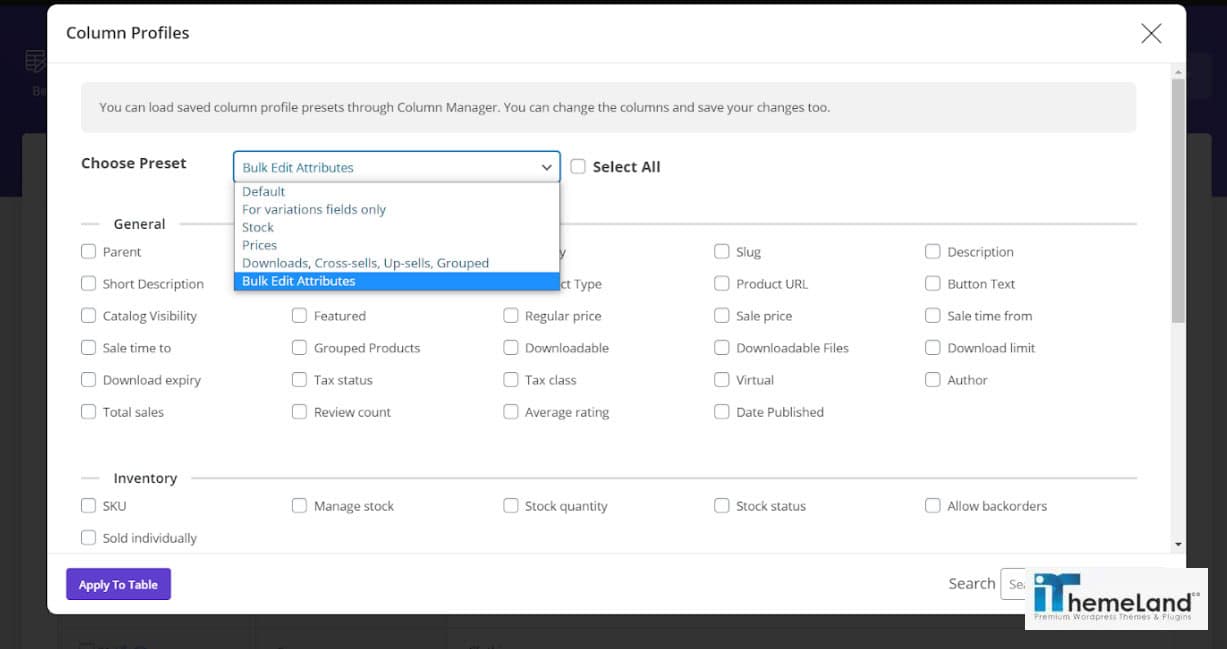
Step 3: Change multi product variations at the same time
To bulk edit attributes and variations in our plugin, a special button called “Variation” on the main page is designed as you can see in the below picture :
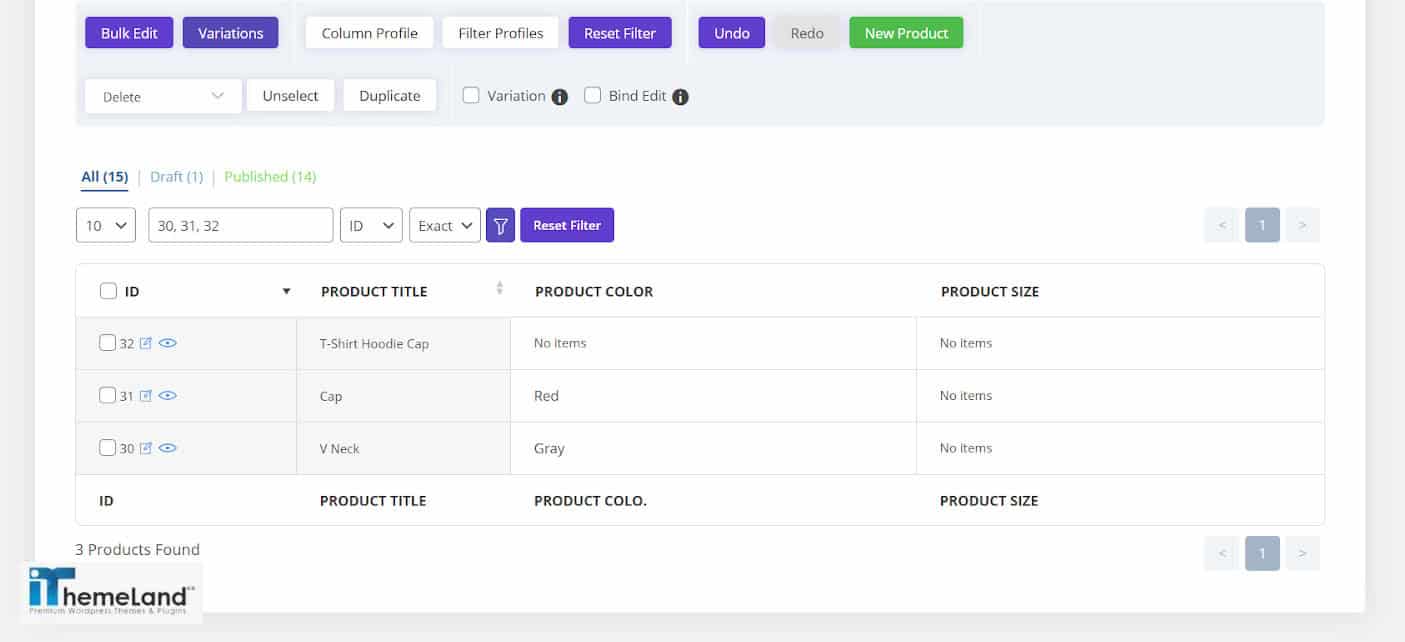
By clicking on “Variation” button, a new form will appear on the screen with three different parts including:
- Set Variations
- Delete Variations
- Attach/Change variations
All variations and attributes that you add to the WooCommerce will be automatically shown in this form and you have full access to all of them to be assigned to your products.
To see the features provided for you in each tab, follow this complete guide.
Set Variation
In the “Set Variation” tab, you can choose the variations you want to bulk edit by clicking on the box under “Product Attributes”:
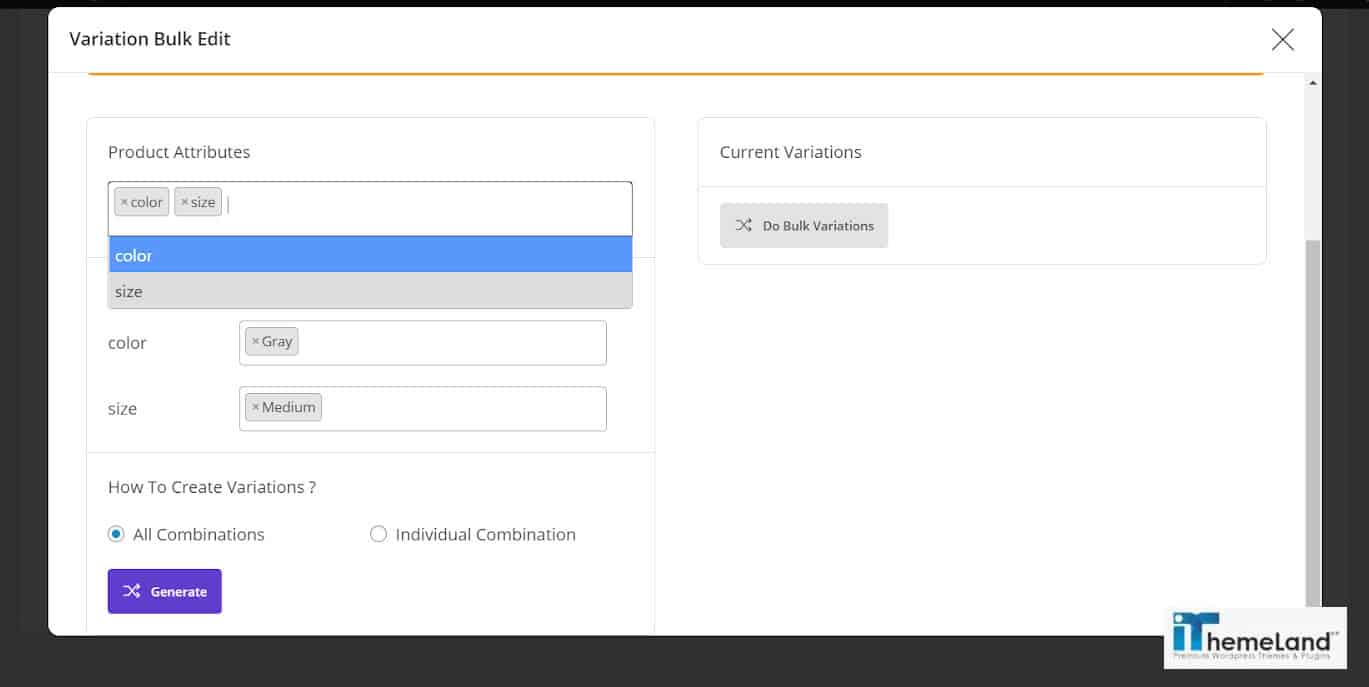
If you have already assigned some attributes to these variations, a new box will appear allowing you to select the attributes you want to apply to the filtered products.
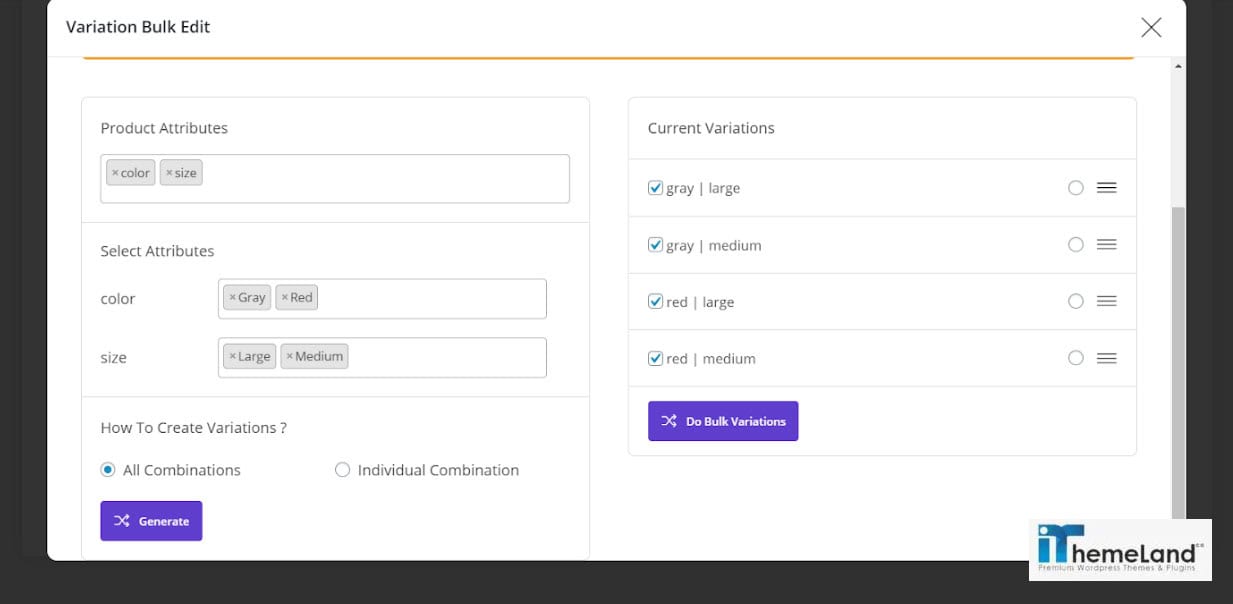
After choosing the right attributes, there are two options that you have to choose one of them as:
- All Combinations.
- Individual Combinations.
By choosing one of these options in the “Set Variation” tab, the current attributes of the filtered products will be totally replaced by the ones you select in this form.
All Combination
By choosing “All Combination” and clicking on “Generate”, the plugin will automatically produce all possible combinations regarding the selected attributes.
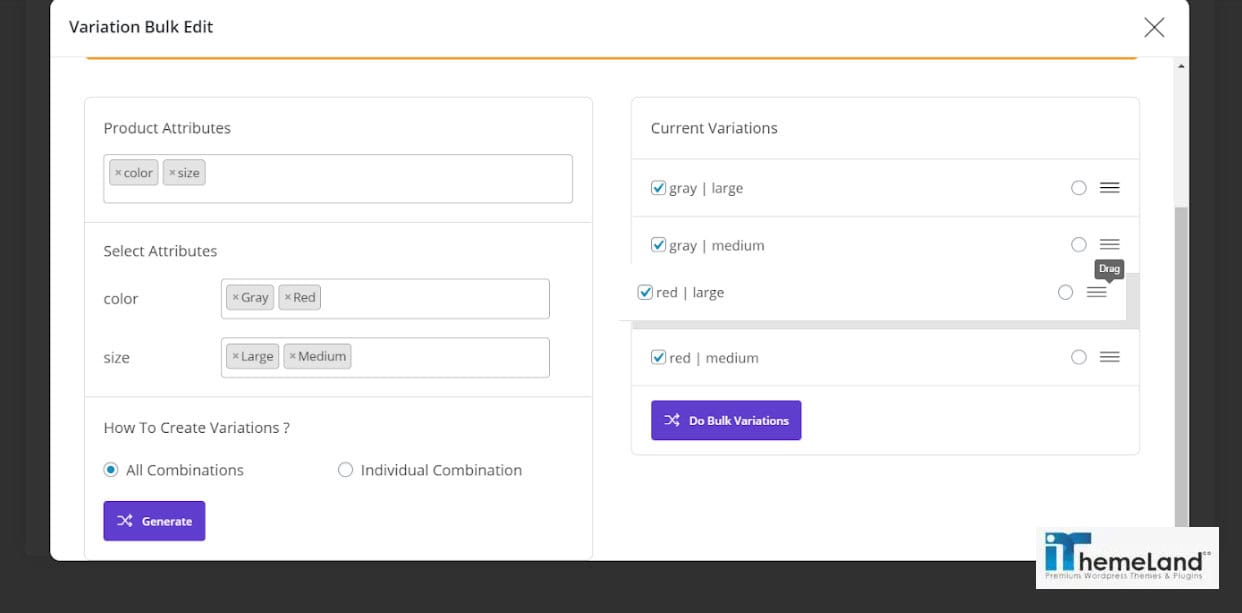
After marking the checkbox next to each combination and clicking on “Do Bulk Variations”, you can choose which one to be applied to the filtered products.
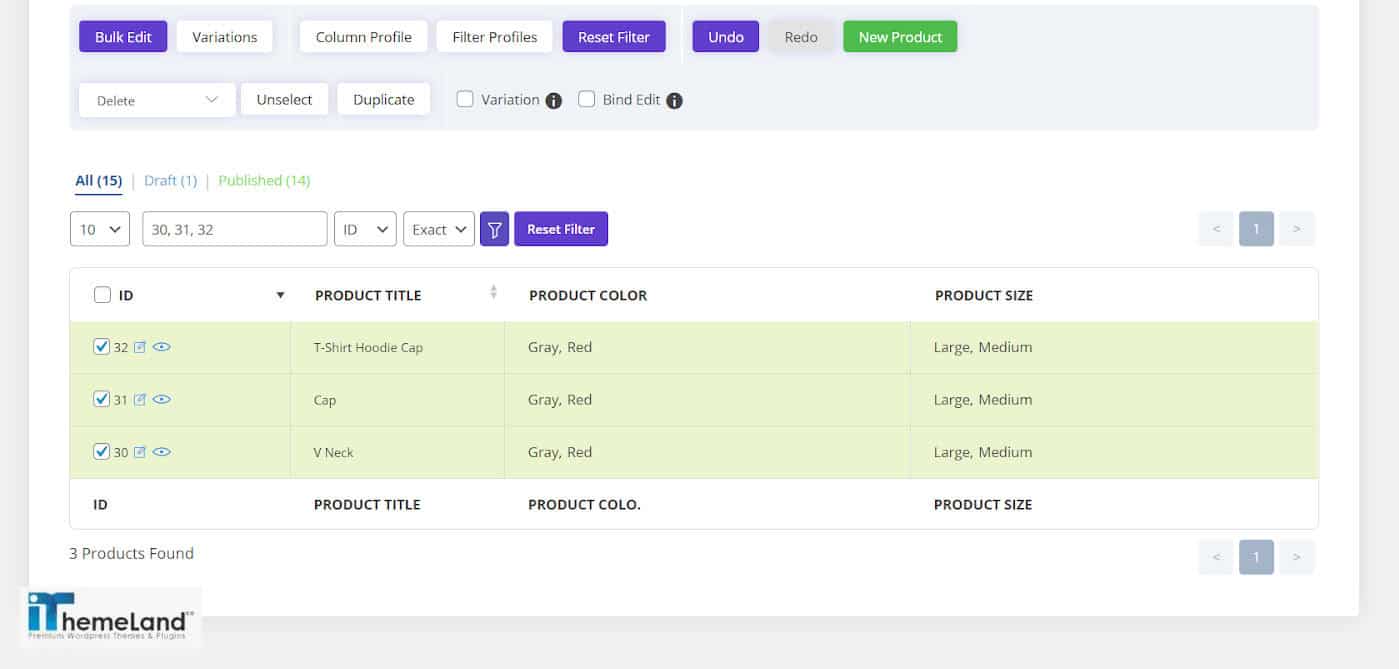
Individual Combination
Only one attribute combination can be chosen in this part. So, by clicking on “Add” button, the combination related to these attributes will be displayed:
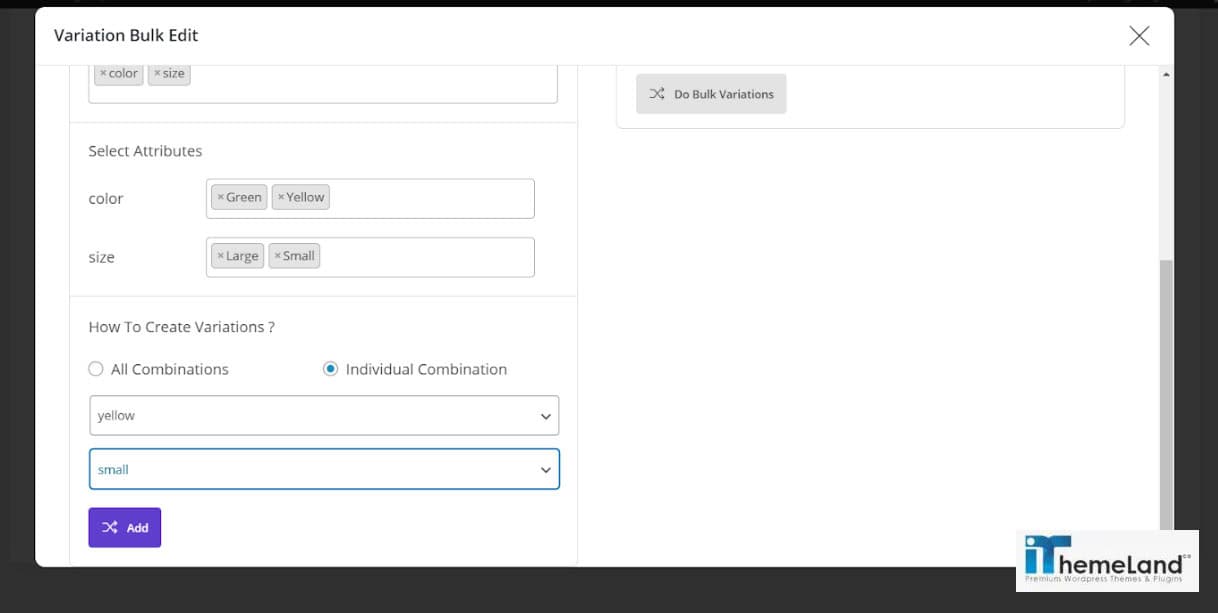
And by clicking on “Do Bulk Variations” you are able to either set it as default or mark it to be added to the product attributes.
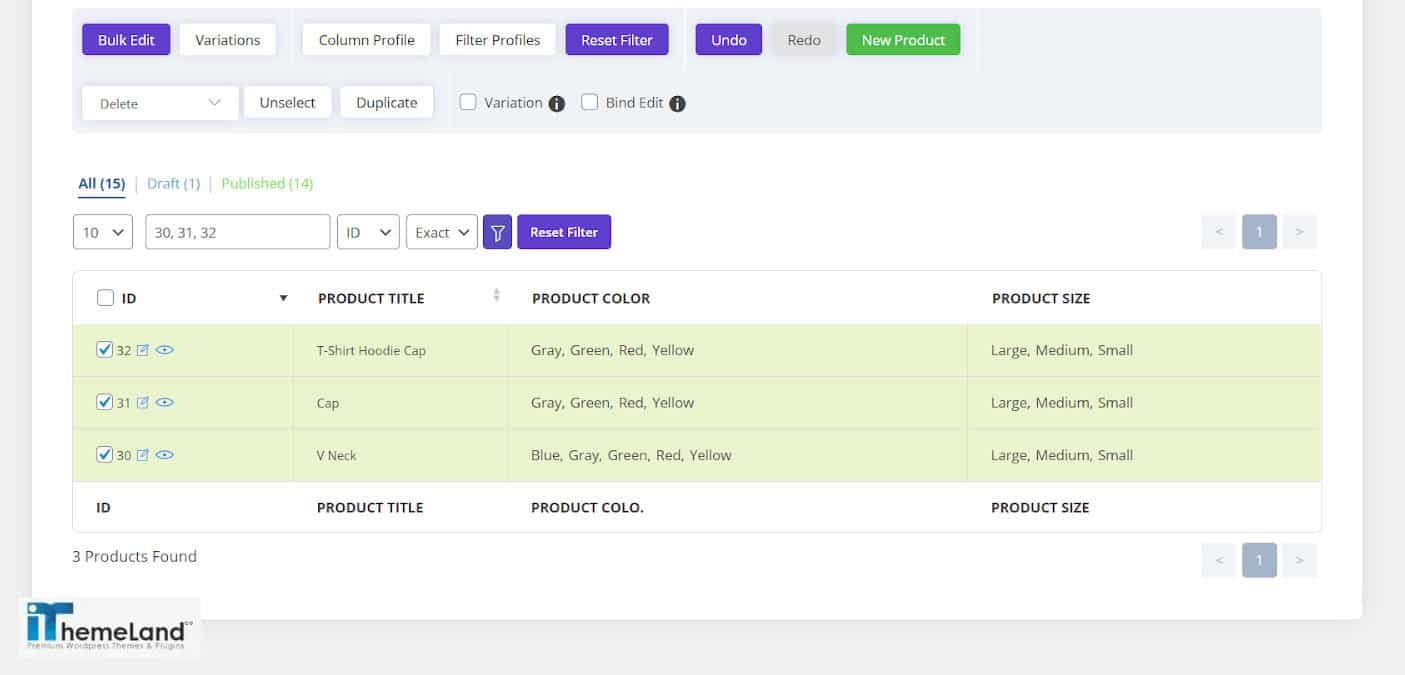
Delete Variation
There are two options available in the “Delete Variation” tab to bulk edit attributes by clicking on “Delete Variation”, as:
- All variations: to delete all current variations of filtered products
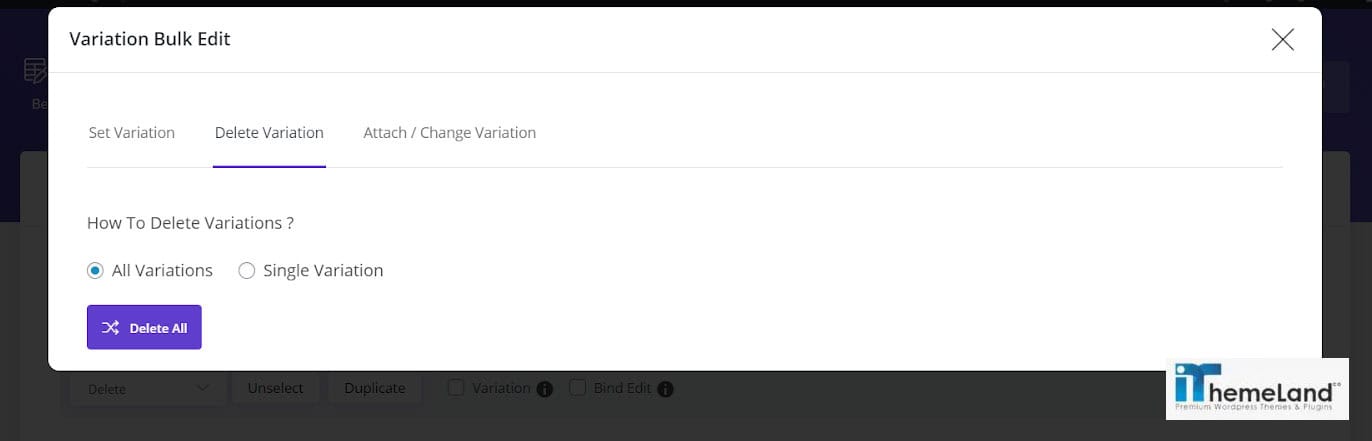
- Single Variation: to delete some attributes of the filtered products.
Attach/Change Variations
In “Attach/Change Variations” tab, you can choose the variation from the dropdown list under “Select Attributes” to bulk edit attributes and add them to the current variations:
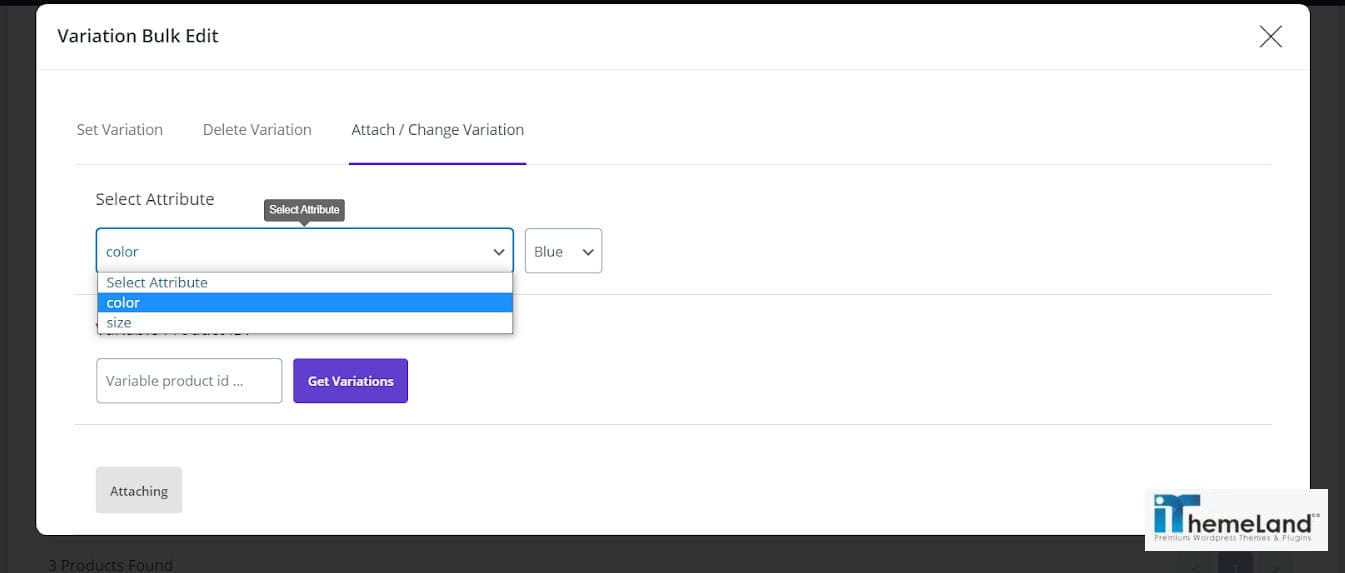
When you select the attributes related to that variation from the next dropdown list:
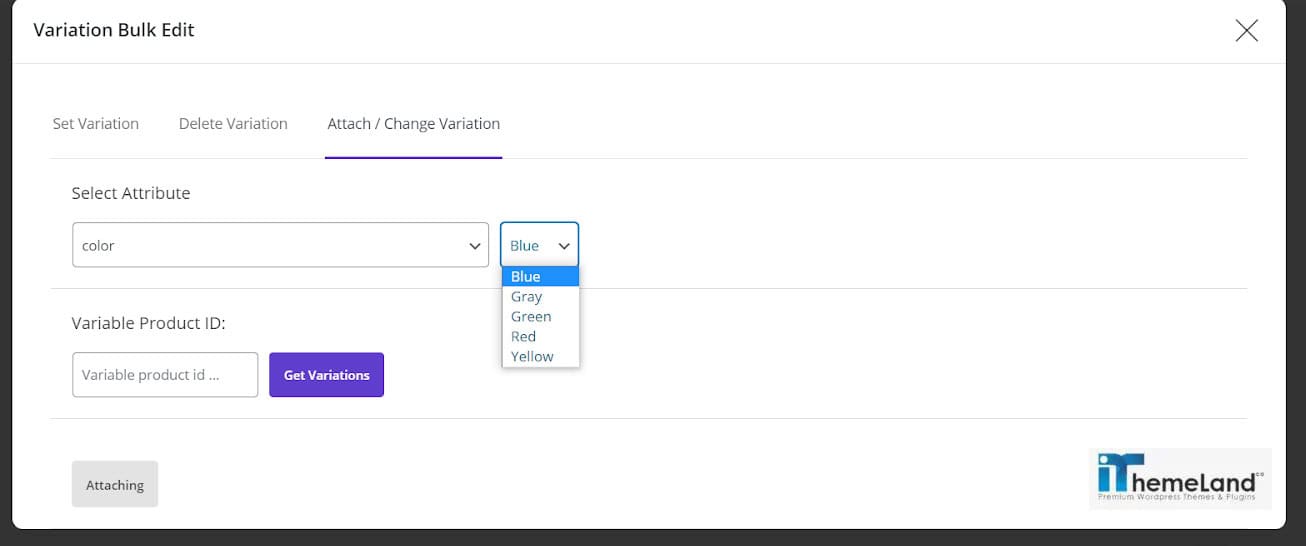
By clicking on the “Attaching” button, this attribute will be added to the previous attributes of the filtered/selected products.
There is also another possibility in the “Attach/Change Variation” that enables you to copy attributes of one product to other products.
In this tab, you can easily enter the ID of the product in the “Variable Product ID” text box to see the attributes assigned to it. When you choose the right attributes, you can assign them to the selected product by clicking on “Attaching”.
4. What is the best feature of WooCommerce Product Bulk Edit plugin?
Among a lot of incredible features provided in this plugin, the following features have the most useful effect on facilitating bulk edit product variations:
Comprehensive filter form
As one of the most advanced plugins for bulk editing Variations, WooCommerce bulk product editing plugin provides a comprehensive Filter Form enabling you to search and filter the products you need to be bulk edited based on any features added to your site.
In the Filter form of this plugin, all fields and custom fields are divided into different tabs to help you easily find them and filter products by choosing one or more items.
You can easily filter the products based on their names, descriptions, categories, tags, attributes, variations, SKU, regular price, shipment dimensions, etc.
Multi-choice bulk edit form
One of the biggest problems of store managers is to bulk edit product variations without any limitations. The main purpose of this plugin is providing a flexible way to let store managers bulk edit product variations as they need. That’s why in the Bulk Edit form designed in this plugin, you can add, delete or replace the variations of filtered products.
You can also filter products based on a specific variation then bulk edit their features such as regular price, sale price, etc.
Add variations form
One of the amazing features of WooCommerce bulk product editing plugin is Add variations form which is directly available on the main page just with one click. By using this form, you can create new variations from the added attributes and assign them to the variable products.
Conclusion
WooCommerce bulk product editing plugin was created to bring all the spreadsheet benefits such as bulk edit variations of multiple products into the WordPress platform, so you can save a lot of time and make managing your online store much easier.
