Installing the WordPress theme is a great idea for improving the appearance of your WordPress website.
By installing a new theme on your WordPress website, a lot of changes could be made on various design elements of your pages or blog posts.
if you are not familiar with WordPress, you can read WordPress tutorial for beginners article.
1. What are the themes in WordPress?
WordPress theme is a “ZIP folder” containing a group of files written by “PHP language” including
- Page templates
- Images
- CSS style sheets
- Java scripts
These files work together to change the layout, color, font, and other elements related to the appearance of all pages and posts in your website.
So, if you want to create an astonishing and impressive website, choosing and installing a professional WordPress theme that suits your requirements is a crucial task.
As finding and installing a new theme on WordPress websites could be confusing for beginners who decide to build their WordPress website on their own, we provide a complete guide to help you do your task like an expert.
So, let’s put first things first and start by finding a new effective theme for your website.
2. Which is the best theme for WordPress?
Considering the fact that you must install just one theme for your website, choosing the best WordPress theme among more than 10,000 available options is really frustrating.
Actually, it does not make sense to introduce simply one theme as the best one for WordPress websites. The best way to find and install the most useful and appropriate theme that suits your needs is considering the following points:
- What is the main color you want to use for branding and marketing?
- Which layout is most useful for your website?
- Do you prefer Free or Premium themes?
- Which page builder are you using in your website and is it compatible with the theme you choose?
- What are your expectations about the functionality of a WordPress theme?
Despite these important questions that you have to find their answer before installing a theme on your website, the most important concern about choosing an appropriate theme is the purpose of your website for example business, blog or ecommerce. So, it is better to get familiar with the most popular themes available for each purpose.
3.What is the best WordPress theme for business, Blog, online shop?
There are some famous and productive themes which are so popular among others. If you have no idea about what is the best theme for your website, you can choose one of them according to the specifications we are going to share with you.
The best and most popular WordPress themes for Business websites
1. Astra
“Astra” is one of the most powerful themes for business websites with a lot of amazing features such as:

- Providing default layout and starter options for customization
- Being compatible with “WordPress drag and drop builders”
- Free to use the most useful features with the ability to pay for a premium version
- Easy to install directly from “WordPress directory”
2. Divi
“Divi” is another WordPress theme with more than 100 templates to design pages of the business websites.

The most popular advantages of installing “Divi theme” are:
- Easy customization of colors, contents, layout, etc.
- Various elements such as sign up, adding Email, …
- Full customization from fronted without having knowledge about codes.
- Direct installation from “WordPress theme directory”
3. OceanWP
“OceanWP” is a good option when you are building a modern business website. The below advantages made this theme so popular:

- Offering different types of templates
- Providing a powerful addon of demo content importer
- Supporting all essential features for designing a business website
- Free installation without any need to pay for premium version
4. Ultra
“Ultra” is the most useful WordPress theme for large companies that need a professional and flexible website.

It can improve the appearance of your website by offering the following features:
- Several kinds of ready to use templates
- Various types of widgets and sidebars
- Different models of navigation menus
- A powerful page builder
- Simple installation
5. Avada
“Avada” is the best seller and multi-purpose theme of WordPress with a lot of advantages that makes it ideal for building any website specially business ones, including:

- Ready make templates
- Different kinds of sliders such as Revolution slider or FlexSlider2
- Compatible with almost all of WordPress plugins such as Woocommerce, Elementor, Contact Form 7
6. The7
“The7” is another famous multi-purpose theme of WordPress which is completely responsive. There are some of the most important features of this theme:

- Various Header, Homepage layout and Skins
- Compatible with WordPress page builder such as Visual Composer
- Full support from the developer team (Dream-Theme) after installation
The best free WordPress themes for blogs
1. Neve
“Neve” is a practical theme for all kinds of WordPress websites. However, the following features makes it more popular for building a blog:
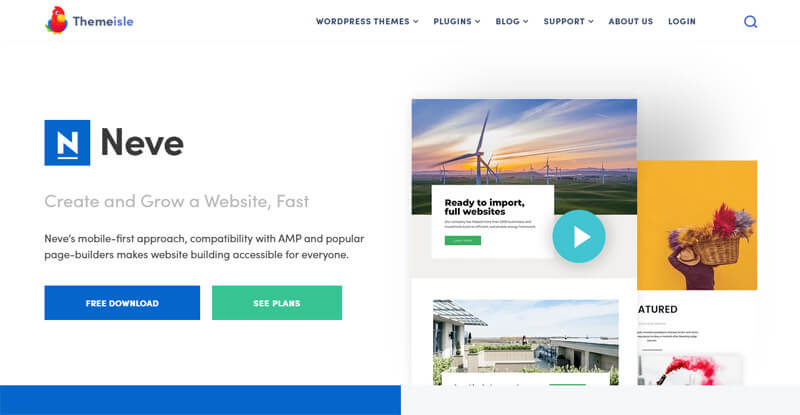
- Optimizer for all screens such as mobiles
- Working with all popular page builders
- A lot of suitable layouts and structures for designing your blog pages and posts
2. Poseidon
“Poseidon” is a perfect WordPress theme for blogs especially when they need to use the below features on their contents:

- Crisp and captivating visuals
- Full screen image carousel
- Offset by plenty of negative space
- Mixed-content including posts and pictures together
3. Hemingway
“Hemingway” is the simplest theme for WordPress blogs as it has a clean two-column design with a simple but attractive layout offering the below advantages:

- Full-width header image with scrolling effect
- Customization options for designing complex contents in posts
- Installation of the “Free version” with full support and no need for purchasing premium version
4. Olsen Light
“Olsen Light” is a great WordPress theme for your blog because it can offer you the most useful customization options required for designing an impressive website such as:

- Integrating with numerous widgets
- Providing a lot of customization features
- Offering astonishing ready to use templates for post pages
- Regular updates for best performance after installation on WordPress websites
5. Blogger Diary

The “Blogger Diary” is a charming WordPress theme designed for those who are passionate about blogging and expressing their stories to their readers in an ideal environment.
- Offers various visually appealing canvases for you to express your stories, creative thoughts, and adventures.
- Provides optimal reading experience for your users
- Allows users to easily personalize their web-diary to meet their expectations.
- Can be integrated with plugins and page builders
When you finally decide which WordPress theme is the best for the purpose of your website, it’s time to install it.
Best Free WordPress Themes for eCommerce websites
1.Responsive WordPress Theme

“Responsive Theme” by Cyberchimps is a free WordPress theme that simplifies website creation. It is optimized for speed and performance and can be easily customized by users of all skill levels. It offers a seamless user experience, helping your website stand out.
👉 150+ Readymade Starter Templates
👉 Fully Responsive Design
👉 WooCommerce Integration
👉 Compatible with Page Builders and Plugins
2. Sydney

“Sydney” is an excellent WordPress theme with an impressive design if you need to integrate your website with ecommerce plugins such as “WooCommerce” to build an online store.
By installing this theme on your eCommerce website, you are able to:
- Use different page builders such as Elementor to design your website
- Create your Web pages and product pages by various types of default layouts and one click import demos
- Make a user-friendly store and help your customers enjoy purchasing from your online shopping website
3. Leto
“Leto” is a free and modern WordPress theme with a lot of amazing tools for improving the performance and appearance of an ecommerce website.

The key features of this astonishing theme include:
- Large header image to show off promotions for customers
- Full compatibility with “WooCommerce” and other plugins essential for an online stores
- Providing so many options for designing web pages by changing colors, fonts, layouts, …
- A lot of different widget options for customizing header and footer
- Providing a built-in translation tool
4. TheShop
“TheShop” is another stylish WordPress theme for eCommerce websites which is helpful for creating the most trustable online stores with a lot of features such as:

- Image sliders and product carousel
- A customer friendly navigation menu including product categories
- Customization options for changing the color and font of elements
- Integration tools for showing blog posts and products at the home page
5. Flatsome
“Flatsome” as a multipurpose and responsive WordPress theme can provide you the most essential tools for improving the appearance and functionality of your eCommerce website such as:

- Different premade home pages
- Safety and reliability
- Built in page builder called UX page with a lot of amazing tools
6.Xstore
“Xstore” is now installed on more than 6000 eCommerce websites created based on WordPress. Such popularity is due to:

- Offering Free items for designing web pages
- Providing a lot of responsive templates compatible with Mobile, Tablet or Desktop
- Fully compatible with Woocommerce and other essential plugins
How to install your desired WordPress theme?
Installing themes just as installation of the plugins is possible either directly from “WordPress theme directory” or via “Upload” method.
Choosing the best method for installing WordPress themes depends on how you search or find it. If you look for a theme in “WordPress directory”, the installation process is as easy as drinking a cup of tea.
Before settling on a theme, it’s recommended to test it in a staging environment. By leveraging a staging environment, you can effortlessly test WordPress themes before deploying them to your live site. This ensures compatibility across browsers and devices while also safeguarding your site’s performance for a seamless user experience.
However, if you find it from a “Marketplace” or download it from a “Developer website”, you need to install the “ZIP file” via “Upload” method.
How to Install a WordPress Theme from WordPress Theme Directory?
To install a WordPress theme from “WordPress Theme Directory”, you have to find your preferred theme first.
To do this, you can navigate to “WordPress theme repository” and search your theme.
Although this is a simple and easy way for finding and installing a new WordPress theme, you have just access to the free themes in this directory.
So, if you prefer to use a premium theme with special features, it’s recommended to find them in a “Marketplace or developer website”.
If you could find a theme with special features that suit your needs in the “WordPress Theme Repository”, you can install it by following guide:
- Login to your “WordPress Admin Panel”
- Go to WordPress Dashboard > Appearance > Themes
- Click on “Add New” button

- Choose one of the options: featured themes, popular themes, or latest themes or search a theme according to some features such as colors, layout, etc.

- Type a name in the “Search box” to see a list of relevant themes
- Find your preferred theme among the displayed list by reviewing the “Preview image or More info”.
- Click on “Download” button of your preferred theme

- Wait a few minutes for WordPress to load the theme on your website
- Click on “Activate” button under the successful installation massage
How to Install a WordPress Theme manually from a ZIP File?
There is no difference between installation of a “ZIP file” of free or premium WordPress theme downloaded from other websites, you need to install them via “Upload” method as below:
- Download the “ZIP file” of WordPress theme and save it on your device
- It is recommended to keep a back up of your website before going further
- Log in to “WordPress Admin Panel”
- Navigate to WordPress Dashboard > Appearance > Themes
- Click on “Add New” button
- Press on “Upload Theme” button

- Select the “zip file” from your device by clicking on “Choose File”
- Press “Install Now”
- Wait for WordPress to upload the theme on your website.
- Press “Activate” to run the theme on WordPress website

How to Update Your WordPress Theme?
The methods for updating your WordPress theme same as installing a new one depends on how you have access to the update file.
Themes with automatic updates
Updating all themes downloaded from “WordPress repository” or those designed by developers with automatic update is simply possible via “WordPress Dashboard”.
Actually, if there is an update available for your theme, a notification will display on WordPress as shown below:

And your theme will be updated by going to “Updates” page and following the below steps to easily install the latest version of WordPress theme on your website:
- Login to your “WordPress Dashboard” of Admin Area
- Open “Updates” page
- Mark the theme you need to update
- Click on “Update Themes” button

Update theme from a ZIP file
To update those themes without automatic update that you have purchased or downloaded their “ZIP file” from other “Marketplaces or developer websites”, you need to follow more steps which can make it more complicated.
We recommend you to put your website on “Maintenance mode” by using a “Maintenance mode plugin” before starting updating a theme manually to prevent visitors from seeing your website if anything goes wrong after updating your theme.
It is also a good idea if you keep a backup of your website just in case.
After activating the maintenance mode, you need to:
- Login to “WordPress Admin area”
- Go to WordPress Dashboard > Appearance > Themes
- “Activate” the latest WordPress default theme
- Click on the theme that you want to upload
- Press “Delete” button and confirm it
- Purchase the latest version of your theme from “Marketplace or developer website”
- Download “ZIP file” and install the latest version of WordPress theme as we mentioned on “How to Install a WordPress Theme manually from a ZIP File” before.
- Check if everything looks good then deactivate the maintenance mode
How to use Custom Theme Options Panel to Configure Theme?
After installation of a new WordPress theme, you are able to customize it according to your taste. Customization of a theme is possible from the “Themes Options” or “Customize” section under the “Appearance” tab of “WordPress Dashboard”.

Theme options panel
In the theme option panel, you can customize:
- Layouts and the relevant options
- Colors, fonts, custom logo, etc.
- General setup for your homepage
- Social media links such as Twitter or Facebook
- Change some settings
These options can differ from one theme to another, so the best way to discover configuration options is to try some of them and observe how they can change the appearance of your website.
Customize panel
Most of the WordPress themes will add a lot of customization options to the “Customize” panel to allow you to configure the appearance and functionality of them as you wish.

In this new panel, you have access to some configuration options such as “Headers, Menus, Widgets, Color, Fonts” and so on. There is no limitation for themes to add extra options to this customization panel. However, it depends on the theme developer to decide about the items displayed to you for editing the configuration of your WordPress theme.
There are also some other methods for customization of a WordPress theme after installation including:
- Using a framework or one of the available child themes
- Editing the code of a third-party theme by creating a child theme
- Editing the theme code directly
- Using page editors
- Using CSS for making small changes in the style, colors or fonts
What to do when WordPress theme updates go wrong?
Installing a new version of your theme or updating can put your website at risk and cause some problems with the appearance or functionality of your website. That’s why we recommend you to do the below actions before installing a new theme or updating the old version:
- Keep a backup of your website
- Put your website on maintenance mode
In this way, you can update your theme safely and go back to the previous version if the new theme causes any conflicts on your website.
However, most of the times you can solve the problem by using one of the below recommendations:
Deactivate the problematic plugins
Sometimes there is a conflict between one or more plugins and the new theme you have installed or updated. The best way to solve the problem is to deactivate that plugin and find an alternative to be replaced.
If you don’t know which plugins have conflict with your updated theme, you need to deactivate them one by one to find the problem.

Contact with a Support team
If there are a lot of problems after updating your WordPress theme, you can contact the support team and ask them to fix it for your website. To contact the support team, the below suggestion may work:
- Ask a question in WordPress Support Forum if you have downloaded the theme from “WordPress respiratory”.
- Refer to the third-party website that you have downloaded your theme from there and send a ticket to their support team.
- Send an email to the developer support team if you purchased a premium theme.
Hire a professional web designer
Hiring a professional web designer could be a good idea to fix all of your problems after updating a WordPress theme. However, it may cost you a bit more.
We suggest you look for a freelancer who can fix the problem of your website with the best price. It is not difficult to find some of them by searching on google.
It is also important to check their experiences and make sure that they are really professional in doing their tasks.
Conclusion
Installing a WordPress theme is essential when you want to create a website. There are plenty of themes including free or premium ones which have different layout, functionality and customization options available for you to improve the appearance of your website by choosing one of them.
As installing a new theme can change every element displayed on your website and play a crucial role in attracting visitors or customers for your website, we provide you a complete guide to help you find and install the most appropriate for your website.

32 Responses
I every time used to study post in news papers but now as I am a user
of web therefore from now I am using net for articles or reviews, thanks to web.
I was recommended this web site by my cousin. I am not sure whether this post
is written by him as nobody else know such detailed about my
difficulty. You’re amazing! Thanks!
Wow, marvelous blog layout! How long have you been blogging for?
you make blogging look easy. The overall look of your site is great, let alone the content!
Link exchange is nothing else however it is just placing the other person’s blog
link on your page at proper place and other person will also do
same for you.
This piece of writing is actually a nice one it helps new net viewers, who are wishing for blogging.
Thanks a lot dear Wiley
I couldn?t resist commenting. Well written!|
Thanks a lot
I pay a visit each day a few web pages and information sites to read articles, except this web site presents quality based articles.
Greetings! Very helpful advice within this article! It is the
little changes which will make the largest changes. Thanks a lot for sharing!
I would like to thank you for the efforts you have put in writing this blog.
I really hope to check out the same high-grade content by you later on as well.
In truth, your creative writing abilities has inspired me to get my own website now
This is a topic that’s near to my heart… Best wishes! Exactly where are your contact details though?
Thanks a lot
You can contact us from Here
Just want to say your article is as astonishing.
The clarity for your publish is just spectacular and i could assume you’re a professional in this subject. Well together with your permission allow me to snatch your feed to keep up to date with coming near near post. Thanks one million and please continue the gratifying work.
Thank you for the auspicious writeup. It if truth be told used to be a amusement account it.
Look complicated to far introduced agreeable from you!
However, how could we keep in touch?
Hi,
You can find us at info[at]ithemelandco[dot]com
Best Regards
I am in fact happy to read this blog posts which carries tons of helpful
information, thanks for providing these data.
Thanks a lot dear Tandy
Nice blog here! Also your web site loads up fast! What web host are you using?
Can I get your affiliate link to your host? I wish
my web site loaded up as quickly as yours lol
Hello there! I could have sworn I’ve visited this web site before but after
going through some of the posts I realized it’s
new to me. Anyhow, I’m definitely pleased I discovered it and I’ll be bookmarking it and checking back
often!
Thanks a lot 🙂
Great post.
Thanks 🙂
Great post. I was checking constantly this blog
and I am impressed! Very helpful info specifically the last part 🙂 I care for such
information a lot. I was seeking this certain information for a long time.
Thank you and best of luck.
Thanks for reading 🙂
If you want to grow your familiarity just keep visiting this web site and be updated with the hottest news update posted here.
This is really interesting, You are a very skilled blogger.
I have joined your feed and look forward to seeking more of your
wonderful post. Also, I’ve shared your site in my social networks!
What’s up, just wanted to tell you, I enjoyed this post.
It was practical. Keep on posting!
Thanks a lot 🙂
I was suggested this blog by my cousin. I am not sure whether this post is
written by him as nobody else know such detailed about my trouble.
You’re incredible! Thanks!
Hi there! We hope useful for you!
Hi there, just wanted to say, I liked this article.
It was helpful. Keep on posting!