One of the strategies that help you make your customers add more products to their cart is offer free gifts based on tiered quantity in customer cart quantity.
Level quantity offer involves offering different gift quantities for different products. In other words, it allows WooCommerce store owners to offer giveaways based on the quantity of products a customer buys.
In this comprehensive guide, you’ll learn how to set up a free gift offer based on the tiered quantity level with the free gifts for WooCommerce plugin.
What is a tiered quantity offer?
WooCommerce tiered quantity offer allows you to increase the number of gifts based on the number of products that customers add to their cart. The more products customers buy, the more gifts they will receive.
For example,
- If they buy 1 to 3 products, get 1 gift product.
- Buy 4 to 10 products, get 3 gift products.
- Buy more than 10 products and receive 5 free gift products.
In this way, you can encourage customers to buy more products and easily increase the average order value.
Continue reading to learn how to use free gifts for WooCommerce to offer a giveaway based on customer cart quantity in tiered levels in your store.
How to offer free gifts based on tiered quantity in the customer cart?
Free gifts for WooCommerce plugin is a great solution for offering free gifts in your online store, making it easy to offer different promotional plans to your customers. In addition to creating simple rules such as BOGO, you can use this plugin to create a WooCommerce tiered quantity rule.
The advanced feature of this plugin is customizing the rules with different conditions to match your marketing strategy.
If you want to offer free gifts based on customer cart quantity in tiered levels with the help of this plugin, follow the steps below.
Step 1: Install free gifts for WooCommerce plugin
The first step to offering WooCommerce discount tiered quantity is to install free gifts for WooCommerce plugin on your WordPress website.
We provide a step-by-step guide for installation and activation of the plugin, here.
By doing this task, you can find the Woo Free Gift menu in the WordPress Dashboard. Then you need to select the Rules | Settings option to see the Rule page.

This page displays a list of all created rules, allowing you to enable/disable them with one click.
It is also possible to create a new rule by pressing the Add Rule button.

All tools and options required for offering free gifts based on customer cart quantity in tiered levels are available in the Rule form.
GIFTiT – Free Gifts For WooCommerce
The easy way to offer free gifts based on tiered quantity in customer cart in WooCommerce
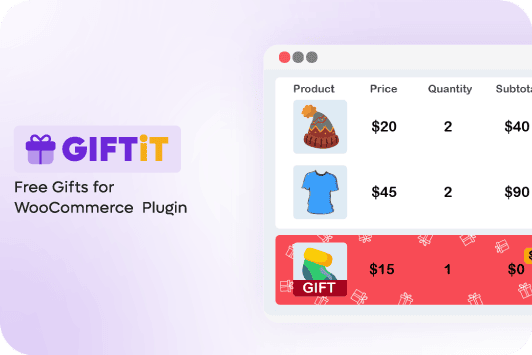
Continue reading to get familiar with them.
Step 2: Create customer cart quantity in tiered levels rule
Here, you can find a step-by-step guide about how to set different items in the Rule form to create a tiered quantity offer:
Gift offer method section
In the first part of the Rule form, you have to choose the rule method from a default list. As Tiered Quantity is one of the preset methods in the form, you can easily select it from the list. This is a dynamic form, so when you select one of the methods, the other parts will be changed automatically to match the method you want to set.
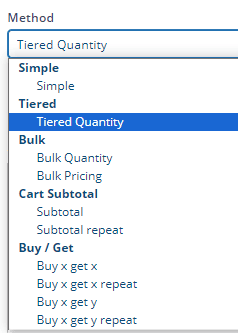
Then you can set a Rule name and Description to distinguish this rule from others on the rule page. These fields are optional, so, you can ignore them and go to the next part.

Quantities & settings section
In this part, you can add as many levels as you need by pressing the Add item button to create the tiered quantity level offer. For example, we decided to offer free gift promotion in three levels as below:
- If customers order 1 to 3 products, they can get 1 free gift product.
- If customers buy 4 to 10 products, they can get 2 free gift products.
- If customers buy more than 10 products, they can get 5 free gift products.
As illustrated below, when you press Add item in the Quantities & Settings part, a new row appears with 3 fields. In the first two fields, you can set the quantity range and in the third field, you can set the number of gifts for that level.

There are also two options in this part, including:
- Same gift: If you mark this option, the customer receives the gift from the ordered products.
- Auto Add gift to cart: By marking this option, you will instruct the plugin to add the free gift to the customer’s cart automatically.
Product – Buy section
You can specify some products in this part to apply the tiered quantity level method on, which means when customers buy from these products, they can receive gifts. We provide flexible options in the Product – buy field. So, when you press the Add Product button (1), it is possible to choose different features like Product category, Attribute, Variation, Tags, etc. To specify the Products for the rule.
Let’s suppose that you want to apply this rule to Blue or Large products in your online store. So, you can follow the below instructions:
- Press the Add Product button.
- Select Product Attribute from the list.
- Set “At least one of the selected” in the next box.
- Choose Blue and Large in the selection box.

There are some other options for customizing the product-buy field in the second box as below:
- At least one of the selected: If customers order at least one of the product attributes you have specified.
- All of selected: If customers order products from all attributes you have specified.
- Only selected: If customers just order from the product attributes you have specified.
- None of selected: If customers order products from any product attributes except those you have specified.

This part of the form is also dynamic, so, when you choose other options from the first dropdown list, you may need to set other configurations.
Product – Get section
This part is designed to help you specify the gift products. You can set one or more specific products, categories, tags, or taxonomy to offer to your customers as free gifts.
In this example, we have chosen Accessories in the Include Category/Tag/Taxonomy which means customers can receive gifts from this category.

Step 3: Apply the tiered quantity gift offer rule
When you set all configurations in the form, it’s time to apply it to your online store by pressing Save Changes.

In this way, the following giveaway offer is available for your customers in the shop:
- If they order 1-3 Blue or Large products, they can choose 1 gift from the Accessories category.
- If they order 4-10 Blue-Large products, they can choose 2 gifts from the Accessories category.
- If they order more than Blue-Large products, they can choose 5 gifts from the Accessories category.
The free gifts for WooCommerce plugin, also allows you to set some conditions to limit offering giveaways based on your marketing strategies. Let’s see how.
Add extra conditions to the tiered quantity gift product offer rule
The Condition section in the Rule form is designed to let you set your preferred conditions for limiting the free gift product offer. There are flexible options available in this form allowing you to set conditions for specific dates, user roles, cart items, purchase history, etc.

To make it clear for you, let’s make an example.
Our scenario:
Offer free gifts based on tiered quantity level to Women on International Women’s Day.
To set this condition on your gift offer rule, follow the below steps:
- Press the Add Condition button (1).
- In the Condition box, select Date under the Date & Times option.

- Set a Specified Date for the second box.
- Click on the Third box to open the built-in calendar and choose 8.March.2024.

- Add another condition row.
- Choose the User role from the list.
- Set in List for the second box.
- Select Women from the list of user roles.
Note: We suppose that you have already created a Women as a user role in your online store.
- Press the Save Changes button.

GIFTiT – Free Gifts For WooCommerce
The easy way to offer free gifts based on tiered quantity in customer cart in WooCommerce
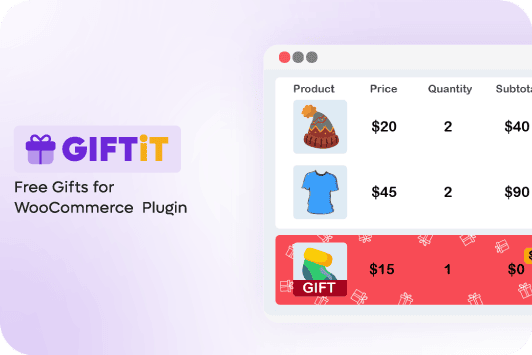
Conclusion
A free gift offer based on quantity tiered level is an effective marketing strategy that can encourage customers to buy more and help improve the customer’s shopping experience.
The free gift for WooCommerce plugin is a great way to offer free gift products with different methods in your WooCommerce store. This plugin allows you to easily select different products on your site and adjust your strategy to them.
With the help of the free gifts for WooCommerce plugin, you can offer giveaway free gifts based on customer cart quantity in tiered levels and increase the sales of your site!
