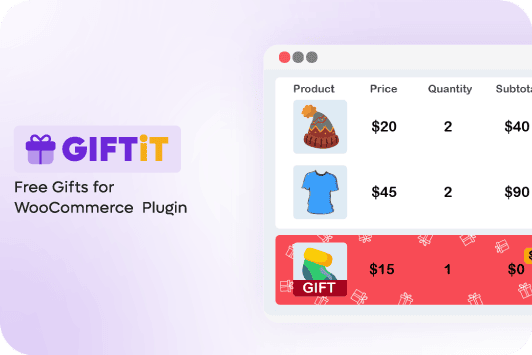Reduce cart abandonment is one of the important factors that play a significant role in the income and profit of your WooCommerce store.
Although many online stores have a lot of traffic and by implementing successful strategies, they have been able to attract customers to their products, they do not see an increase in their sales! The reason for this disappointing experience is the shopping cart abandonment.
What is cart abandonment?
WooCommerce shopping cart abandonment is a common problem in online stores. It happens when customers visit your WooCommerce store, add one or more products to their cart, and leave your site without completing the checkout process.
The statistics show that e-commerce stores lose up to $18 billion a year due to shopping cart abandonment. This is an alarming figure, so if you want to increase your sales, you should look for the reason why customers abandon their carts in your store and solve this problem with the help of appropriate solutions!
In this post, we will share with you the best solutions that you can use to reduce cart abandonment in your store.
4 effective solutions to reduce cart abandonment
Shopping cart abandonment is a big challenge for WooCommerce store owners because it reduces their sales and revenue. The main reason for this is the problems with the checkout page that cause customers to leave the site without completing the payment process.
In the following, we suggest some solutions to optimize the checkout page of your store in a way that encourages customers to complete their purchase process. By using these solutions, you can reduce the cart abandonment rate by more than 50%.
Solution #1: Offer free gift products to customers
Offering free gift products to the customers on the checkout page is an effective marketing technique that can help you decrease shopping cart abandonment. You can use various strategies to encourage the customer to complete the purchase and payment, but the important point here is that it is not possible to offer a free gift to the customer with the default tools of WooCommerce. Therefore, you should use the free gifts for WooCommerce plugin to be able to show a list of gifts to the customer on the checkout page in different conditions.
By offering a free gift based on the following strategies, customers are encouraged to make their payment and complete the purchase process to receive the gift.
Offer free gift products for a limited time
One of the ways you can prevent your visitors from cart abandonment is to use urgent marketing tactics. The idea behind that is to let your customers know that your offer won’t last forever.
The best scenario for implementing this strategy is to offer urgency with a Buy x Get y or BOGO method. Offering gifts for a limited time on a product with limited or exclusive stock gives the customer more incentive to complete their purchase.
GIFTiT – Free Gifts For WooCommerce
The best plugin to help reduce cart abandonment in WoooCommerce
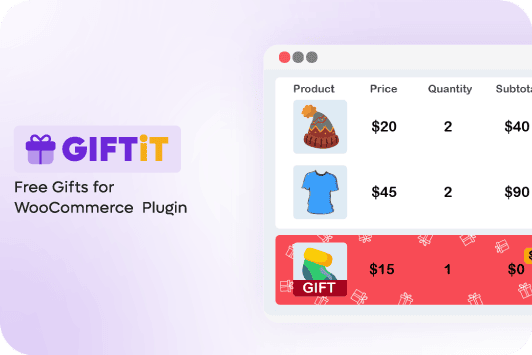
Now, with an example, let’s show you how to apply this technique with the free gifts for the WooCommerce plugin:
Example 1: Offer free gift products in a limited time to reduce shopping cart abandonment
Our scenario:
Buy 2 Cap and get 1 free gift from Accessories just for one week near Valentine’s day
To apply this rule, first download and install free gifts for the WooCommerce plugin on your WordPress website. Now, you can see Woo Free Gift in the WordPress Dashboard. Click on the Rules | Settings option in this tab to see the rule form.

Try filling in the form by following the below steps:
- Set Buy x Get y for the Method field.
- In the Quantities & Settings section, insert 2 for the Buy field and then 1 for the Get fields, respectively.
- In the Product – Buy section, press Add Product and choose Cap from the list of Include Product field.
- In the Product – Get section, select Accessories in the Include Categories field.
- In the Conditions section, after adding a new condition, follow the below instructions:
- Open the list of conditions and find Date tab, open this tab and choose Custom.
- Use the built-in calendar to set the Date from and Date to fields – in this example, one week before Valentine’s day which is from 2024-02-07 to 2024-02-14.

- Press Save Changes to apply this rule on your website.
That’s it. You have successfully run a promotional plan in a limited time, and your customers will see a list of gifts like the below on their checkout page if order hats from your shop near Valentine’s Day.

Provide special gift offers for new customers
Another customer group you should actively target to prevent cart abandonment is first-time visitors to your store.
This group has probably never had any contact with your brand before and makes up a significant number of visitors who leave your shop without completing their purchasing process. Statistics show that even when they add products to their cart, they are significantly less likely to convert than your loyal customers.
One of the best ways to convince new customers to complete their first purchase is to offer a free gift. This targeted marketing technique often has a positive effect in getting new store visitors to buy and reducing cart abandonment rates.
Let’s check with an example of how to run this rule in your store with the free gifts for WooCommerce plugin:
Example 2: Offer free gifts to new customers to decrease cart abandonment
Our scenario:
Let customers choose 1 free gift product from the Tshirt category on their first purchase.
To apply this rule, follow the below steps:
- Choose the Simple method.
- Insert 1 in the Get field of Quantities & Settings section.
- Choose T-shirt from the list of Categories in the Product Get section.
- Set the Condition as below in the Conditions section:
- Add new condition.
- Open the Condition box and find the Customer value tab, then choose Order Count from the list.
- Select Less Than in the next field.
- Type 0 in the last box.

By pressing Save Changes, this rule will be applied to your WooCommerce shop, and any new customer will see a list of free gifts like below on the checkout page.

Solution #2: Simplify the purchase process
A poor checkout experience is one of the most obvious reasons for an abandoned cart in WooCommerce.
Your audience prefers their online buying experience to be fast, convenient, and hassle-free. Unfortunately, many customers get angry, frustrated, and tired of long checkout forms like the one below.

If users visit your store for the first time, facing an unoptimized checkout process that requires them to visit multiple pages before completing a purchase, they will leave your site immediately.
Research results have shown that if the shopping process includes more than 3 pages or sections, the probability of cart abandonment increases by 80%.
If you want to give your shoppers the best checkout experience possible, consider one-click shopping and one-page checkout. In this way, customers can order products from your store with just one click by pressing the “Add to cart” button. After clicking, you can redirect them to their cart and let them modify the products in their cart. Then complete their purchase process without leaving the page thanks to a one-page checkout.
Some of the most widely used plugins for simplifying the WooCommerce payment process and reducing cart abandonment are introduced below:
Fluid Checkout for WooCommerce

Fluid checkout for WooCommerce simplifies the checkout process by creating a step-by-step, multi-page checkout. The layout is easy for customers to understand, distraction-free, and incredibly fast – helping them pay with peace of mind.
Fluid checkout reduces the number of fields customers have to enter while giving the store owner everything they need to complete the order form. It uses address auto-completion, which converts the multiple long address search fields into one single field.
More Details
CartFlows

Cartflows is a freemium WordPress plugin that makes creating checkout forms quick and easy. It provides ready-made templates for checkout pages that can be activated in 1 click and customized with most page builders on the market.
More Details
Solution #3: Allow customers to complete checkout without creating an account
Another issue that some online shoppers find difficult to deal with is the need to create an account on each site. Many of them just want to complete their payment and shipping details and finish their shopping without going through extra steps.
Forcing user registration adds an extra step to the checkout process, which can result in cart abandonment.
Fighting cart abandonment raised from this reason is allowing guests to quickly checkout instead of forcing them to register on your WooCommerce store. Guest checkout also allows customers to make a one-time purchase from your site without going through the long and tedious task of retrieving a forgotten password.
You can easily enable guest checkout in WooCommerce without using any additional plugins.
To do this, go to:
WooCommerce > Settings > Accounts & Privacy
Then mark the Guest Checkout item as illustrated below:

Most customers appreciate online stores with the possibility to pay for their first purchase without creating an account.
However, don’t forget to give them a good reason to create an account after the purchase. You can simply do this by offering a free gift, giving them an ideal incentive to complete their account details. As a result, you can easily convert new customers into repeat customers without worrying about losing money on their first purchase.
To run this promotional plan with the help of the free gifts for WooCommerce plugin, check the following example:
Example 3: Offer free gift to the logged-in users
Follow the below simple steps for offering 2 free gifts from the Hoodie category to logged-in users when their subtotal amount is more than $100.
- Choose the Subtotal method.
- Insert 100 in the Subtotal field and 2 in the Get field of the Quantities & Settings section.
- Choose Hoodie from the list of categories in the Include category field.
- Add a new condition in the Conditions section, then:
- Open the Customer tab in the Condition box and choose Is logged-in item.
- Choose Yes.

By pressing Save Changes, the rule is activated on your website. So, if customers create an account on your website and order more than $100, they will receive the free gift as illustrated in below picture:

Solution #4: Offer different payment methods
Inappropriate payment methods have always caused shopping cart abandonment in WooCommerce. When you run an online store using WooCommerce, most of the time, customers expect to be able to use a variety of payment methods.
Choosing the best way depends on which payment method they find most reliable, convenient, secure, or easy to use. So, offering only one payment method is not enough.
Credit and debit cards are now meaningless in online payments. Offering a variety of payment options is another way to reinforce the idea of safe online shopping. When a typical online customer feels comfortable with one or more of the available payment methods in your shop, they complete their purchase faster.
We recommend that you choose accepted payment methods in all countries, which most people use. PayPal and Stripe are the most common methods and offer their services to a wide range of audiences.
Other well-known payment options like Amazon Pay, Google Pay, and Apple Pay may be more convenient for your customers.
Depending on where your target market is, you should include other regional payment methods such as Venmo for US customers, Paytm for Indian customers, and Paystack for African customers.
You can use the following plugins to add different payment methods to your store:
WooCommerce Multiple Payment Gateways (WCMPG)

WCMPG provides multiple payment gateways for WooCommerce to avoid installing multiple plugins. By installing the FREE VERSION, you can add Paypal, and Paybox to your WooCommerce store. However, activating the pro version gives you more payment options like Mercanet, BNP Paribas, Sherlocks, Scellius, Banque Postale, Sogenactif, Société Générale, System Pay (Cyberplus), Monetico (Crédit Mutuel CIC), Axepta (BNP Paribas), etc.
More Details
WooCommerce Paylike Payment Gateway

If you want to accept payments with Visa and MasterCard on your online shop and satisfy your customers from all over the world, this plugin can help you.
More Details
Conclusion
Shopping cart abandonment is a major challenge for e-commerce retailers around the world. If you haven’t come up with a solution to reduce cart abandonment, then you’re missing out on a lot of potential revenue.
Online buyers abandon carts for a variety of reasons. But regardless of the reason, there are best practices you can use to engage your customers and convince them to complete their purchase.
One of the best strategies to reduce the shopping cart abandonment rate is to offer a free gift product on the checkout page with the help of the free gifts for WooCommerce plugin.
We hope this post has helped you deal with abandoned shopping carts in your WooCommerce store. If you need more help, please let us know in the comments.
Also, if you are looking for a way to recover abandoned carts, explore this guide on how to recover abandoned carts on WooCommerce stores.
GIFTiT – Free Gifts For WooCommerce
The best plugin to help reduce cart abandonment in WoooCommerce