WooCommerce limit quantity per product is a great solution for many online businesses wanting to set a minimum or maximum quantity for each order. It can help store managers better control the product stock and ensure great profit margins.
In this post, we want to introduce the WooCommerce min max quantity plugin as the best tool to set WooCommerce limit quantity per product. You can find a step-by-step guide as well to set WooCommerce minimum order quantity per product or WooCommerce max quantity per product in just a few minutes.
What is the minimum quantity per product?
Setting a minimum order quantity per product is a smart method for selling your products in a way that every sale worth it. Using this feature helps you set the minimum quantity of each product that your customers can order to make sense for your business.
Minimum quantity per product example
For example, suppose that you are selling stickers in your online shop and to make the process profitable for your business, customers must order 50 stickers at least. So, you need to set a minimum quantity for printing stickers per order, otherwise, the printing process costs too much and no profit remains for your business in that purchase.

What is the maximum quantity per product?
Maximum product quantity limit is another way for stock management. If you set a maximum quantity for your products, it means customers can not order more than the specified threshold from your store.
let’s take a look at a real-life example to give you an idea of how popular brands use this feature to manage their requirements.
Maximum quantity per product example
If you visit Walmart’s website, you can see that they restrict the maximum quantity of popular items to force customers to order less than the specified amount from their shop.
It makes sense for them because many customers are visiting their websites and if the earlier visitors can order as many items as they want, most of the items are consistently out of stock for other visitors. By setting up a maximum order quantity per product, they ensure that all visitors have the same portion of the stock.

How to set a limit quantity per product in WooCommerce?
WooCommerce, by default, has no option to set a limit for adding any product quantity to the customer cart. The only option is when you enable product stock, which means when the product is out of stock, it is no longer available for ordering.
So, the only solution to set WooCommerce limit quantity per product is using the WooCommerce min max quantity plugin. In this plugin, you can input any quantity and let WooCommerce set minimum quantity per product or maximum quantity per product.
Let’s go through a step-by-step guide to see how you can enforce quantity limits in the WooCommerce max min quantity plugin.
Step 1: Install and activate the WooCommerce min-max quantity plugin
The easiest way to get started is to download the .ZIP file of the WooCommerce min max plugin and buy a license. Then, follow these steps to install and activate it:
- Install the plugin on your WordPress website by uploading the ZIP file.
- Go to WordPress Dashboard > iThemeland > License.
- Insert the license key in the form and click on the Activate button.
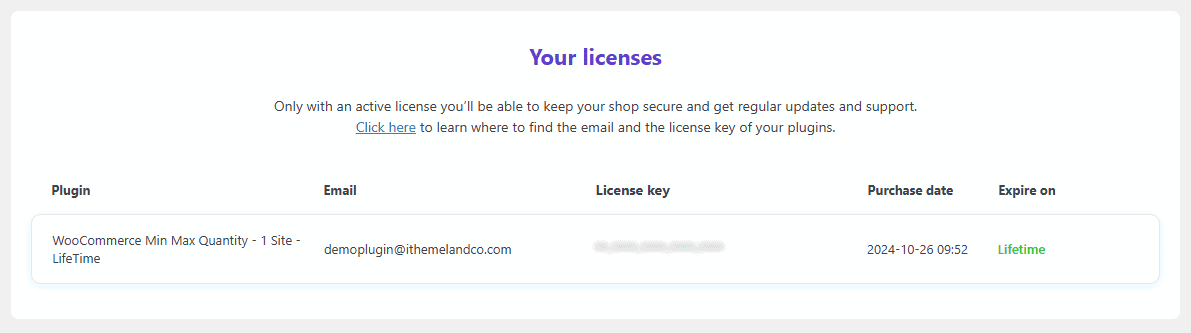
Step 2: Set WooCommerce limit quantity per product rule
Once you have activated the plugin, it is time to open the main page by clicking on the Min Max Quantity menu in WordPress Dashboard > iThemeland as shown below:

Now, there are some easy steps that you have to follow based on the WooCommerce limit quantity per product rule you need.
Let’s review them one by one.
Set limit quantity per product for all products in WooCommerce
The most common use case of WooCommerce limit quantity per product is applying the same rule on all products in your store. It means when customers want to buy any product from your store, they need to meet the requirements of the specified product quantity rule.
To make this happen, follow the below steps:
- Go to the General tab.
- Locate the Product restrictions section and mark Enable product quantity restrictions.
- Set WooCommerce limit quantity per product rule by inserting the right quantity in the following fields:
- Minimum quantity restriction: If you want to set a minimum product quantity, insert the minimum possible quantity that customers can order, here.
- Maximum quantity restriction: If you want to set the maximum quantity per product, insert the maximum possible number that customers can order, here.
- Quantity groups of: If you want to let customers order products in a group of X items, insert the related number, here.
- Unlock variation quantities(optional): This option is useful if you are selling variable products in your store. If you mark this option, the min and max rule will apply to the sum of all variations that a customer ordered from one product. Otherwise, the rule will be applied to each variation, separately.
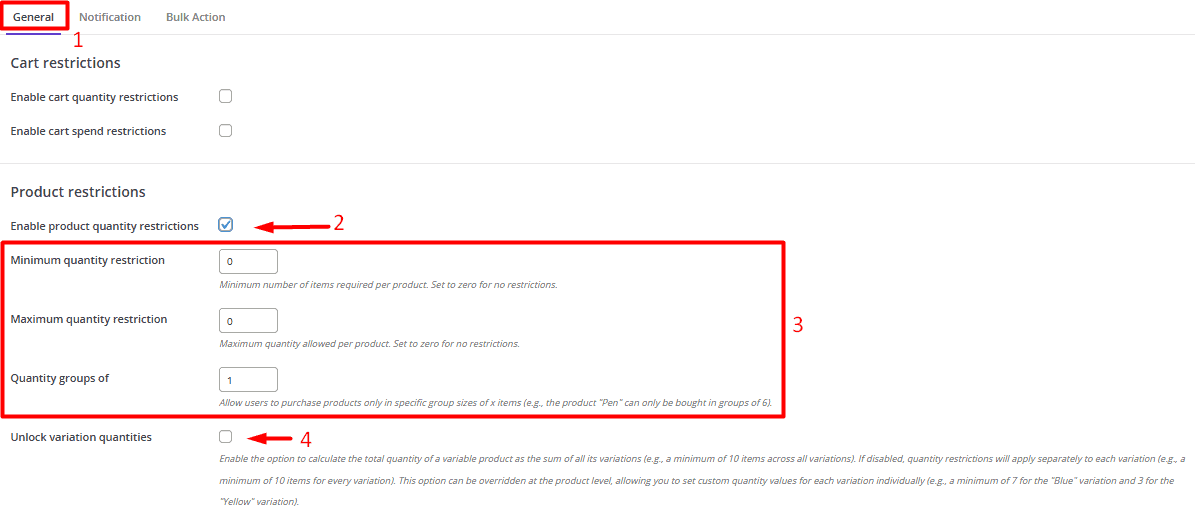
Let’s make an example to better understand how the min max quantity plugin works.
Example 1: Set minimum quantity per product to prevent customers from ordering less than 3 products
Let’s suppose that you are selling clothes in your online store and paying the cost of shipping and other costs is only profitable for you if customers purchase more than 3 products in each order from your shop.
In this situation, you need to set the minimum quantity per product to 3 by following the below steps:
- Enable product quantity restrictions.
- Write 3 in the textbox of Minimum quantity restriction.
- Click on the Save Changes.
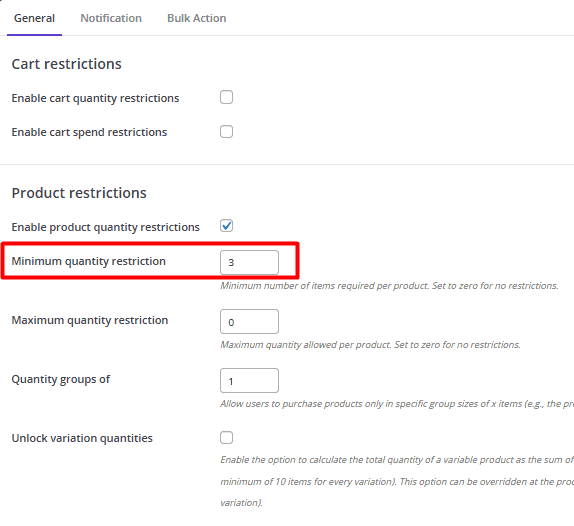
By applying this rule, the customers can only see the cart page and proceed to the checkout page if they add more than 3 quantities from each product to their cart.
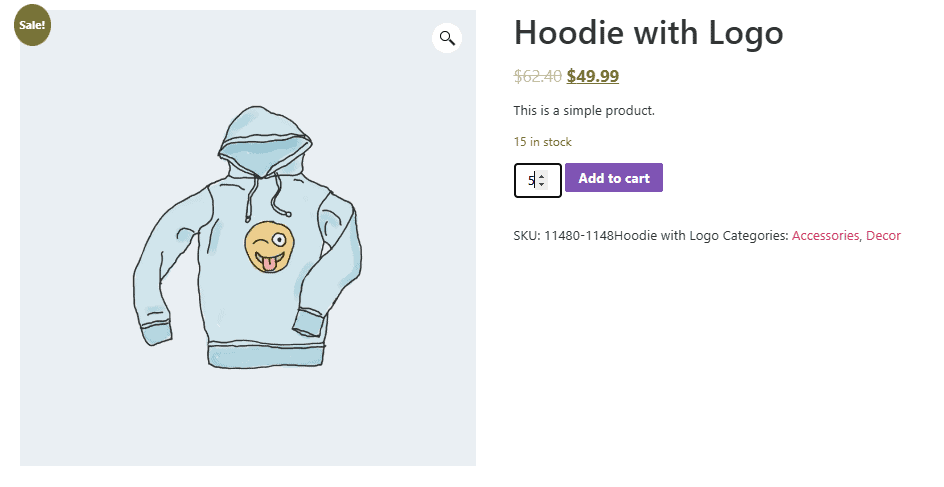
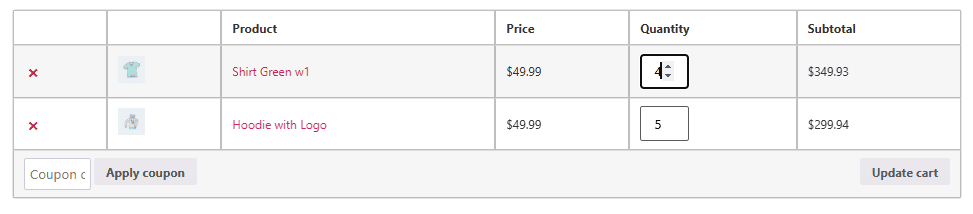
Set limit quantity per product for a single product in WooCommerce
In some cases, you just need to set a quantity limit on one of the products in your store. To do this, you just need to go to the edit page of that product by navigating to WordPress Dashboard > Products and press the Edit option after hovering over the targeted product.
For example, we tried to set a rule for Hoodie, Tshirt, Cap as illustrated below:
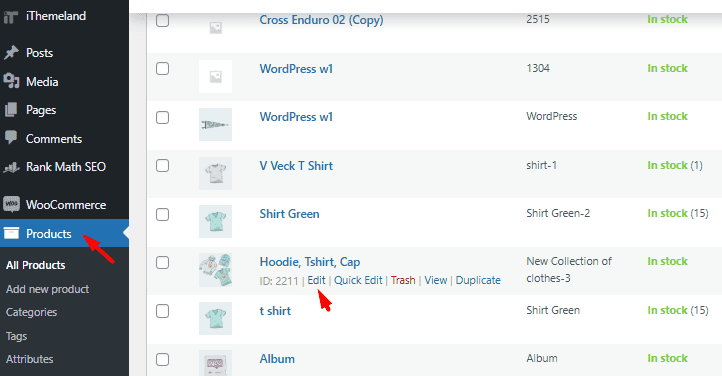
In the Edit page, scroll down to find the Min/Max settings tab in the Product Data box:
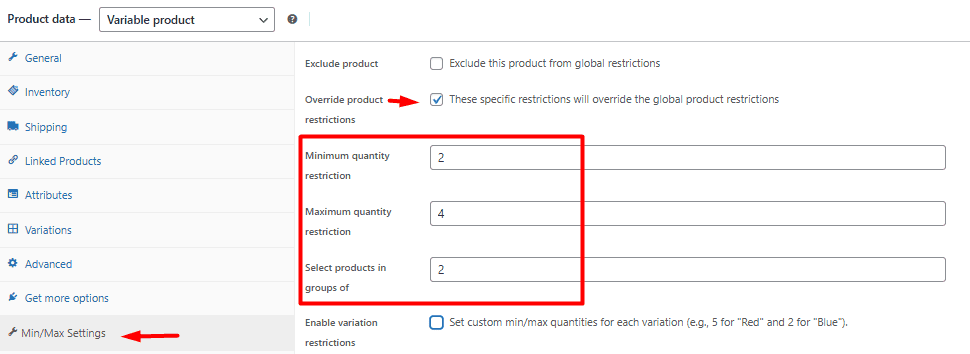
Click on the Min/Max settings and follow the below steps:
- Mark Override product restrictions item.
- Set the limitation rule by inserting the quantity in the below fields:
- Minimum quantity restriction: For example, if you set this field to 2, it means customers can not order less than 2 from this product.
- Maximum quantity restriction: For example, by writing 4 in the textbox of this field, your customers can not order more than 4 from this product.
- Select products in group of: For instance, if you set this field to 2, it means customers can only order this product in a group of 2.
- Click on the Update button to apply the rule.
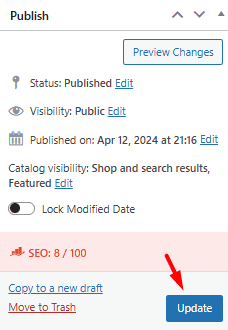
By applying this rule to your store, customers are forced to order 2 or 4 quantities of Hoodie, T-shirt, and Cap product.
Set limit quantity per product for product variation in WooCommerce
If you are selling different variations of a product in your store, you may need to set different min max quantity rule for each variation. In this case, you can follow the below steps:
- Open the Edit page of your desired variable product.
- Go to the Min/max Settings tab as described in the previous example.
- Enable Override product restrictions.
- Mark Enable variation restriction that allows you to set different min max limits for each product variation.
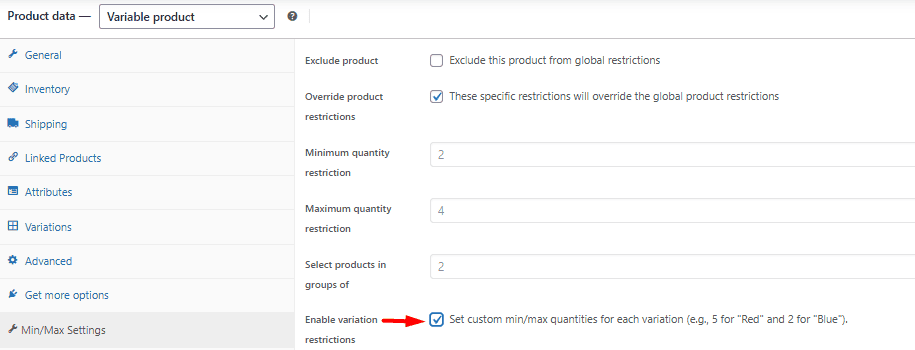
- Go to the Variations tab.
- Click on the variation that you want to set a rule for it.

- Scroll down to see the minimum and maximum rule items and fill them in as we explained before.
For example, suppose that you want to let customers order 4 to 8 products from grey and medium variation in groups of 4 items. So, you need to set the items as follows:
- Minimum quantity restriction: 4
- Maximum quantity restriction: 8
- In group of: 4
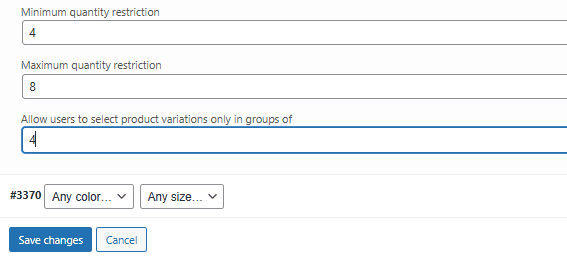
- Click on Save Changes to apply the rule. By applying the above-mentioned rule, customers are able to order 4 or 8 products from desired product variation.
MINMAXiT – Min and Max Quantity for WooCommerce
The easy way to set limit quantity per product in WooCommerce
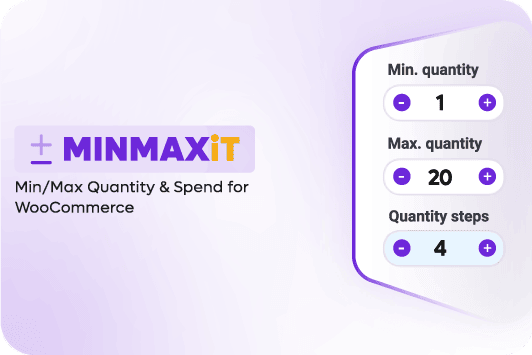
Set limit quantity per product for multiple products in WooCommerce
If you need to add a quantity limit rule to more than one product in your store, the WooCommerce min max quantity plugin makes it easy for you by allowing Bulk Actions. In this way, you can apply the same rule to multiple products at once.
Let’s go through the step-by-step by step guide for applying quantity product limit to multiple products in WooCommerce:
- Go to the Bulk Action tab and press the Add Rule button.
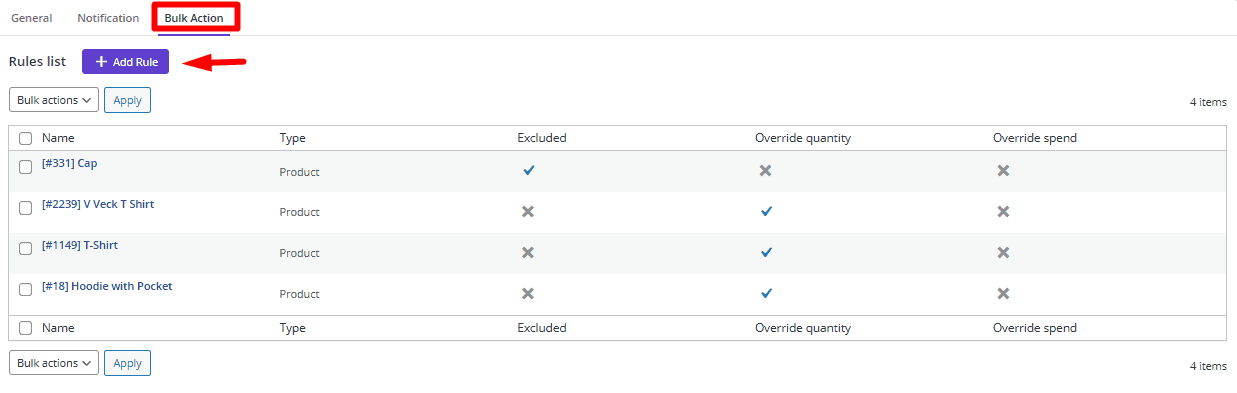
- In the Bulk Action form, fill in the following fields:
- Set Select item type to Product.
- Choose your desired products in the Select Products field.
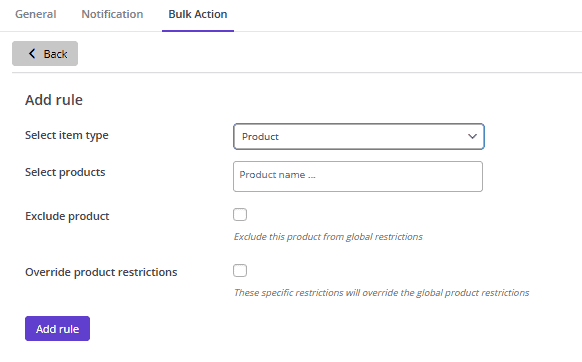
- Mark Override product restrictions item and insert quantities in the Minimum, Maximum, and Quantity group of fields based on your rule.
Example 2: Set minimum quantity product for T-shirt, Shirt green and V-neck Tshirt
In this example, we want to let customers order more than 6 quantities from some of the products in the online store. To make this happen, we need to set the product minimum quantity to 6 for the targeted products by following the below steps:
- Go to the Bulk Action tab.
- Choose the Product from the list of Select item type.
- Add the T-shirt, Shirt green, and V-neck Tshirt to the Select products field.
- Mark the Override product restrictions.
- Write 6 in the Minimum quantity restriction field.
- Press the Add Rule button.
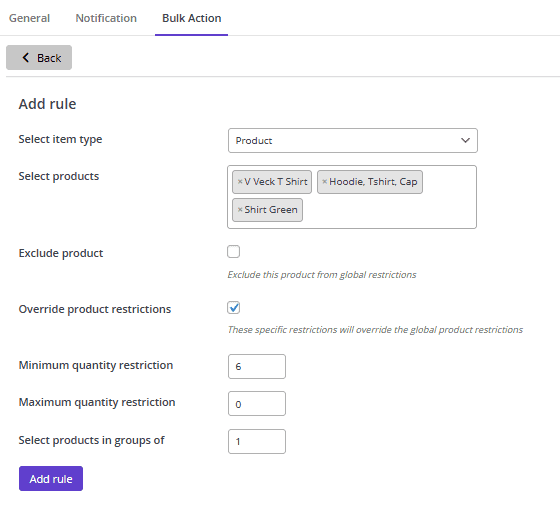
Once the rule is applied to the selected products, you can see the plugin added a separate row for each product in the Bulk Action list. It makes editing or removing each rule so simple for store managers.
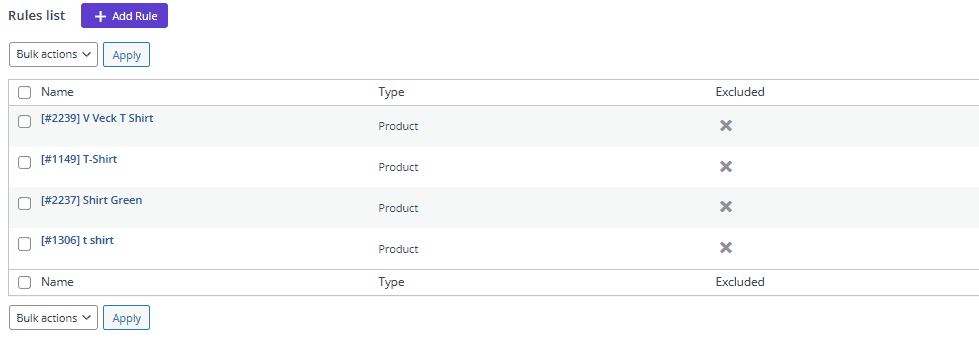
Step 3: Set notifications to inform customers about product quantity limit in WooCommerce
One of the amazing features of the WooCommerce min max quantity plugin is the options designed in the Notification tab for managing the messages displayed to the customers on the product page and cart page.
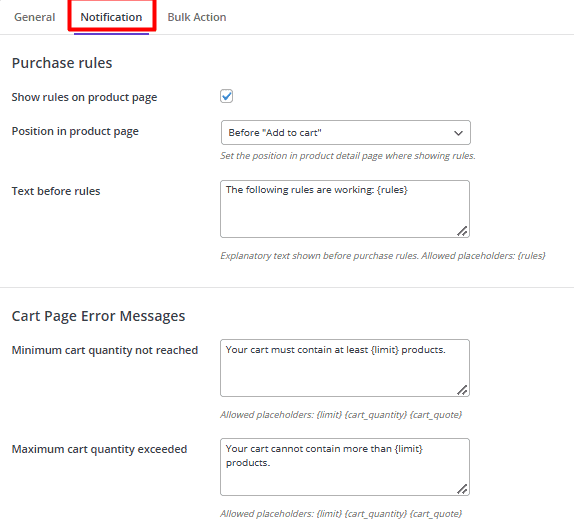
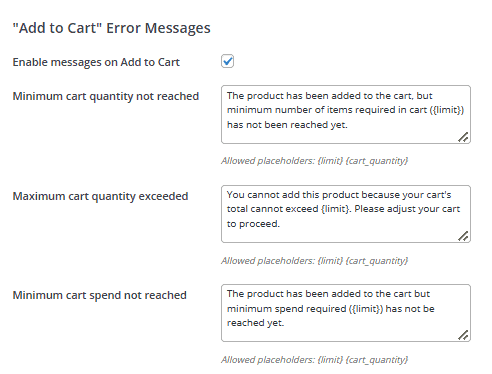
The plugin will show some messages to the customers on the Cart page when the quantity of products they have added to their carts is not in accordance with the specified rule.
However, store managers can enable to show activated on the Product page and when the customers click on the Add to Cart button.
The good news is that all texts set by default in the plugin can be customized by the user. It is possible to add any text as well as allow placeholders in the text box to be displayed to the customers in different situations.
Step 4: Check output to see how WooCommerce limit quantity per product works
Once you have set up the required notifications, the customers will see them in the specified area. For example, let’s suppose that you have applied the limit quantity per product rule of example 1 in your store:
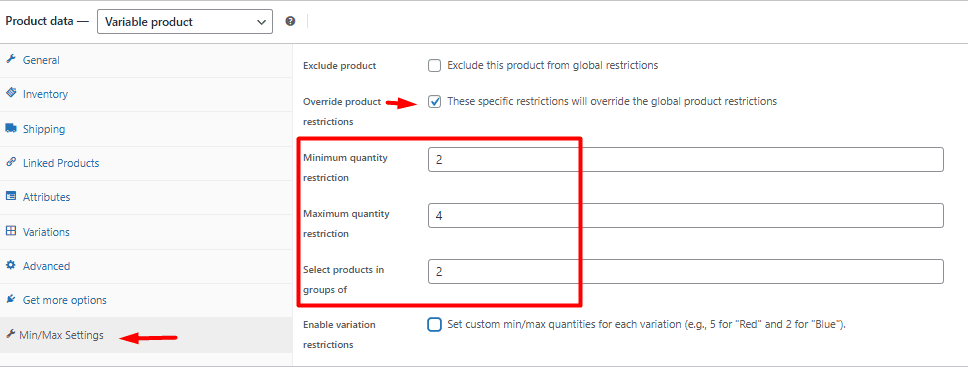
So, the customers will receive the following notifications:
- If you enable Show rules on the Product page, the applied rules to this product will display to the customer as below:
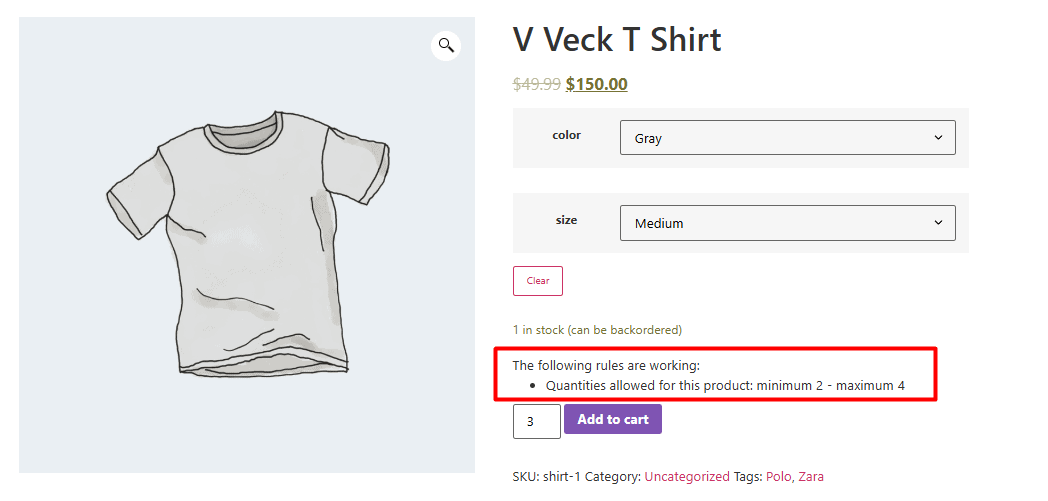
- If customers try to order products more than the specified threshold and you have enabled the Add to Card message, they will receive the following notification when they press the Add to Cart button:

- If the quantity that customers order is not following the specified quantity limit, and you have enabled the Add to Cart error message, they will receive a notification like the below:
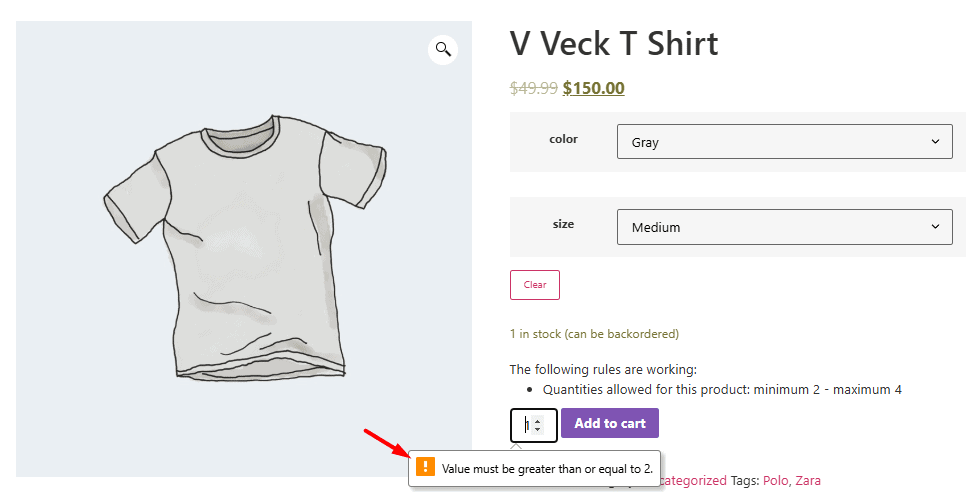
Finally, when customers order the right quantity of products:
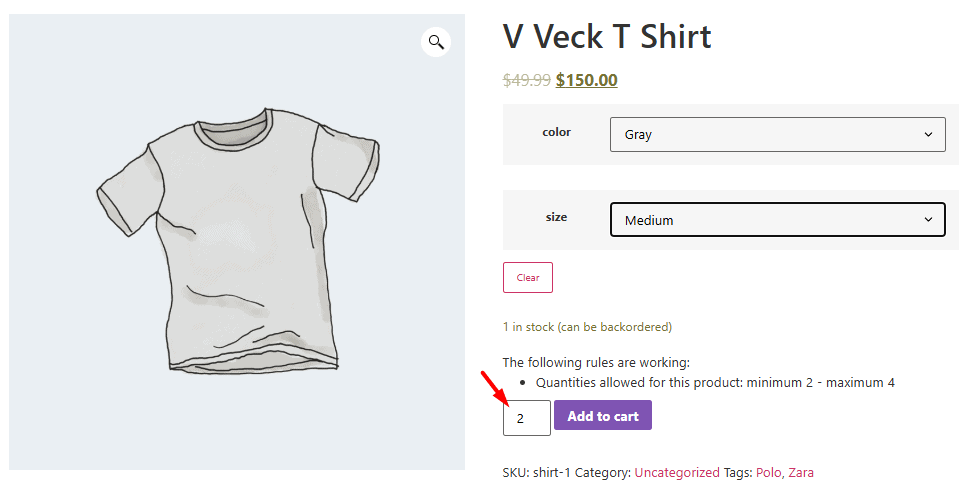
They will see the cart page and can proceed to the checkout page:
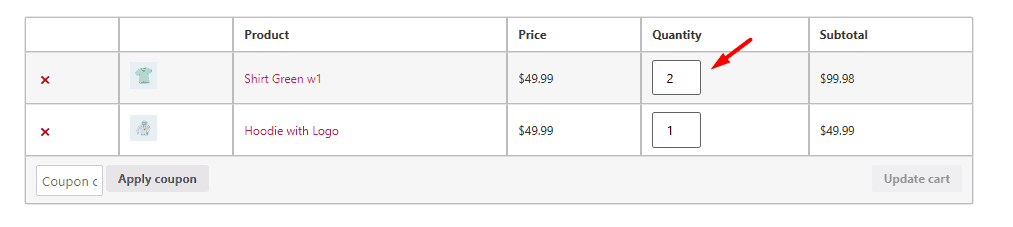
Why limit order quantity per product in WooCommerce?
Depending on the type of store you have running, it is common to let your customers order a limited quantity of products for popular reasons. Here are a few to consider:
Wholesale stores with bulk purchases
If you are a wholesaler, you need to sell your products in bulk to manage a successful online store. The reason for setting up a limited quantity per product is mainly dealing with a couple of business considerations like your profit margin. If your WooCommerce shop receives a lot of orders with low profit margins, you may want to set a minimum order quantity per product for your customers.
Online ordering system
Sometimes WooCommerce stores with online ordering systems need to ensure their customers order a complete meal or a pack of food.
For example, if you are selling cookies, it is not profitable to sell them one by one. You may also not be able to prepare a big order – for example 1000 cookies in a day. So, you need to set minimum and maximum quantities per product to ensure spending time baking cookies and wrapping them is worth it.
Gift vendors (sell gifts in profitable packs or bundles)
If you are selling gifts in your online shop, you may probably need to prevent customers order a large quantity of products beyond your warehouse capacity.
Suppose that some customers try to order your entire inventory and the other have nothing to buy. There are also other challenges like shipping costs for small unprofitable orders. That’s why applying restrictions for a minimum or maximum quantity per product is essential and can help you overcome these problems.
Conditional free shipping
If you are offering free shipping to your customers, you need to ensure efficient packaging. There are always difficulties in shipping too small or too large orders. That’s why you need to allow customers to buy products in a specific range.
Setting a limit order quantity per product means customers are allowed to purchase a certain number of each item, which is helpful to ensure all orders are worth free shipping.
WooCommerce stores with products that come in pairs
If you are managing an eCommerce store that sells products in pairs, you need to set a quantity limit to let customers order items in a specific amount.
For better management, You can set quantity increments to let customers order items in multiples of 2,3,4, etc.
It is also important to make sure you can overcome operating costs like processing, human resource, shipping, and warehousing costs by setting up minimum product quantity.
Seasonal sales and promotions
If you want to offer a special promotion like Buy One Get One (BOGO) deals in your online shop, tiny orders with low profit margins are not cost-effective.
On the other hand, if customers purchase a huge number of items that exhaust or exceed your inventory, you are not able to deliver their orders.
To prevent such problems, you have to set a product quantity limit in WooCommerce.
MINMAXiT – Min and Max Quantity for WooCommerce
The easy way to set limit quantity per product in WooCommerce
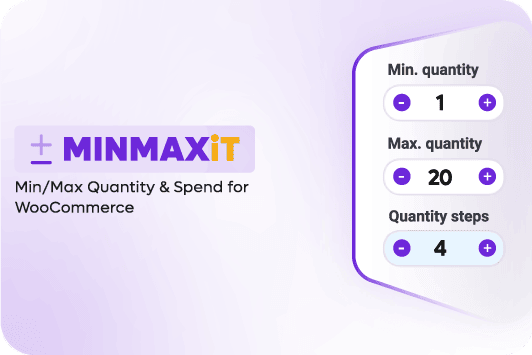
Advantages of WooCommerce product quantity limit
Applying the WooCommerce product quantity limit has many benefits for your online store. Here are some interesting ones:
Ensure each order is profitable
When you set a quantity limit per product in WooCommerce, all orders are wel-optimized and you ensure that you can cover all operation costs and have a reasonable profit margin.
Manage orders efficiently
Setting up minimum and maximum quantity per product helps you to manage your online store better and receive only orders you can deliver.
In this way, there is no need to deal with low profit orders with unmanageable process and shipping costs. On the other hand, you are ready to deliver all orders on time because the quantity of products is in accordance with your warehouse capacity.
Encourage your customers to buy more
By applying min max quantity limit on your store, you are able to manage all orders efficiently. It means your customers receive their products on time so you can make a top-notch user experience and maintain a good reputation with your customers.
Manage stock
Set up a quantity limit per product in WooCommerce helps better stock management. You can make sure that the orders do not exceed warehouse capacity. It is also helpful for prediction and planning to manage your inventory based on your customer’s taste.
Increase customer satisfaction
Min max quantity limit rules is an approved way to prevent from running out of stock too quickly. It means all products are available for all customers. This is a win-win situation for both you and your customers. You are able to manage your online shop professionally, and your customers can order their favorite products and receive them on time.
Reduce manufacturing costs
Manufacturers usually produce their products on demand. So, by applying min max quantity limit, they can make sure that producing the products is profitable and can be delivered on time to the customers.
Lower packaging and shipping costs
For some products, the more quantity means cheaper packaging and shipping costs. If you are selling such items in your online store, it makes sense to force customers to order more than a specified amount that is profitable for your business.
Better manage orders during high-peak periods
There are some high-peak periods like Christmas that online stores need to control the quantity of some products which are highly demanded. By setting up a quantity limit, you can prevent some items from being out of stock very soon. It is also important to manage your shop in those busy periods and make sure that you can deliver all orders and satisfy your customers.
Conclusion
WooCommerce limit quantity per product is a smart solution to make sure that every order is worth spending time and money for processing, packaging, and delivery. It can also protect your store from too many small orders package you busy and have no profit.
With a helpful tool like the WooCommerce min max quantity plugin, applying quantity limit rules is easier than ever.
So, try to set a quantity limit which makes fulfilling every order efficient and profitable for your online store.