If you run an e-commerce store, you have to work round the clock to manage everything smoothly. Among a lot of heavy takes like adding new products or following customer orders, you may want to change product descriptions or short descriptions.
Although editing product descriptions is easily possible in WooCommerce, when you aim to edit hundreds of products one by one, it becomes time-consuming and exhausting. To help you perform this boring task more efficiently, we want to show you how to content bulk edit product descriptions in WooCommerce with 3 simple steps.
Regarding the fact that WooCommerce has no option for bulk editing product descriptions and short descriptions woocommerce short description in the default editor, you have to use a third-party plugin as a bulk editing tool. Fortunately, you don’t have to waste your time finding a productive tool, in this post we introduce the WooCommerce product bulk edit plugin as your ultimate solution for WooCommerce bulk edit description and WooCommerce bulk edit product short description.
How to bulk edit product descriptions in WooCommerce?
WooCommerce bulk edit description is a fast and effective method for adding or updating the content of multiple products in your online WooCommerce store. This solution is especially useful when you’re short on time or recently added a lot of new products and you need to write new descriptions for them.
You can use the native WooCommerce edit feature to add product descriptions to each product manually which is an exhausting task for big e-commerce stores. So, you have to use bulk edit plugins to save a lot of your time.
In this guide, we want to introduce the best tool for adding, removing, updating, or even ordering product descriptions in bulk.
What is the best plugin for WooCommerce bulk editing product descriptions?
If you’re struggling with finding the best tool for WooCommerce bulk edit description, don’t waste your time anymore. You can use the WooCommerce products bulk edit plugin as your ultimate solution for bulk updating product descriptions and woocommerce short description as well as other WooCommerce product features.
The plugin also supports bulk adding or bulk removing product content or using default variables for updating product descriptions.
The other awesome features that make the plugin your best assistant for bulk editing WooCommerce products are:
- Advanced filtering tool to find the desired products you want to bulk edit.
- Use Inline edit, content bulk edit, or bind edit to update product data.
Export products to CSV file. - Bulk create or bulk remove WooCommerce products.
- Easily update product prices, stock quantity, categories, tags, variations, etc.
WooCommerce bulk edit products plugin offers an easy way to bulk edit product descriptions, which is a great relief for store owners. You can use this feature by following the below simple three steps:
Step 1: Install WooCommerce products bulk edit plugin
Download the ZIP file and install it on your WordPress website – read this guide if you need help.
After installing the plugin, in your WordPress admin dashboard, go to iT bulk Editing > Woo Products.
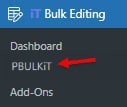
This opens a table-like interface where you can quickly make changes to the product descriptions and other details. You can also see a Toolbar with the most useful tools you need to bulk edit products.
In the following steps, we will show you how to use Filter and Bulk Edit tools to bulk edit description WooCommerce.

PBULKiT – Bulk Edit WooCommerce Products
The easy way to bulk edit product descriptions and short descriptions in WooCommerce

Step 2: Filter products before WooCommerce bulk edit description
Filtering your WooCommerce products makes it easier for store managers to find the items they want to bulk edit. It helps save managers time and makes the bulk editing process more seamless.
The Filter Form designed for the WooCommerce bulk editing product plugin is a quick and easy tool to filter WooCommerce products. Once you press the Filter icon of the toolbar, you have access to all WooCommerce fields in the Filter Form.
To make the filtering process even more efficient, the relevant fields are grouped in separate tabs, including:
- General: You can find popular fields like product title, description, short description, SKU, date, etc. in this tab to filter products based on.
- Categories/Tags/Taxonomies: All categories, tags, and attributes you have added to WooCommerce are listed here to help you find related products more easily.
- Pricing: You can set a filter for pricing fields like regular and sale prices, here.
- Shipping: There are shipping fields like dimensions, weight, tax, etc. Available in this tab for filtering.
- Stock: You can set filters here based on stock status, stock quantity, etc.
- Type: You can filter products by type and other relevant fields in this tab.
- Custom fields: If you have added metadata to WooCommerce and then imported them to the plugin, you can find a list of them in this tab for filtering.
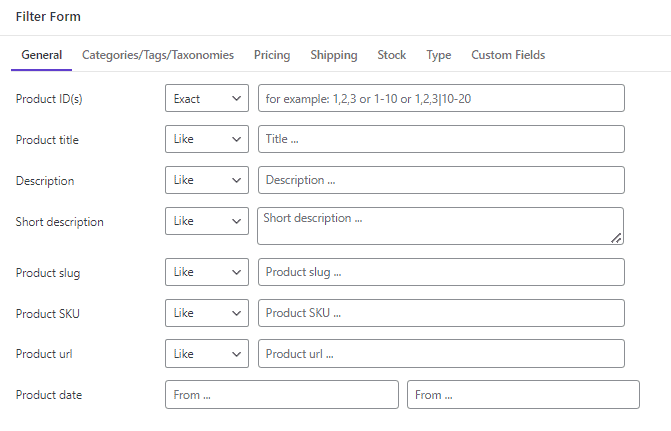
One of the biggest advantages of this smart filter form is the built-in features like a date picker for selecting dates. You can also use different operators for the filtering items to find what you want precisely.
you can read this guide, to learn more about the Filter Form details in this plugin.
Step 3: Bulk edit product description and short description in WooCommerce
The bulk edit feature built into the WooCommerce product bulk edit plugin helps store managers easily change all WooCommerce product fields with one click.
The Bulk Edit form has seven different tabs dividing the WooCommerce fields into separate groups to help users find the preferred fields for bulk editing very fast. You can find and manage the price, stock, weight and dimensions, tax, attributes, categories, and several other product fields easily from this tool.
To bulk edit product Descriptions and Short Descriptions, you need to locate the right field in the General tab and use the right operator based on your need.
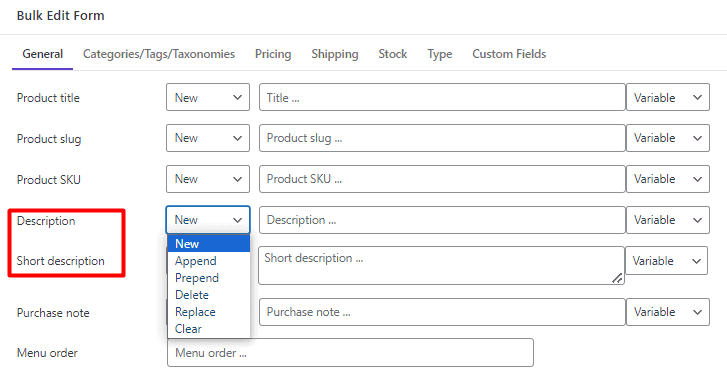
Continue reading to learn how the bulk edit form makes the process of updating WooCommerce product descriptions and short descriptions fast and easy for you.
Bulk edit product description in WooCommerce
For bulk editing product descriptions, you need to follow the below steps:
- Select some products in the table
- Open the Bulk Edit form by clicking on the Bulk Edit tool in the Toolbar.
- Go to the General tab and locate the Description or Short Description fields.
- Open the Operator tab and choose one of the operators including New, Append, Prepend, Delete, Replace, and Clear.
- Write your desired content in the textbox.
- Choose the Variable field if needed, from the Variable dropdown (Optional).
- Press the Do Bulk Edit button to apply changes to the selected products.
Now let’s make some examples to explore the functionality of each operator in bulk editing WooCommerce product descriptions.
Bulk add new descriptions to products
If you have recently added some new products to your online stores, it makes sense that you need to write new descriptions for them. To make this happen, you can easily use the New operator and assign new content to multiple products with a single click.
For example, suppose that we want to add the below text to all the new products:
“The product has three colors.”
Let’s review the step-by-step guide:
- Filter the newly added products by using the product date field in the Filter Form.
- Mark filtered products on the table.
- Open Bulk Edit form.
- Locate product descriptions in the General tab.
- Choose New from the Operator list.
- Write “The product has three colors.” In the textbox.
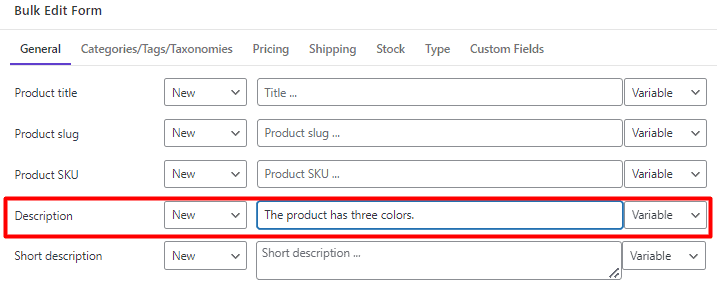
- Press the Do Bulk Edit button to apply changes to the selected products.
- Open the product description of one item to ensure everything goes well.
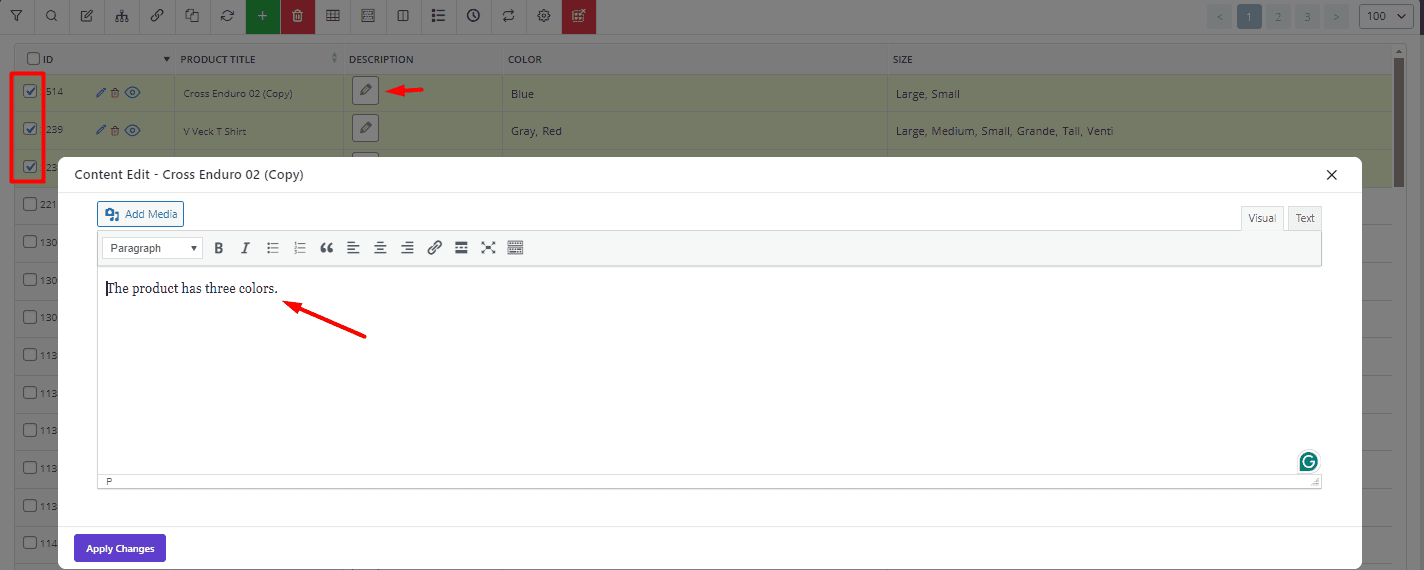
Bulk add text to the end of the product description
Sometimes the purpose of bulk editing product descriptions is to add content to the end of the current description. To perform this task, you can easily choose Append from the list of operations and write the text in the textbox. By applying changes to the table, you will see the result in the selected products.
For example, we tried to append “Blue| Green | Red” to the previous product descriptions:
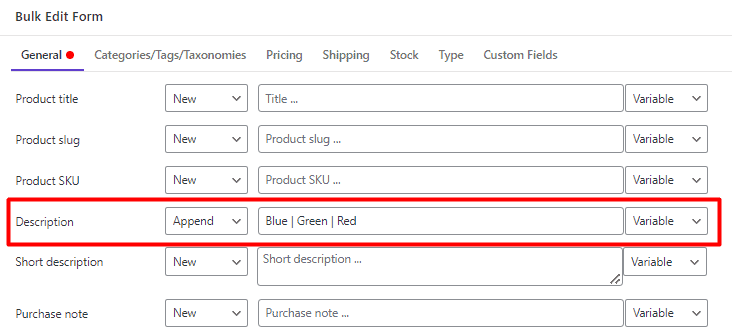
And the result was exactly as we expected:
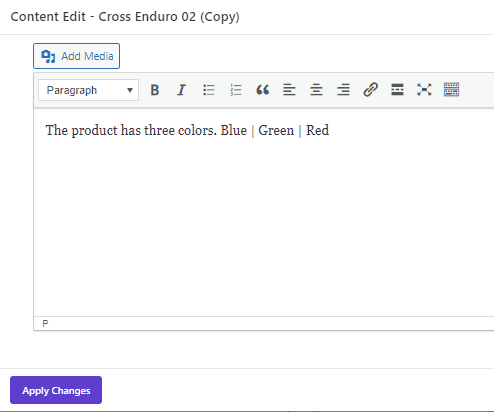
Bulk add text to the first of product description
If your purpose for bulk editing product descriptions is adding some text to the beginning of the current descriptions, choosing the Prepend operator is the right option.
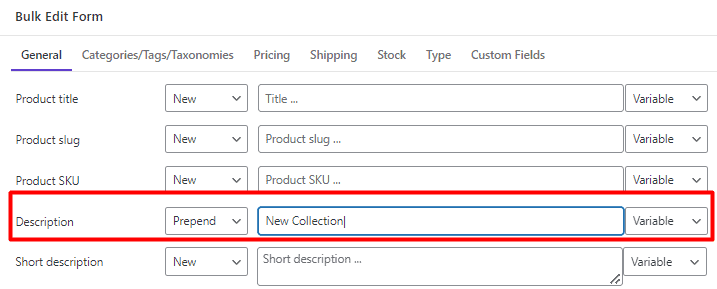
The steps to prepend text to the WooCommerce product description is the same. You just need to choose Prepend from the list of operators, write your text in the text box, and press the Do Bulk Edit button.
For example, we prepend “New Collection|” text to the previous product descriptions as illustrated below:
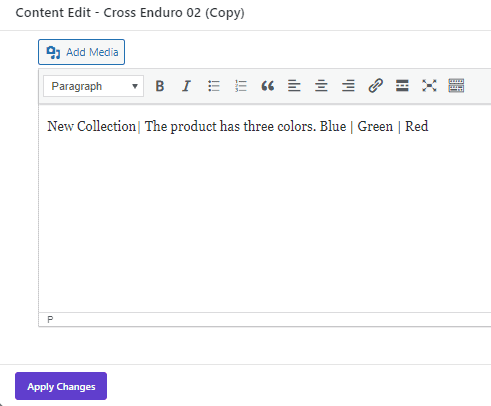
Bulk delete a text from the product description
Bulk delete product descriptions is a great choice when you want to eliminate some parts of text, characters, numbers, variables, etc. From the product content.
To do this, simply write the text you want to eliminate in the text box (or choose a variable from the list) then select Delete from the Operator drop-down list, and finally press the Do Bulk Edit button.
For instance, we bulk delete the “New Collection|” text from some product descriptions by following the above-mentioned steps:

So, the product descriptions were changed as we expected:
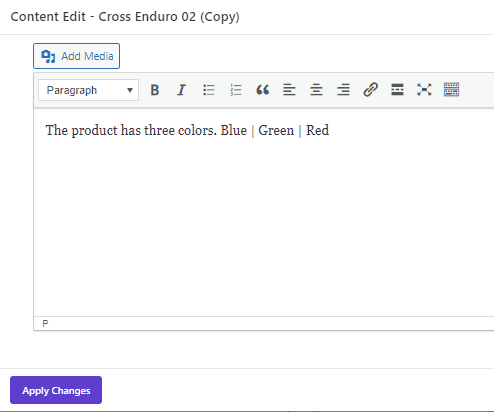
Bulk replace a specific text from the product description
If you want to replace some part of the text to bulk edit WooCommerce product descriptions, follow the below steps:
- Select some products in the table.
- Locate the Description in the General tab of the Bulk Edit form.
- Choose Replace from the Operator combo box.
- Write the text you want to replace in the text box (Or choose a variable from the list).
- Choose the Same Case from the second combo box.
- Write the new text in the second text box.
- Press Do bulk edit to apply the changes.

For example, we tried to bulk replace “Red” text with “Grey” text in some product descriptions:

Bulk clear product descriptions
The last operator is useful when you want to completely remove product descriptions of some products.
The process is very nice and smooth. You just need to select some products and then set Clear for the product description field in the bulk edit form.
By clicking the Do Bulk Edit button, all descriptions of selected products will be removed with one click.

Bulk edit product description in WooCommerce by adding variable
WooCommerce product bulk edit plugin comes with many built-in features to super simplify the process of bulk editing for store managers.
One of the amazing features is the list of some product variable fields to be added to the product description in the bulk edit form.
In this list, you can find the following items by default:
- Title: To add the current product title to the description.
- ID: To import the current product ID to the content.
- SKU: To use the current product SKU in the product description.
- Menu order: To show the current product menu order in the description
- Regular/Sale price: To let the plugin automatically display current regular or sale prices in the content.

You can add as many variables as you need to the product description and combine them with any text, symbol, or number.
For example, we added the following variables to some of the products and separated them with a dash:
- ID
- SKU
- Sale price

As illustrated below, the plugin imports the data of added variables in the description:

Bulk edit product short description in WooCommerce
The options available for WooCommerce bulk edit product short descriptions are totally similar to product descriptions.
You can first filter desired products then open the bulk edit form and find the Short Description field in the General tab.
In this field, you have access to the same operators like New, append, replace, delete, etc. as well as text box and variables.
So, you can choose the right operator and write your text or add desired variables to bulk edit product short descriptions.

Inline edit product description
Inline Edit is one of the powerful features provided in the WooCommerce products bulk edit plugin. It is a highly effective method for making quick adjustments directly in the product table.
To use this feature try the following instruction:
- Open the Column Profile form and mark Short Description and Description, then press Apply to Table to add these columns to the product table.

- In the product table, click on the Edit icon of Description (Or short description).

- In the displayed popup, update the content and press the Apply Changes button.

That’s it. You have successfully inline edit the description of a single product.
PBULKiT – Bulk Edit WooCommerce Products
The easy way to bulk edit product descriptions and short descriptions in WooCommerce

Conclusion
Ensuring your product descriptions are great is the key to attracting your customers. If you need to update the description or short description of multiple products at once, it is very important to use a bulk editing tool that makes the process seamless and intuitive.
In this post, we have introduced the WooCommerce products bulk edit plugin as the best tool for making changes to descriptions or short descriptions of multiple products.
