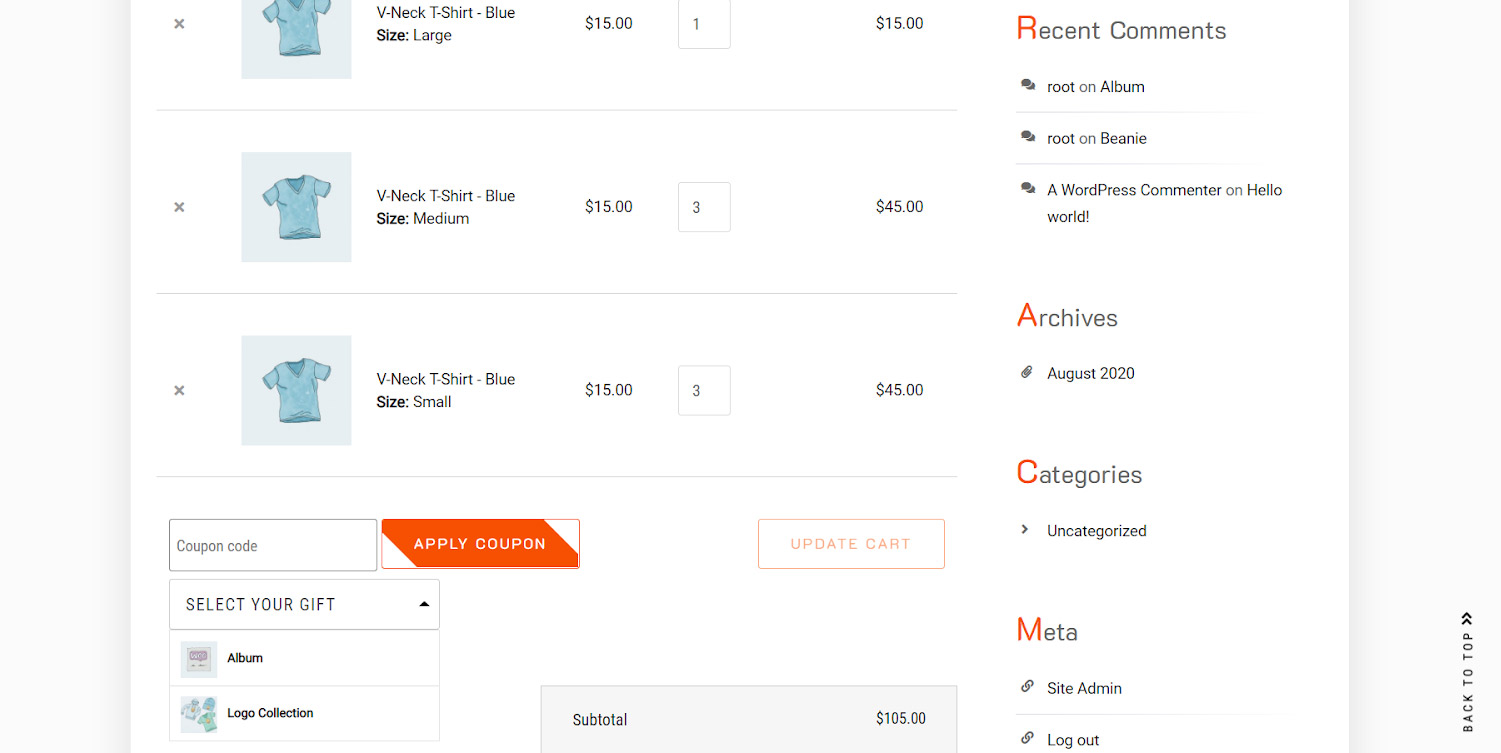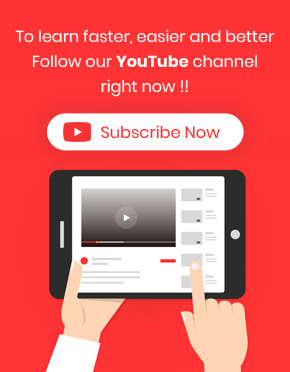“Buy X Get Y” free woocommerce promotion is a common marketing strategy for motivating customers to purchase goods from your online store.
In this method, you offer to your customers if they buy x items from your online shop or from a special product category on your shop, they will get Y items as a free gift from other products or categories.
In this tutorial, we want to show you how to create Buy X Get Y” rule in free gifts for WooCommerce plugin in three simple steps.
Step 1: Add new rule
To add a new rule in our plugin, you need to open the Rules tab by clicking on “Rules | Settings” option on the “WordPress Dashboard”.
In the Rules tab, all previous free gifts are listed and you can either edit /copy them to make a new rule or pressing “Add Rules” button to create a new rule.
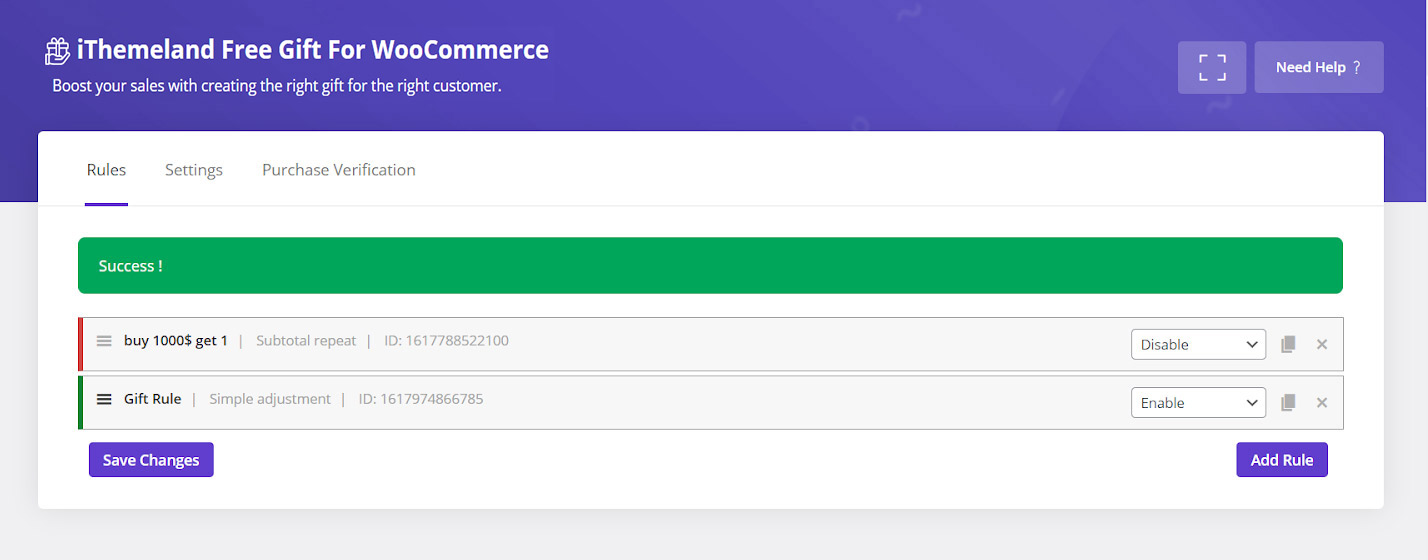
Anyway, a new form will appear with a lot of fields and options to help you issue Buy X Get Y” promotion in a few minutes.
Step 2: Set the rule (buy X Get Y WooCommerce)
At the very above section of Rules tab, all possible methods for offering a free gift is listed under Method field. So, you can easily select Buy X Get Y” from the combo box.
You can also assign a rule name and description if you want.
Then, you have to specify at least how many products your customers must purchase (under Buy Field) to receive the specific number of free gifts you set under Get field.
For example, as shown below we set 5 for Buy and 2 for Get which means if customers buy at least 5 products they will receive 2 gifts.
We also marked “Same Gift” but left “Auto Add Gift to cart” unmarked. In this way, customers can choose their preferred gifts from a list of products we are offering to them.
Step 2: Specify buy X and get Y products
As mentioned before, to offer Buy X Get Y promotion, on one hand you need to allocate this gift to some products under Buy section and on the other hand, you have to choose some products to offer as a gift to customers under Get section.
For example, we want to offer gifts to those customers who purchase the below variations of our products:
- Hoodie, Blue
- V-Neck T-Shirt – Blue / Red / Green
So, we follow the below steps:
- Press “Add Products” button under Buy Section
- Choose “Product Variation” from the first combo box
- Select “in list” from the next combo box
- Add those products to the selection box from the list which is available by typing a letter like “s” on the that box
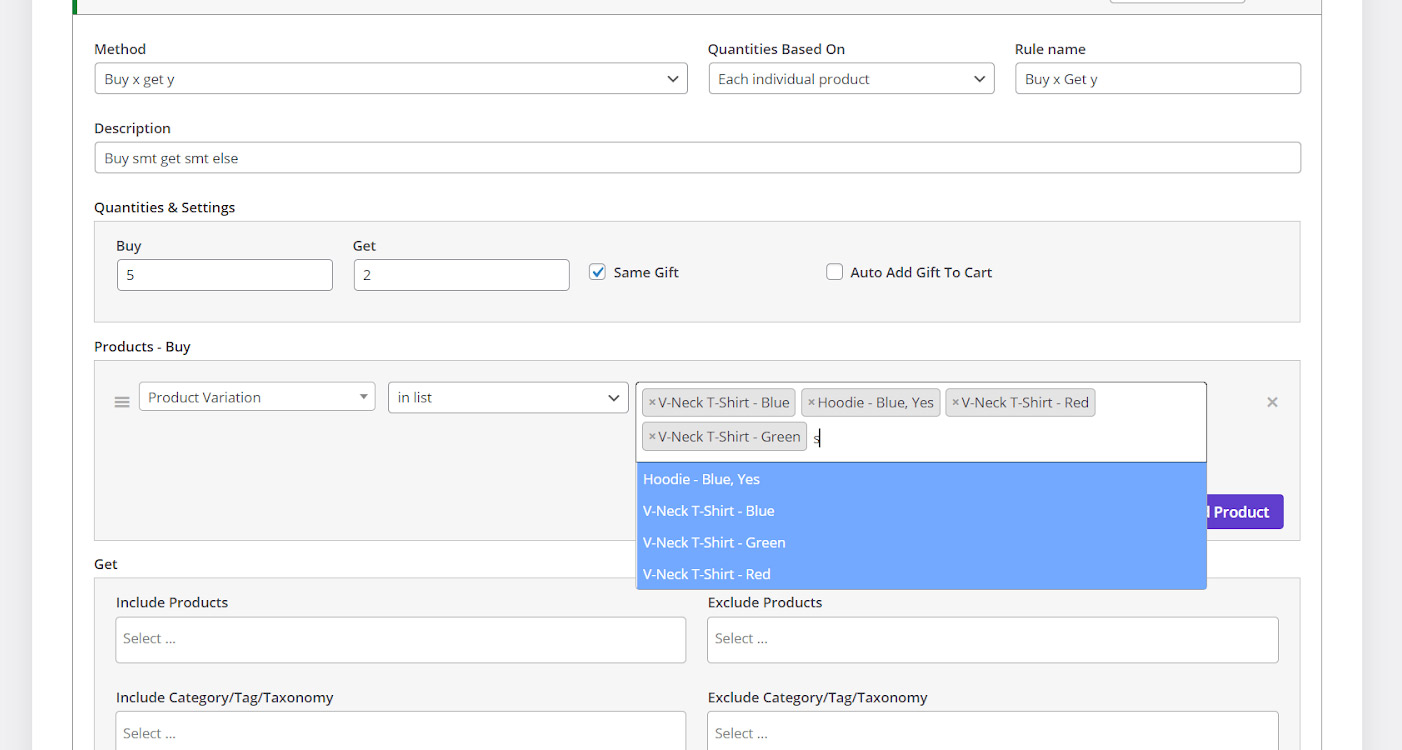
Now, consider that we want to offer all products available in Clothing category except Bolt and Beanie as a gift to customers.
So, we need to add them under the Get section as following:
- Choose Clothing from the list of categories under “Include Category / Tag / Taxonomy “
- Add Belt and Beanie to the selection box of “Exclude Products“
If you don’t have any extra condition, your done here and by clicking on “Save Changes” the gift will be activated on your online store.
However, if you want to add an extra condition, you can follow the instructions on step 3.
Step 3: Set extra conditions
Fortunately, there is no limitations on our plugin to set extra conditions for offering free gifts by using any method like Buy X Get Y“.
Under Condition section, you are able to add as many conditions as you need to offer the gift exactly to your targeted customers.
To make it clear, let’s make an example.
Consider that we want to offer this gift just to those customers who buy at least 3 “V-Neck T-Shirt- Blue”.
This is simply possible by:
- Press “Add Condition” button
- Choose “Cart item quantity – Variations” from the first combo box
- Add “V-Neck T-Shirt- Blue” on the next selection box
- Choose “at least” from the third combo box
- Type “3” on the last box
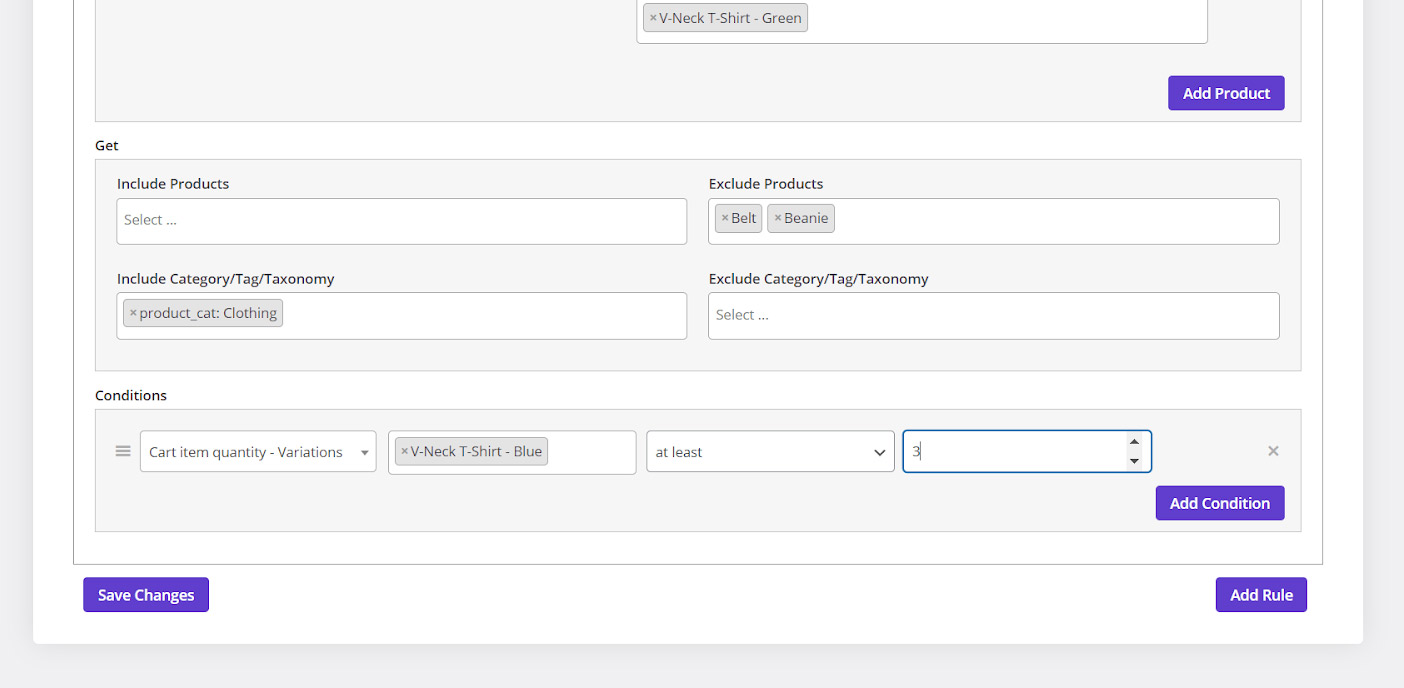
Now, you can activate this free gift by clicking on “Save Changes”.
Customer View
To make sure that this free gift is working well, let’s take a look at the front end.
As you can see when a customer buys at least 5 products from those ones we have specified on the Rules Form, A list of available free gifts will be shown under “Select Your Free gift” button.
Then customers can choose 2 of them to be added to their carts.