Offer a free gift for customer based on the total amount of a customer cart total has a great influence on encouraging them to buy more products from your WooCommerce shop. Most of the time customers try to add more products to their carts if they know a free gift is waiting for them by purchasing above a certain cart amount from your online store.
If you have decided to offer such an amazing free gift to your customers and boost your sales, stay with us. This article help you set this rule on your website by using GIFTiT – Free Gifts for WooCommerce plugin.
Example: Setup a free gift if WooCommerce cart total is more than $25
In this example, our main goal is to offer a free gift to to give to our customers, if they purchase above $25 from our online store. We just want to give a hint to use the right options in our plugin. So, it’s obvious that you can change this amount as you wish.
Let’s get started by adding a new rule.
Add a new rule in the rules tab
To start offer a free gift based on WooCommerce cart total amount, you need to open the “Rules” tab by navigating to the below address:
WordPress Dashboard > iThemeland > GIFTiT > Rules | Settings
In this page, you can see a list of all created rules. You can edit them or click on “Add Rules” button to create a new rule:
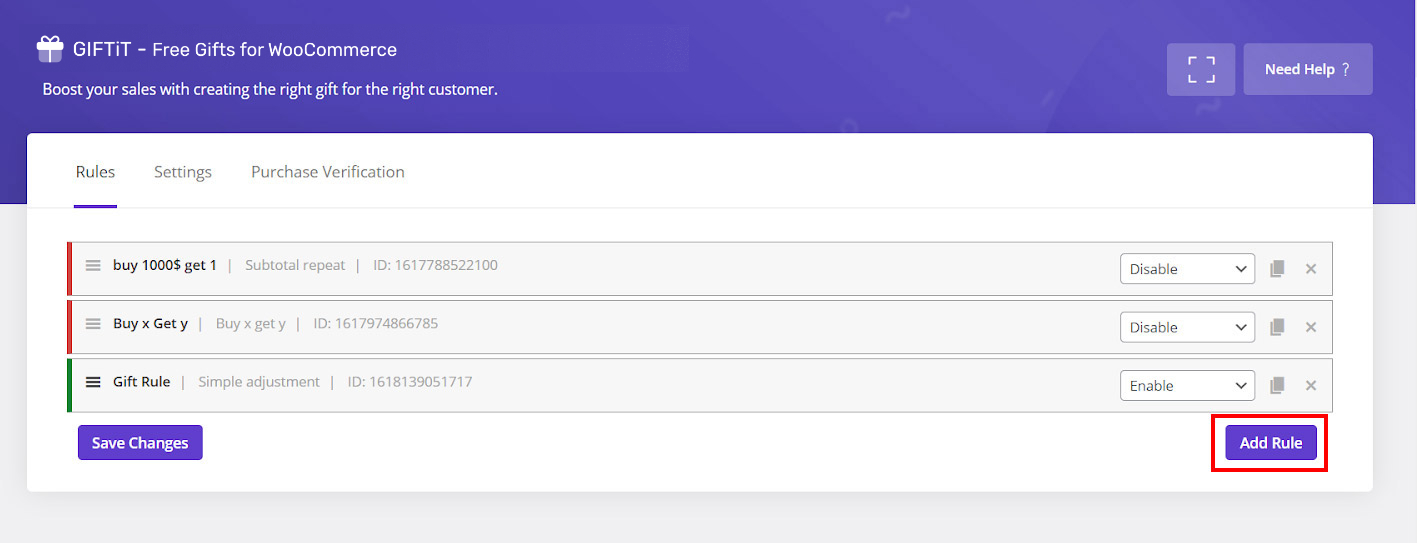
Set method and conditions in the rule form
As we mentioned before, the purpose of issuing this rule is offering free gift to the customers purchasing above $25 from our online store.
So, we need to choose “Subtotal” method under “Method” field. It is also possible to assign a name and description in the specified fields.
In the “Quantities & Settings“, you can set the minimum subtotal amount and the number of gifts, you want to offer to the customers.
In this example, we set them as below:
- Subtotal amount: $25
- Get: 2
We also marked “Auto Add Gift To Cart” which means the plugin will automatically add those gifts to the customer cart when the subtotal amount is above $25.
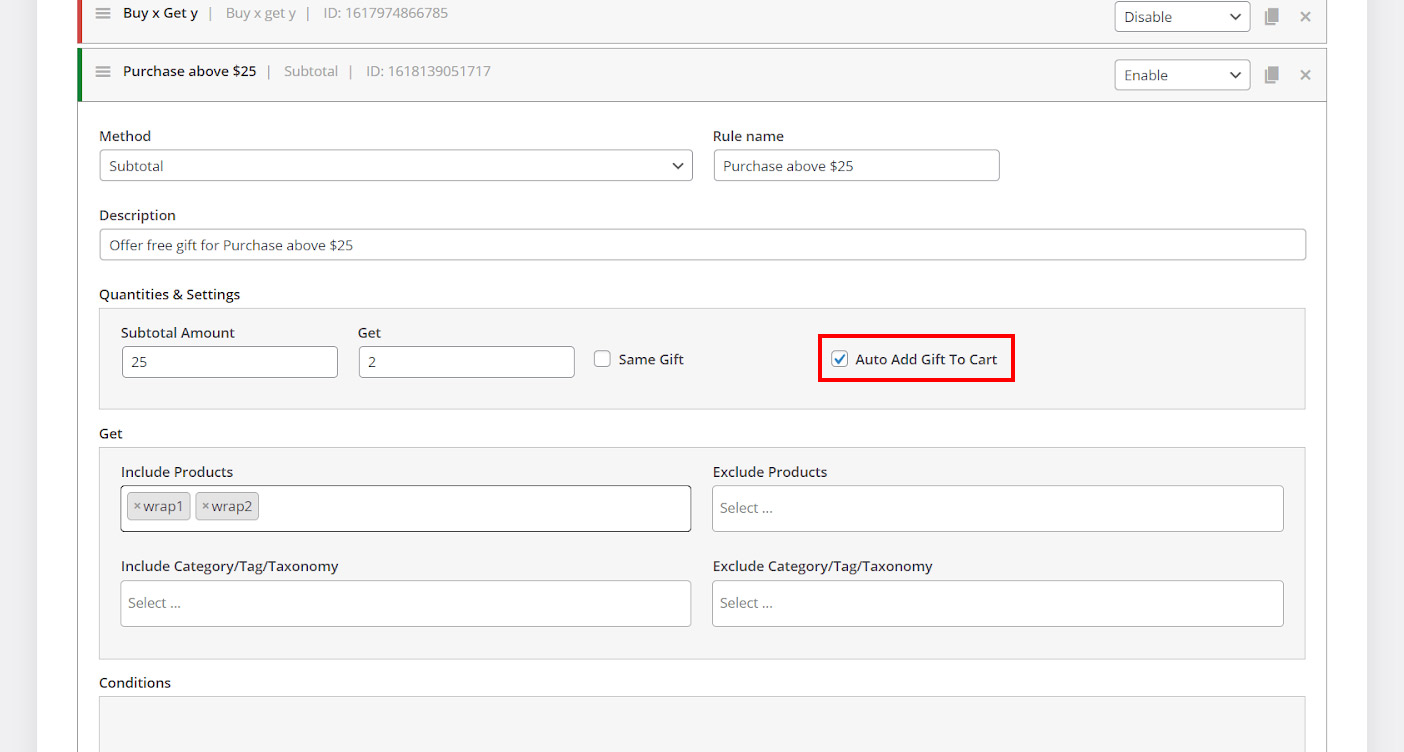
Specify the gifts
Now, it’s time to specify which products could be offered as a gift to the customers. In this tutorial, we have decided to let customers download two music tracks without paying for them. To do this, we added “Wrap1“, “Wrap2” under “Include Products” field.
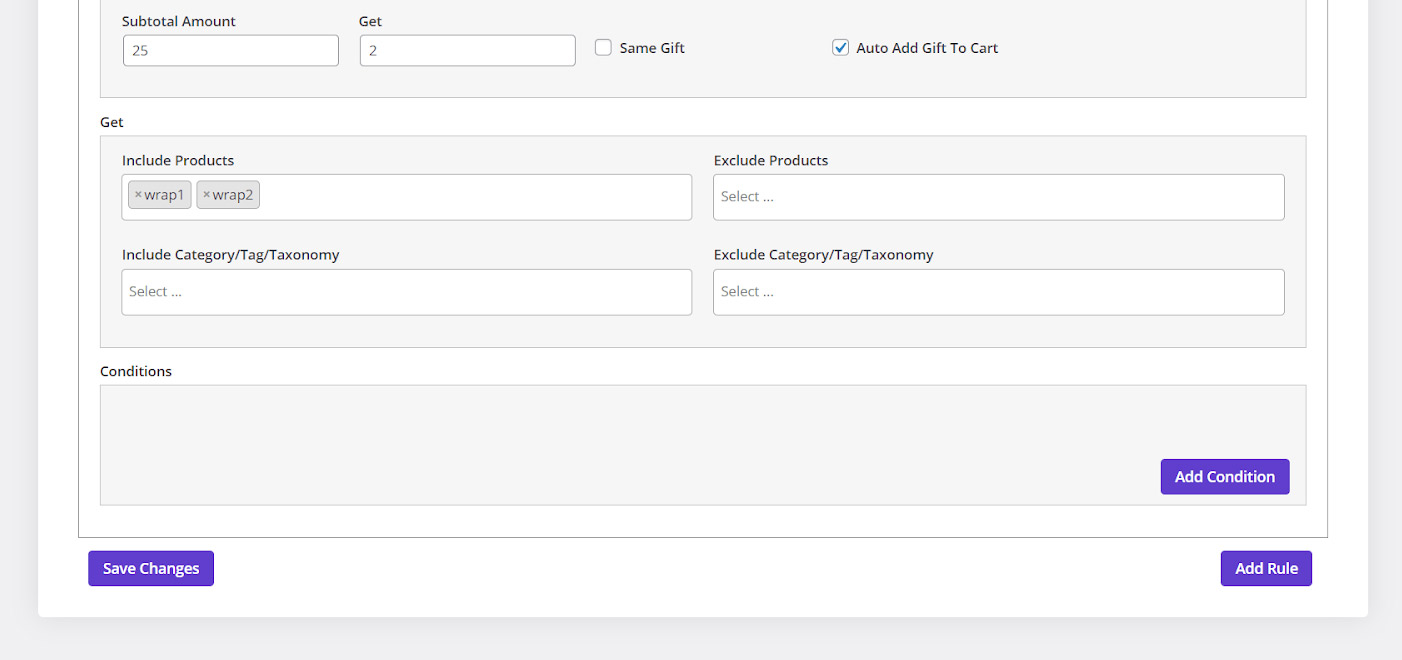
That’s it. Our gift is now ready and you can activate it by pressing “Save Changes” button.
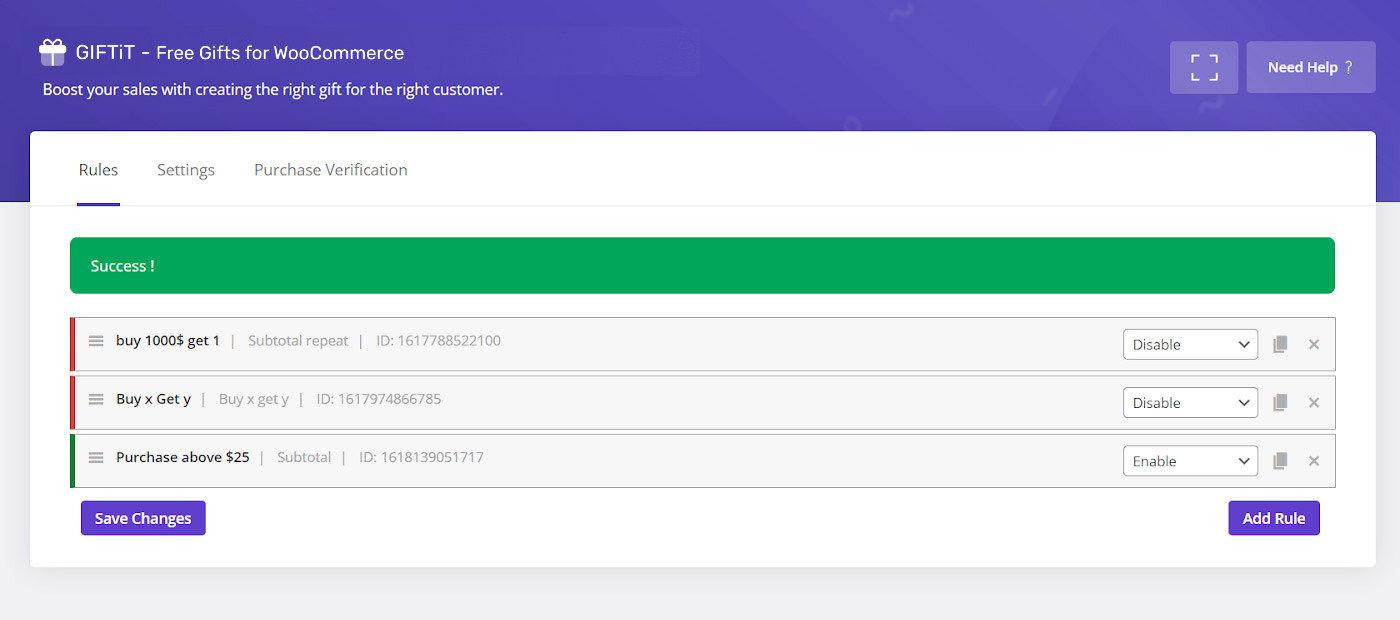
Let’s see how this gift is working on our website.
Front-end view
By activating this gift, we expect that if customer buy anything from our online store which costs more than $25, those gifts are added to their cart automatically.
As you can see in the below picture, customer purchased a “$55 belt” from our WooCommerce shop:

As shown below, as soon as clicking on view cart, those free gifts we had set before on the “Rules” form, have been added to it’s cart:
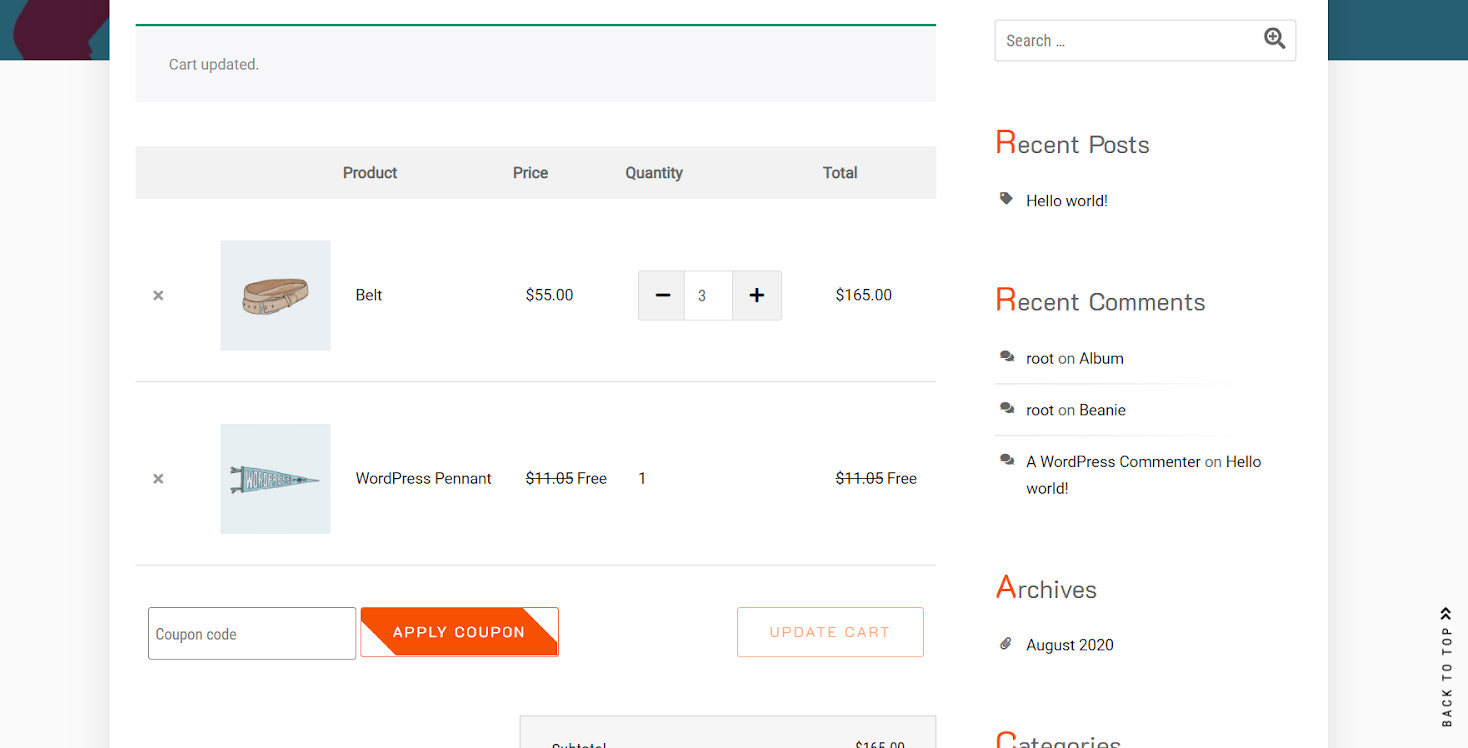
Add condition to the rule
Sometimes you need to offer a free gift by purchasing some special products or some other conditions. We have also provided this option for you to add extra rules o your offering gifts.
Consider, for example, for this simple rule we have created in this tutorial we want to add a condition as below:
If a customer purchases some products from some special categories with the total amount above $25, get 2 free gifts.
To make it works, we need to open the “Rule” page again and add a new condition under “Condition” field.
As shown below we have added that condition to our rule by following below steps:
- Press “Add Condition” button
- Choose “Cart item subtotal Categories” from condition box
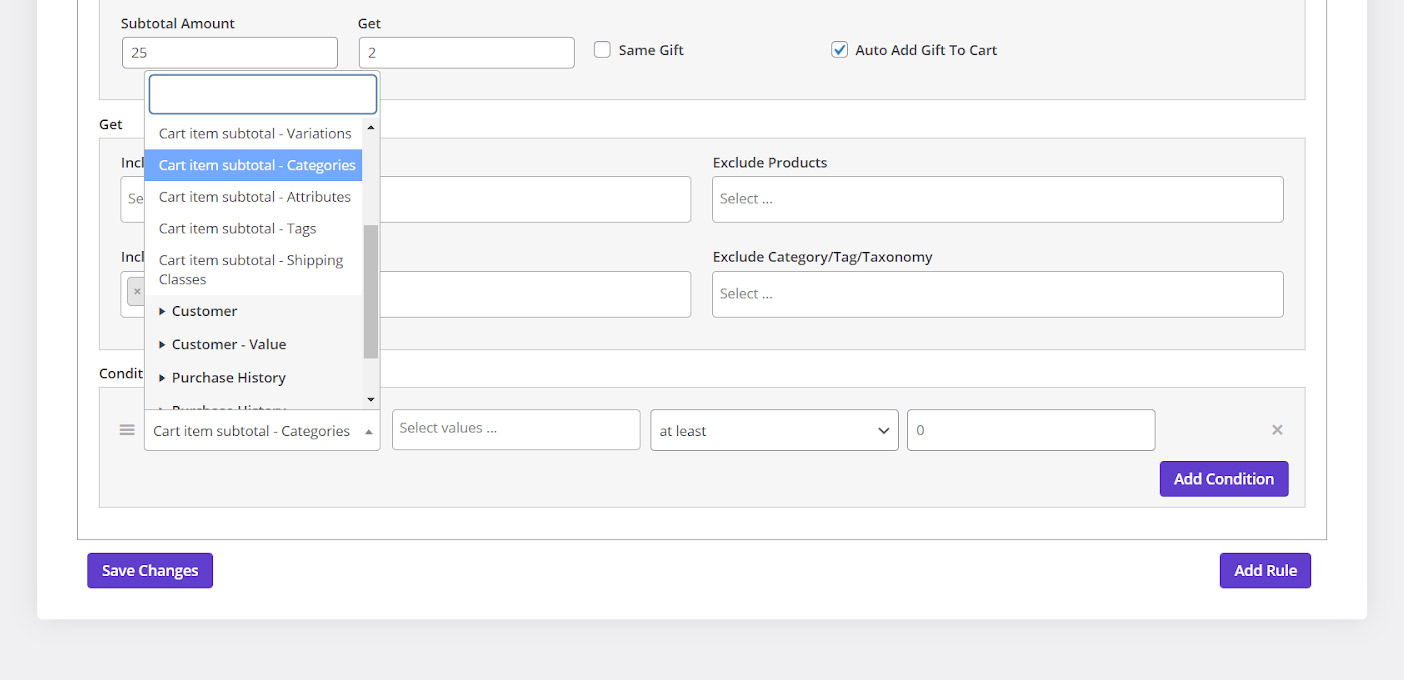
- Choose “Accessories” from selection box
- Select “At Least” from the next combo box
- Type “25” on the text box
- Press “Save Changes”
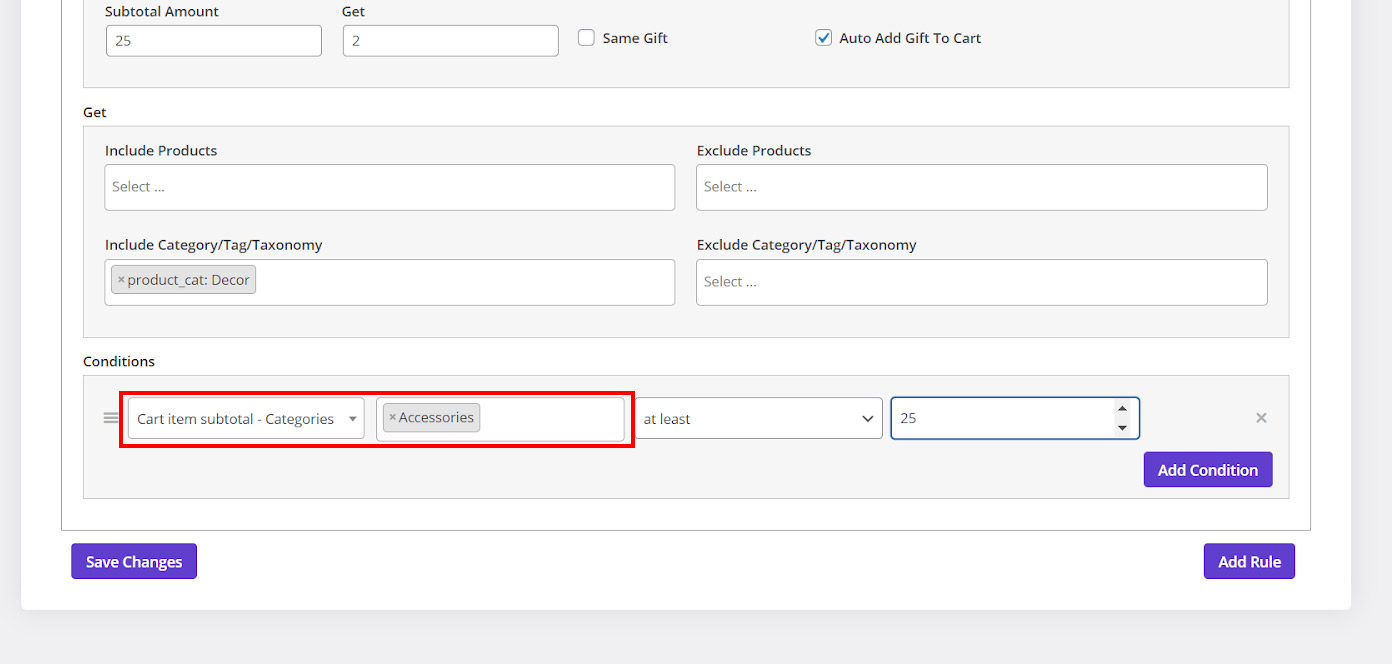
As shown below, when customers buy a new product which is not from “Accessories” category, they won’t receive the gifts.
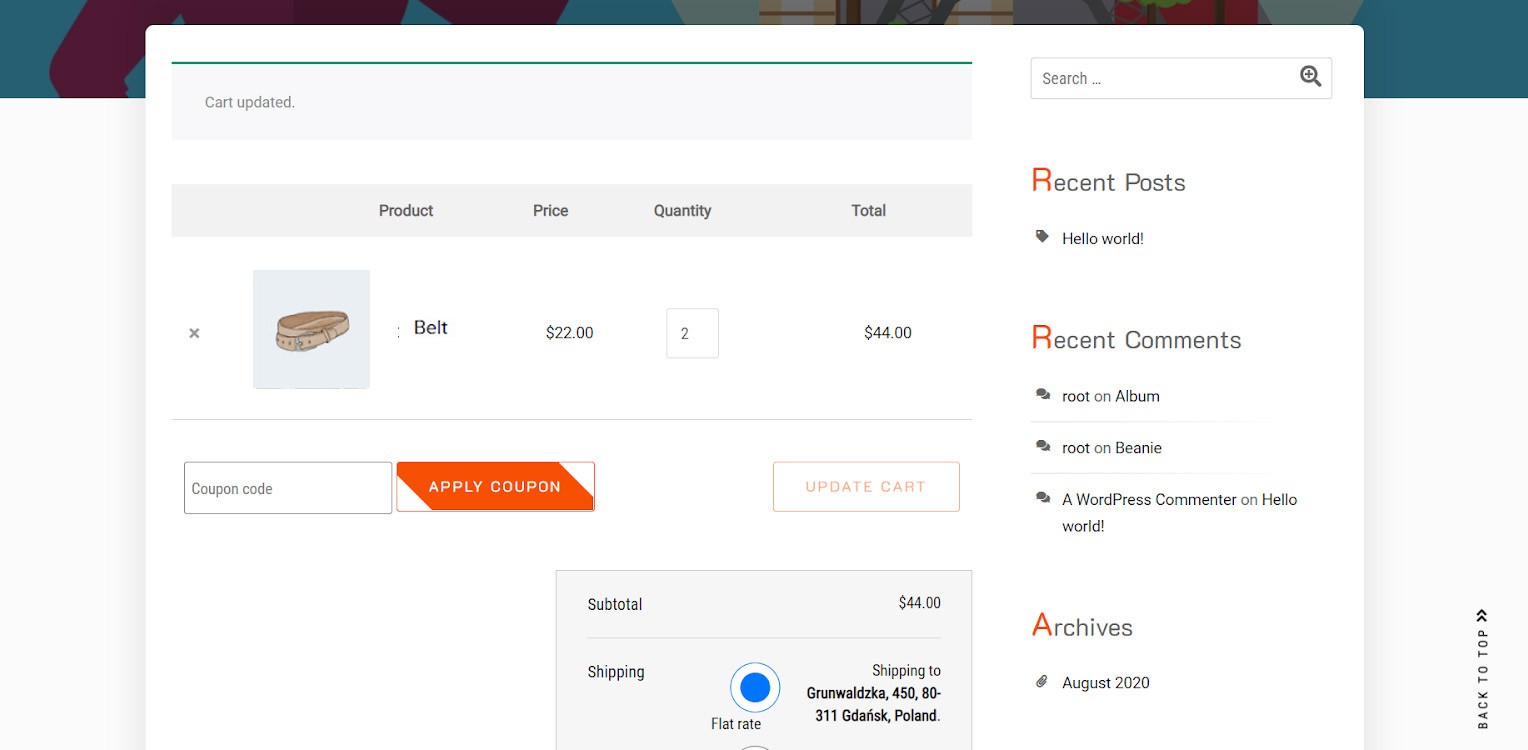
But when they purchase some products from “Accessories” which is belt in the below picture and the subtotal amount of their carts are above $25, the gift is added to their carts as we expected:
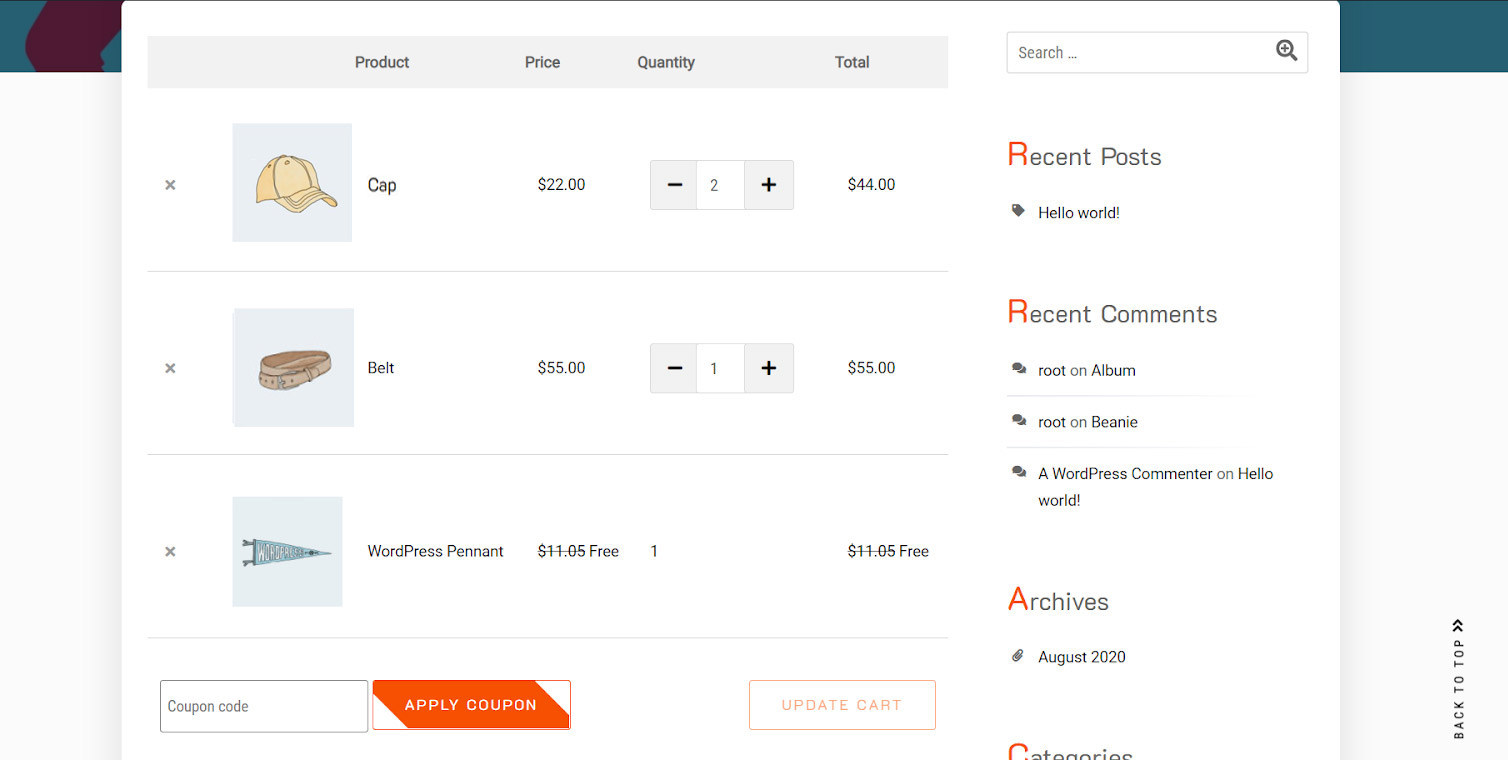
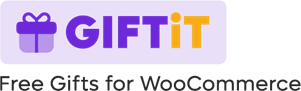
Comments