Bulk quantity method allows you to create tiered promotions where customers receive increasing numbers of free gifts based on the quantity they purchase. To encourage customers reach the next tier for a better reward in the GIFTiT – Free Gifts for WooCommerce plugin, select “Bulk Quantity” from the list of methods. Then, follow the steps below:
Step 1: Configure Quantities & Settings
First, click on the Add item button to define your quantity ranges. In each range, you can set three fields:
- Define the quantity range in the first two fields (Minimum Quantity and Maximum Quantity) that an order must meet to qualify.
- Then, in the third field, enter the number of gifts to be awarded for orders within that range. Add as many ranges as you need in this section.
Then mark the following fields if needed:
- Auto add gift to cart: To add the gift automatically to the customer’s cart when conditions are met. Otherwise, the customers can choose their gifts from a list.
- Same gift: To let customers add the same products multiple times as free gift to their cart. (If it is available in the stock.)
Step 2: Define the Trigger Products in the Product Buy section
- Click the Add Product button.
- Open the first dropdown list and select the specific products, categories, or tags that customers must add to their cart to qualify for the gift. You can also choose product properties like the On Sale products.
Step 3: Specify gifts in the Product Get section
Choose the product(s) you wish to offer as a free gift in the following fields:
- Include product/Category: select individual products or entire categories from which the customer can choose .
- Exclude Product/Category: Remove one or more products/categories from the list of gifts.
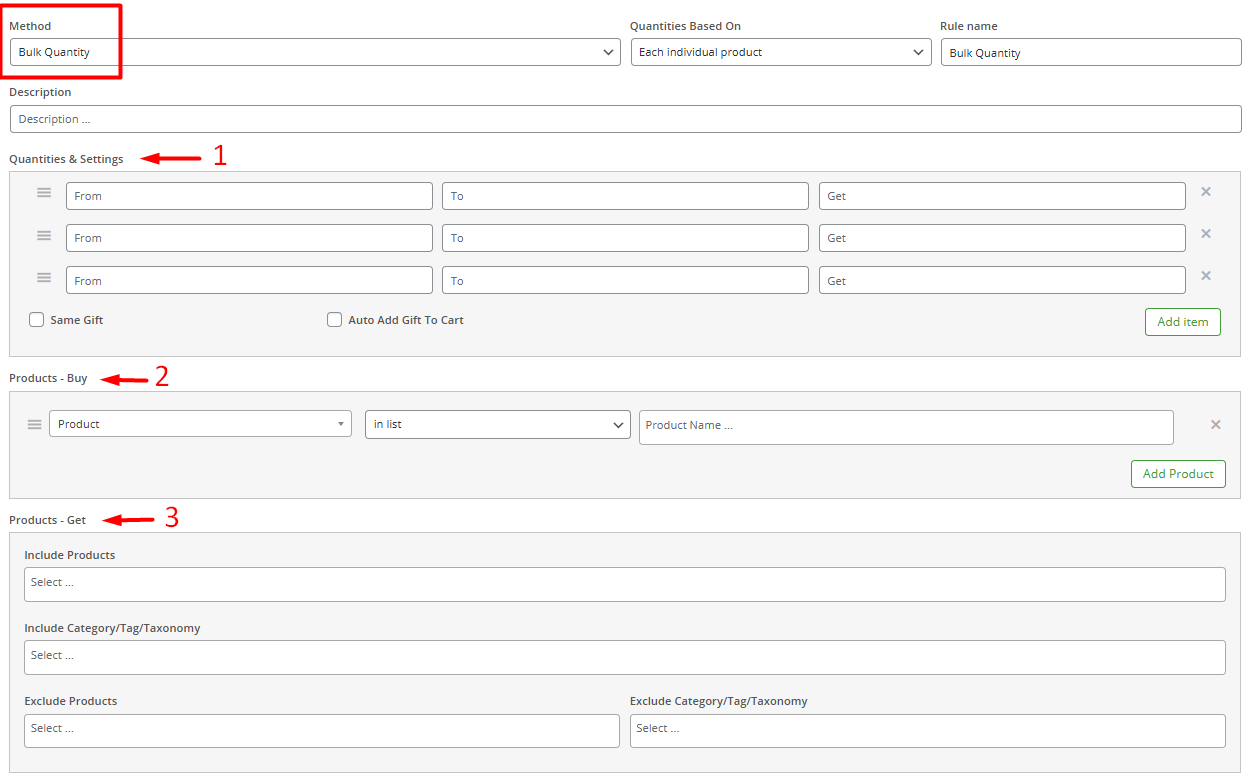
Step 4: Set Additional Conditions (Optional)
Press the Add Condition button to add restrictions based on customer role, date and time, or other cart details to further target the offer.
Step 5: Activate Offer bar (Optional)
In this section, you can enable the offer bar to show a prominent message that displays your active gift promotion.
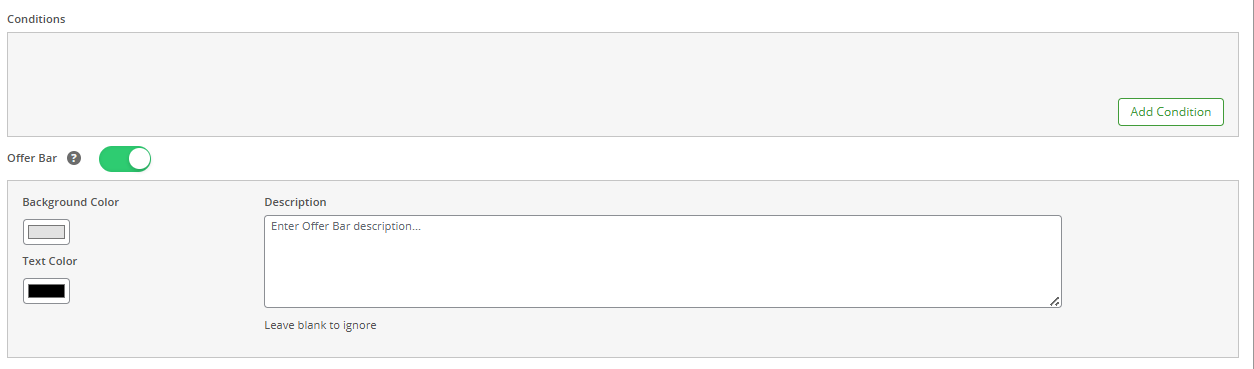
Step 6: Save and Test the Rule
Click “Save Changes” to activate the rule. Then, add products to your cart to test if the free gift offer appears or is added automatically based on the cart quantity.
Example 1: Bulk Quantity Offer for Clothing
Let’s imagine you run a fashion store and want to encourage larger purchases of your clothes. You decide on the following promotion:
- Buy 0-6 items, get 1 accessory free.
- Buy 6-60 items, get 2 accessories free.
- Buy 61 or more, get 3 accessories for free.
Here is how you would configure this in the plugin:
Method: Select “Bulk Quantity“.
Quantities & Settings: In Quantities & Settings section, you would create three items:
- First range: 0 – 6 : 1
- Second range: 7 – 60 : 2
- Third range: 61 – 10000 : 3
Note: As we decided to let customers choose different products from the accessory category to their cart, there is no need to mark Auto add gift to cart or Same gift.
Product Buy: Click Add Product and select Product Category > in list > Clothing.
Product Get: Set Include Category field to Accessories.
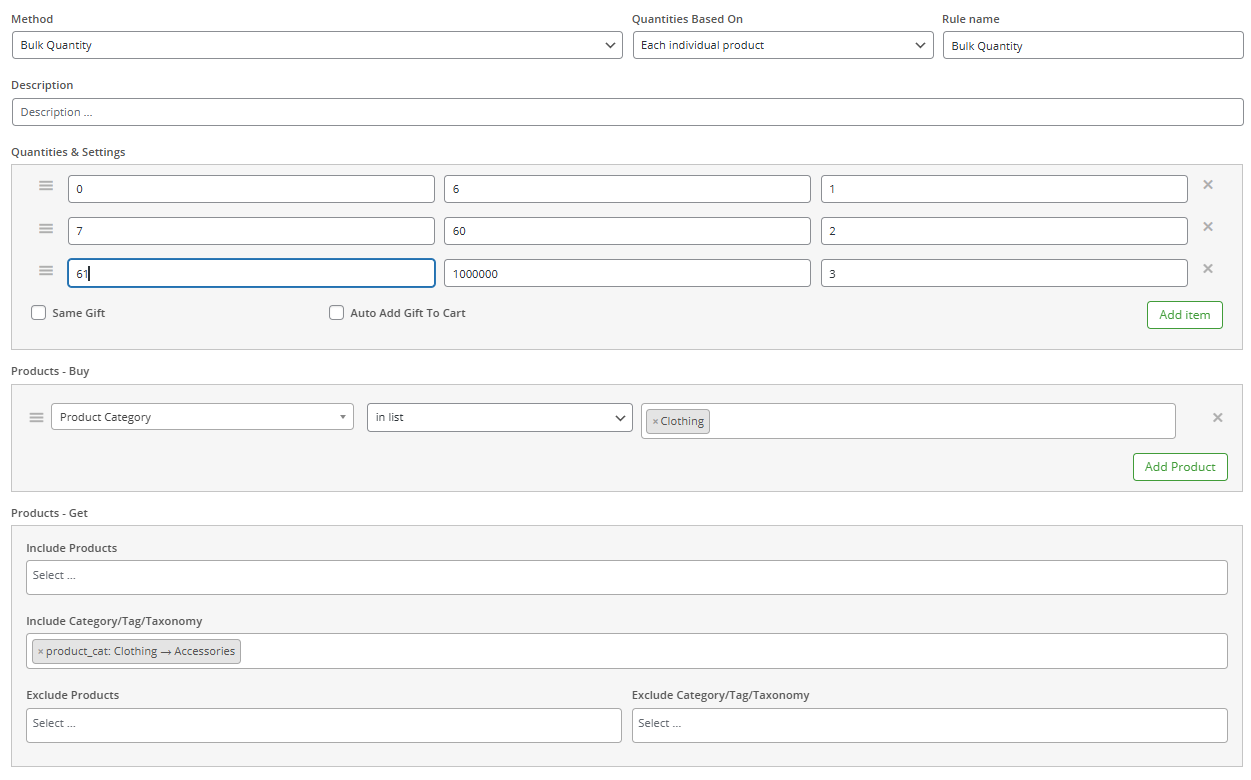
After saving, test the rule by adding 7 items from the clothing category to your cart. So, you can add 2 gifts from the list of accessories:
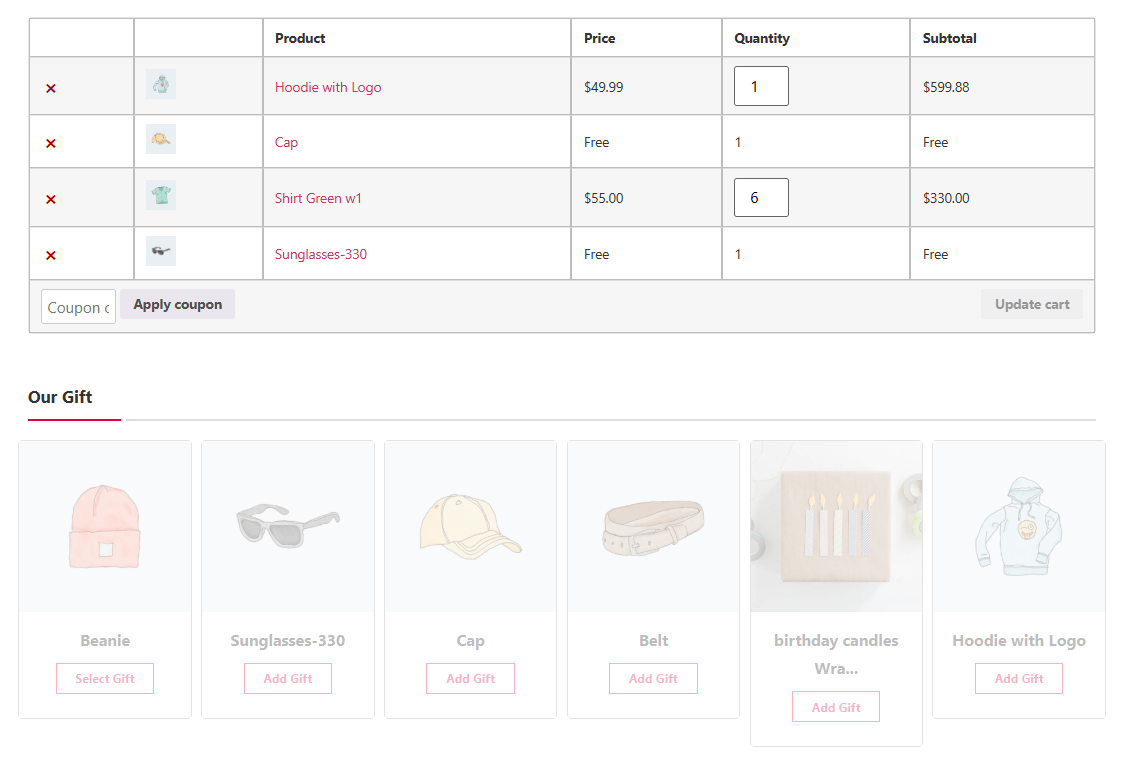
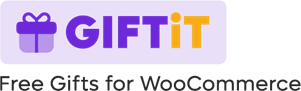
Comments