Setup a free gift for users with the first purchase is a great idea specially for the new ecommerce businesses that want to grab the attention of their potential customers and encourage them to buy from their online stores.
GIFTiT – Free Gifts for WooCommerce plugin can help you to setup a free gift for users with the first purchase in a few minutes. To better understand how to use our plugin for creating a new rule, let’s review an example.
Add new rule and set the rule method
The purpose of this example is to offer let the users with the first purchase choose 3 products from “Music” and “Accessories” categories as a free gift.
To setup this free gift, at first you need to open “Rule” page by clicking on “iThemeland > GIFTiT > Rules l Settings” tab in the “WordPress Dashboard”.
Then you are able to click on “Add Rule” button to see the new gift form.
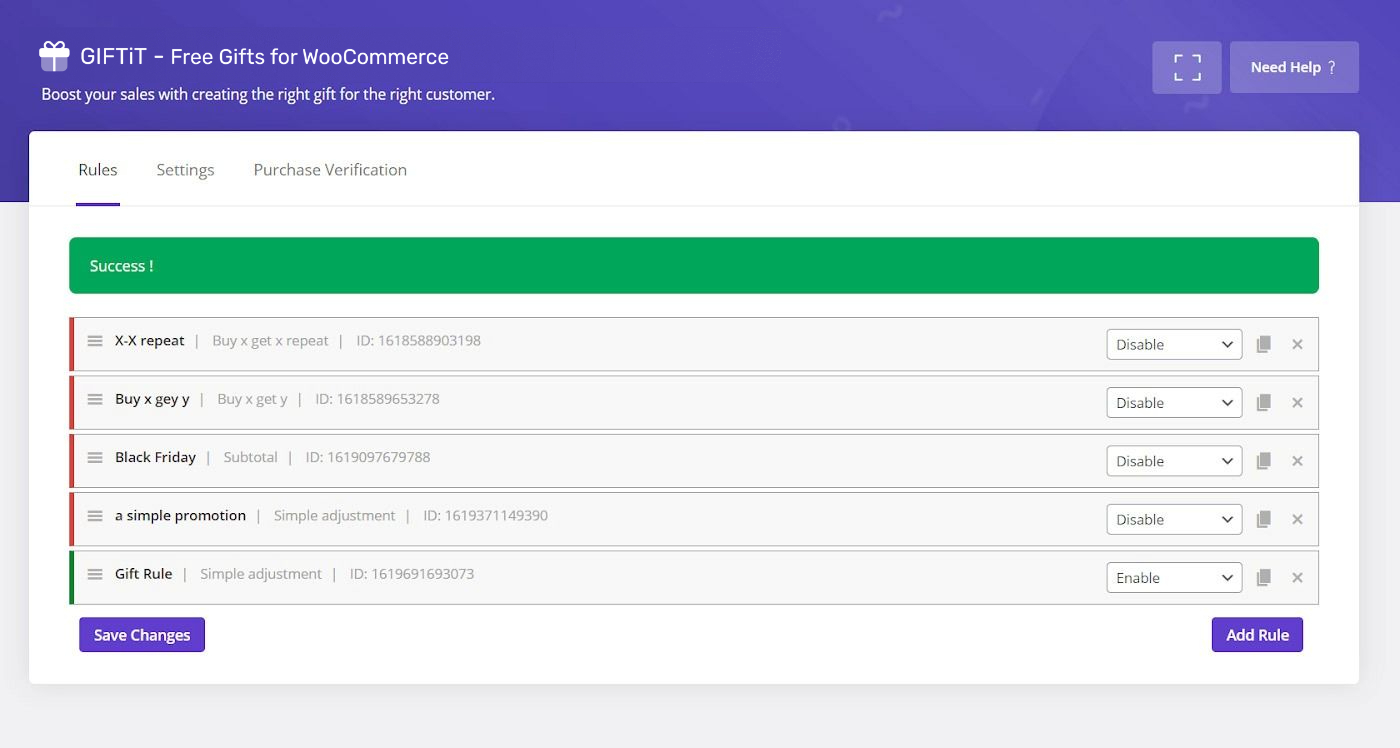
At the very beginning of this form, you have to choose a suitable method for offering gifts. To setup a free gift for users with first purchase, it’s better to choose “Simple Adjustment” from the combo box.
Then you have to type a rule name in the related field and add a description if you want.
Set the Quantities and Settings
The next step is to define the number of gifts under the Get field. According to our purpose which is offering 3 free gifts to the users with the first purchase, we typed “3” in the Get field as illustrated below:
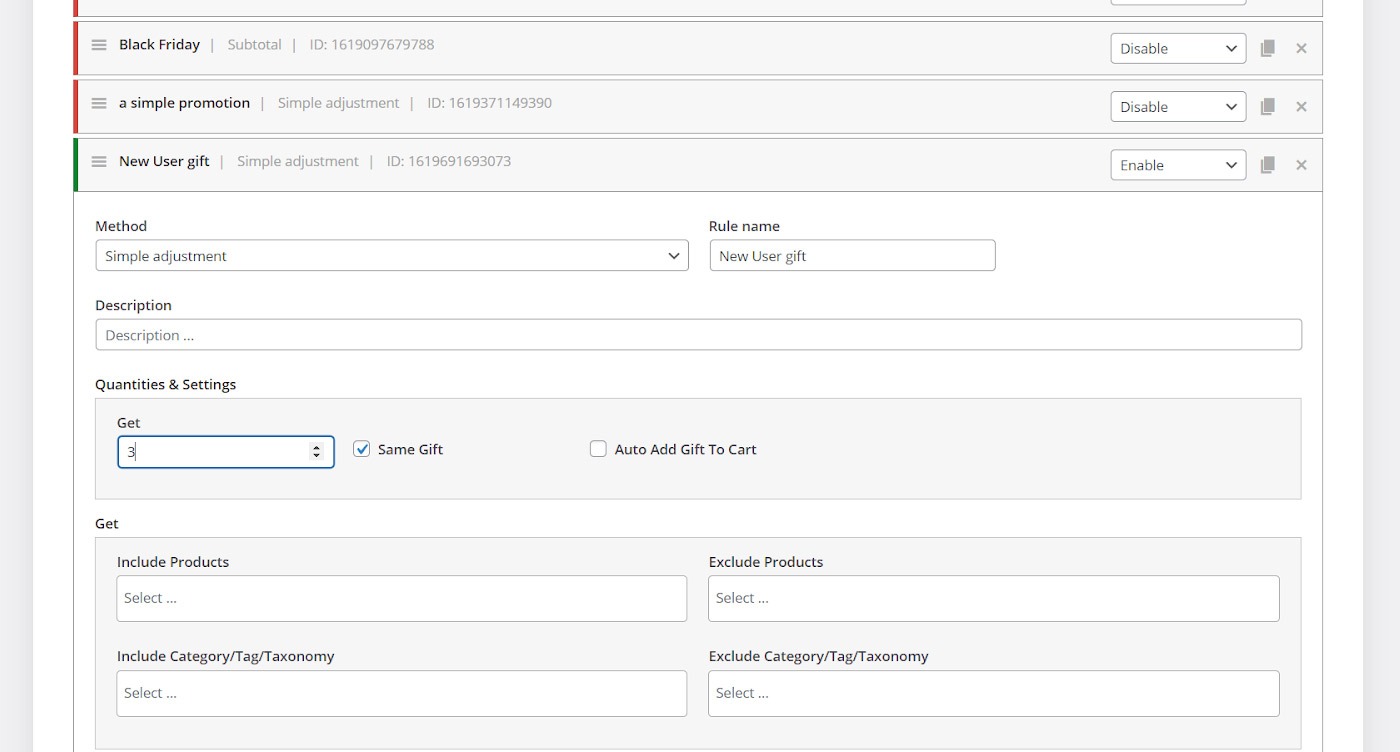
We recommend you to mark “Same gift” but keep “Auto Add gift to cart” option unmarked because we want to let users to pick their free gifts from a list of products on their own.
Set the free gift
Now it’s time to specify the products that you want to offer to the users with the first purchase as a free gift. We have provided a lot of flexible options to enable you offer exactly what you want to your customers.
You can add some specific products under the “Include Product” field or some specific product categories/ tags /Taxonomies to be offered as a free gift on your online store. It is also possible to exclude some products or categories from the list of free gifts as well.
In this example, as we mentioned before, we aimed to offer all products in the “Music” category and “Accessories category” to the users with the first purchase.
To do this, we performed the following actions:
- Type “m” in the “Include categories/ tags / Taxonomies” field
- Choose “Music” from the displayed list
- Type “a”
- Choose “Accessories” from the list
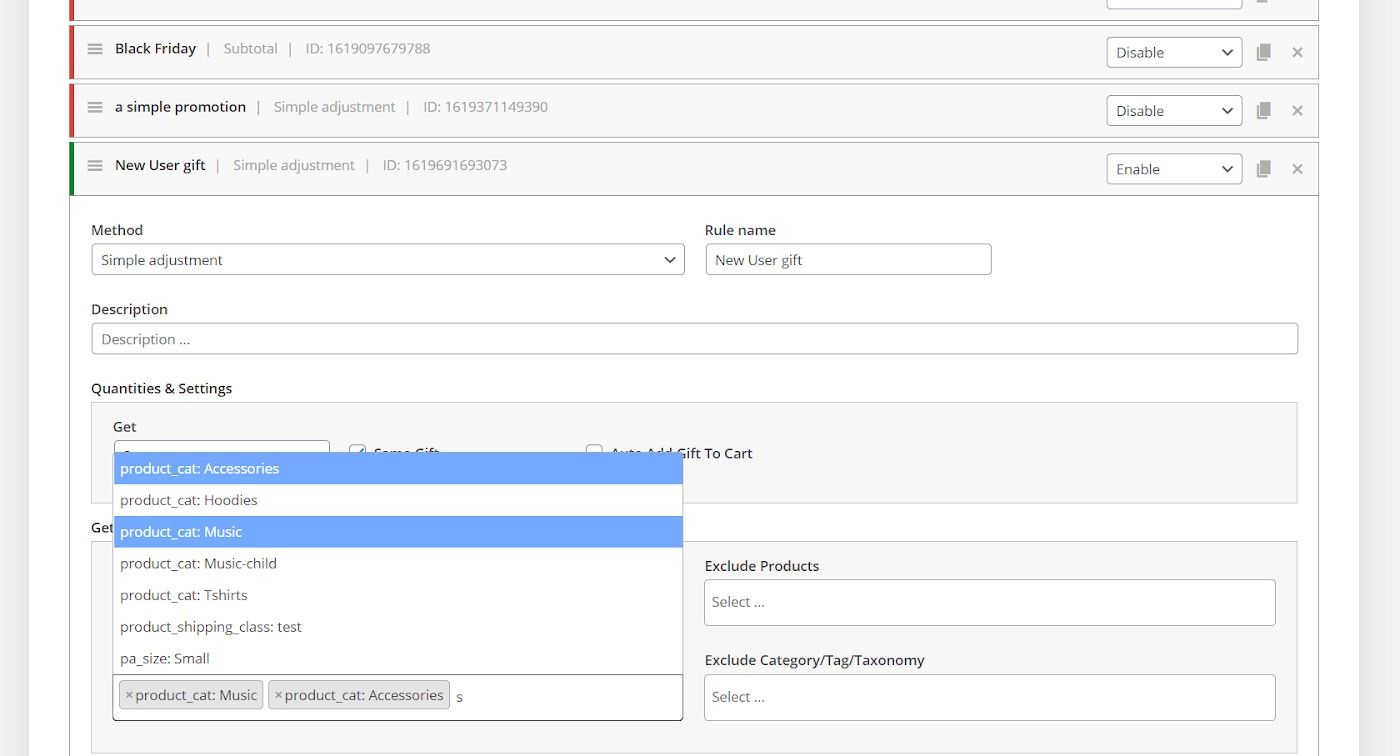
We have successfully set the products to be offered as a free gift. But we need to specify the targeted users in the condition section.
Set condition for user first purchase
To setup a free gift for users with the first purchase, you can add one of the below conditions to your rule. The result of activating the rule by both conditions is the same.
Option 1: Add a condition to let the users with 0 spent total use the free gift.
- Press “Add Condition” button
- Choose “Spent total” from the first box
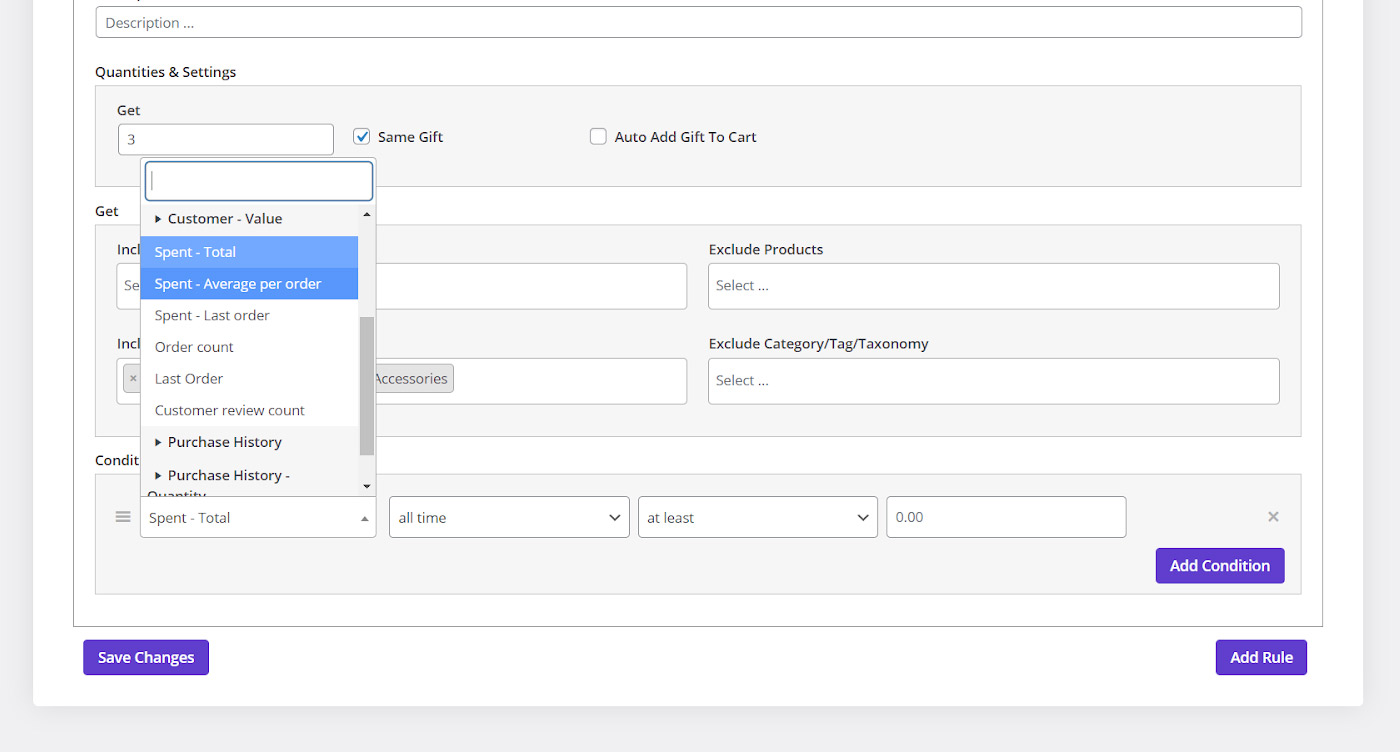
- Select “all time” and “at least” for the second and third boxes respectively
- Type “0” in the last box
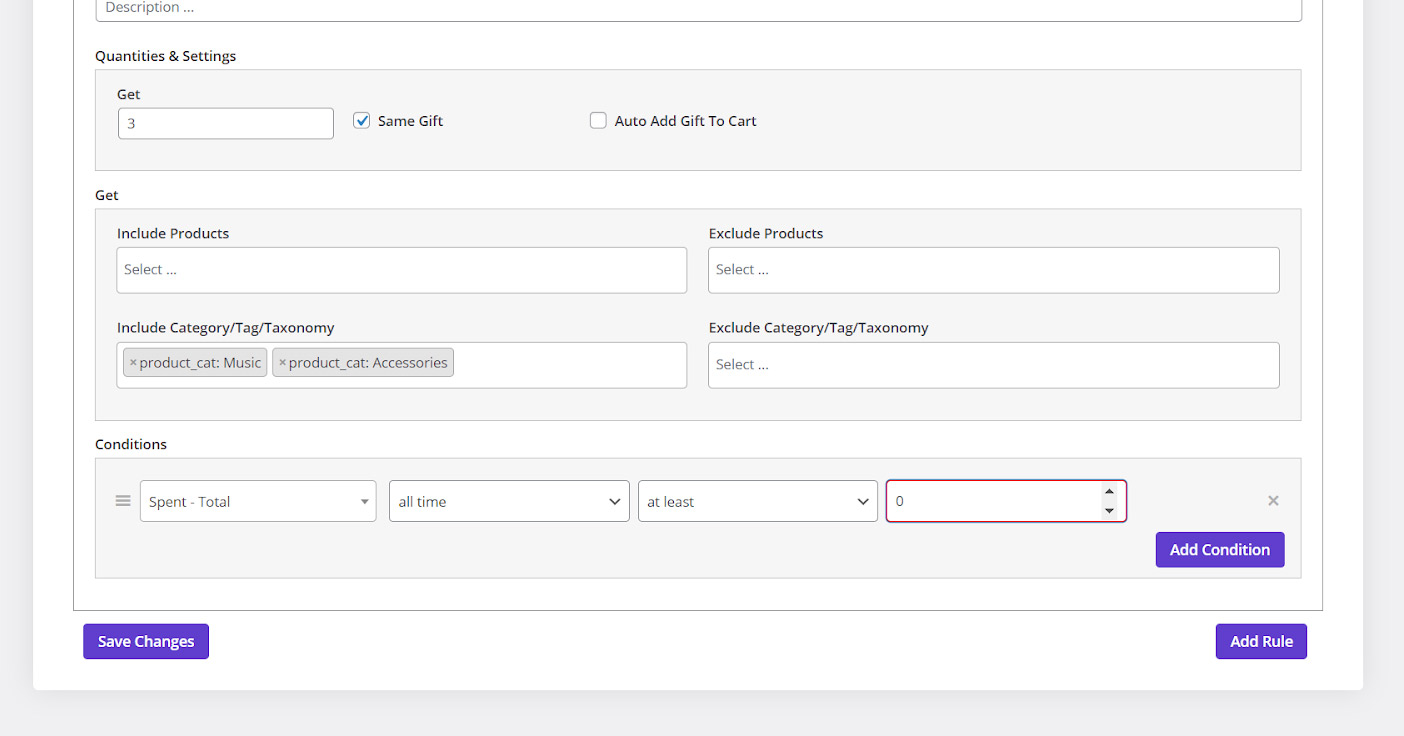
Option 2: Set a condition to let the users with 0 order count use the free gift
- Press “Add Condition” button
- Choose “Order count” from the first box
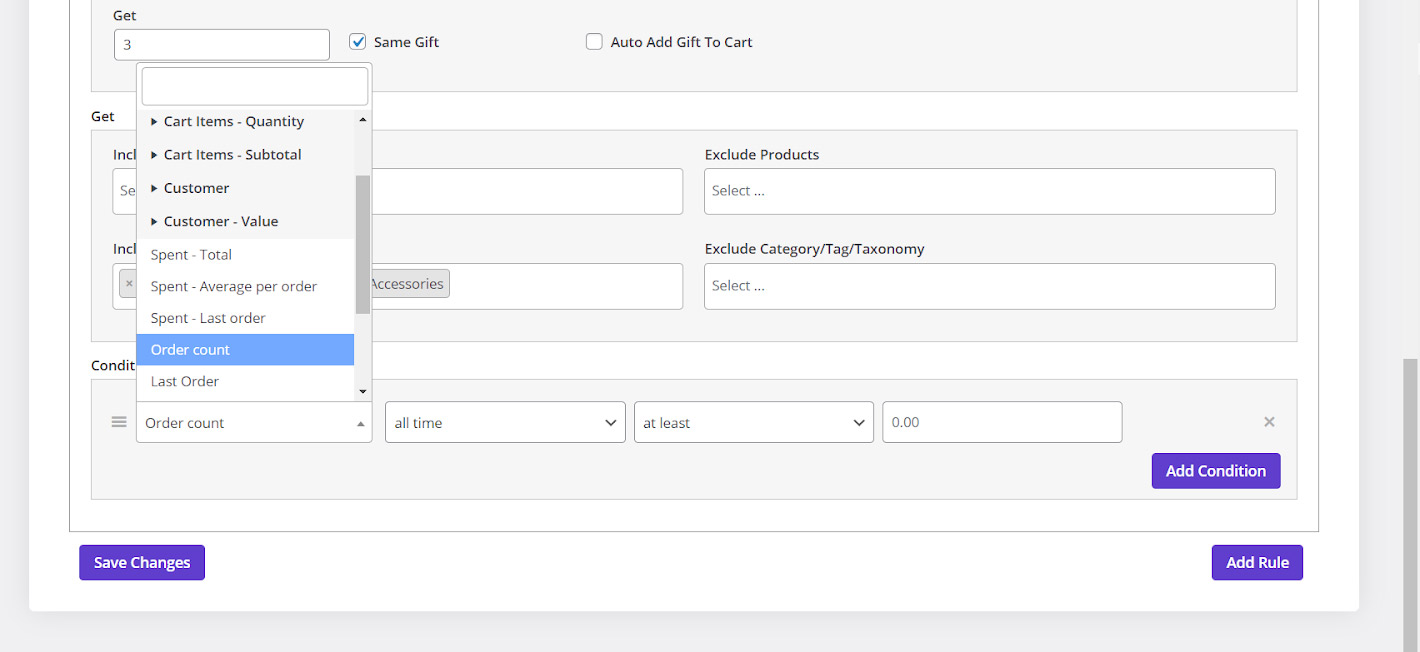
- Select “all time” and “at least” for the second and third boxes respectively
- Type “0” in the last box
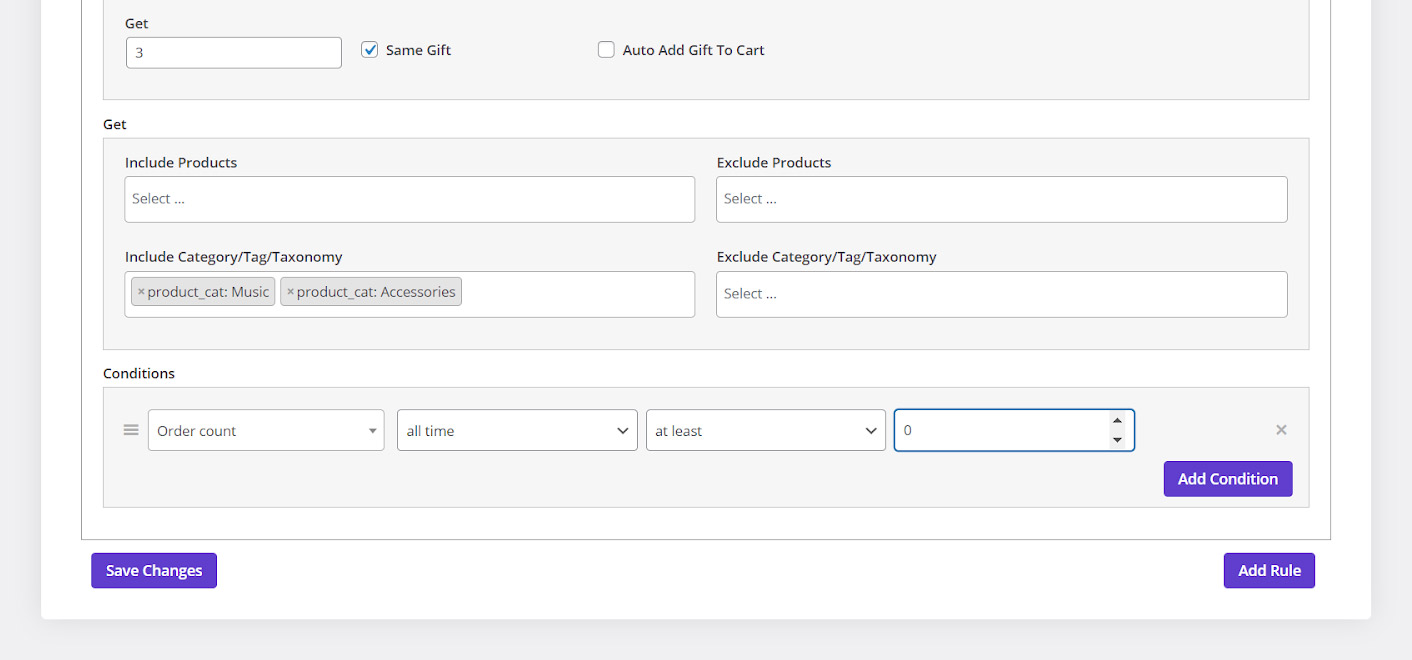
There are no difference which options you have added to your rule, at the end by clicking on “Save changes” the free gift will be activated and it will be displayed only for the users with the first purchase.
Customer view
As you can see in the below picture, when a new user purchase something from your online store for the first time, a new box will be shown under his/her cart to let him/her choose 3 free gifts from the products of the displayed list.
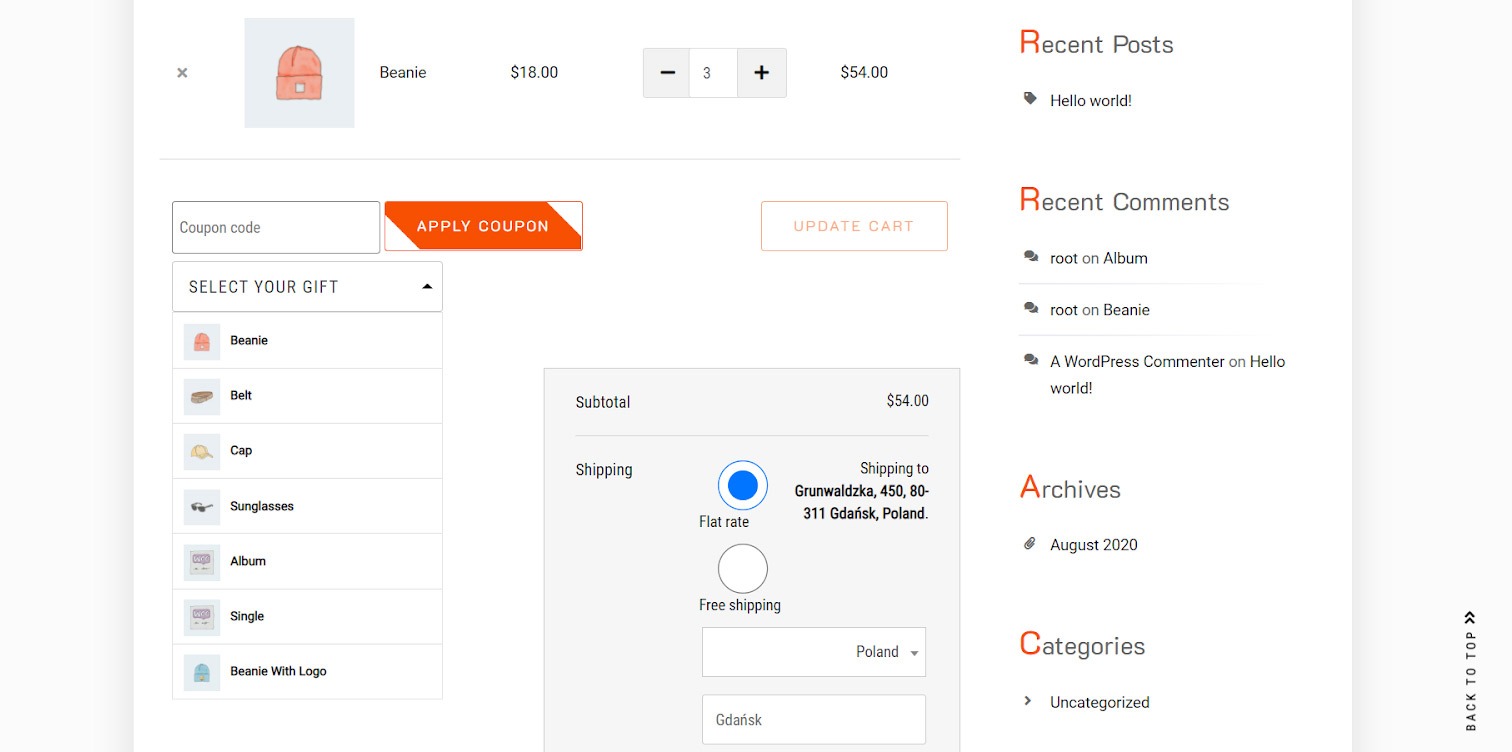
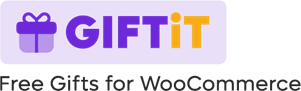
Comments