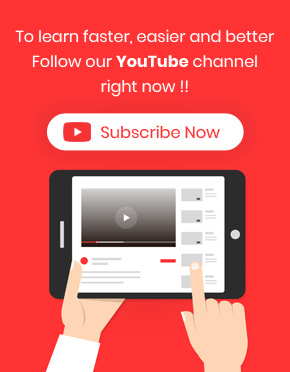Create new products, there is no need to add it in the WooCommerce product page , if you are using the WooCommerce product bulk editing plugin. You can directly add as many products as you need to your website from the main page of this plugin by clicking on the “New Product” button.
Create new products
To create new products, you have to specify the number of products you need in the “New Product” form.
You can either type the number of new products or increase/decrease it by the Up/Down button. There is no limitation to create new products.
After specifying the number of new products, you can click on “Create” to see that the new products have been added to the Product table with “New Product” as their title.
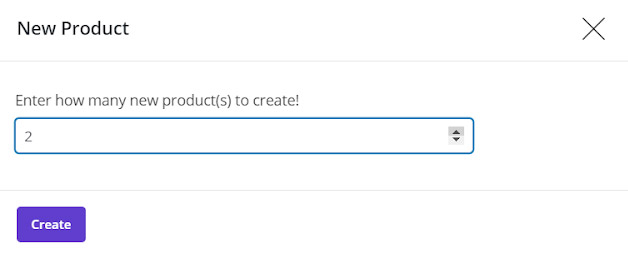
Filter new products
After creating new products, you can bulk edit any information related to these new products by filtering theme according to their title in the “Filter Form” as you can see in the below picture:
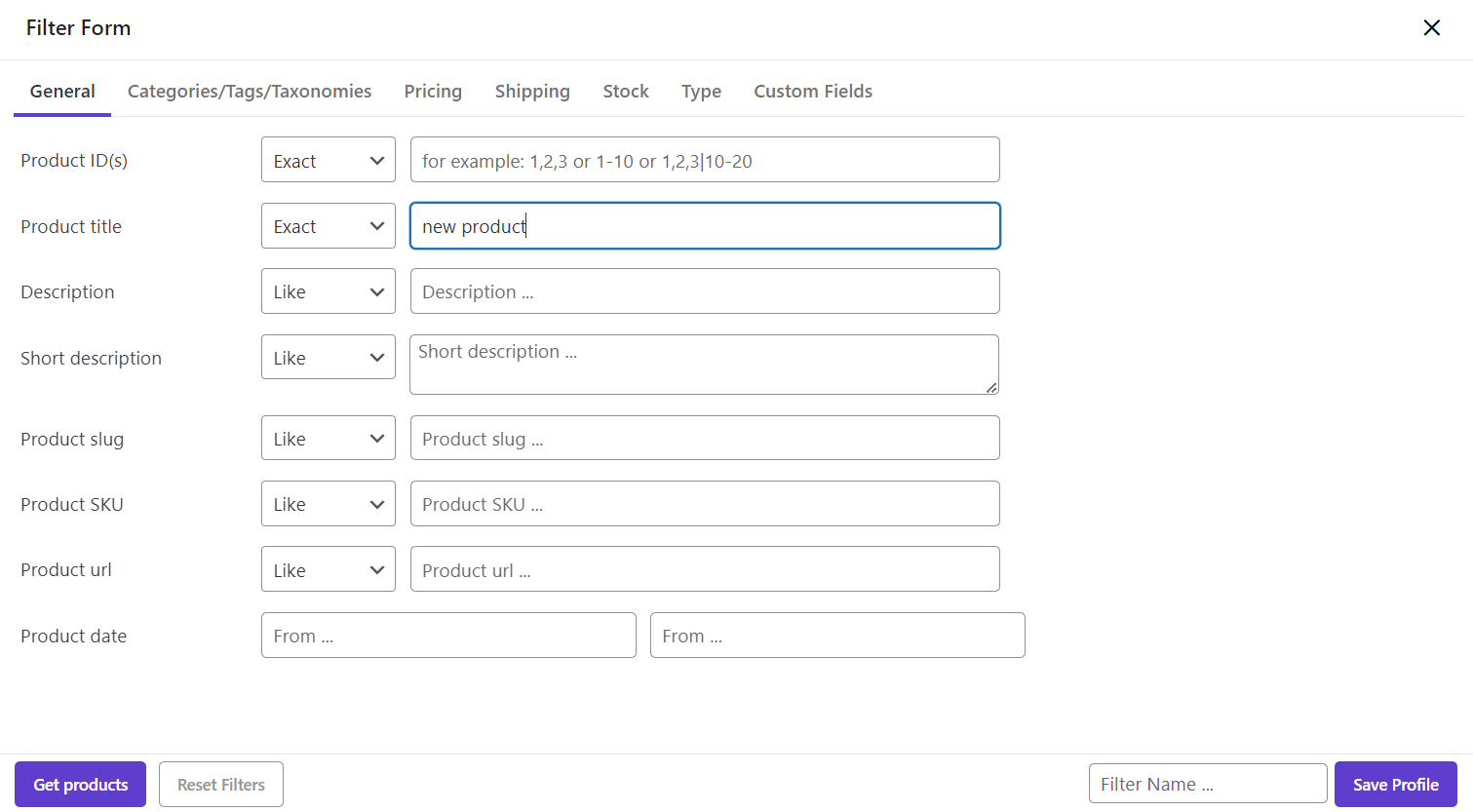
Bulk edit new products
After filtering the “New Products”, you can click on “Bulk Edit” button:
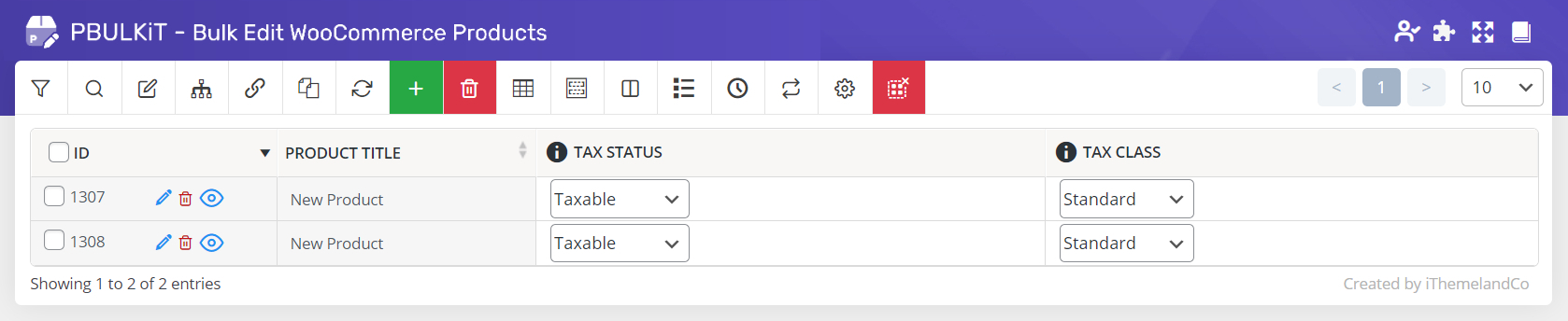
Then you have full access to bulk edit any feature of them.
For example, we tried to set a new Product title as “New Collection of clothes” under “General” Tab. Also we assigned “150” as their Regular Price under “Pricing” tab.
Finally, we clicked on “Do Bulk Edit” to see the result:
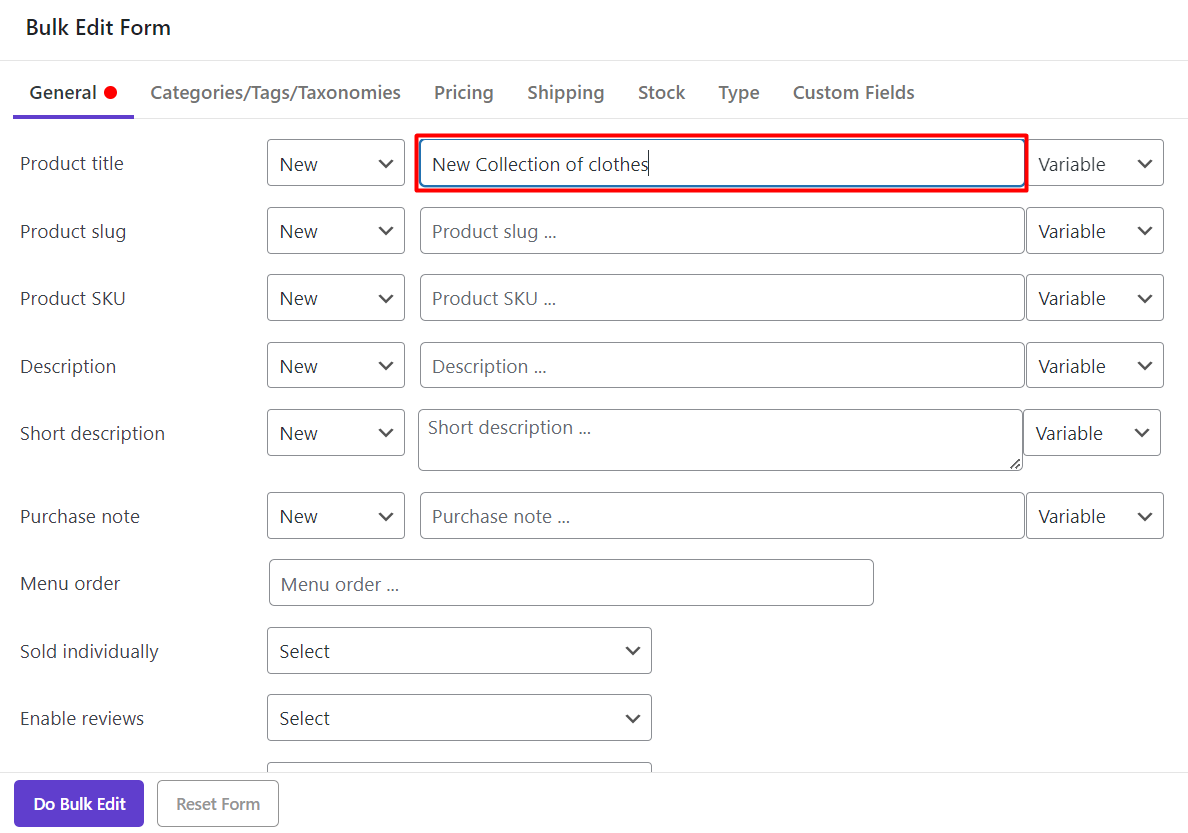
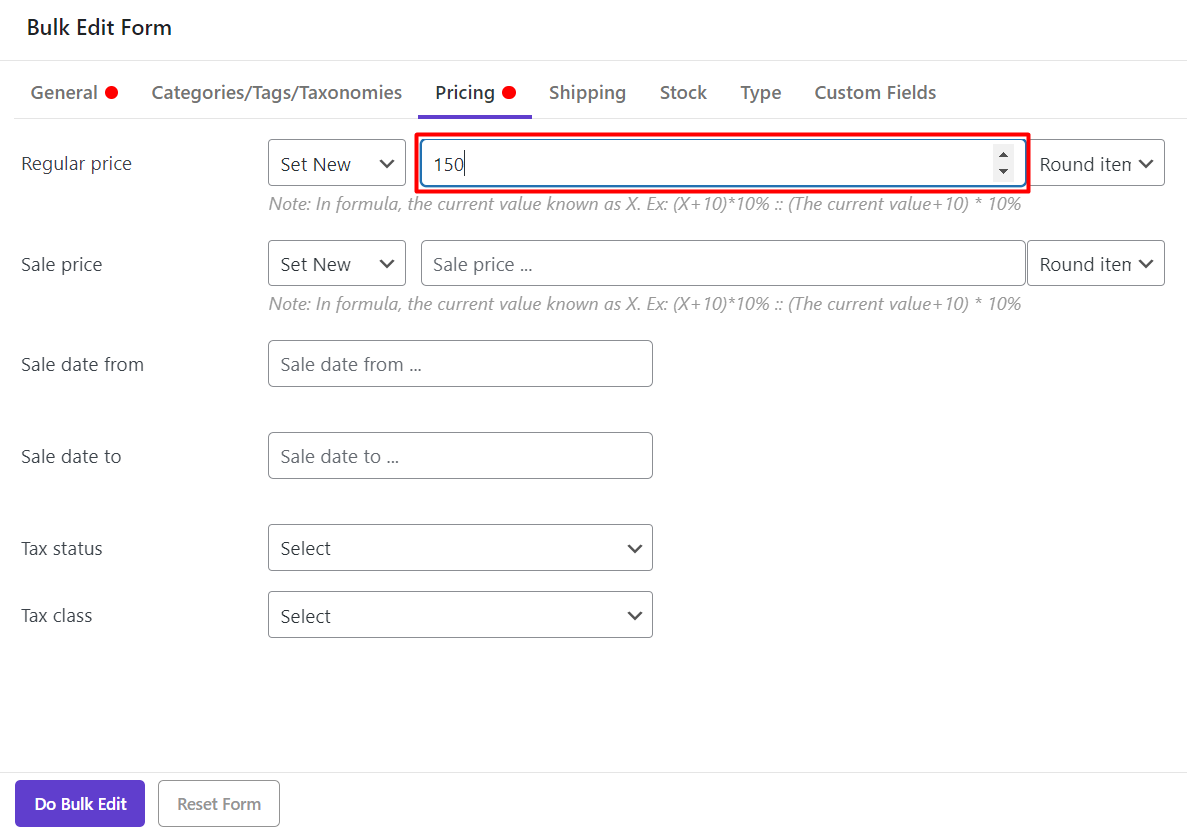
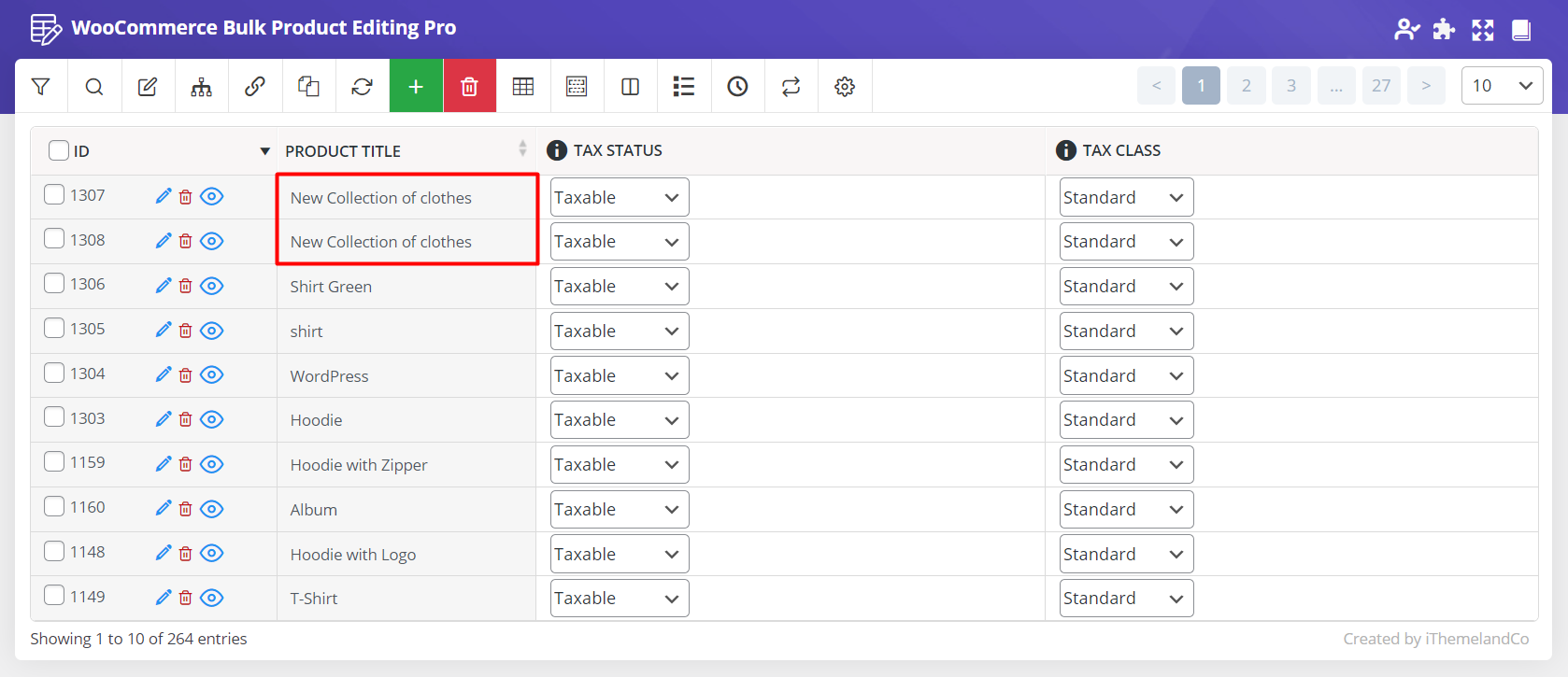
As the regular price is not displayed in this table, we selected “Prices” preset from the Column Profile. By applying this preset to the table, we can see that the Regular Price has been changed as we expected:
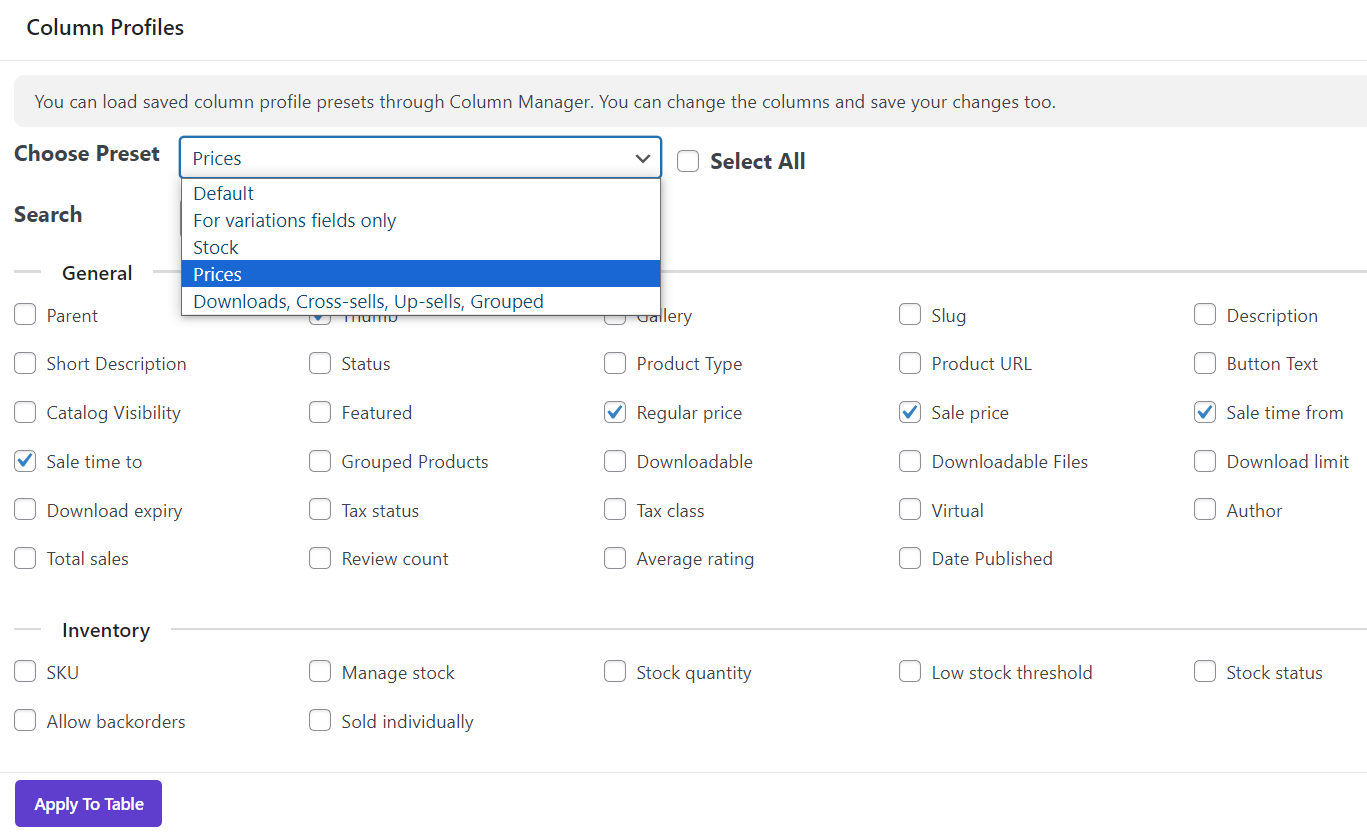
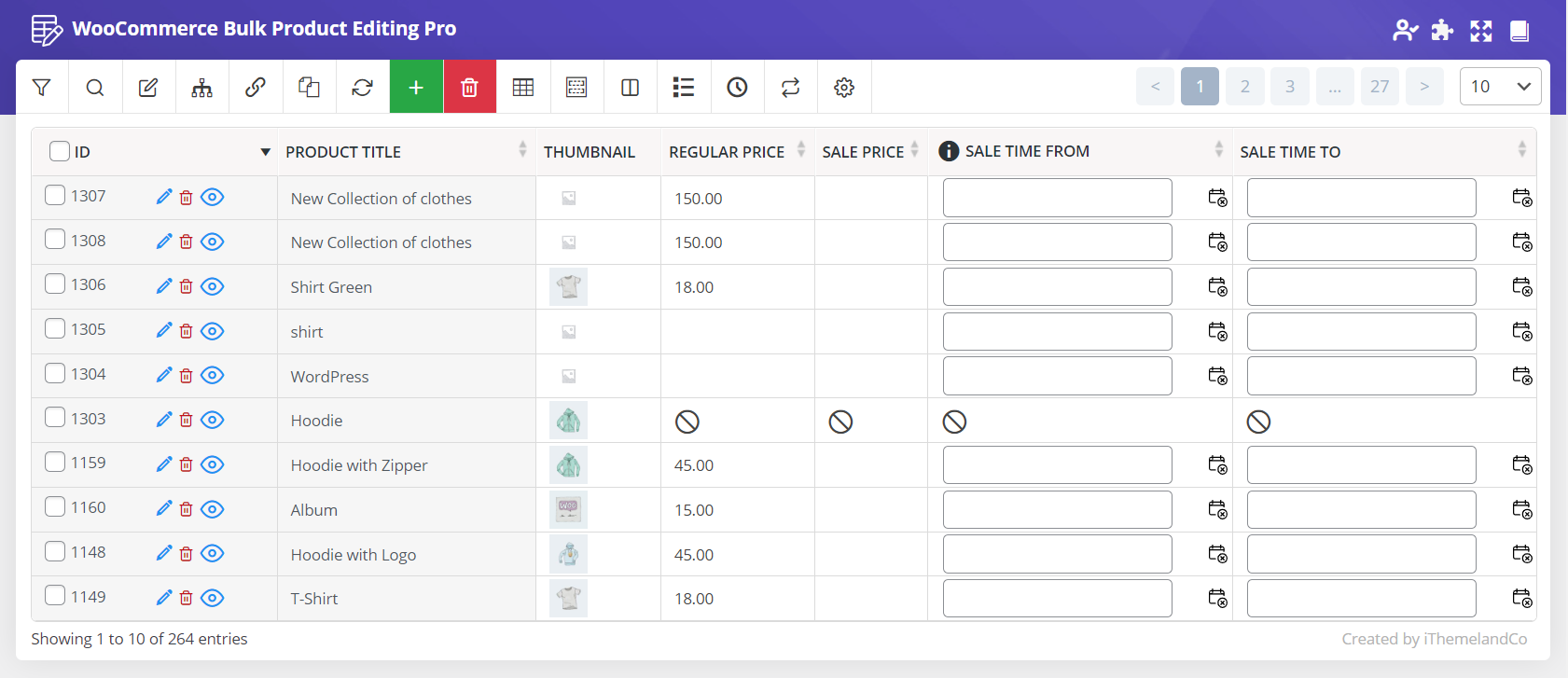
You can also edit any field of products directly, from the product table after creating new products.
For example, if you need to assign an image to the new product, it is possible to click on “Thumbnail” and select an image from the library. By clicking on Apply changes. The image will be assigned to the product as you can see below:
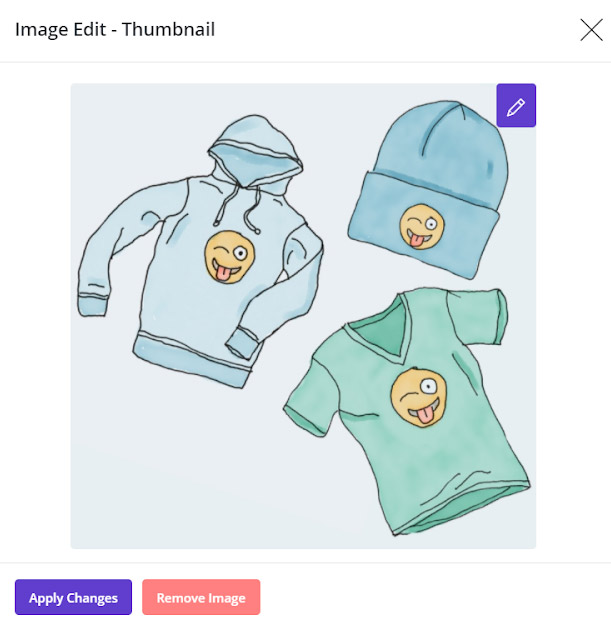
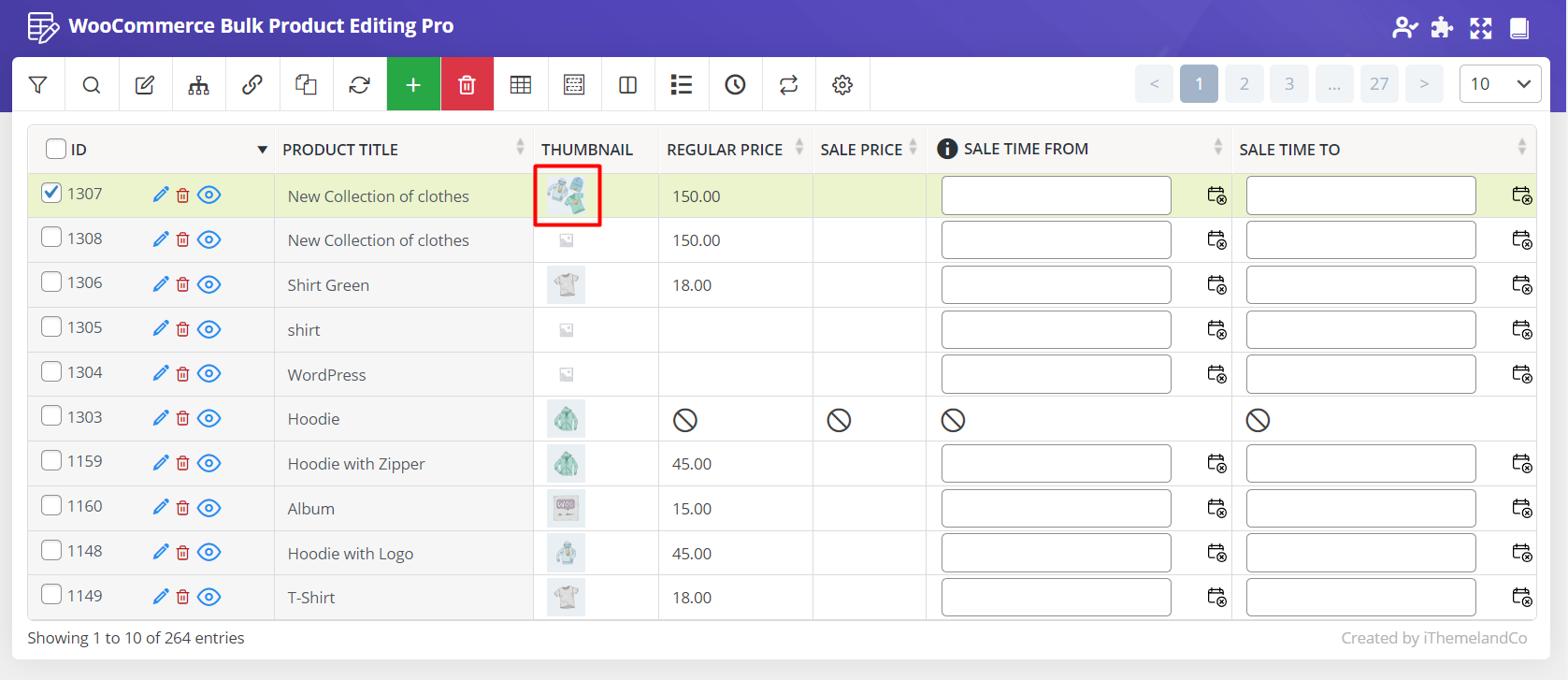
Publish new products
If you want to publish multi products, it is also possible to go to the “Bulk Edit” form and change “Product Status” to “Published” under “General” tab:
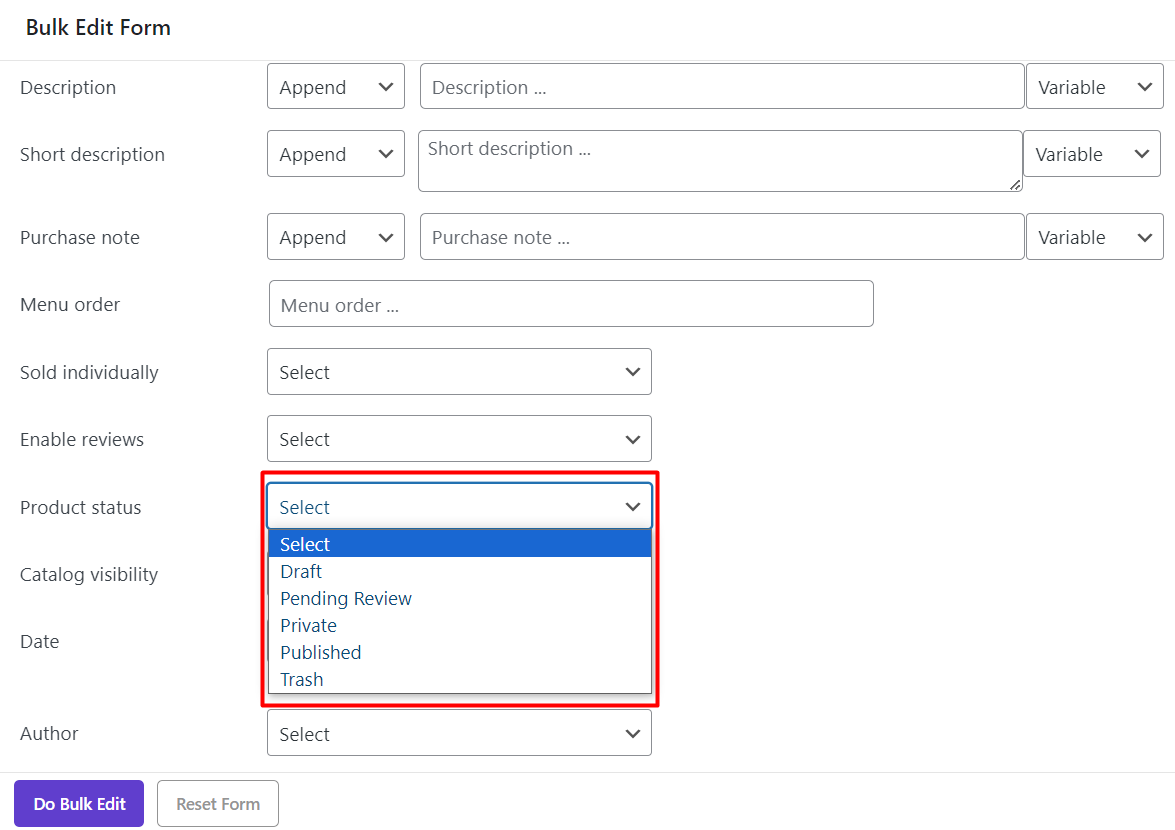
or use inline edit to change post status and other post fields: