Each license key is valid for one domain at a time.
If you want to use your license on a different website, you’ll need to deactivate it on the current domain first, and then activate it on the new one.
Follow these simple steps:
Step 1: Deactivate the License on Your Current Domain
- Go to your WordPress dashboard.
- From the iThemeland menu, select License.
- Click the Deactivate button next to your active license key.
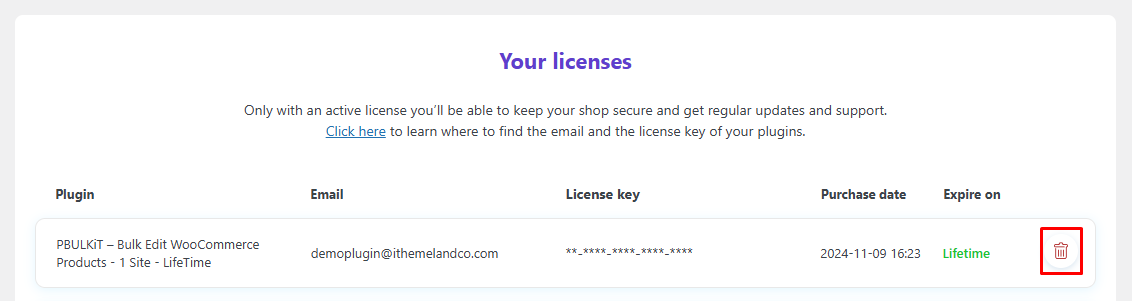
This will release your license from the current domain, making it available for use on another site.
Step 2: Activate the License on the New Domain
- Log in to your WordPress dashboard on the new domain.
- Navigate to the same iThemeland → License page.
- Enter your license key and click Activate.
Once activated, your license will be successfully transferred and your plugin will be fully functional on the new domain.
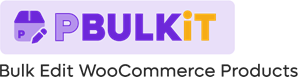
Comments