In PBULKiT – Bulk Edit WooCommerce Products – Plugin, this operation can be done in two ways:
Inline Edit/ Bind Edit
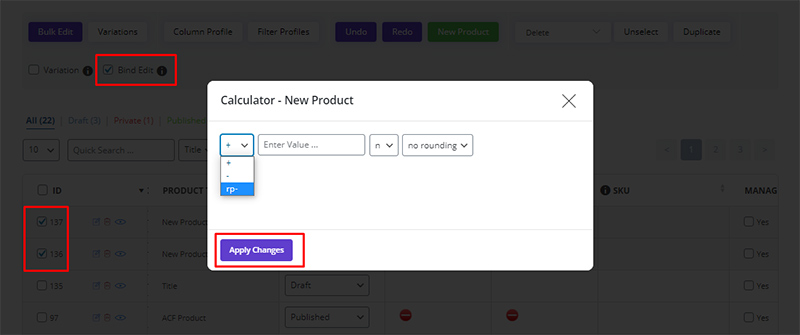
- Select your products
- Checked the “Bind Edit” if you want to edit multiple products at the same time
- Click on the “Calculator” icon in the “Sale” field in the table
- Select “rp-” in opened popup (first term)
- Set your value
- Select prices rounding if you need it
- Click on “Apply Change”
Bulk Edit:
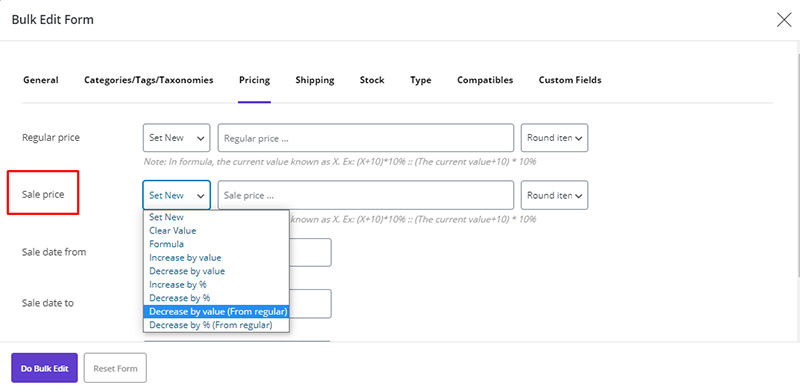
- Select your products
- Checked the “Bulk Edit”
- Select “Decrease by value (From regular)” or “Decrease by % (From regular)”
- Set your value
- Select prices rounding if you need it
- Click on “Do Bulk Edit”
Read More: How to bulk edit WooCommerce product price?
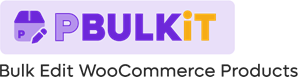
Comments