Effective customer analysis requires more than just viewing a simple list. The REPORTiT – Advanced Reporting for WooCommerce plugin allows you to segment your customers based on their role, geographic location, or registration date. This enables you to tailor your marketing campaigns, personalize communication, and identify your most valuable user segments to drive strategic growth for your store.
How to get the customer group report in the REPORTiT plugin
Generating the Segmented Customer Report in the Advanced Reporting for WooCommerce plugin is a streamlined process by following the Four Steps below:
- Navigate to Customers > Customer group
- Define the date range you want to see the report, using either the preset items or set a custom range via built-in calendar
Read More: How to Use the Date Filter and Compare Performance Across Time Periods?
- The key step in this report is using the “Group by” function. You must select one primary segmentation method to organize your data:
- Role: Group customers by their WordPress user role (e.g., Subscriber, Customer, Shop Manager).
- Location: Aggregate customer data by their country or state.
- Join Date: Cluster customers based on the date they registered.
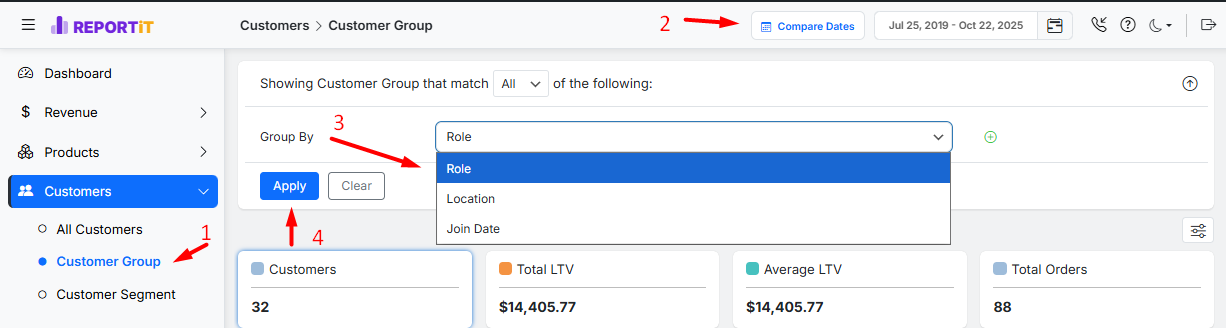
- Press Apply button to see the report
You can also set additional metrics to further refine the grouped results. These filters are:
- Customer Count: Filter segments by the total number of customers within them.
- Order Count: Filter segments by the total number of orders placed by customers in that group.
- Total LTV: Filter segments by the combined Lifetime Value of all customers in the segment.
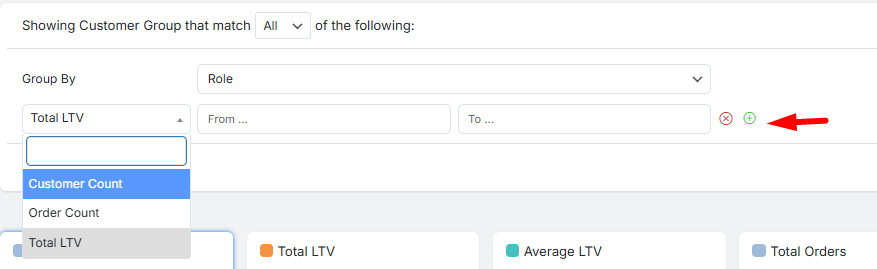
Once generated, the report presents a multi-layered view of your customer base, organized into two main interactive sections.
The Dynamic Performance Overview
This top section provides a high-level summary of the overall metrics for your entire dataset, regardless of the segmentation. You have the flexibility to customize which Key Performance Indicators (KPIs) are displayed from a comprehensive list. By default, you might see:
- Customers: The total number of customers in the report.
- Total LTV: The combined lifetime value from all customers.
- Average LTV: The average lifetime value of customers.
- Total Orders: The overall number of orders placed.
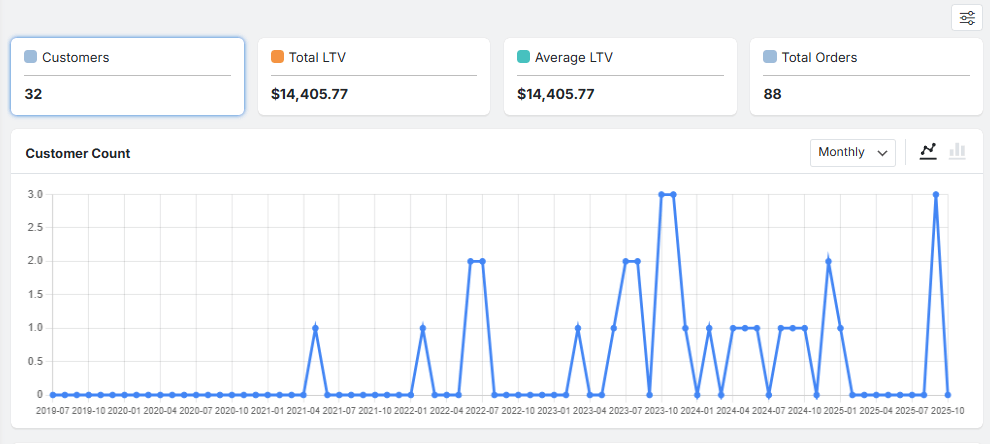
This chart serves as a dynamic visual representation of your data. To customize it:
- Simply click on any of these overview metrics to plot its detailed trend over time in the chart below, visually revealing patterns for that specific KPI.
- Adjust the date range by selecting Weekly, Monthly, or Quarterly views.
- Switch the chart’s display type between a Line graph for trends or a Bar chart for comparisons.
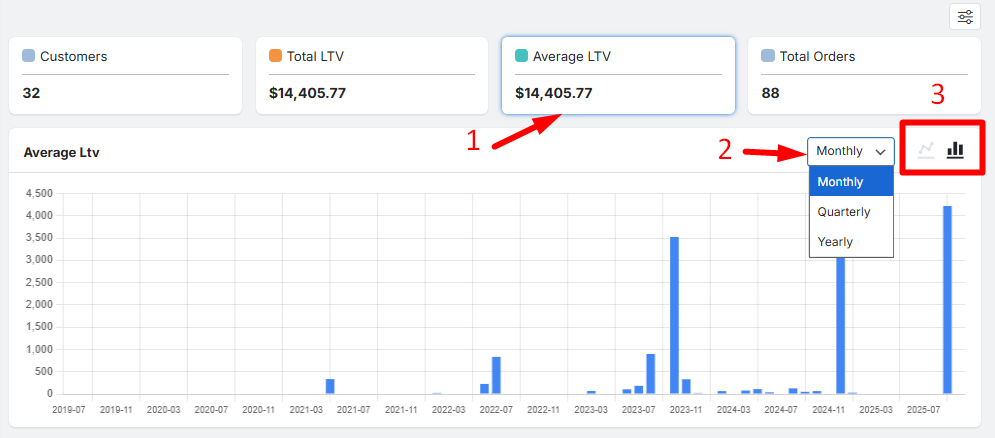
The Detailed Segmented Data Table
This is the core of the report, where your chosen “Group by” segmentation comes to life. Each row represents a distinct segment (e.g., Manager, Wholesalers, etc.), and you can see the details in the columns of the table:
- Role/Location/Join Date: The specific segment identifier, based on your “Group by” choice.
- Customer Count: The number of customers belonging to this segment.
- Total LTV: The cumulative revenue generated by this entire customer segment.
- Average LTV: The average revenue generated per customer within this segment.
- Order Count: The total number of orders attributed to this segment.
This table is fully customizable. You can show or hide columns, control the number of items displayed per page, and use the search function to quickly find a specific role.

For in-depth, offline analysis or for sharing with your team, you can Download the complete segmented report in a compatible format like CSV or Excel.
Read More: How to Export Reports for Further Analysis?

Comments