Reviewing your orders goes beyond simple bookkeeping; it’s a strategic process to uncover vital sales trends, understand customer purchasing patterns, and track your revenue flow over time. Using the REPORTiT – Advanced Reporting for WooCommerce plugin, you can make informed decisions to grow your business by reviewing order reports.
To get started, follow these initial steps:
1. Navigate to the Revenue > Orders report
2. Use the date picker at the top to define the period you want to analyze (e.g., “Last month” or a custom range).
Read More: How to Use the Date Filter and Compare Performance Across Time Periods?
3. Use the advanced filters to drill down into the orders by specific criteria, including:
- Customer Name: Retrieve orders and associated data for the specified customers.
- Product name/ SKU/ Category/ Tag/ Attribute: Filter orders by a specific product, its identifier, or its characteristics.
- Status/ Order ID/ Order total/ Order item counts: Narrow down orders by state, a unique order ID, their cost, or the number of items they contain.
- Country / State/ City: Analyze order report from a specific location.
- Coupon Code/Discount: View the performance of a specific promotion or all orders that received a discount.
- Tax Code/ Shipping: Filter orders based on their tax rules or shipping methods.
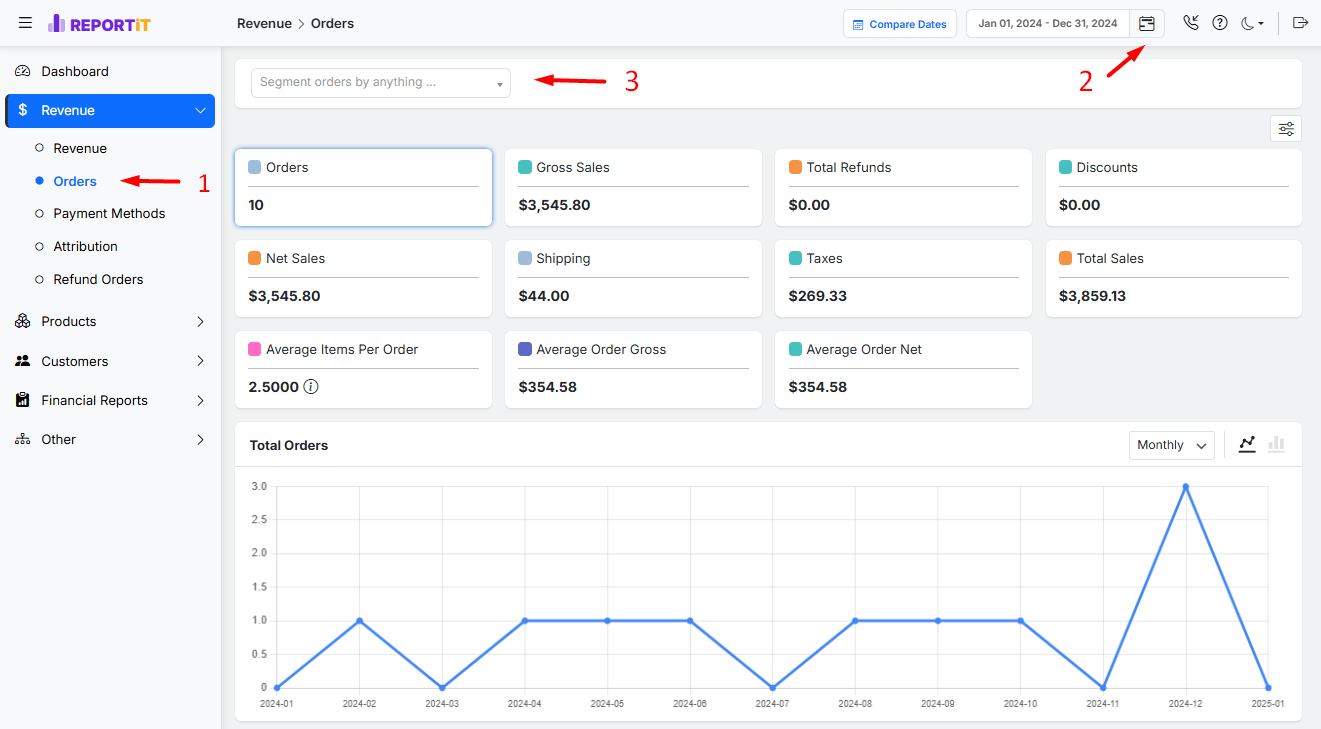
ّFor example, to see only orders that are on hold, simply select “On Hold” from the Order Status filter and press the Apply button as shown below:
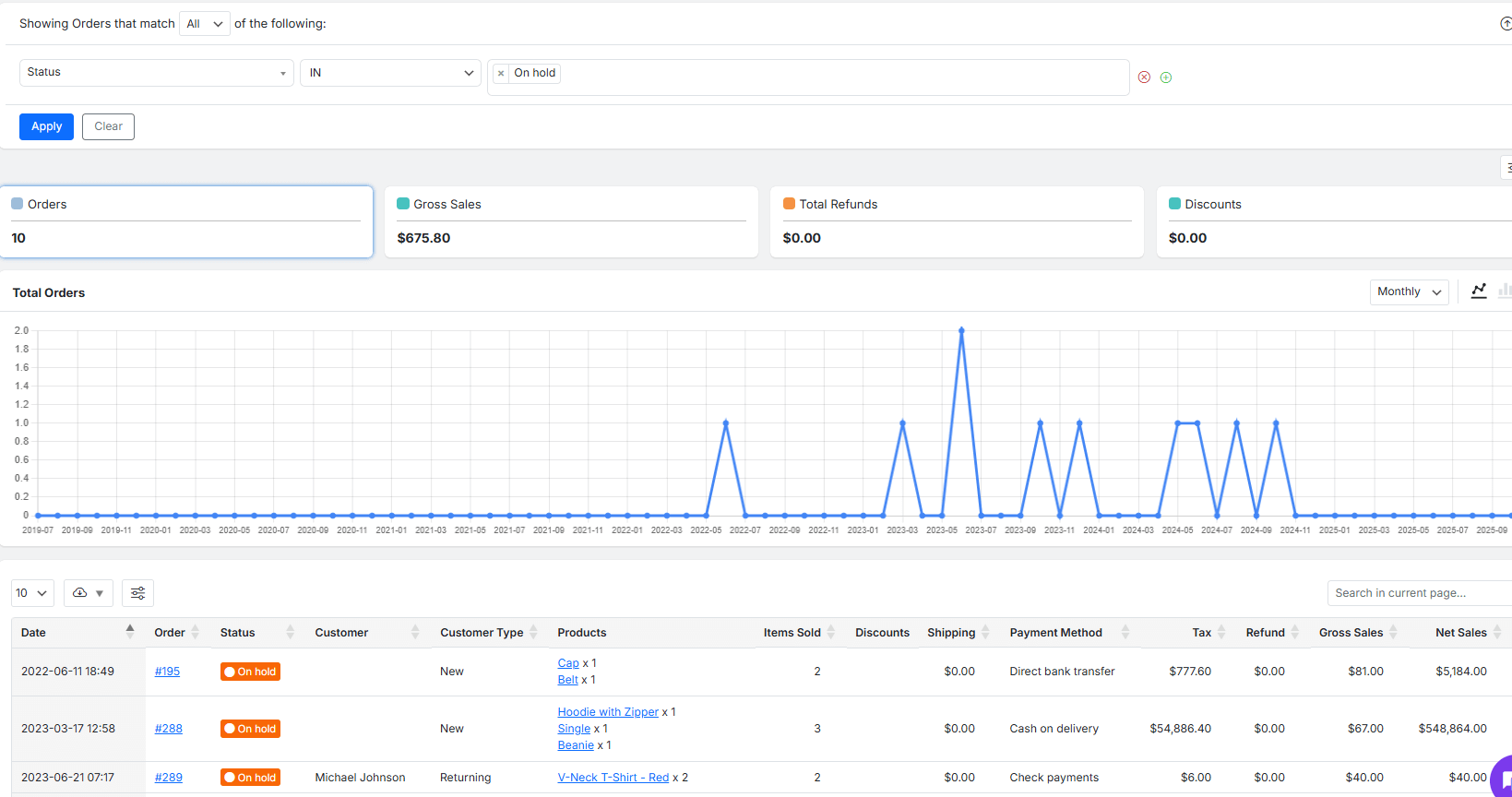
Once you’ve set your parameters, you will see the report organized into three powerful sections.
Section 1: The Orders Performance Summary
This overview provides an immediate snapshot of your order-related KPIs, helping you assess overall health and efficiency at a glance, including:
- Orders: Total number of purchases.
- Gross Sales: Total revenue before deductions.
- Total Refunds: Total amount returned.
- Discounts: Total value of promotions.
- Net Sales: Revenue after refunds and discounts.
- Shipping: Total shipping fees.
- Taxes: Total taxes amount.
- Total Sales: Final revenue collected.
- Average Items Per Order: Mean items per transaction.
- Average Order Gross: Mean revenue per order before deductions.
- Average Order Net: Mean revenue per order after deductions.
You can tailor this summary to your preferences. By clicking the Customize button, you can select which specific metrics to display or hide, ensuring your dashboard only shows the figures that matter most to your analysis.
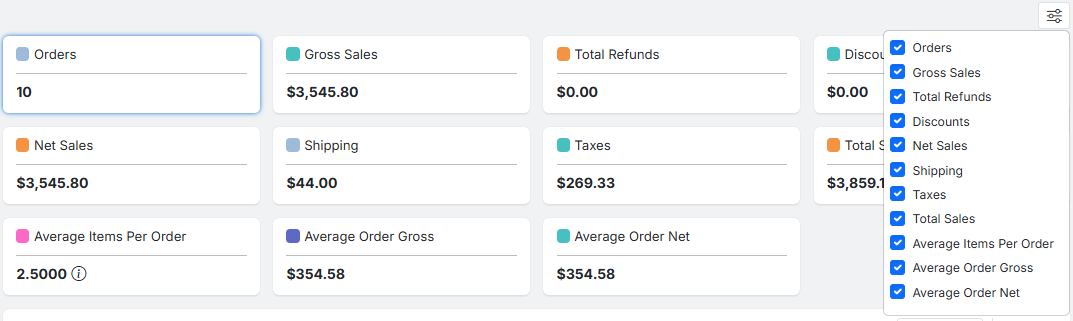
Section 2: The Orders Trend Chart
This visualization tool transforms your order data into a clear picture of performance over time, making it easy to spot peaks, troughs, and patterns.
The chart primarily visualizes the specific metric that you have clicked from the above section across the selected date range, allowing you to quickly identify busy periods and sales trends.
For example, if you click on the Total Refunds, you can see the related chart:
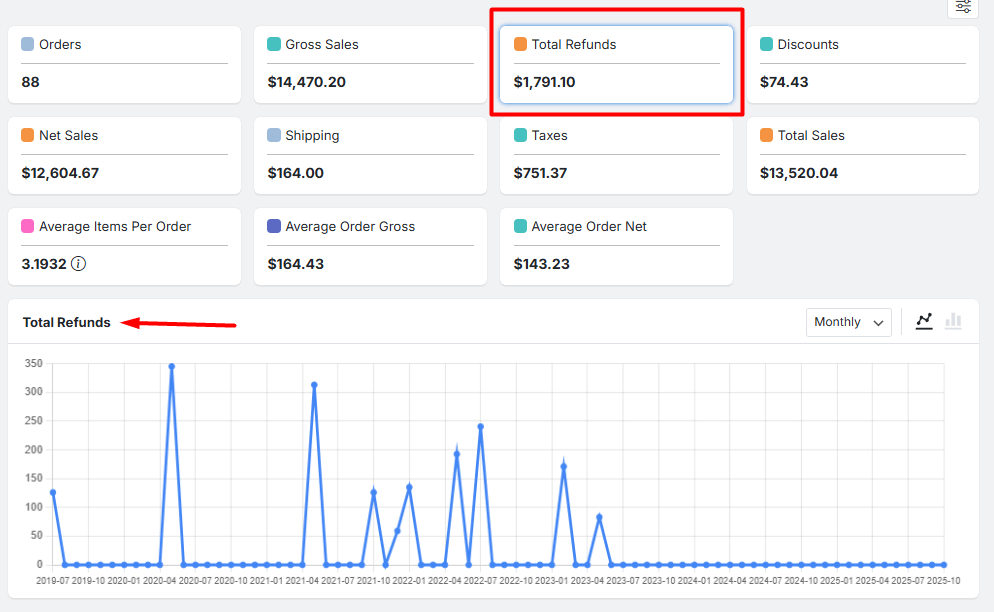
Customization Options:
- Visual Type: Switch between a line chart to see smooth trends or a bar chart to compare values for each interval.
- Time Interval: Adjust the grouping of data points to Weekly or Monthly views for a higher-level or more granular perspective.
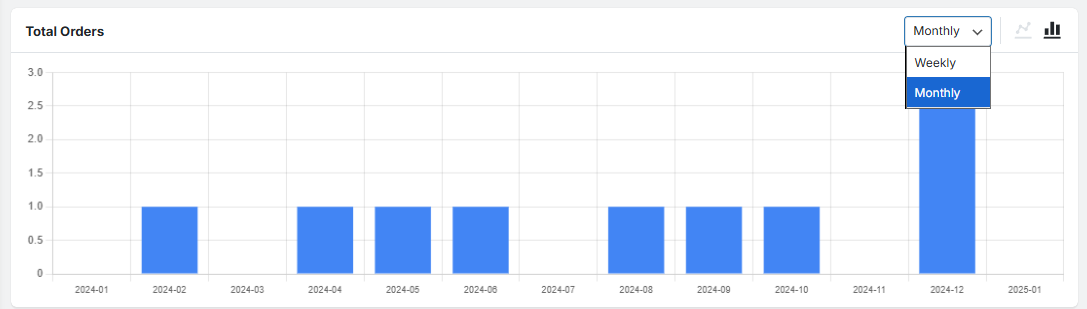
Section 3: The Detailed Orders Table
This section is your master database, offering a comprehensive, line-by-line breakdown of every order with complete context for deep-dive analysis.
The table includes a vast array of columns for each order, such as:
- Order Identification & Core Details
These columns provide the fundamental information to identify and classify the order.
- Date
- Order (Order ID)
- Status
- Payment Method
- Attribution (e.g., marketing source)
- Customer Information
These columns detail who placed the order and their customer classification.
- Customer (Username/Email)
- Customer Type (e.g., New, Returning)
- Billing First Name
- Billing Last Name
- Billing Company
- Billing Address 1
- Billing Address 2
- Billing City
- Billing State
- Billing Country
- Billing Postcode
- Billing Email
- Billing Phone
- Product & Cart Composition
These columns focus on what was purchased and the composition of the orders.
- · Products (Product names/variations)
- Items Sold (Total quantity of items)
- Financial Metrics
These columns break down the monetary value of the order, from list price to final total.
- Gross Sales
- Discounts
- Net Sales
- Shipping
- Tax
- Total Sales
- Refund
- Shipping Destination
These columns provide the shipping address, which may differ from the billing address.
- Shipping First Name
- Shipping Last Name
- Shipping Company
- Shipping Address 1
- Shipping Address 2
- Shipping City
- Shipping State
- Shipping Country
- Shipping Postcode
Customization Options
1. Column Management: Use the “columns” list to show or hide any of the available data columns, creating a focused view on the information you need.
2. Search box Filtering: Utilize the search function and additional filters to find specific orders or customers quickly.
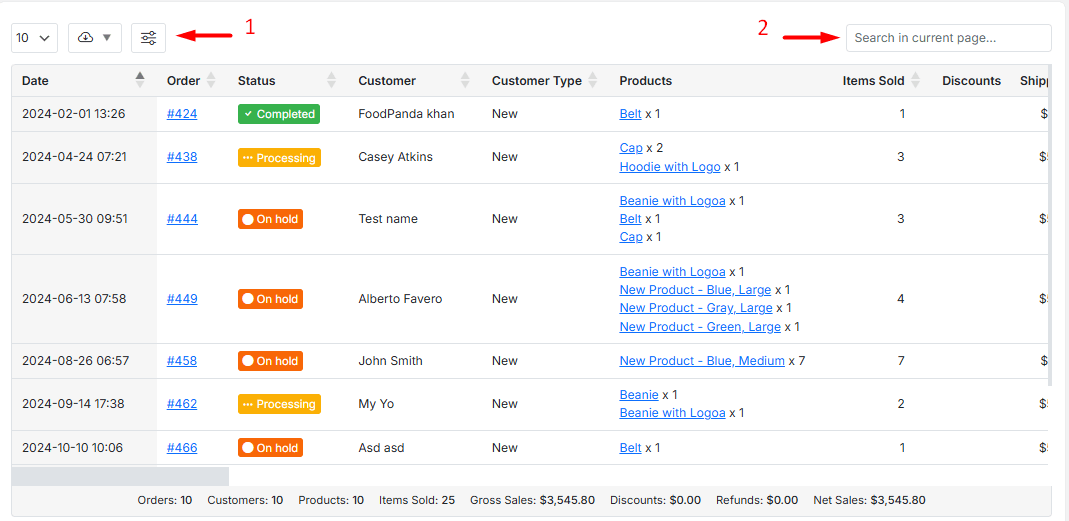
You can also use the “Download” button to export the entire filtered dataset to a CSV or Excel file for external reporting or archival purposes.
Read More: How to Export Reports for Further Analysis?

Comments