Excluding specific categories or tags from restriction rules in WooCommerce allows you to customize the shopping experience for certain products. The MINMAXiT – Min and Max Quantity for WooCommerce plugin makes it easy to either override global rules or completely remove limits for selected categories and tags. This flexibility helps you manage exceptions while keeping the rest of your store’s restrictions intact.
In this tutorial, we want to show you how to exclude one or more categories/tags from the general restriction rules in the MINMAXiT – Min and Max Quantity for WooCommerce plugin.
Exclude the Individual product category from the restriction rules
Suppose that you have already applied a general quantity restriction rule on all categories of your online store as follows:
- Minimum Quantity: 4
- Maximum Quantity: 8
- Quantity Groups of: 1
Read More: How to Set Minimum and Maximum Quantity Restriction to WooCommerce Product? (all/individual)
It means customers can order products from all categories of your WooCommerce store between 4 to 8.
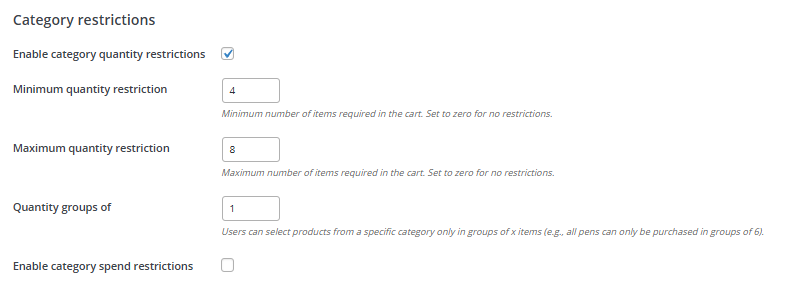
Now, you want to exclude the Clothing category from these general restriction rules, which means customers can order as many quantities as they need from those special products.
To make this happen, follow the below steps:
- Go to WordPress dashboard > Products > Categories.
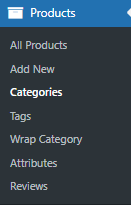
- Hover over the Clothing category and click on the Edit option.
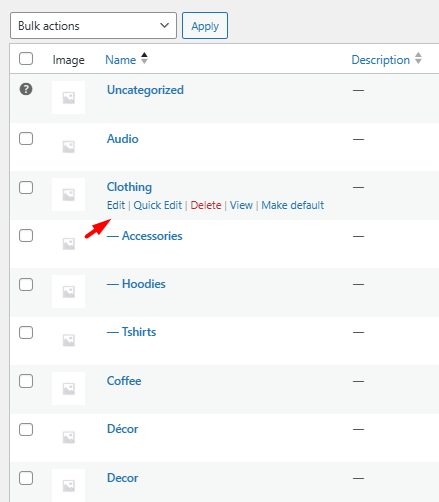
- In the edit category page, find Minimum Maximum Quantity Options.
- Mark Exclude field.
- Press the Update button.
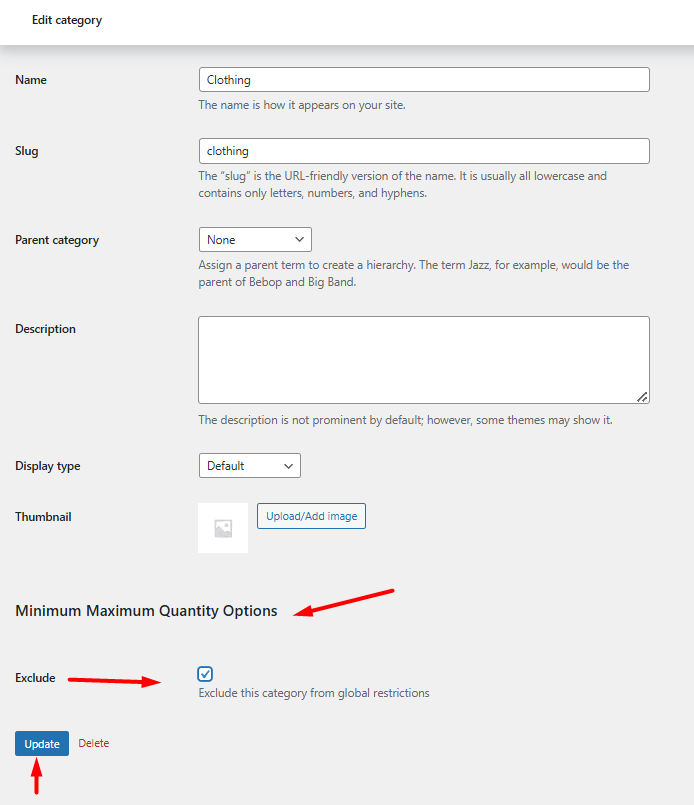
That’s it. You have successfully given access to your customers to order any quantity of the products in the Clothing category without any restrictions.
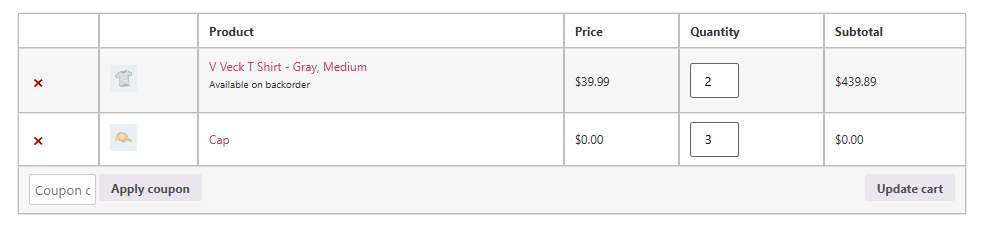
Exclude multiple product categories from the restriction rules in bulk
If there are more than one category that you need to exclude from the general quantity restrictions rule, there is no need to open their edit pages one by one and exclude them manually.
You can do this process by using the Bulk Action tool in the MINMAXiT – Min and Max Quantity for WooCommerce plugin.
For example, let’s try to exclude Clothing, Accessories, and Wine categories from the general restriction rule we have set before for all categories:
- Navigate to WordPress dashboard > iThemeland > Min Max Quantity.
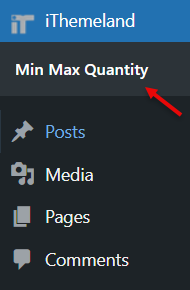
- Open the Bulk Action tab and click on the Add Rule button.
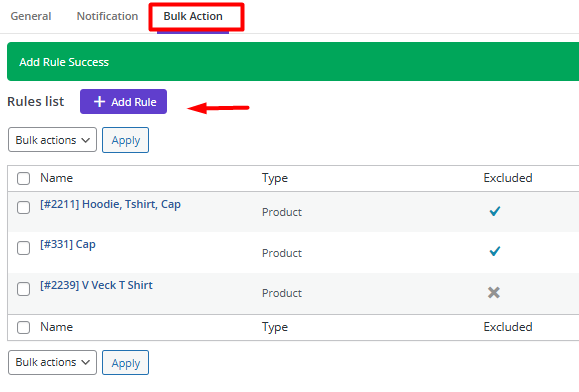
- In the Add Rule page, fill in the below fields:
- Select items: Choose the Category from the list.
- Add Clothing, Accessories, and Wine categories to the Select Category field.
- Mark Exclude field.
- Press the Add Rule button
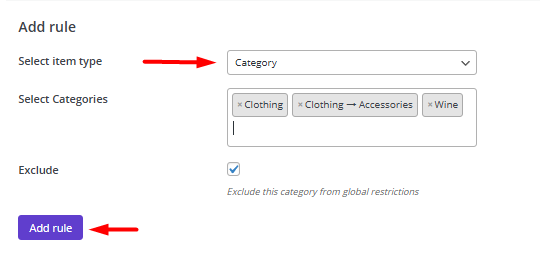
So, when customers want to order products from other categories, they should meet the conditions otherwise they will receive a notification:
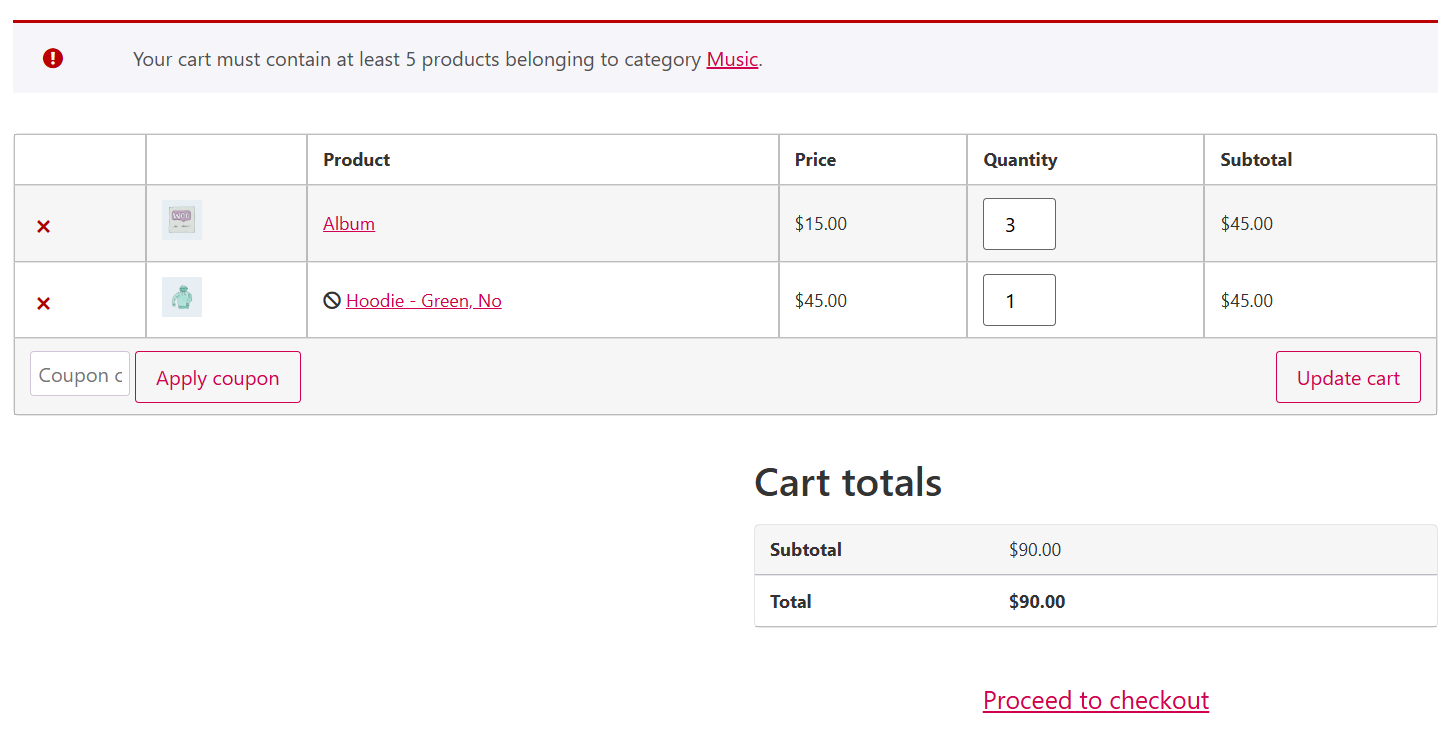
However, if they order products from the excluded categories, there are no quantity limits. So, they can easily proceed to checkout as shown below:
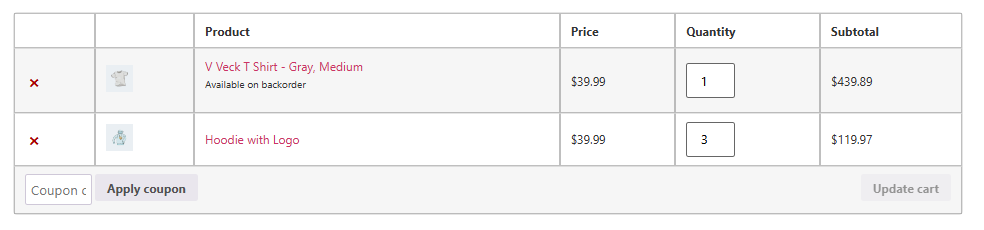
Exclude Individual product tags from the general restriction rules
Let’s review the steps to exclude individual tag from general restriction rules by making an example about Clothes tag:
- Go to Products > Tags.
- Click the Edit option after hovering over the Clothes tag.

- Find Minimum Maximum Quantity Options and mark Exclude in the edit tag page.
- Press the Update button.
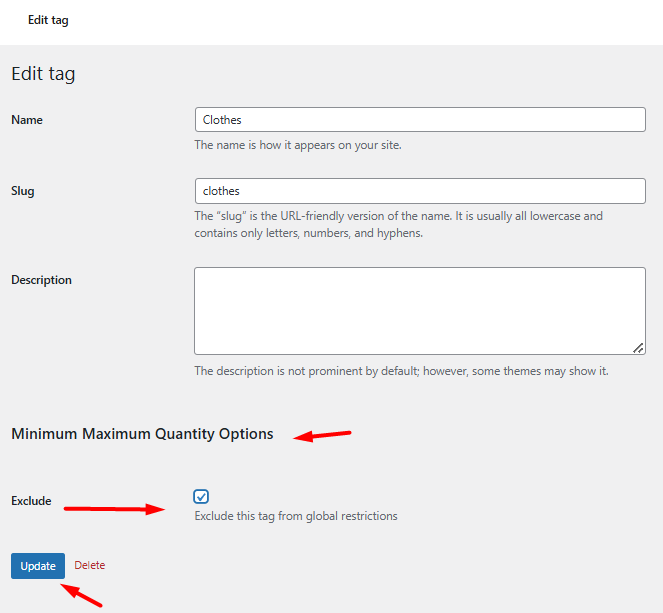
Exclude multiple product tags from the general restriction rules
If you need to exclude more than one product tag – for example, Cute and Drama, it makes sense to use the Bulk Action tool in the MINMAXiT – Min and Max Quantity for WooCommerce plugin to save time and effort.
The steps are as follows:
- Open the Bulk Action tab on the plugin main page.
- Click the Add Rule button.
- Choose the Tag from the Select item type.
- Select Cute and Drama from the list of tags.
- Mark Exclude field.
- Press the Add rule button.
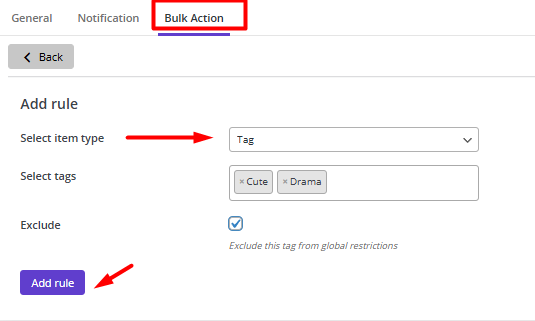
By applying the bulk action, customers can order products from Cute and Drama tags without any quantity limits.

Comments