For many store owners like wholesalers, it is very important to control the minimum and maximum spend of some products in their online shop. The MINMAXiT – Min and Max Quantity for WooCommerce plugin plugin comes with an efficient solution to help managers set limits on the spend per category or tag. This way, customers can order from the special category or tag when the total amount of ordered products is in the specified range.
Let’s see how to set spending limits on WooCommerce product categories and tags with this plugin.
Set Minimum and Maximum Spend (Value) to all product categories in WooCommerce
The steps to set spend limits on all product categories by using this plugin follow the below instructions to apply the restrictions:
- Go to WordPress Dashboard > iThemeland > Min Max Quantity.
- Open the General tab and locate Category Restrictions.
- Mark Enable category spend restrictions.
- Set the rule in the following items:
- Minimum spend restriction: The minimum amount of orders that customers can purchase from all product categories of your online store.
- Maximum spend restriction: The maximum amount of orders that customers can purchase from all product categories of your online store.
- Click on Save Changes to apply the rule to all categories

For example, if you want to let customers order products from all categories of your WooCommerce store provided that the total amount of their cards is not less than $20 and more than $500, set the rule items as follows:
- Min. Spend restriction: 20
- Max spend restriction: 500
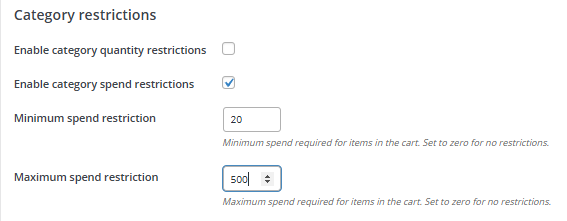
So, the customers can proceed to the checkout page only if the conditions are met like below:
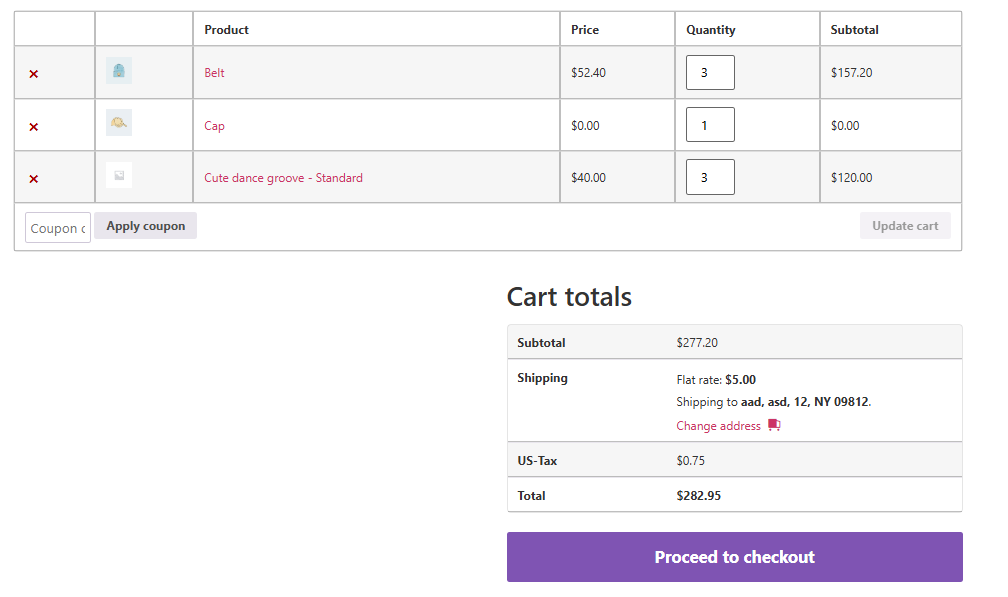
Otherwise, they will receive a notification on the product page:
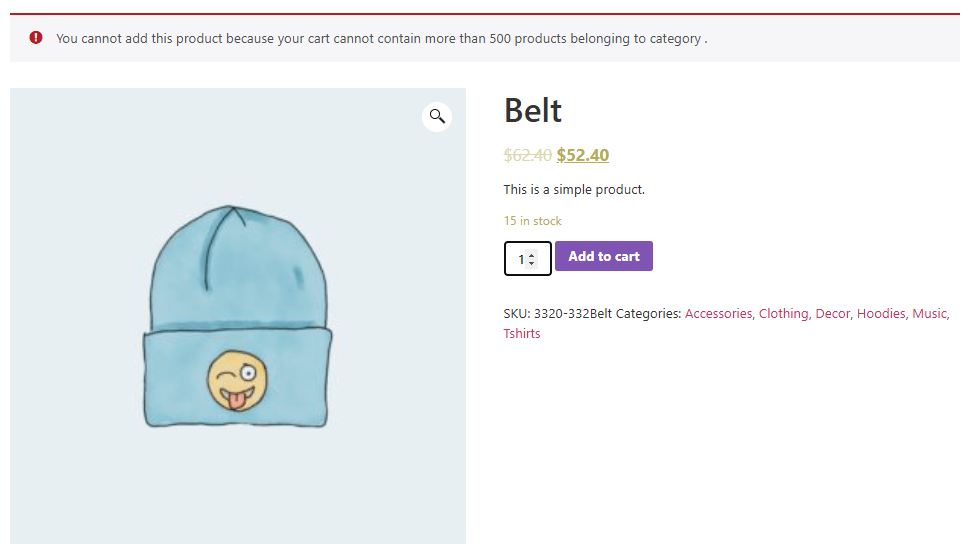
Set Minimum and Maximum Spend (Value) to Individual product category in WooCommerce
Sometimes you don’t need to apply rules on all categories of your WooCommerce store, but only one or a few of them need to have restrictions. There are also some situations in which you have set a general rule for all categories but you need to override some of them with different rules.
In such cases, you can go through the following steps to set spending limits to individual categories:
- Go to Products > Categories.
- Hover over one of the categories and press the Edit button – Accessories in this example.
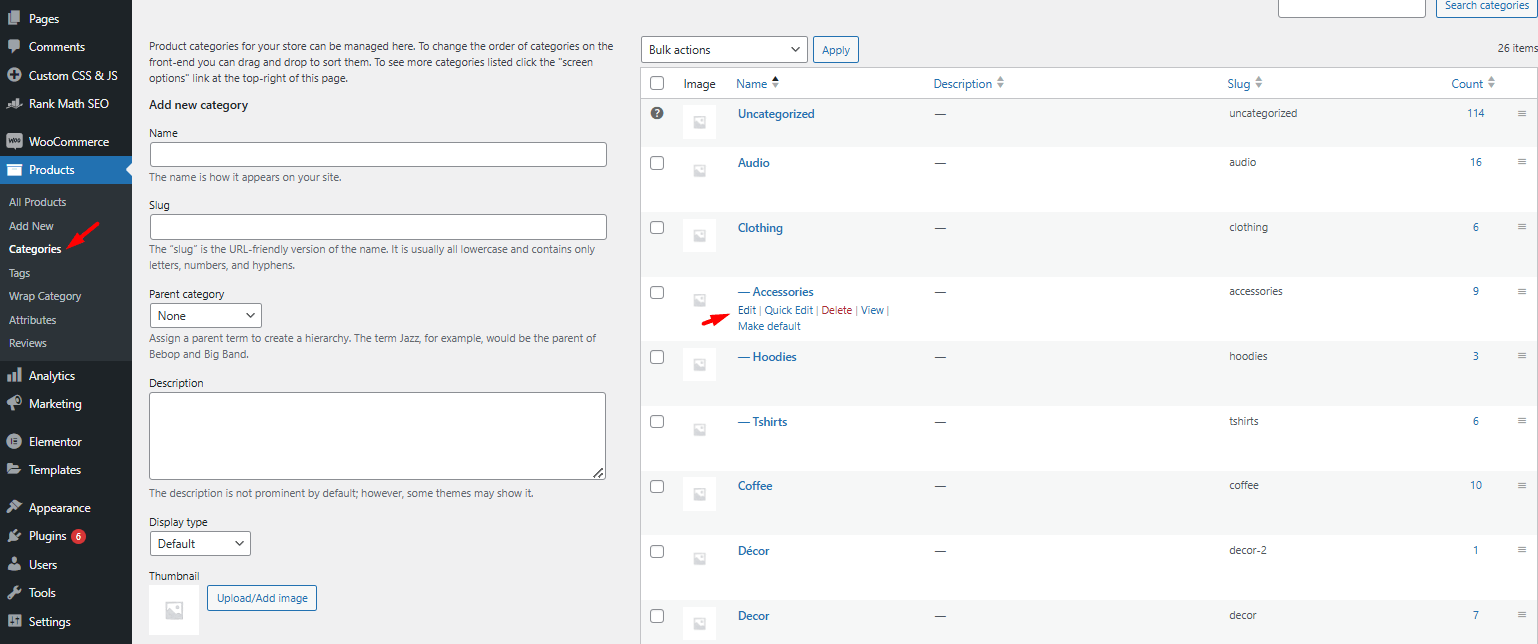
- In the Edit page, scroll down to see minimum and maximum quantity options.
- Mark Override spend restrictions item.
- Set the rule in the following items:
- Min. Spend restriction: 50 – It means customers are not allowed to order less than $50 from this category.
- Max spend restriction: 1000 – It means customers are not allowed to order more than $1000 from this category.
- Press Update button.
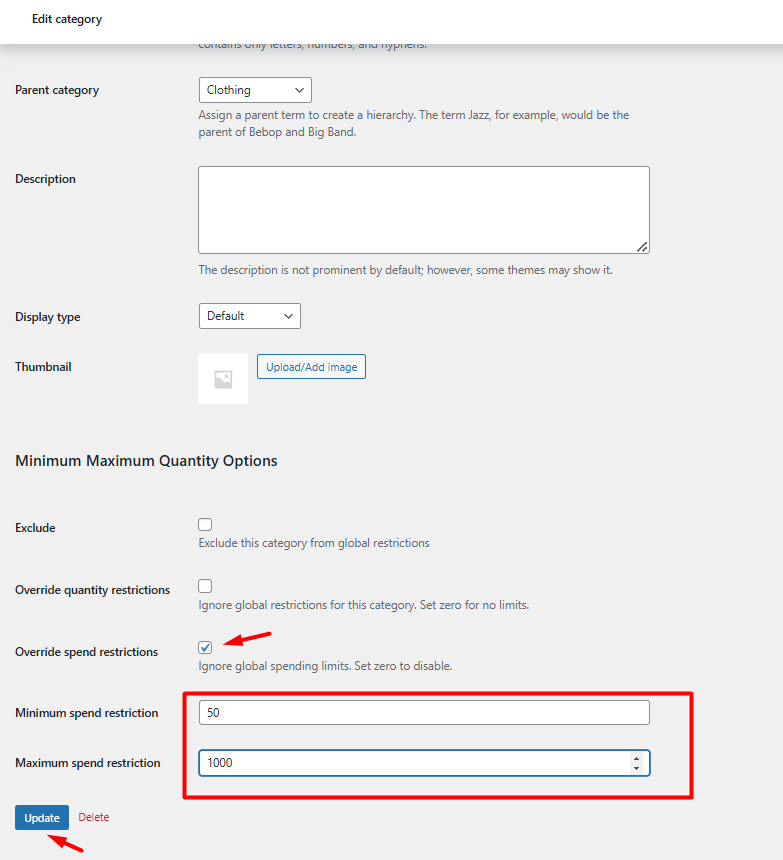
As illustrated below, when all conditions are met, the customer can proceed to the checkout page:
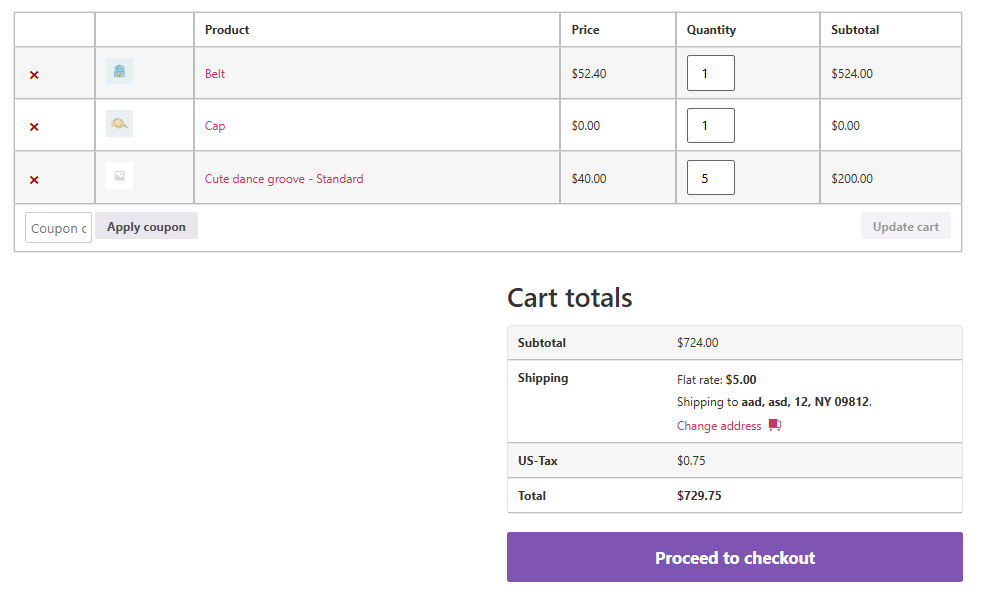
Set Minimum and Maximum Spend (Value) for all product tags in WooCommerce
Applying spend restrictions on all tags is similar to all categories. You need to open the iThemeland > Min Max Quantity > General tab and set the rule items for the Tag restrictions section. To make it clear for you, we will show it by making an example:
Suppose that you want to let your customers not order products from all tag less than $300 and more than $7000, set the rules like below:
- Mark Enable tag to spend restrictions.
- Minimum spend restriction: 300
- Maximum spend restriction: 7000
- Press the Save Options button.

Set spending limits for Individual product tags in WooCommerce
If you aim to override the current rule for one or more tags or you need to apply spend restriction on individual tags, follow the below steps:
- Go to Products > Tags.
- Hover over one of the tags in the list – Bright in this example.
- Press the Edit button.

- Scroll down the Edit page to see Minimum and Maximum Quantity options.
- Mark Override spend restrictions.
- Set min and max spending restrictions.
For example, if you want to let customers order products from this tag provided that their spend is in the range of $100 to $500, set the limits as follows:
- Minimum spend restriction: 100
- Maximum spend restriction: 500
- Press the Update button to apply the rule only on the products in this tag
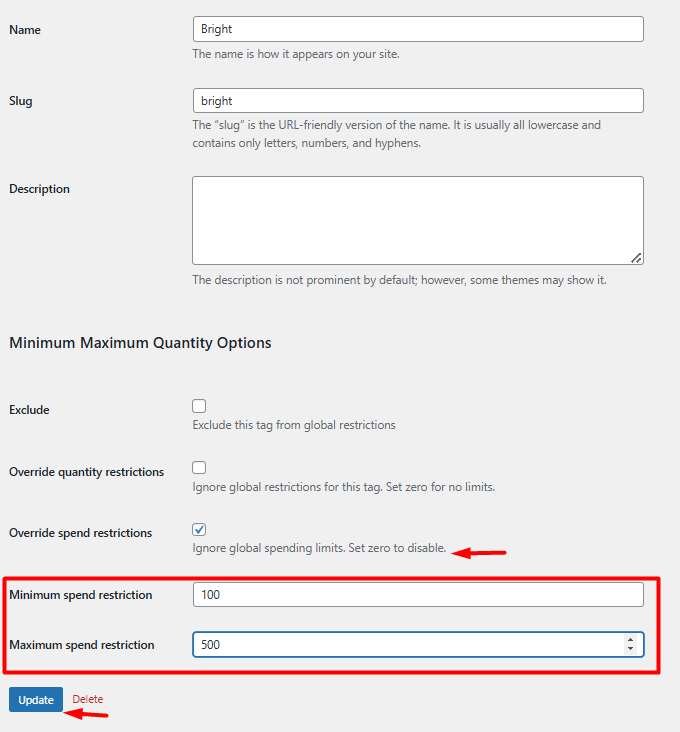

Comments