In the MINMAXiT – Min and Max Quantity for WooCommerce plugin, you can show custom notifications on the WooCommerce cart page to inform them about the restriction rules and guide them in ordering the right allowed quantity of products from your store.
To help you easily customize your massages displayed on the cart page, there are some predefined placeholders that you can add to each one, including:
- {limit}: It shows the minimum and maximum spend or quantity limits – based on what you have set in the General settings– To inform the customer about the minimum and maximum spend/quantity they can order from your store.
- {cart_quantity}: It displays the total quantity that customers have already added to their carts.
- {product_name}: It shows the product title which the rule is applied to it.
- {cart_value}: It shows the total amount of customer cart.
- {category_name}: it shows the categoroes title that the rule is applied to them.
- {tag_name}: It shows the tags title that the rule is applied to them.
Cart page error messages are displayed by default to the customers as soon as you set a rule in the General settings. However, you can customize them by following the below steps:
- Navigate to WordPress Dashboard > iThemeland> Min Max Quantity.
- Open the Notification tab.
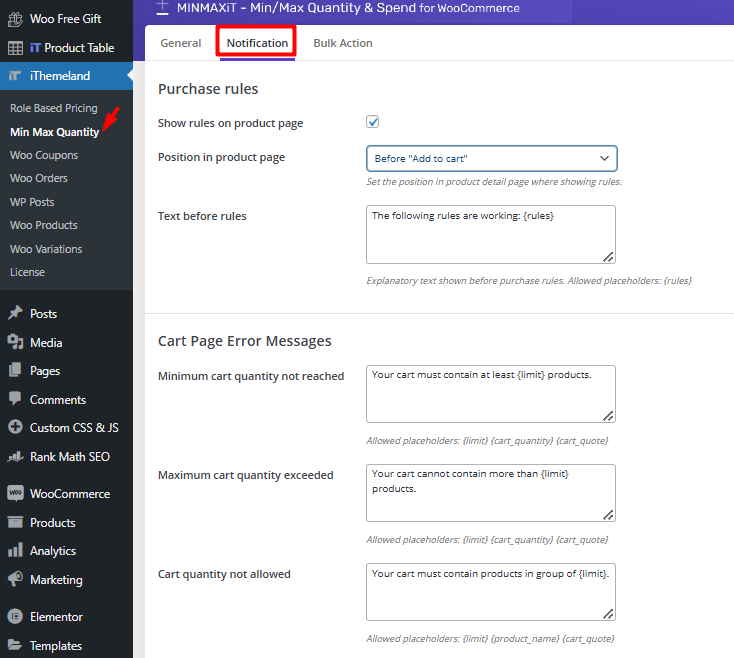
- Scroll down to see Cart page error messages.
- Click on the textbook in front of each field and edit the default message if you need to. In each message, you can add the allowed placeholders which are mentioned in the above.
- Click on the Save Options button.
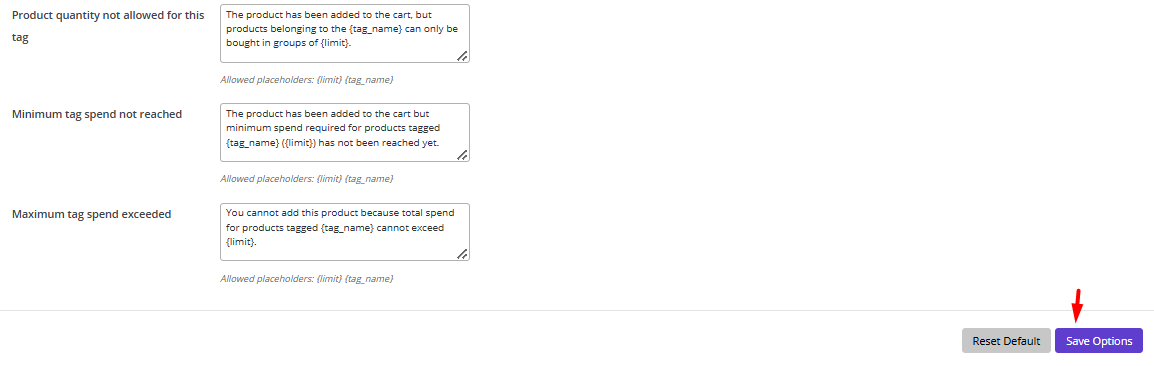
Now, let’s review the different messages that you can display in the WooCommerce cart page:
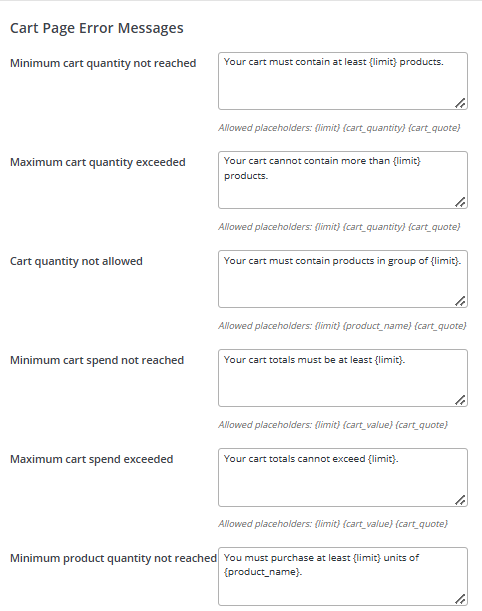
- Minimum cart quantity not reached: The message notifies customers that the total quantity of the items in their carts is less than the minimum quantity which is specified in the rule.
- Maximum cart quantity exceeded: The message notifies customers that the total quantity of the items in their carts is more than the maximum quantity which is specified in the rule.
- Cart quantity not allowed: The notification informs customers that the number of items in the cart must be in a group of X items.
- Minimum cart spend not reached: It is shown on the cart page when the total amount of customer carts is less than the minimum spend of the applied rule.
- Maximum cart spend exceeded: It is shown on the cart page when the total amount of customer carts is more than the maximum spend of the applied rule.
- Minimum product quantity not reached: It is shown on the cart page when customers add products less than the minimum quantity of the applied rule.
- Maximum product quantity exceeded: It pops up on the cart page when customers add products more than the maximum quantity of the applied rule.
- Product quantity not allowed: It is displayed on the cart page to inform customers the quantity of products must be in a group of X items.
- Minimum category quantity not reached: The message is shown on the cart page when customers add products from one category less than the minimum quantity of the applied rule.
- Maximum category quantity exceeded: The message is shown on the cart page when customers add products from one category more than the maximum quantity of the applied rule.
- Product quantity not allowed for this category: The message notifies customers that the quantity of products from the category must be in a group of X items.
- Minimum category spend not reached: The notification informs the customer that the total amount of products from this category is less than the specified range.
- Maximum category spend exceeded: The notification informs the customer that the total amount of products from this category is more than the specified range.
- Minimum tag quantity not reached: the message informs customers that the quantity of ordered products from one tag is less than the minimum quantity of the applied rule.
- Maximum tag quantity exceeded: the message informs customers that the quantity of ordered products from one tag is more than the maximum quantity of the applied rule.
- Product quantity not allowed for this tag: the notification informs customers that the quantity of products from this tag must be in a group of x items.
- Minimum tag spend not reached: the message notifies the customer that the total amount of products from this tag is less than the specified range.
- Maximum tag spend exceeded: the message notifies the customer that the total amount of products from this tag is more than the specified range.
For example, if the minimum quantity of products is not allowed, the following notification will be displayed on the customer cart:
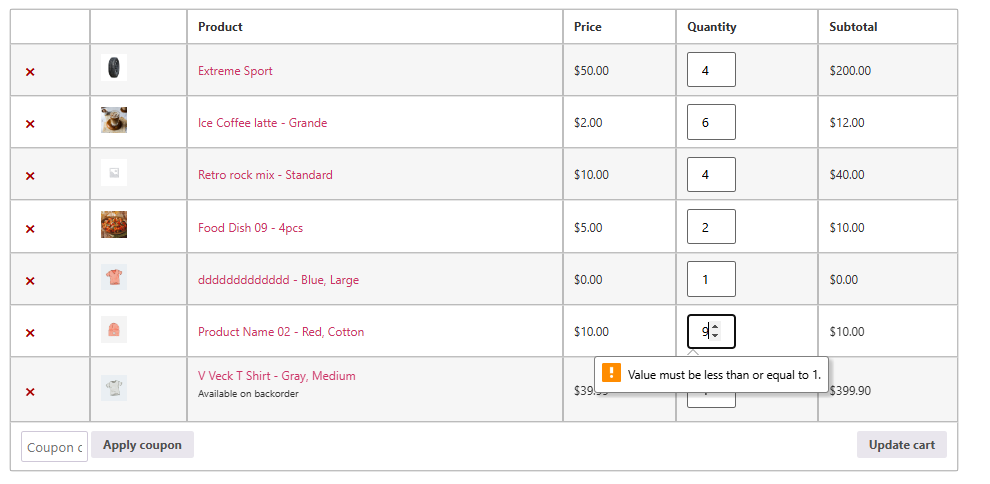

Comments