If you are managing a big e-commerce store, it is very common if you need to hide the prices or add-to-cart buttons of specific products or categories. The ROLEPRICEiT – Role Based Pricing for WooCommerce provides flexible options to help you hide the prices and show a custom message to the customers or other user roles.
Hiding prices is a great solution when the prices of your products change frequently so your customers must contact you to ask about the latest information. It is sometimes important because the final cost of the product will be estimated after getting some information from customers.
Hide product prices and add-to-cart button for different user roles on specific product or category
For any reason you need to hide prices or add-to-cart button on a specific product or category, follow the below steps in Role Based pricing plugin:
- Go to the iThemeland -> Role Based Pricing.
- Go to the Hide Price tab.
- Enable Hide Price& Add to Cart item.
- Mark Hide for registered users and select the users from the list of Select user roles field. If you ignore this step, the price will be hidden for all users.
Read More: How to hide product prices for specific user roles?
- To hide the product prices in the archive and product pages, mark the Hide Price field.
- It is also possible to write a custom text in the Price Text field to display instead of prices.
- To completely remove the add to cart button from all WooCommerce shop pages mark the Hide Add to Cart Button.
- It is also possible to write a custom text like “Contact Us” in the Add to Cart Button Text field and then insert a link in the Add to Cart button link to lead the users to a specific page when they click on the button.
- Choose one or more products or categories in the Select Products or Select Categories fields. If you ignore these fields and do not select any products or categories, the rule will be applied to all products of your online store.
- Press Save settings to apply changes to your store.

Example: Hide prices and add to cart button for the Wine category
Let’s suppose that you want to hide prices and add to cart button for the Wine category in your store. To make this happen, you need to:
- Set the following fields:
- Enable the Hide Price & Add to Cart button.
- Enable Hide for registered users.
- Enable Hide price.
- Enable Hide the add to cart button.
- Locate the Select Categories field and select Wine from the list of categories.
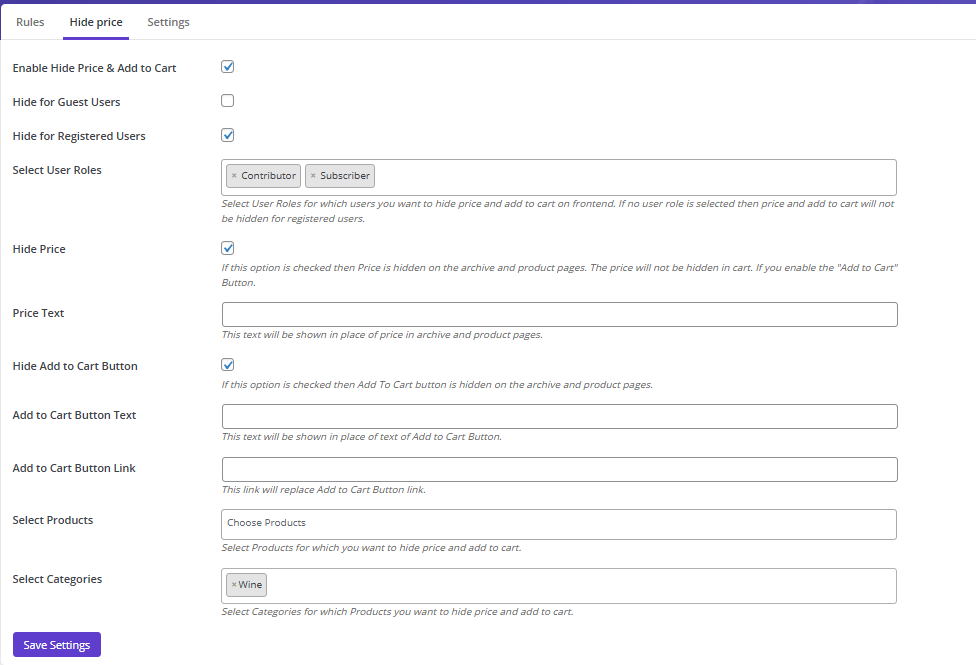
By clicking on the Save Settings button the rule will be applied to the Wine category which means when customers or other logged-in users open the category archive page or one of the product pages in the Wine category, the price and the Add to Cart button are not displaying to them.
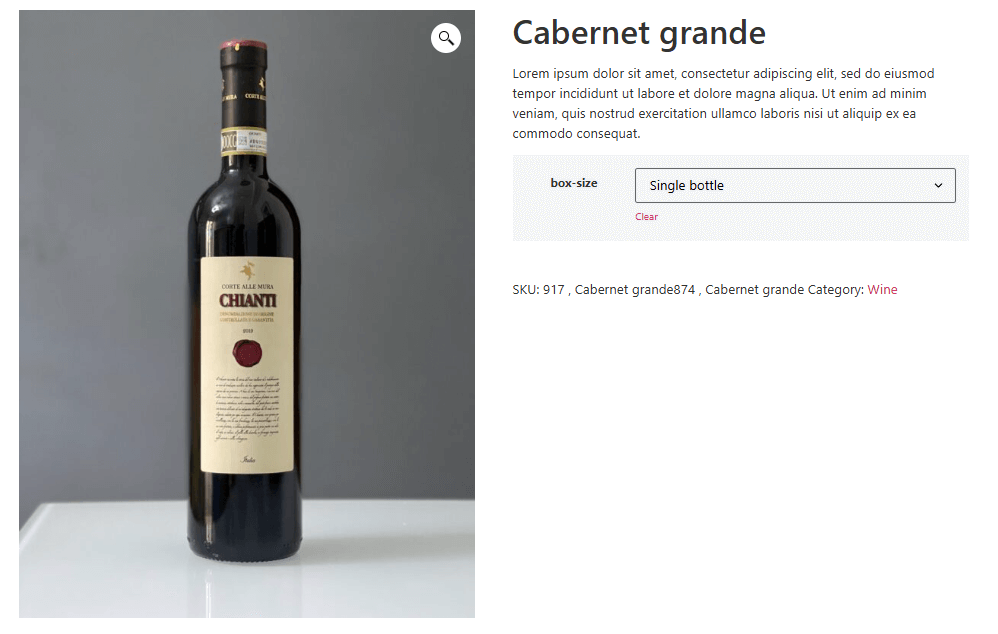
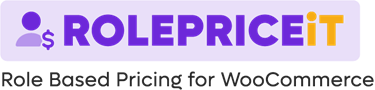
Comments