The ROLEPRICEiT – Role Based Pricing for WooCommerce comes with many powerful tools and options for displaying or hiding prices or the add to cart button for different user roles in your website. In addition to the flexible items available in the Rules and Hide price tabs to manage how to display product prices or the add to cart button to the users, you can set different configurations in the general Settings tab to have more control over the applied rules.
Let’s take a closer look at the configurations available in the General settings tab:
Calculate discount on price exclusive of tax
If you mark this item, the discount will be applied to the product prices after removing the tax. For example, if the product price and the tax are $200 and $20, respectively and you want to apply 50% discount on the product price, the final price will be calculated like this:
(200-20)-50%=$90
Exclude user roles
If you don’t need to apply price rules on some of the user roles in your store, you can remove them from the user roles list by marking them here. The plugin will automatically show a list of all user roles that you have defined in the WordPress next to this field.
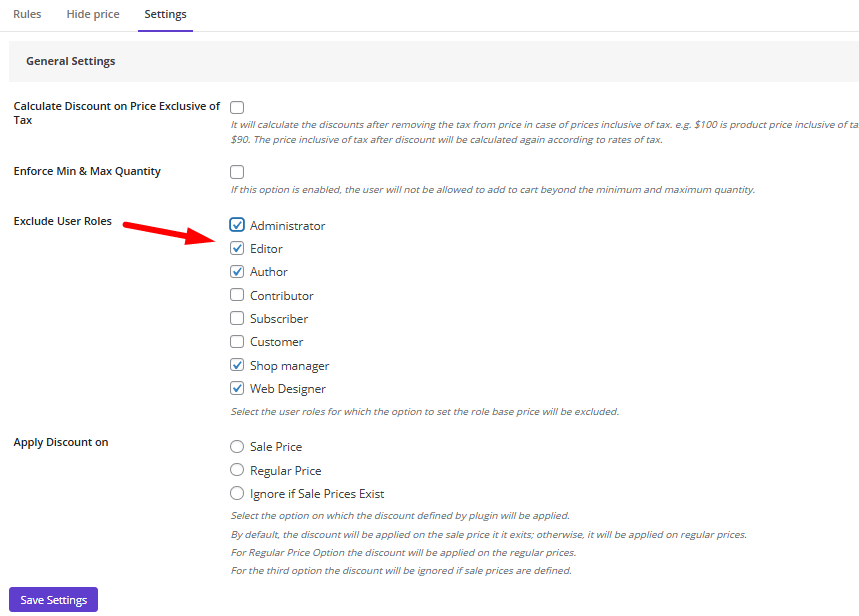
So, when you select some roles here and go to the Add Rule page, just unselected roles on Exclude user roles fields are displayed in the User Role list:
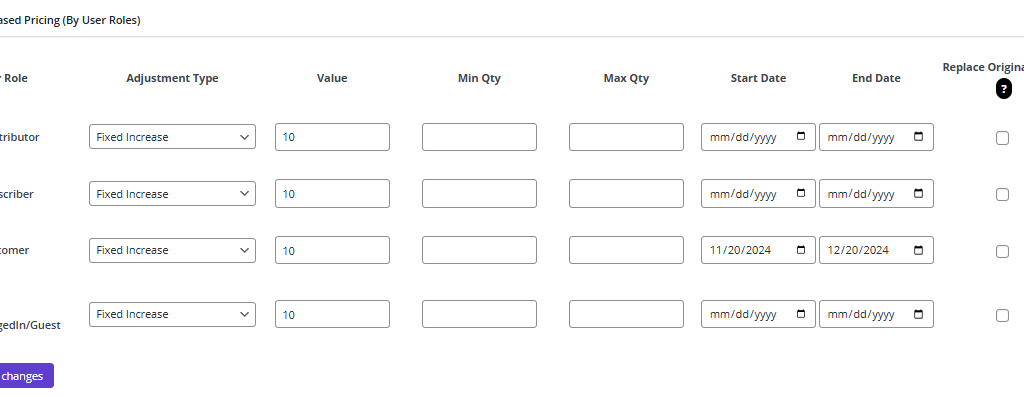
Apply discount on
In this field, you can manage how to apply different terms of the Adjustment types, on the product prices as follows:
- Sale price: If you mark this item the term you have chosen in the Adjustment type will be applied to the product sale prices.
- Regular prices: If you mark this item the term you have chosen in the Adjustment type will be applied to the product’s regular prices.
- Ignore if sale price exist: If you mark this item the term you have chosen in the Adjustment type will not be applied to the product price if you have already set a sale price.
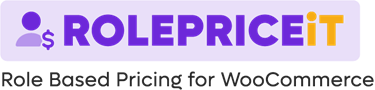
Comments