The ROLEPRICEiT – Role-Based Pricing for WooCommerce has great tools and options to allow store managers to configure different prices for different products based on the user roles that buy from their stores. This means that when users want to order products from your site, the plugin will automatically display the specified product prices based on their user roles.
How to set different prices based on user role for a specific product
To quickly set different pricing by user role, follow the below steps:
- Go to WordPress Dashboard > iThemeland > Role Based Pricing.
- In the Rules tab, press the Add Rule button.
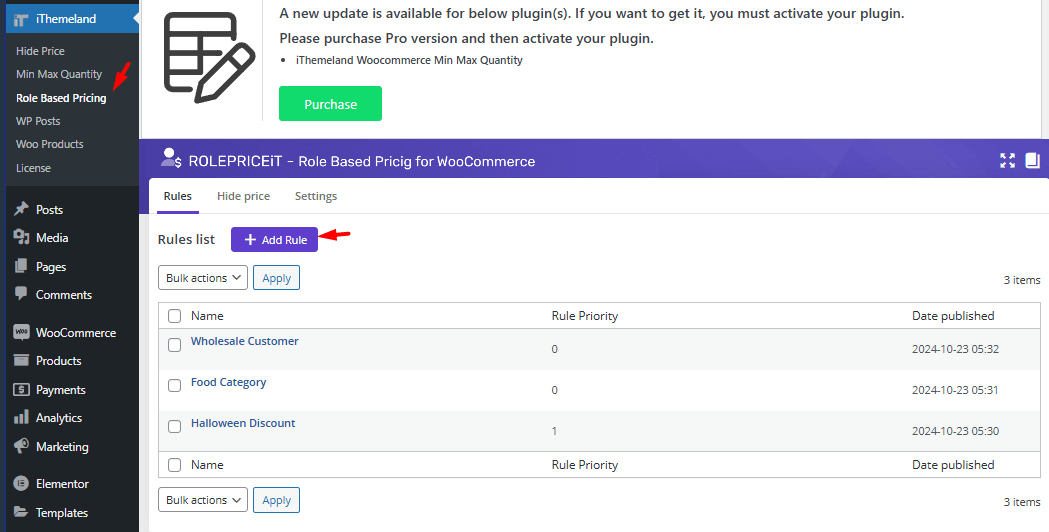
- In the Add rule form, fill in the following fields:
- Write a name for the new pricing rule in the Title field.
- Select as many products as you want to apply pricing rules, in the Select Products field.
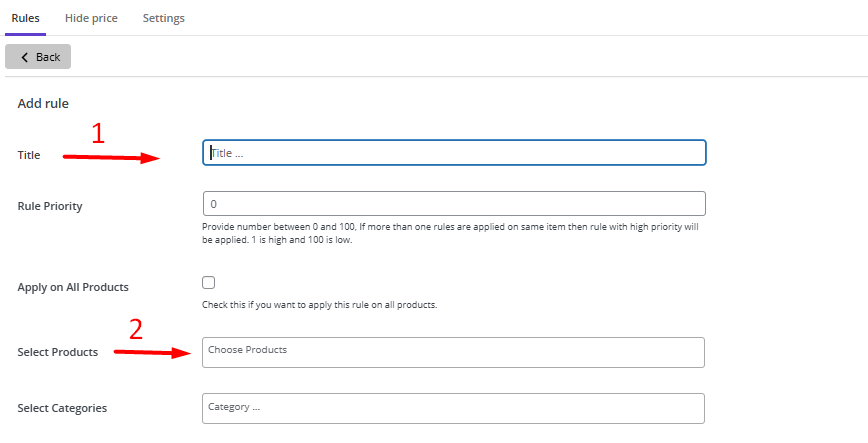
- Scroll down to see the Role Based Pricing (By User Roles) section with a list of all user roles that you have already defined in WordPress.
- For one or more user roles set the following configurations:
- Adjustment type: choose one of the default options:
- Fixed price: To set a new price for the selected products.
- Fixed increase: To increase the current price of selected products by a fixed amount.
- Fixed decrease: To decrease the current price of selected products by a fixed amount
- Percentage increase: To increase the current price of selected products by a percentage.
- Percentage decrease: To decrease the current price of selected products by a percentage.
Read more: Supported price adjustment types in ROLEPRICEiT – Role-Based Pricing for WooCommerce

- Write a Value based on the Adjustment type you have chosen.
- Use the built-in calendar to set a Start date and End date – it is optional and you can set the date only if you want to make changes to product prices in a specific date range.
Read More: How to setup a role-based pricing offer on a specific date?
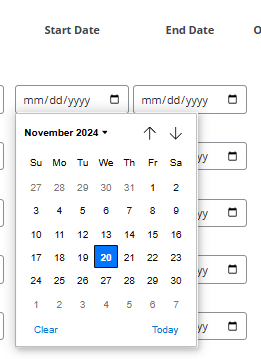
- Click on the Add rule button to apply changes.
Let’s give an example of how the applied rule works.
Example: setup price by user role for cap and t-shirt and let contributor order those products by 20% discount
Suppose that you have defined Contributor as a user role in WordPress and you want to offer Cap and T-shirts in your store to the users logged in as contributors with a 20% discount. To make this happen, follow the instructions below:
- Add a title: 20% discount for contributors.
- Select products: Cap and T-shirt products.
- Find Contributor in the Role Based pricing section and set the following:
- Choose Percentage decrease from the drop-down list of Adjustment type.
- Write 20 in the Value field.
- Press the Add Rule button.
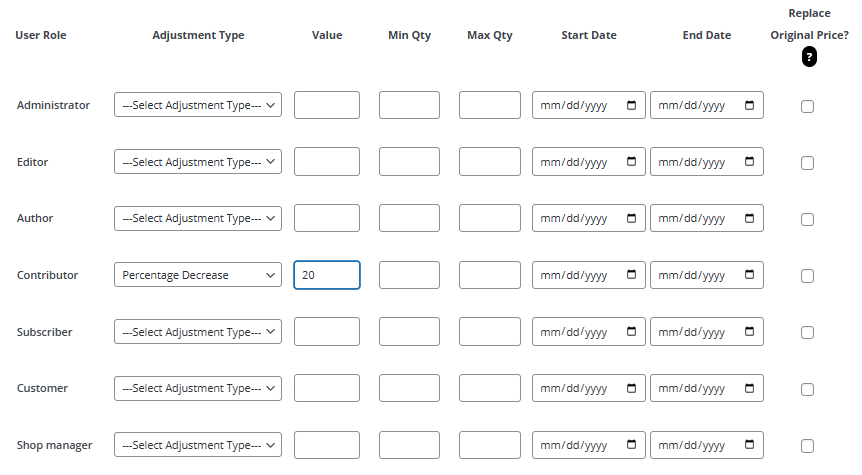
As illustrated below, when contributors log in and decide to order Cap from the online shop, the plugin will show the price with a 20% discount.
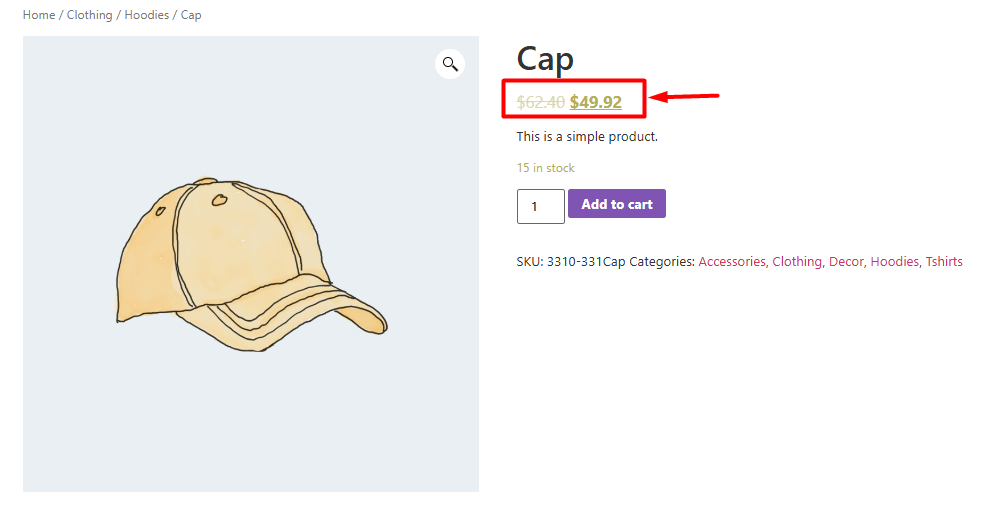
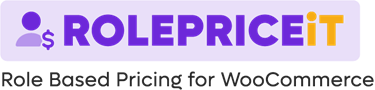
Comments