Suppose you sell products to different user roles such as retailers and wholesale customers. In that case, you probably need to offer different prices on special occasions like Christmas, Black Friday, Cyber Monday, etc. to them. It is especially useful when you want to encourage some of them to buy more from your site on a specific date. The ROLEPRICEiT – Role Based Pricing for WooCommerce allows you to show different prices for your products on a specific date with few clicks.
Set different prices for user roles on a specific date
To change the product prices for user roles on specific dates, you need to follow below steps:
- Go to the iThemeland -> Role Based Pricing.
- Add a new pricing rule by clicking on the Add Rule button.
- Write a Title for your rule.
- Mark Apply to all products if you want to change all product prices or select your desired products or categories in related fields.
- Locate the user role you want to display the new price then choose one of the Adjustment types from the list and insert the relevant Value in the next textbox.
Read more: Supported price adjustment types in ROLEPRICEiT – Role Based Pricing for WooCommerce
- Use the built-in calendar to set the Start date and End date for the pricing rule.
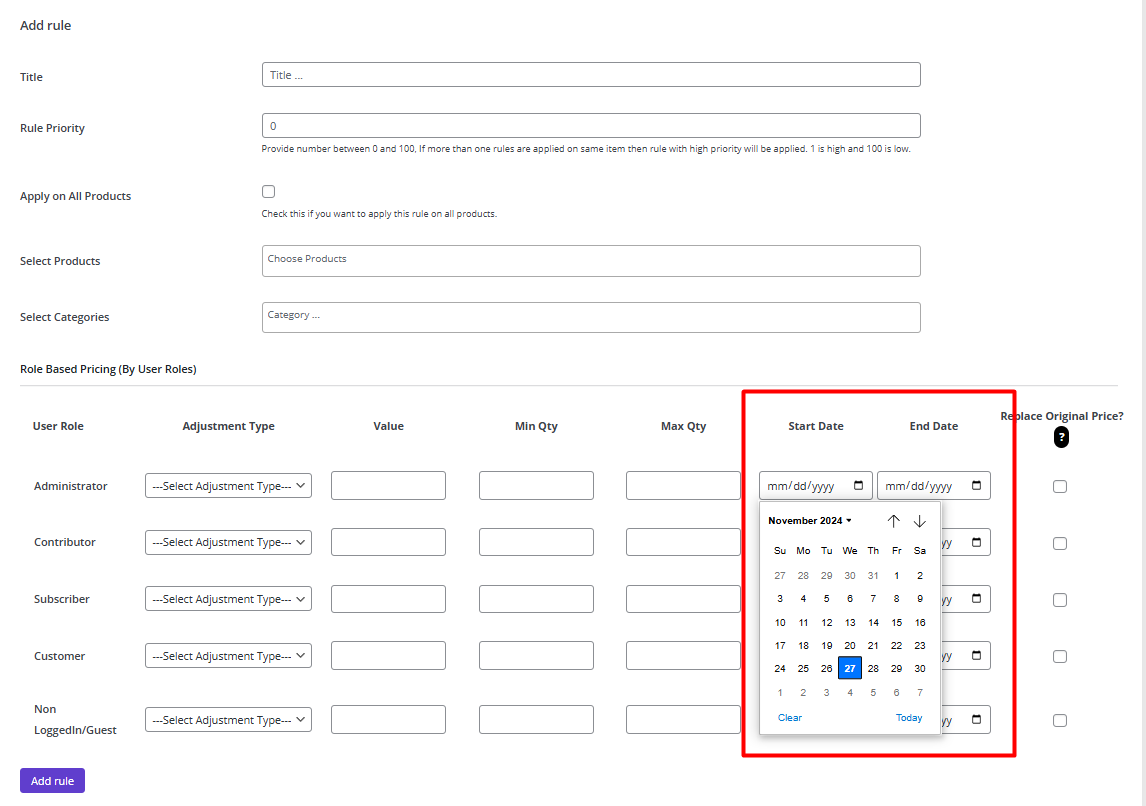
- Finally, press the Save Changes button.
Example: Offer a $50 discount to customers from Black Friday to Cyber Monday
Let’s suppose you want to decrease the prices of Red wine, Tiramisu, and Bruscetta by $50 for customers from Black Friday to Cyber Monday. To make this happen, you need to set the fields in the Add Rule form like below:
- Title: $50 OFF Black Friday – Cyber Monday
- Select products: Red Wine Bottle, Tiramisu, Bruscetta.

- Adjustment Types: Fixed Decrease (for Customer row)
- Value: 50
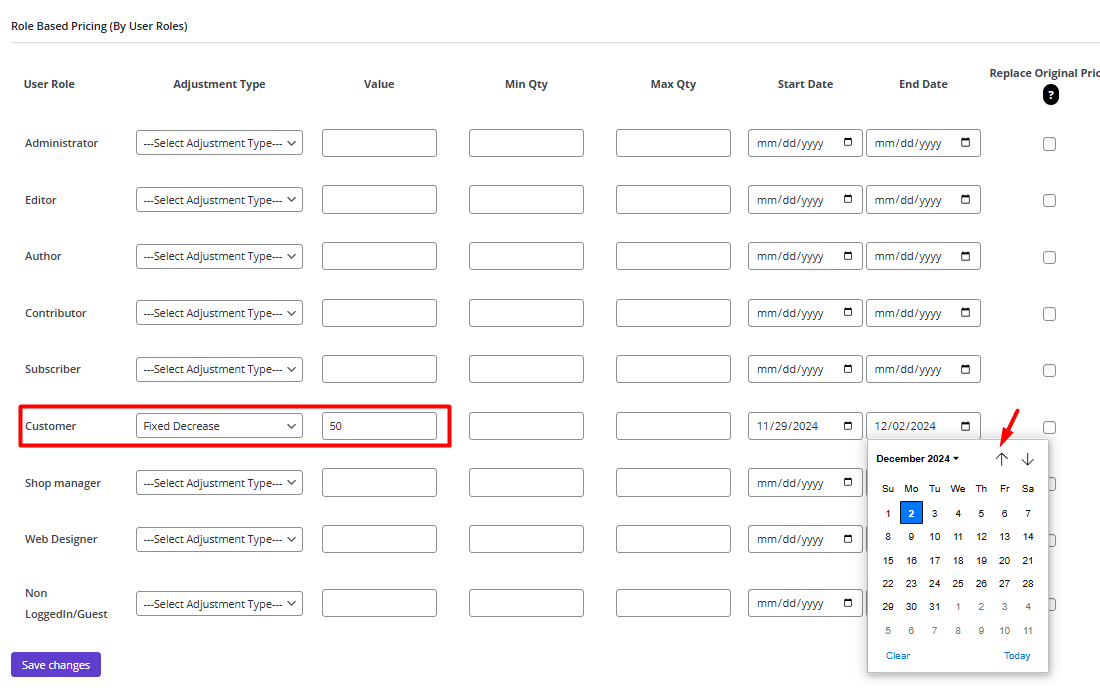
- Start Date: 11/29/2024
- End Date: 12/02/2024
- Click on the Save Changes button.
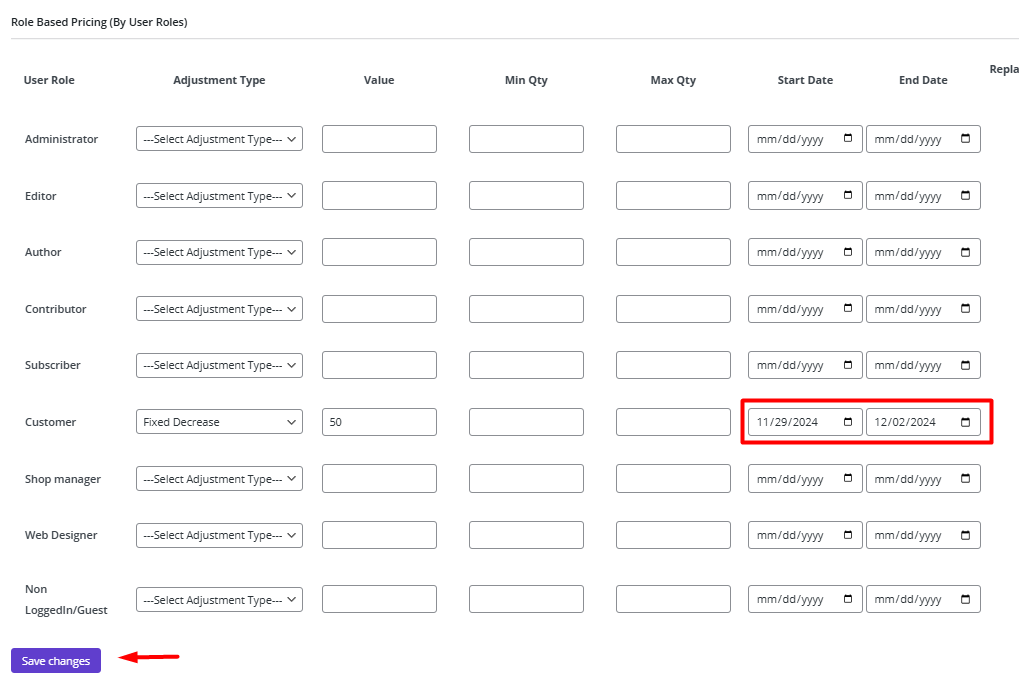
By applying the rule, when customers try to buy one of the selected products during the specified date, their prices will show to them with a $50 discount.
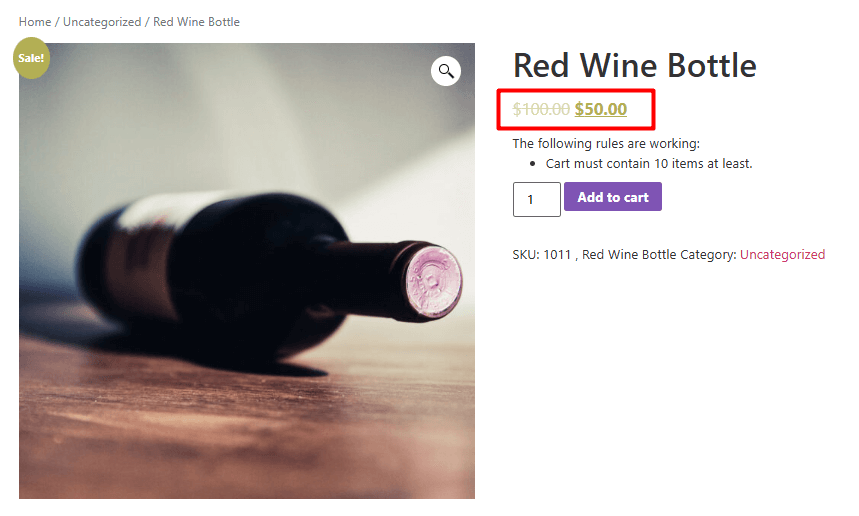
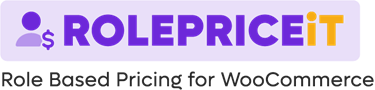
Comments