Adjustment types in the ROLEPRICEiT – Role Based Pricing for WooCommerce help you specify how the prices are displayed to different user roles. You can set the Adjustment Types in the Add Rule form for each user role as illustrated below:

By default, five different Adjustment types are designed in a combo box in front of each user role.
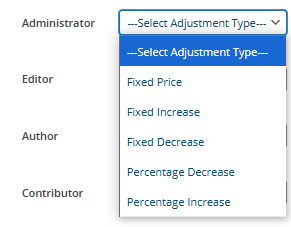
So, you need to locate the user role then open the Adjustment Types drop-down list and choose one of the options from the list, including:
Fixed price adjustment type
If you choose the Fixed Price option, it means the new price you have inserted in the Value field will be replaced with the current price of products and displayed to the specified user role.
Fixed increase adjustment type
If you want to increase the current price of products by a fixed amount, you need to choose the Fixed Increase option and then insert the increasing amount in the Value field.
Fixed decrease adjustment type
If you want to decrease the current price of products by a fixed amount, you need to choose the Fixed Decrease option and then insert the decreasing amount in the Value field.
Percentage decrease adjustment type
If you want to decrease the current price of products by a percentage, you need to choose the Percentage Decrease option and then insert the decreasing percent in the Value field.
Percentage Increase adjustment type
If you want to increase the current price of products by a percentage, you need to choose the Percentage Increase option and then insert the increasing percent in the Value field.
Example: Increase prices of all products by 5% for customers
Let’s suppose that you want to increase the prices of all products by 5% for customers. To make this happen, follow the below steps:
- Add a New Rule.
- Write a Title for the rule – like 5% more for customers.
- Mark the Apply on All products field to apply the adjustment type on all products of your online store.
You can also select one or more products/categories in the next fields to apply the rule to specific products or categories in your store.
- Locate the Customer role under the Role Based Pricing(By User Role) section.
- Open the Adjustment types dropdown list and choose the Percentage Increase option.
- Write 5 in the Value text box.
- Click on the Save Changes button.

So, when customers want to order the products, the prices will display by 5% increase them:
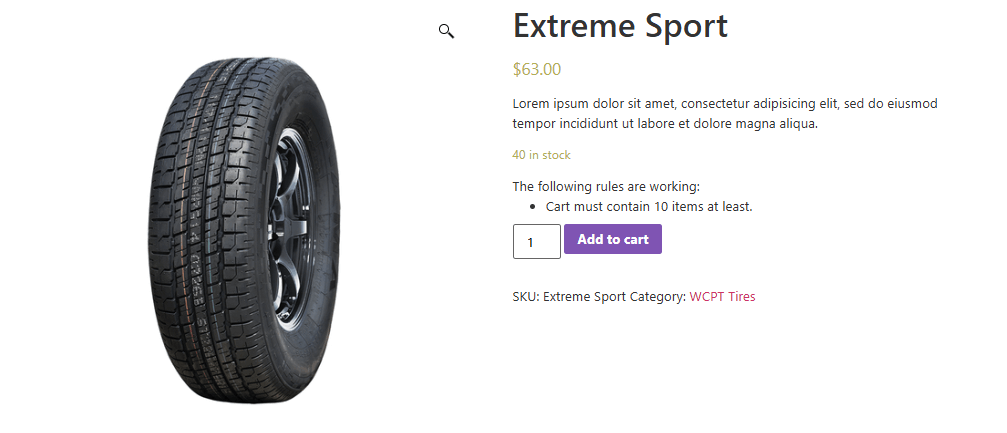
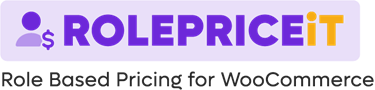
Comments