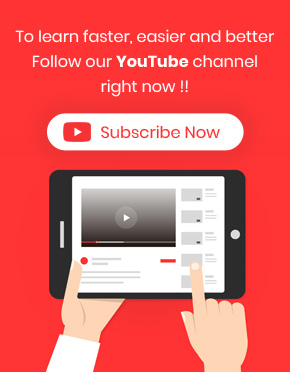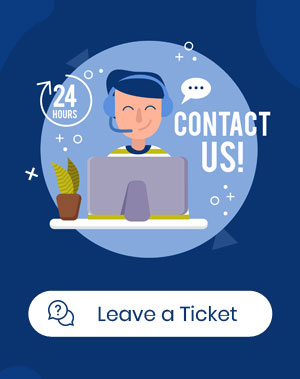How do export some posts?
To export posts in the WordPress Bulk Posts Editing Plugin, you must click on the “Import / Export” tab. This page is divided into two separate sections for “Export” and “Import”. In the “Export” section there are the following options: 1- All Posts In Table: Export all posts displayed in the table 2- Only Selected