If the custom fields follow WooCommerce standards or are saved as meta fields, there’s a good chance they’ll be detected and editable.
Easily manage and update hundreds of WooCommerce coupons at once with our powerful bulk edit plugin. Filter, modify, schedule, and duplicate coupons in seconds — no coding required.
Plugin Version
Active Installation
100+ Reviews
Last Update
Our comprehensive feature set gives you all the tools to bulk edit your WooCommerce coupons efficiently


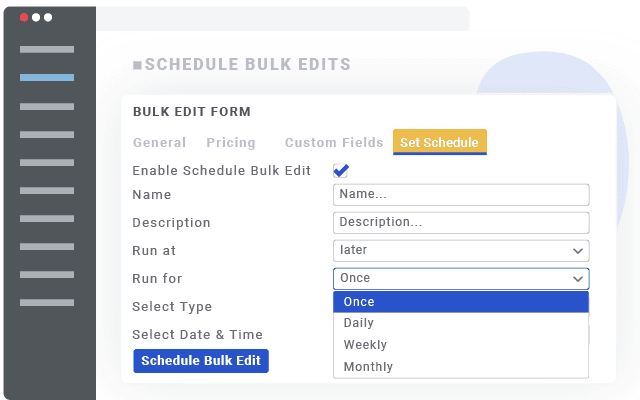
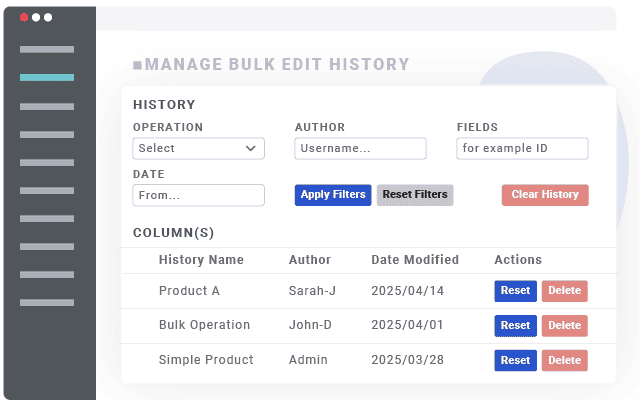
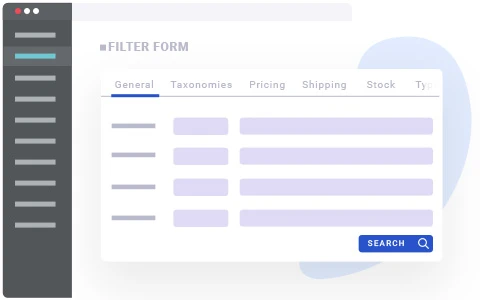

Edit over 20+ coupon fields with specialized bulk editing methods for each field type
Discover more powerful tools to enhance your coupon management workflow
Export selected WooCommerce coupons to CSV with just a click.
Show, hide, rearrange, and color-code coupon fields in the editor table.
Edit one coupon and apply the same change to others instantly.
Quickly make changes directly from the coupon table.
Quickly add multiple WooCommerce coupons at once.
Save your search filters and use them again later without repeating steps.
Instantly clone multiple coupons to create similar offers in bulk.
Delete multiple WooCommerce coupons with one action.
Quickly find coupons with a fast, responsive search bar.
Our comprehensive feature set gives you all the tools to bulk edit your WooCommerce products efficiently
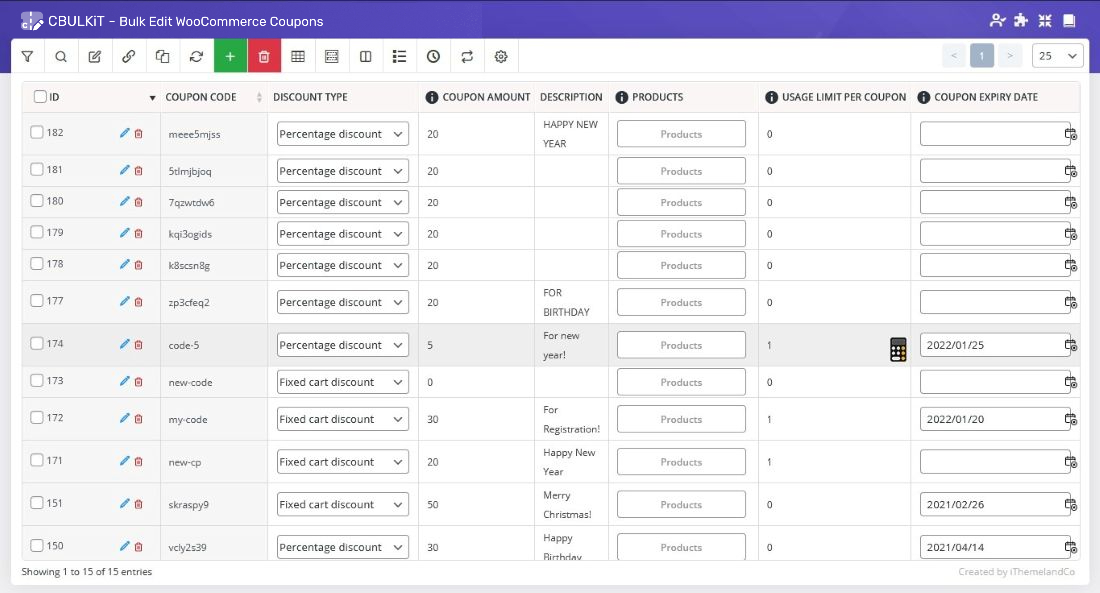
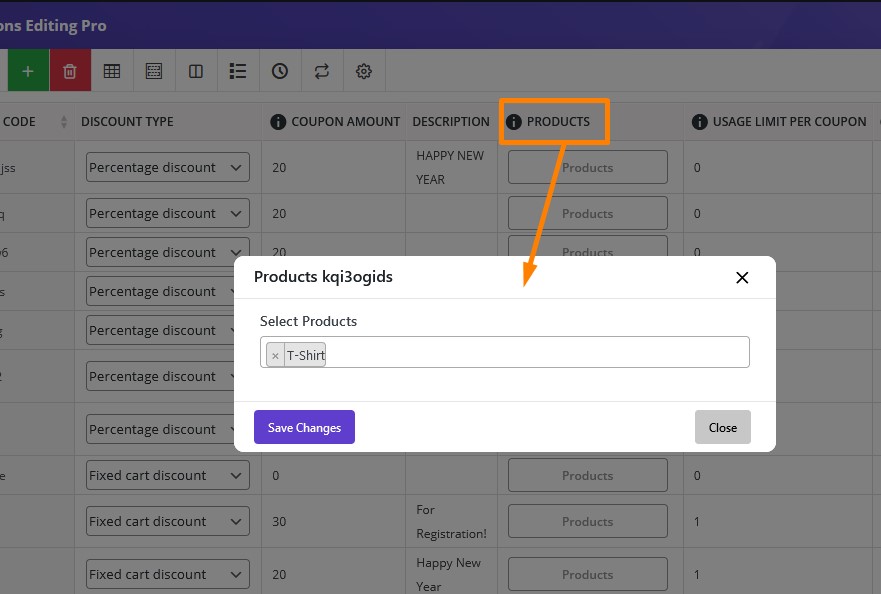
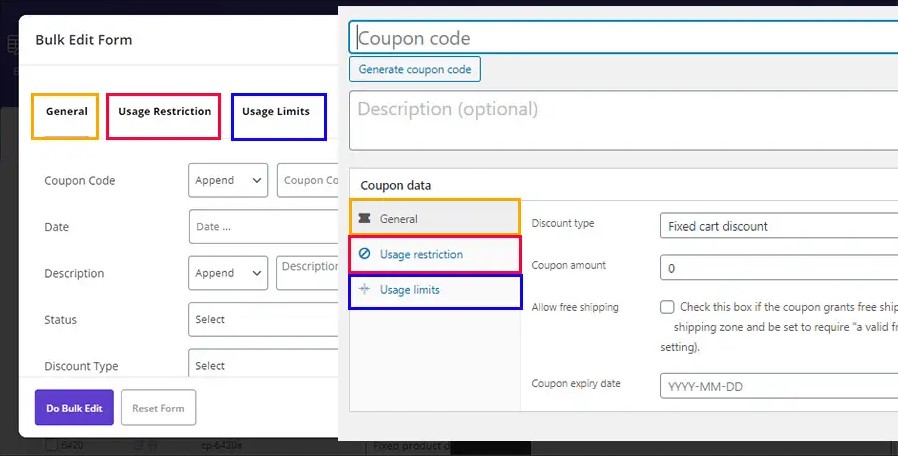
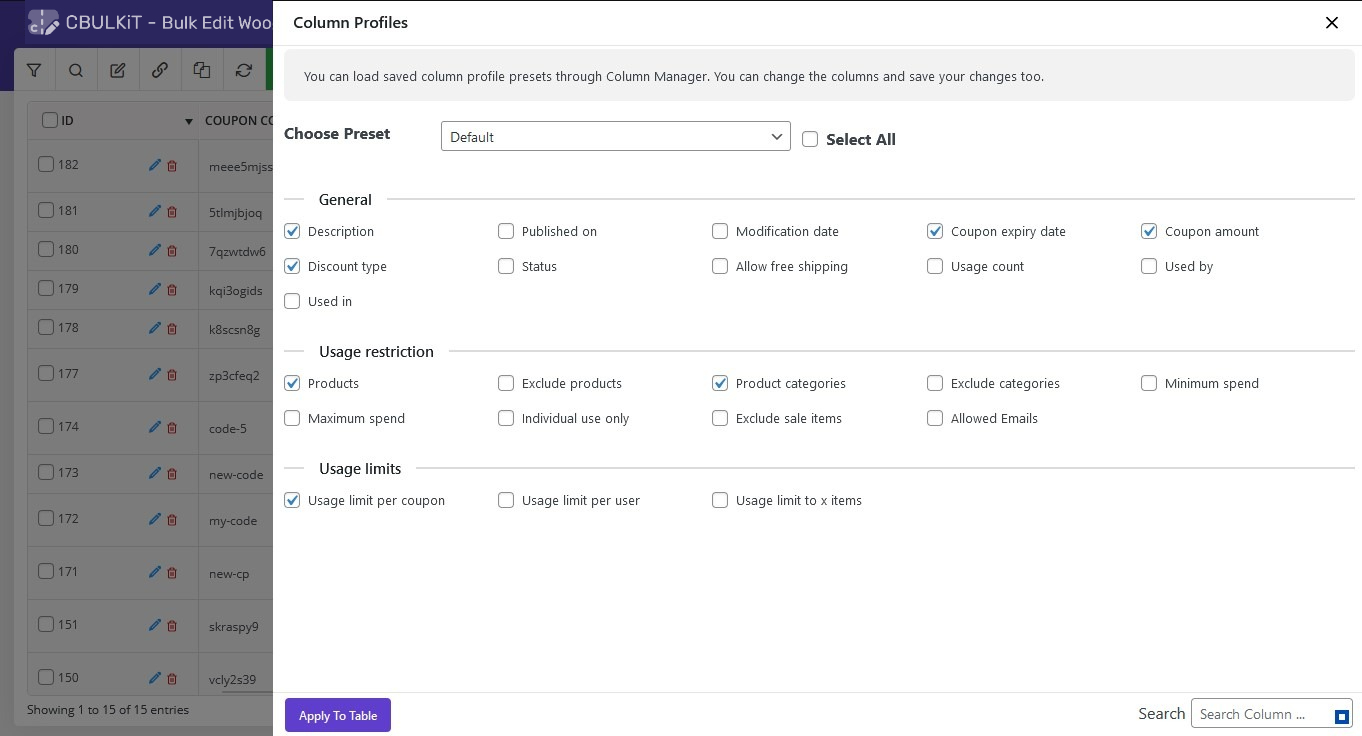
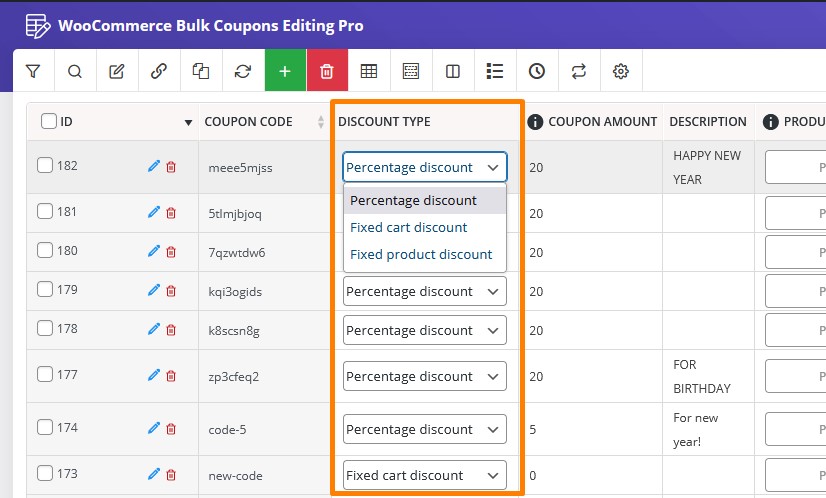
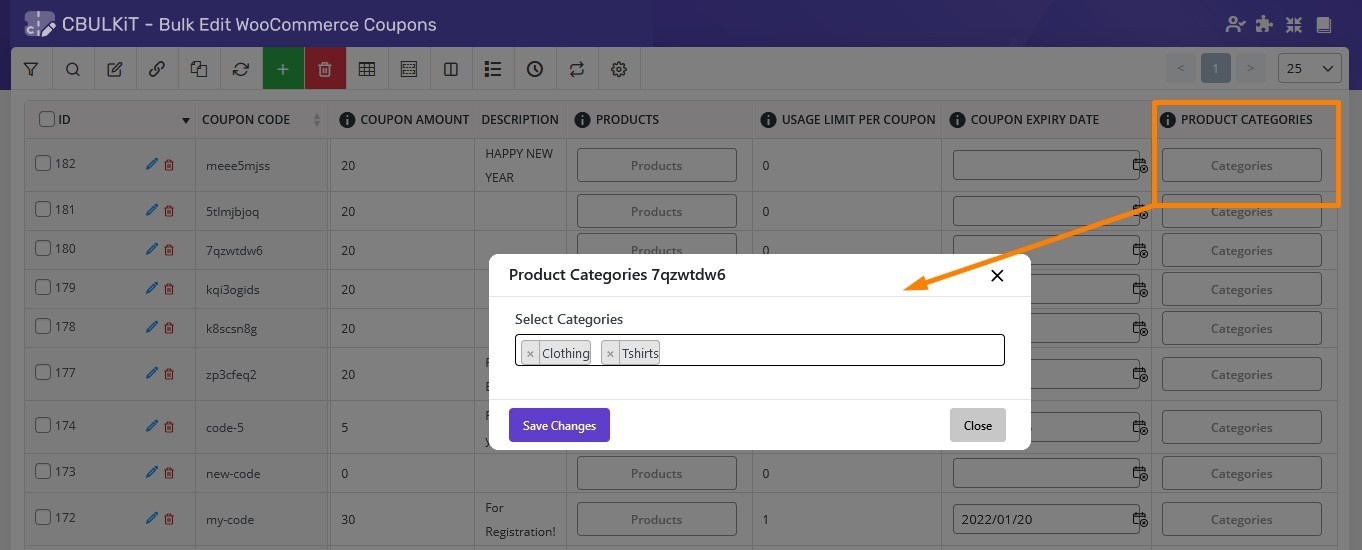
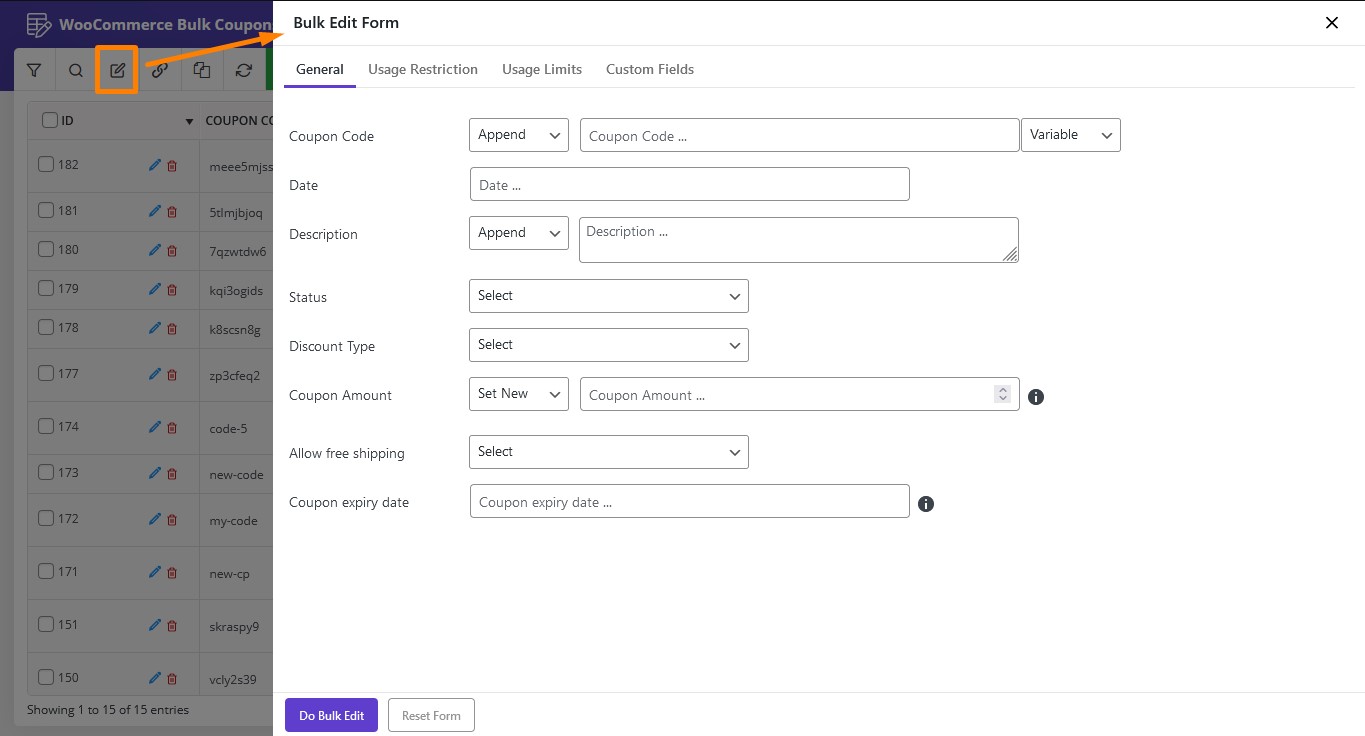
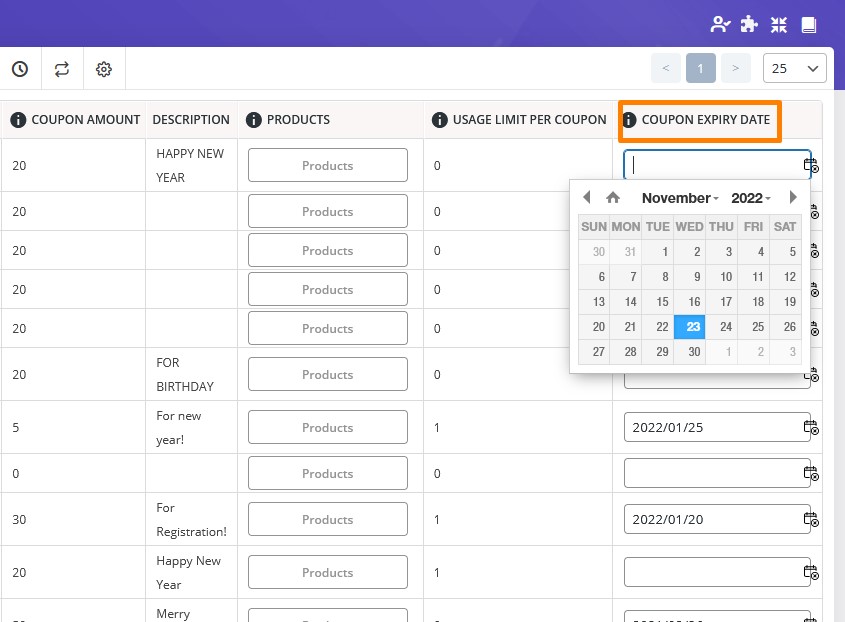
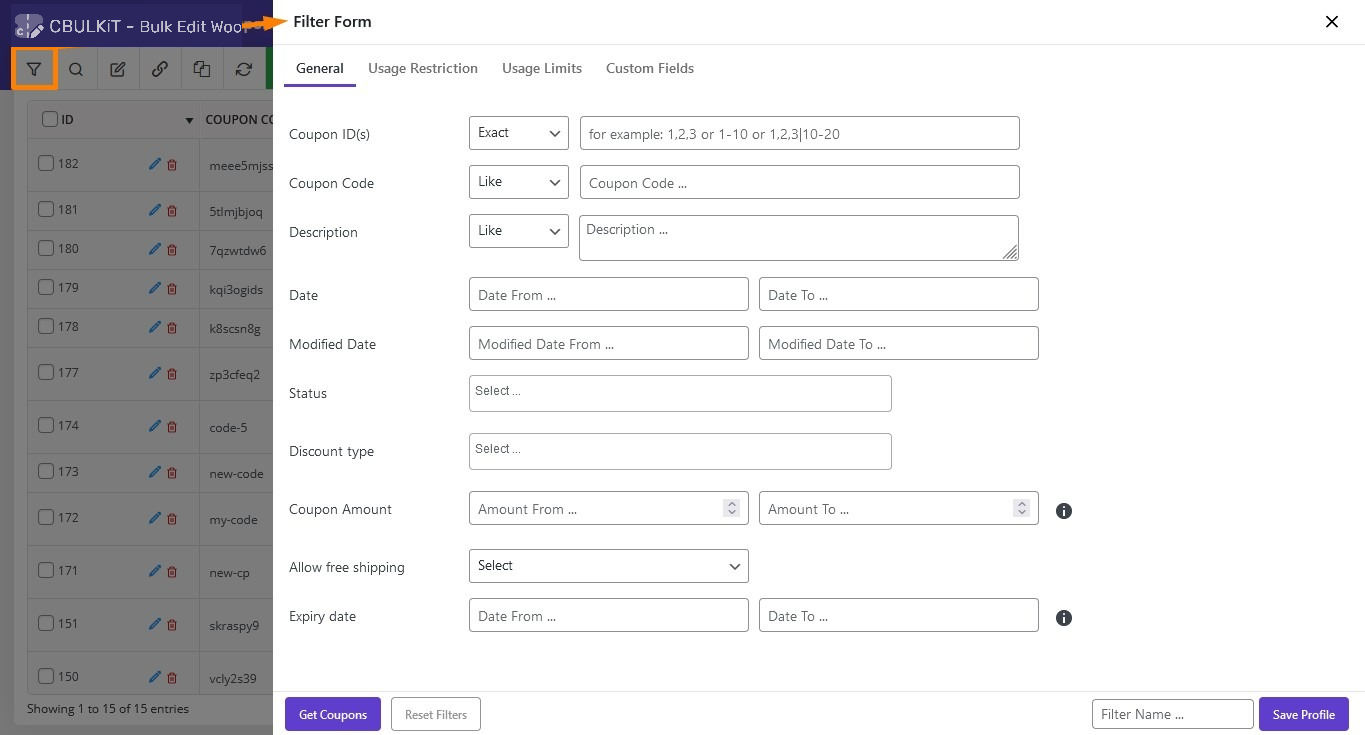

Join thousands of store owners who've transformed their coupon management with our bulk editng plugin
4.8/5 (250+ reviews)
4.3/5 (50+ reviews)

Choose the plan that's right for your business
We’re confident you’ll love our CBULKiT – Coupons Bulk Edit for WooCommerce plugin. But if for any reason you’re not completely satisfied, we offer a full refund within 7 days of purchase. No questions asked.

See the difference between free and pro version of plugin
Try our Coupons Bulk Edit plugin and see why it’s the preferred choice for WooCommerce stores

We're committed to helping your business grow with reliable, high-quality plugins

We've been developing premium WordPress plugins since 2014, with a focus on WooCommerce extensions.

Thousands of store owners trust our plugins to power their e-commerce businesses every day.

Our plugins consistently receive top ratings from satisfied customers on WordPress.org.

Our dedicated support team is always ready to help you get the most out of our plugins.
Find answers to common questions about our plugins and services
Browse our comprehensive documentation with step-by-step guides.
Visit Knowledge Base
If the custom fields follow WooCommerce standards or are saved as meta fields, there’s a good chance they’ll be detected and editable.
Yes, you can export selected or all WooCommerce coupons to a CSV file for further use.
Yes! The plugin keeps a full history of all your bulk edits so you can review or undo them if needed.
Yes, you can directly edit coupon details in a table without opening each coupon individually.
Yes! You can set your WooCommerce coupon bulk edits to run at a scheduled time — ideal for planning sales, launching discounts during off-peak hours, or automating changes.
Yes, the plugin allows you to select and duplicate as many coupons as you want with just a few clicks.
Absolutely! You can search for coupons linked to particular products or categories — or even those excluding certain items.

Join hundreds of WooCommerce store owners who save hours every week by managing thousands of coupon codes in bulk—with zero hassle.
View The latest Reviews about this plugin
| 5 star | 62 | 62% |
| 4 star | 33 | 33% |
| 3 star | 4 | 4% |
| 2 star | 0% | |
| 1 star | 0% |
Sorry, no reviews match your current selections
Very intuitive and fast support when I needed it
Works as expected, but the setup can be a bit tricky for beginners. Would love more user-friendly instructions
Good value for the price. It’s easy to set up and works great for most discount needs, but I’d love a bit more customization for advanced rules.
Works very well and saves a lot of time. However, the user interface could be improved to make it more intuitive