Daily, weekly, and monthly WooCommerce sales report email can help store managers check the sales amount and evaluate the outcome of marketing strategies used in their stores. By analyzing these reports over different periods, you can estimate the performance of your online store and promote new ways to develop your business.
The new version of WooCommerce and the WooCommerce report plugin allows you to receive these reports in your email with a few simple clicks without technical skills.
In this article, we introduce the following two very simple methods for receiving WooCommerce email reports:
- WooCommerce analytics report.
- WooCommerce report plugin.
How does WooCommerce send report emails without plugin?
The new version of WooCommerce has made it possible to receive email sales reports in the Analytics section.
To email sales reports in WooCommerce with the help of WooCommerce Analytics, you must go through the following simple steps:
- From the Analytics menu, click on Orders to display the sales report in a table.
- In the upper part of the table, use two options for filtering the report (1):
- Date range: With the help of this option, you can limit the sales report to a specific time.
- Show: This option allows you to filter the report based on some fields of WooCommerce.
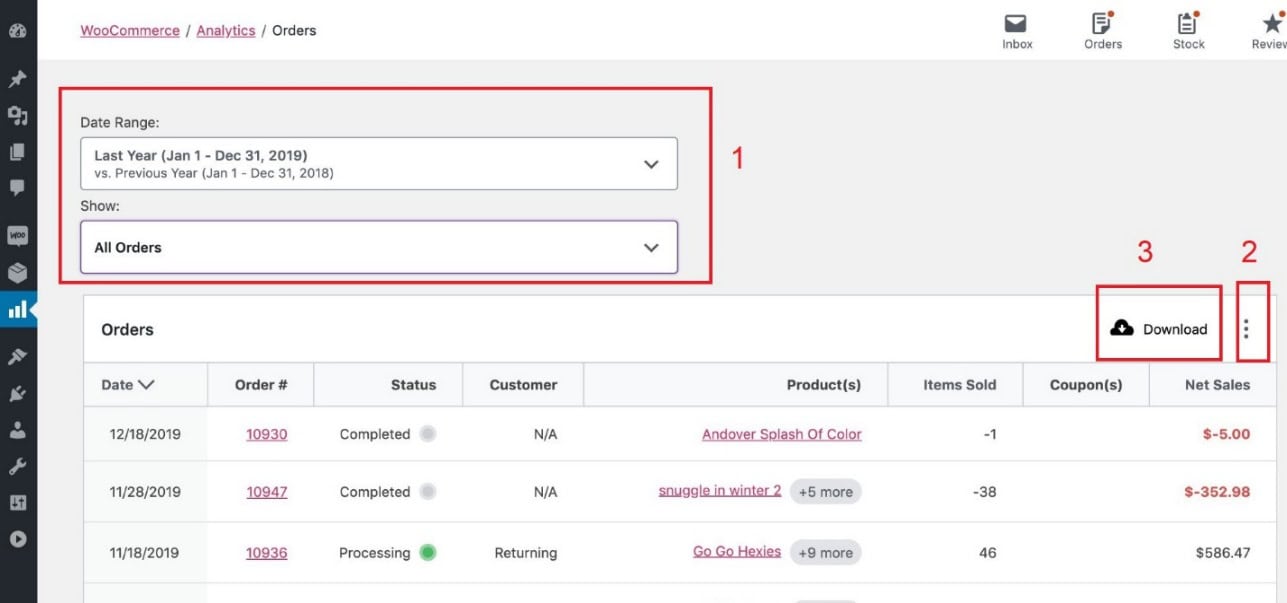
- Then, customize the report columns by clicking on the three dots in the right corner of the page. (2)
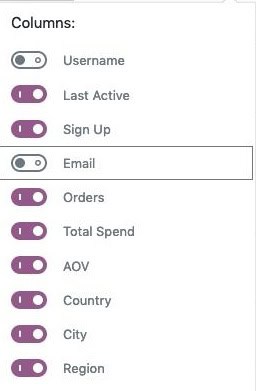
- Finally, after you have customized the report, click on the Download option in the upper right corner of the page (3).
This way, WooCommerce will send you an email with a link to download the report.
The report received in the email is in CSV format, and the sales report is sent to the same email related to your WordPress user account.
The received email can be seen in your email inbox as shown below, and to view the report, click on Download your Orders Report so that the CSV file is automatically downloaded and saved on your system.
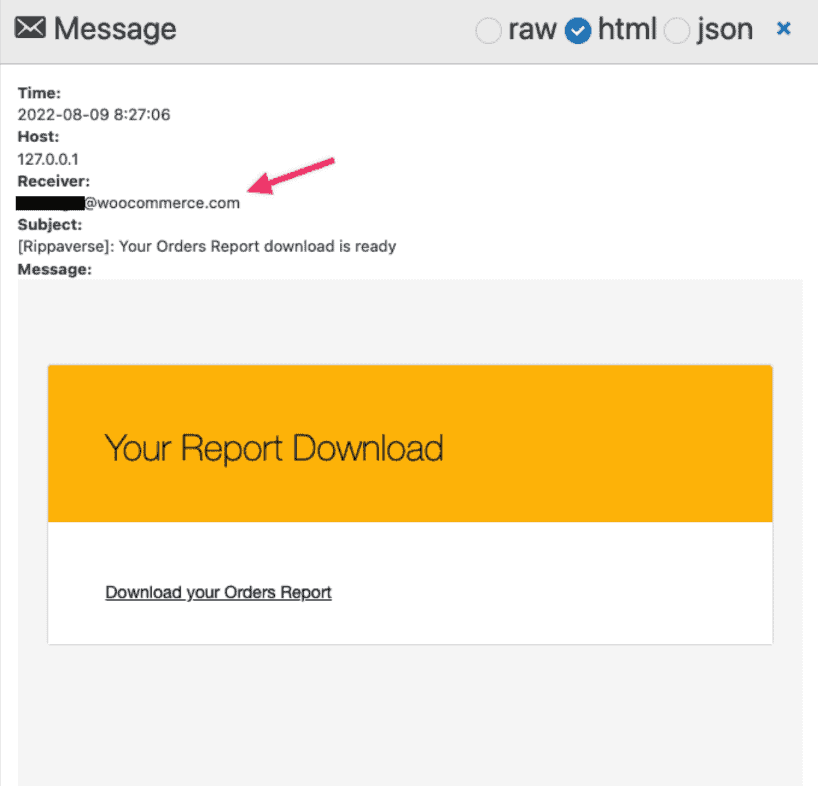
Which sales email can be sent by WooCommerce analytics?
There are different sales summary report samples that you can generate in WooCommerce analytics and send them to your email. Let’s review them one by one.
WooCommerce sales report email by products
One of the most useful WooCommerce sales reports that store managers need to analyze is the product sales report. The data provided in this report is important for tracking the sales performance of one or more products in an ecommerce store.
To receive a sales report email sample by product in WooCommerce analytics, you can go to Analytics > Products and then follow the below instructions:
- Choose one of the default dates or set a custom date in the Date Range field – For example, we chose Year to date option.
- Open the Show dropdown list and choose Single product.
- Select one product from the list.
- Wait a few seconds to see the report in the table.

- Press the Download button to send WooCommerce product sales report email.
After receiving a sales report email sample, you need to click on the link in your mailbox to download a CSV file.
By opening the file, you will see the WooCommerce product sales report in the below format:

As you may notice the sales report mail format contains all the information you need like product title, item sold, Net sale, orders, status, stock quantity, etc.
WooCommerce email reports by variations
Another practical report, you can generate in WooCommerce analytics and send to your email is the WooCommerce sales variations report. Sometimes you just need to have insight into the sales performance of one specific variation to better decide about supplying the item in the future.
To get sales report for a single Variation by using WooCommerce analytics, try to:
- Go to Analytics > Variations.
- Set a Date Range and press Update.
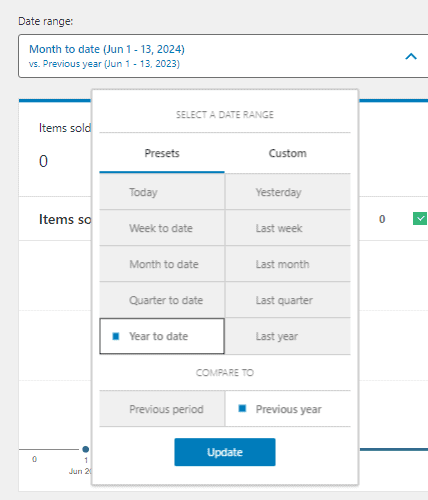
- Choose a Single Variation option from the Show list
- Select one product variation from the list to view the sale reports of selected variation.

- Press the Download button when WooCommerce displays the report in the table.

The WooCommerce sales report email template for a single product variation is like below:

So, by opening the link in your email, you can have all the required information like variation name, item sold, Net sale, orders, status, stock Quantity, etc. about the selected variation.
WooCommerce sales report email by category
If your purpose for generating a sales report WooCommerce is analyzing the sales performance of one specific category in your online store, you can simply send sales summary report sample related to a single category by following the below steps:
- Go to the Analytics > Products.
- Set a date range and press the Update button.
- Choose Single Category from the Show dropdown list.
- Select your desired category like Clothing to view sale reports of selected category.

- Press the Download butotn to receive the category sales email.
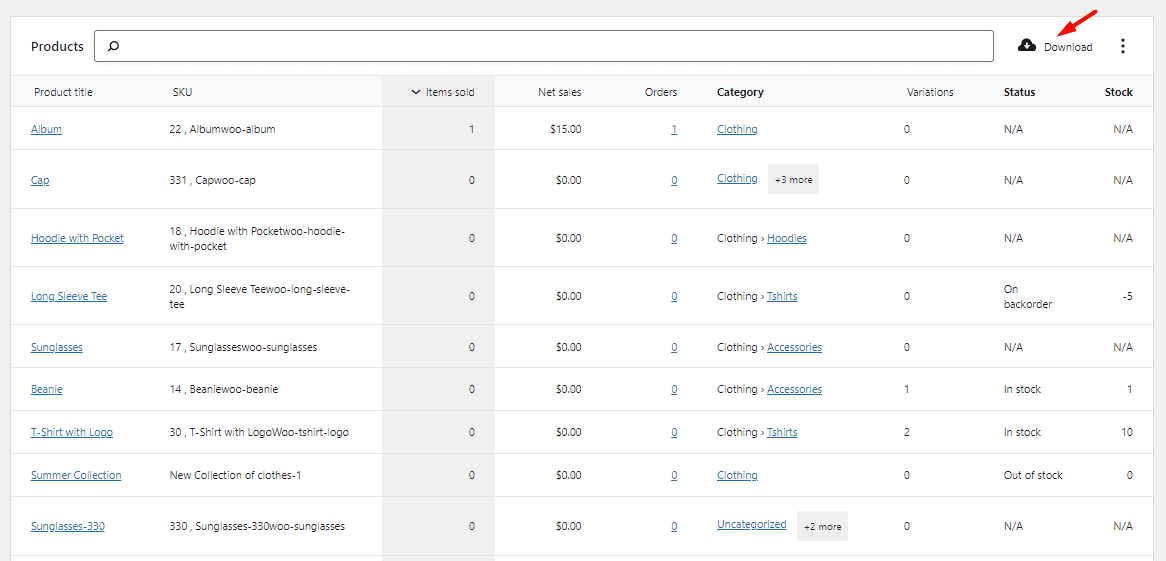
- Download the CSV file by clicking on the link sent to your mailbox.
- Open the file to see a sales summary report sample related to the selected category.
As illustrated below, you can find all the necessary information like the product name, number of sold items, total Net sales, number of orders, product status, and many more in the WooCommerce sales category report.

Disadvantages of sending WooCommerce sales report email
WooCommerce email reports provide useful information for store managers. However, there is no option for receiving automated email reports.
Actually, the main problem of sending email reports in WooCommerce is that you cannot schedule it to be sent automatically. So, to receive daily, weekly, or monthly reports, you need to log in to the WordPress dashboard every time and follow the steps mentioned above, which is very time-consuming and not an ideal way for busy managers.
On the other hand, the types of reports generated by default in WooCommerce are very limited, while store managers usually need more comprehensive reports.
The ultimate solution to these problems is using the WooCommerce report plugin, which allows you to receive more than 50 reports in different date ranges. By getting help from this powerful plugin, you can schedule to receive automated sales reports regularly. In the following, you will learn more about the wonderful features of this plugin.
Receive automated WooCommerce sales reports email with the plugin
The WooCommerce report plugin is one of the most useful plugins for generating different types of reports with just one click.
In addition, makes it possible to automate sending sales reports to multiple emails, which is an important option for online store managers.
REPORTiT – Advanced WooCommerce Reporting
The easy way to send automated sales report email in WooCommerce
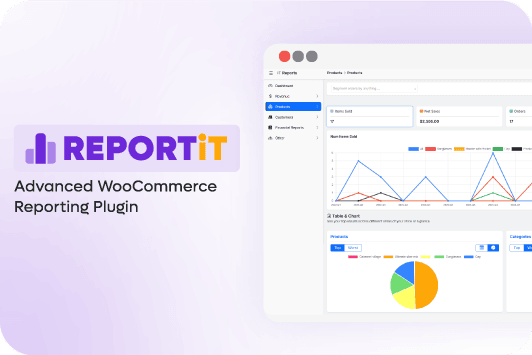
Schedule and receive automated WooCommerce sales report email
To activate receiving the automated email report in this plugin, first go to its dashboard, then navigate to the address below:
Settings -> Email

You must turn on the Active Email Reporting option on this page.
Now, you have access to the below options to customize receiving the sales reports in your Email:
Types of report for WooCommerce automated follow up emails
You can choose one or more reports to receive automatically in your email. These reports include:

Email Today Report: You will receive the sales report for the same day you have scheduled.
Email Yesterday Report: You will receive the sales report one day before the time you have scheduled to receive regular reports.
Email Current Week Report: You will receive the sales report for the same week.
Email Last Week Report: You will receive the sales report for last week.
Email Current Month Report: The monthly sales report for the same month will be sent to your Email.

Email Last Month Report: The sales report for the last month will be sent to your email.
Email Current Year Report: The sales report for the same year will be sent to your email.
Email Last Year Report: The sales report for the last year will be sent to your Email.

Email Till Today Report: The total sales report from the first order placed in your online store will be generated and sent to your email.
Email Total/Other/Today Summary Report: The sales summary report will be sent to your email based on the schedule set in the Email Schedule field.
Email Purchased Product by Customer: In this report, you can see a list of products ordered by the customers along with their quantity, total number of orders, total amount of orders, etc. This report will be sent to your email based on the schedule set in the Email Schedule field.

Email configuration settings in the WooCommerce report plugin
By scrolling further on this page, you can find configuration settings for customizing Email send to, From Name, From Email, and Subject.
If you want to know more about these configurations of sending email sales reports in the WooCommerce report plugin, read this post.

Scheduling to send automated sales reporting in the WooCommerce report plugin
In this field, you can set how often the plugin should send the reports to your email.
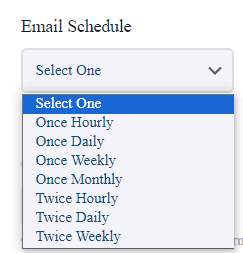
At the end of this tab, you can activate Optimize Email Format if there is a problem with the appearance of the report table sent to your email. It is also possible to send a test email WooCommerce to ensure the reports you set are sent correctly.
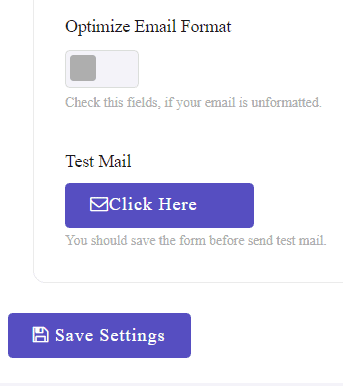
Finally, when you click Save Settings, the plugin will send the activated reports to your email on schedule. The report you will receive in your Email is like this:
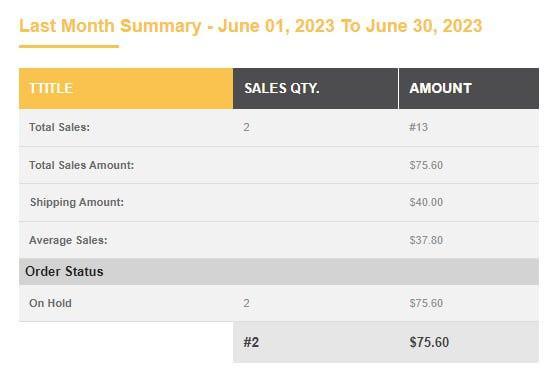
Example: Schedule to send automated WooCommerce daily sales report
Let’s suppose that you want to receive automated email reports, daily to follow up on the sales of your online store.
WooCommerce daily sales report is easily configured in three steps:
- Choose the type of report for automated email reports – for example, Email Yesterday Report, which means the plugin will send you the last-day sales report to your email every other day.
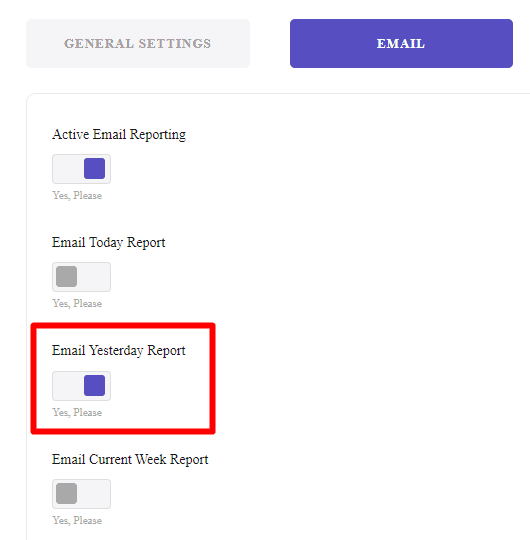
There is no limit on enabling the types of sales reports you want to receive daily. For instance, you can activate to receive both Email Yesterday Report and Email Last Week Report in your Email inbox.

- Fill in the required fields below:
- Email send to: info@yourdomain.com
- From Name: Your email name.
- From Email: test@yourdomain.com
- Subject: Your email subject
- Email Schedule: Once Daily
- Click on the Save Settings button.
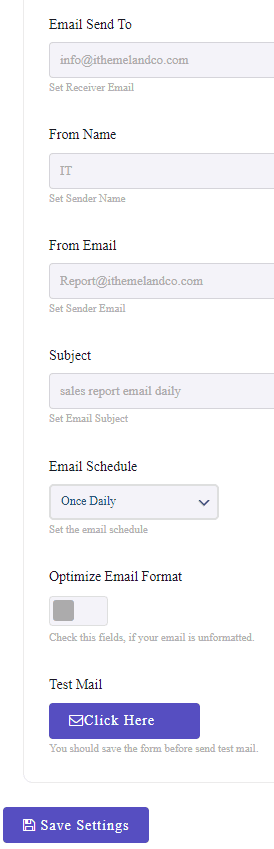
This configuration enables you to automate daily WooCommerce send emails on the last day. In this way, you can get a deep insight into the sales performance of your online store every day and compare the data to make better decisions for developing your business.It is also possible to test email WooCommerce by pressing the Click Here button under the Test Email field. If there is any problem with the format of the WooCommerce schedule sale summary report sample, enable the Optimize Email Format field to solve the problem.
REPORTiT – Advanced WooCommerce Reporting
The easy way to send automated sales report email in WooCommerce
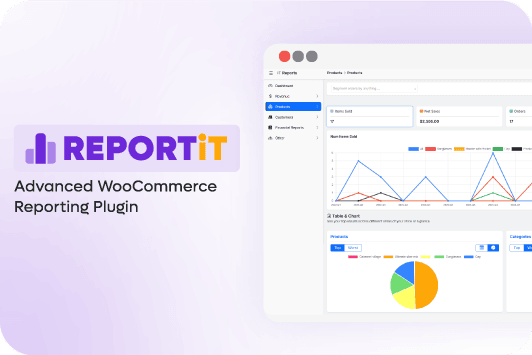
What is a sales report?
The sales report is an analytical tool that provides insights into the online store’s performance. This report provides information such as total sales, number of orders received, total orders, etc.
Managers use this report to evaluate their stores’ sales and, based on it, make decisions to plan marketing campaigns, purchase new products, and generally take actions to increase sales.
Why email sales report in WooCommerce is important?
Receiving the sales report at specific times, such as weekly, monthly, or yearly, helps the store managers correctly assess their store’s performance. By evaluating these trends and comparing them with each other, managers can determine whether they have achieved their goals or not.
Managers of e-commerce stores can also measure their progress by analyzing the data of these regular reports and making the right decisions about more realistic goals that lead to the sustainable development of their business.
Other benefits of receiving regular sales reports via email include the following:
Saving managers’ time
When you use an advanced plugin like the WooCommerce report plugin, you can set it to receive automated WooCommerce email reports regularly. In this way, you don’t need to log in to the site to generate and send them to your email every time manually. Sending automated reports regularly to managers’ emails saves time and allows them more time to focus on analyzing the data and boosting their sales.
Make better decisions for business development
The sales reports sent to you by the WooCommerce report plugin help you get a better insight into the actual sales of your online store. In these reports, all the information you need is clearly shown and allows you to carefully analyze the data and plan for the development of your business.
Monitor sales performance regularly
Receiving daily, weekly, or monthly sales reports via e-mail will help you continuously monitor your store’s performance, make proper decisions, and take necessary actions on time.
Summary
Email sales report in WooCommerce provides a roadmap for store managers to track the progress and monitor the sales performance. Regularly receiving the WooCommerce email sales report is very important for managers to make the right decisions at the right time. This post reviewed two practical methods for receiving WooCommerce Email reports with and without plugins. Although sending email sales reports is possible in the new version of WooCommerce, if you are looking for an automated method to receive sales reports on schedule, the best solution is to use the WooCommerce report plugin. In addition to sending automated sales reports, this plugin has provided many possibilities to generate all types of reports in WooCommerce.
