Categorizing the products in online stores is one of the important factors that affect the customer’s buying experience. Usually, store managers need to bulk edit product categories in WooCommerce to allow the customers to find the desired products in the store faster.
When there are a large number of categories and products available in the online shop, bulk edit categories WooCommerce helps store owners apply their desired changes faster and more efficiently.
In this article, we will first describe how to use the default WooCommerce bulk category editor. Then, we will introduce one of the best bulk category editors for WooCommerce, which makes the task of bulk editing WooCommerce category easier for you.products bulk edit first,In this article, we will first describe how to use the default WooCommerce bulk category editor. Then, we will introduce one of the best bulk category editors for WooCommerce, which makes the task of bulk editing WooCommerce category easier for you.
Bulk change product category in WooCommerce
To bulk change product category in WooCommerce, you can follow the below instructions:
Step 1: Go to all products page and filter products
If you want to use a bulk category editor for WooCommerce, first, you need to open the All Products page (1) in the WordPress dashboard. Then, use one of the filtering options to find the product you want to change their categories.
In the default editor of WooCommerce the following filtering options are available:
- Filtering by category.
- Filtering by product type, like variable products or download products.
- Filtering by stock status.

Step 2: Bulk edit product categories
In this example, we tried to filter in-stock products (1) and then continue the process of bulk editing categories as follows:
- Mark some of the products in the table (2).
- Open bulk actions dropdown list and choose Edit option (3).

- Click on the Apply button to see the bulk edit form.
- In the Product Category section, mark/unmark desired categories.
- Press Update button.

By following these steps, you can only change the category assigned to the products of your online store. Unfortunately, there is no option for creating or bulk-removing product categories.
On the other hand, the filtering options available in the default editor of WooCommerce are very limited, and you cannot easily find the exact products that you need for editing their categories.
For these reasons, the default WooCommerce bulk category editor is great in small stores. But if your online shop has a large number of products and categories, the process of bulk change product categories in WooCommerce takes time and is not as effective as you expected. In this situation, store managers need to use the best WooCommerce bulk category editor to make this process efficient and save time.
WooCommerce products bulk edit Pro plugin is the best WooCommerce bulk category editor with amazing features and easy user interface, which allows advanced filtering of products and bulk editing of product fields with one click.
Continue reading to learn more about WooCommerce products bulk edit plugin.
Bulk edit categories by the best bulk category editor for WooCommerce
The WooCommerce products bulk edit plugin has several useful features that allow you to add, edit, or delete categories in bulk. In the following, we will show you how to work with this plugin with some examples.
Step 1: Install the WooCommerce products bulk edit Pro
To get help from WooCommerce products bulk edit first, install and activate it on your WordPress website. Then, you can see iT Bulk Editing as a new option in the WordPress dashboard. By clicking on the Woo products, the plugin will lead you to the main page of the editor.

On the top of this page, you can see a toolbar with the most useful options you need for bulk editing any features of the products.
In the middle of the page, you can find a product table that lists all of the products in your online store.
Let’s see how you can filter and bulk edit product categories in the next steps.
PBULKiT – Bulk Edit WooCommerce Products
The easy way to bulk edit product prices by formula in WooCommerce

Step 2: Filter desired products
To filter desired products, you need to open the Filter form by clicking on the filter icon of the toolbar:

As you may notice in the picture below, a comprehensive filter form is provided in this plugin. In this form, all WooCommerce fields are divided into 8 tabs to help you easily find the fields you want to filter the products based on.

For example, to filter in-stock products, it is simply possible to go to the Stock tab and choose In stock from the dropdown list of the Stock Status field.
There is no limitation for setting the filter options in this form. You can set as many fields as needed simultaneously in different tabs to filter your products based on your needs.
Finally, by pressing Get products, the plugin will show a list of all filtered products in the table, and you can bulk edit their categories by following the instructions of the next step.
Step 3: Bulk edit product categories
After filtering the products to do bulk edit, follow the below steps:
- Select some products in the table.
- Click on the Bulk Edit button on the toolbar.

- In the Bulk Edit form, go to the categories/tags/taxonomies tab.
- Choose one of the functions from the first combo box in front of the product category.
- Choose the right categories that you want to apply the function in the next box
- And finally, click on the Do bulk edit.
Now, let’s make some examples to get more familiar with the functions you can use for bulk editing.
Example 1: Append a new category to the filtered products
Let’s suppose that you have filtered in-stock products, as we mentioned above.
So, to append a new category, simply choose Append (1) from the first dropdown list of product categories.
Then, click on the next box to see the list of categories and choose one or more of them. In this example, we have selected Accessories. (2)

By clicking on the Do bulk Edit button, the plugin will append the Accessories category to the products that we have selected in the table:

Example 2: Replace the current product categories with new ones
Suppose you want to bulk remove the current categories of the filtered products and replace them with new categories. In that case, it is quickly possible by choosing Replace from the function list and then selecting the right categories in the next box.
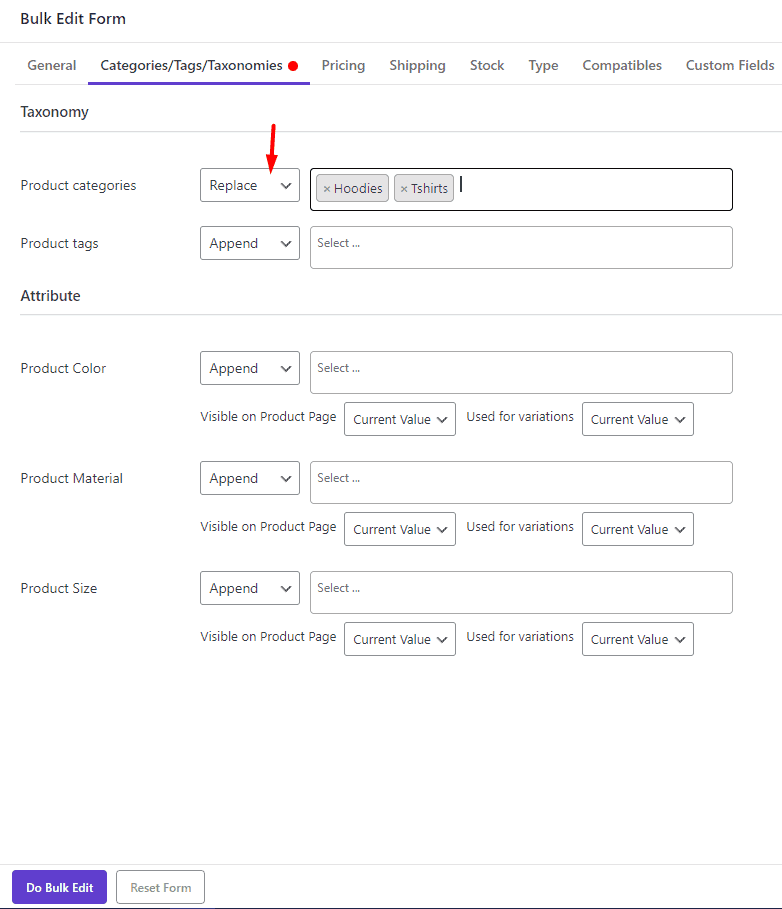
Now, when you click on the Do Bulk Edit button, you can observe that the selected categories – Hoodies and T-shirt in this example, are assigned to the selected products.

Example 3: Bulk Delete the current product categories
The steps of bulk deleting product categories are much the same as in previous examples. You just need to select Delete from the function list and choose the right categories you want to be removed.
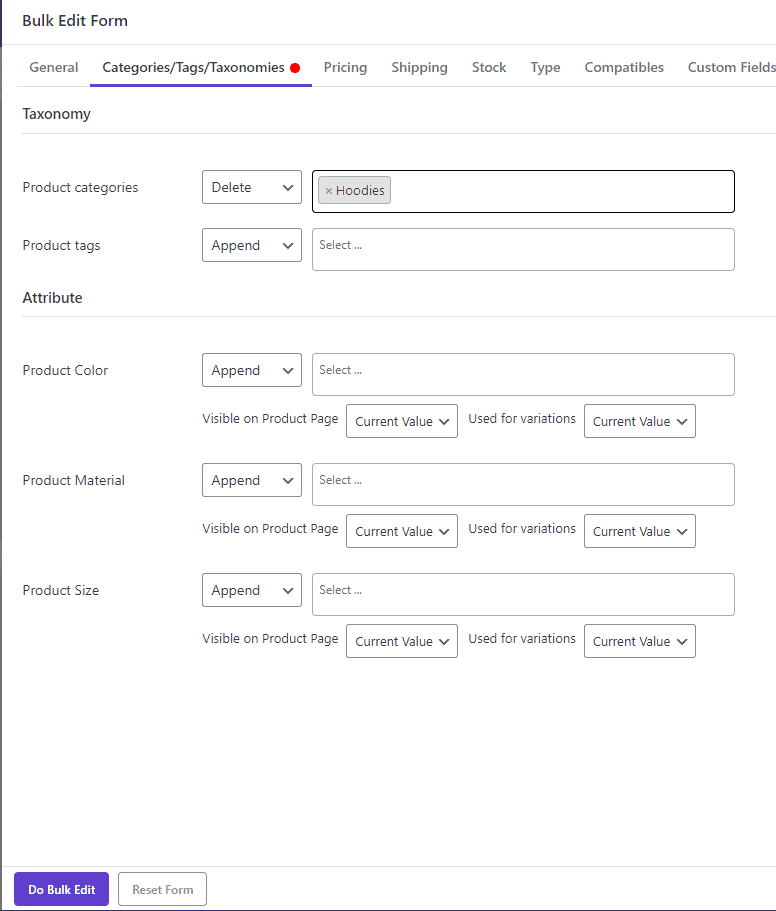
In this example, we choose Hoodies. So, when clicked on the Do bulk Edit button, Hoodies category was removed from the selected products.

Step 3: Inline edit WooCommerce product categories
To simplify the process of bulk editing and bulk creating categories in your online store, the WooCommerce products bulk edit plugin provides you with a fast and easy way to make changes to the value of table columns directly on the table.
Follow the below steps to Inline Edit the categories nice and smooth:
- Select the products you want to change their categories.
- Click on category cells; for example, we clicked on the T-shirts.

As you may notice in the below pictures a new pop-up will appear on the screen.
In this pop-up, you can mark or unmark any categories you want to instruct the plugin make the desire changes to them.
It is also possible to press the Add New button and follow the next steps to assign a new category to the filtered and selected products:

By doing this, a new form is displayed, allowing you to create the new category. For example, we create Hats as a new category:

Now, when you click on the Create button, the Pop-Up page will be displayed to you again. You can find the Hats category as well as other categories you have created before.
So, you can easily mark the new categories that you want to assign to the products and click the Apply Changes button.

As illustrated below, Accessories and Hats were replaced by the previous categories in the selected products as we expected:

If the Category column is not displayed in the table, you can use the Column Profile form by pressing its icon on the toolbar to add the right columns to the table.
If you need more help for adding new columns to the table, read this post.

What are the advantages of WooCommerce bulk edit product categories?
Using WooCommerce product categories is one of the best ways to help your customers find what they need quickly and improve their buying experience in your store.
WooCommerce bulk editing product categories is also an efficient and fast way to manage store categories. The most important advantage of using this method is that you don’t need to open individual product pages to assign categories to multiple products.
You can quickly filter multiple products and change their categories with one click. With this method, you not only save time, but you can also increase the efficiency of the store.
These benefits are a strong reason to use WooCommerce bulk category editor, which makes your store management easier and more efficient.
PBULKiT – Bulk Edit WooCommerce Products
The easy way to bulk edit product prices by formula in WooCommerce

Why bulk editing product categories is important?
Categorizing products in online stores allows customers to find the product they need in the shortest possible time and have a better shopping experience.
If you are the owner of a large or small business and managing products has become a difficult and time-consuming task for you, you should look for an easy and fast way to edit your store’s products.
That’s why you need to bulk edit product categories to do your work faster.
Among the most important reasons for using WooCommerce bulk category editor, the following can be mentioned:
- Edit a large number of categories simultaneously.
- Add or remove multiple categories with one click.
- Assign multiple products to a specific category at once.
- Shorten the time required to change product categories in WooCommerce.
- Make online store management faster and more efficient.
Conclusion
If you manage a big ecommerce store, you need an efficient process that saves your time in managing products and their categories. Although the default WooCommerce options allow you to bulk edit categories, but with the help of awesome features and powerful options of WooCommerce bulk category editor, you can manage your store much faster and more efficiently.
