Respecting your loyal customers by offering free gifts who are purchasing repeatedly from your online store has a great influence on motivating them to keep their loyalty. One of the best ways to make them feel good about choosing your online store is offering a free gift to them if they purchased a certain amount over a month.
It can encourage them to purchase all of their requirements from your website. Also try to reach their cart amount above that point to receive a gift.
Stay with us in this tutorial to set a rule for offering this free gift by using GIFTiT – Free Gifts for WooCommerce plugin.
Choose a method
The first step for creating a rule in our plugin after opening the Rule page. It’s available with pressing “Add Rule” on the main page, is to choose a method for offering free gifts.
As we are going to offer this free gift to those customers purchased a certain amount over a month, it’s better to choose “Simple Adjustment” method. Then we can fill the “Rule name” and “description” fields as shown below:
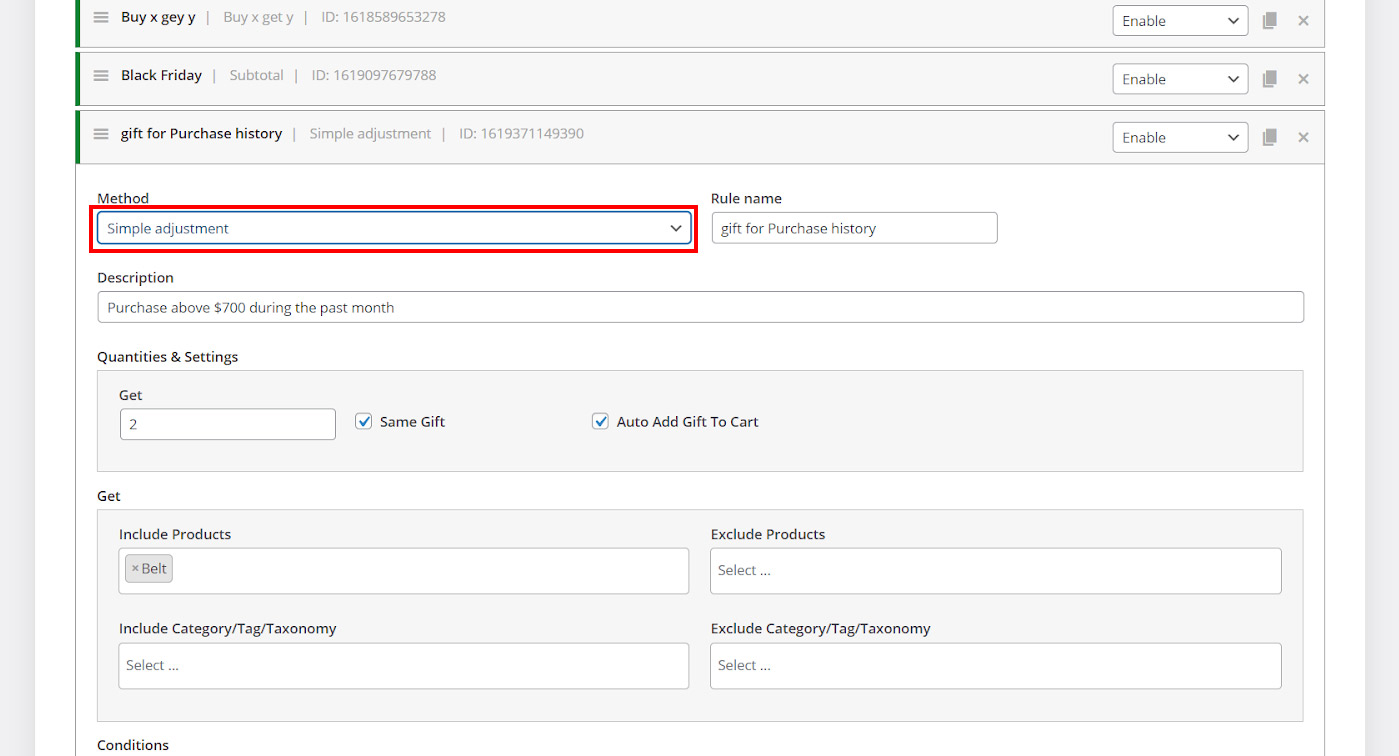
Set quantities & settings
Choose “Simple Adjustment” method for offering free gifts to our customers. Then we need to specify the number of gifts that we want to offer them under the Get field.
For example, we typed “2” and mark “Same gift” and “auto add gift to cart” in this section. These means 2 free gifts will be added to the customer carts automatically after each purchase. We will add a condition at the end of this tutorial. It’s for limit offering this free gift to those customers purchased a certain amount over a month.
Before setup the right condition, we need to specify the products that must be offered as a free gift to our customers.
Specify free gift
Under the Get section, you can choose products or categories and instruct our plugin to offer them as free gifts to the customers.
For example, we choose Belt under “Include Products field” by following below steps:
- Type a letter like “B” in the “Include Products field”
- Choose “Belt” from the list of products
So, we expect that the customers receive “2 belts” after purchasing from our online store.
Set condition
We are now ready to set a condition and instruct the plugin to offer this free gift just to the customers purchased a certain amount over a month. For example, let’s consider that we want to offer this free gift when the total amount of a customer purchases over a month is above $700.
To set this condition, follow the below steps:
- Press “Add Condition“ button
- Click on the first combo box and choose “Spent-total” under “Customer -Value”
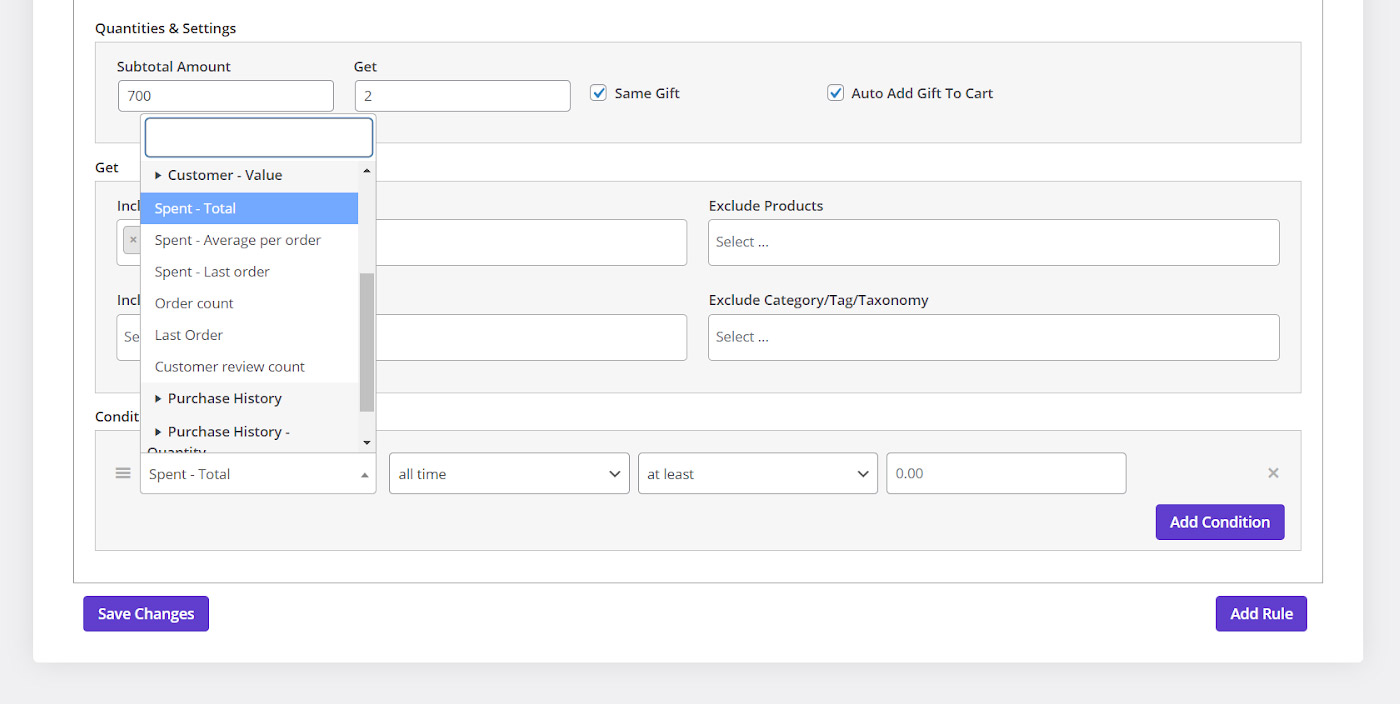
- Choose “current month” from the second combo box
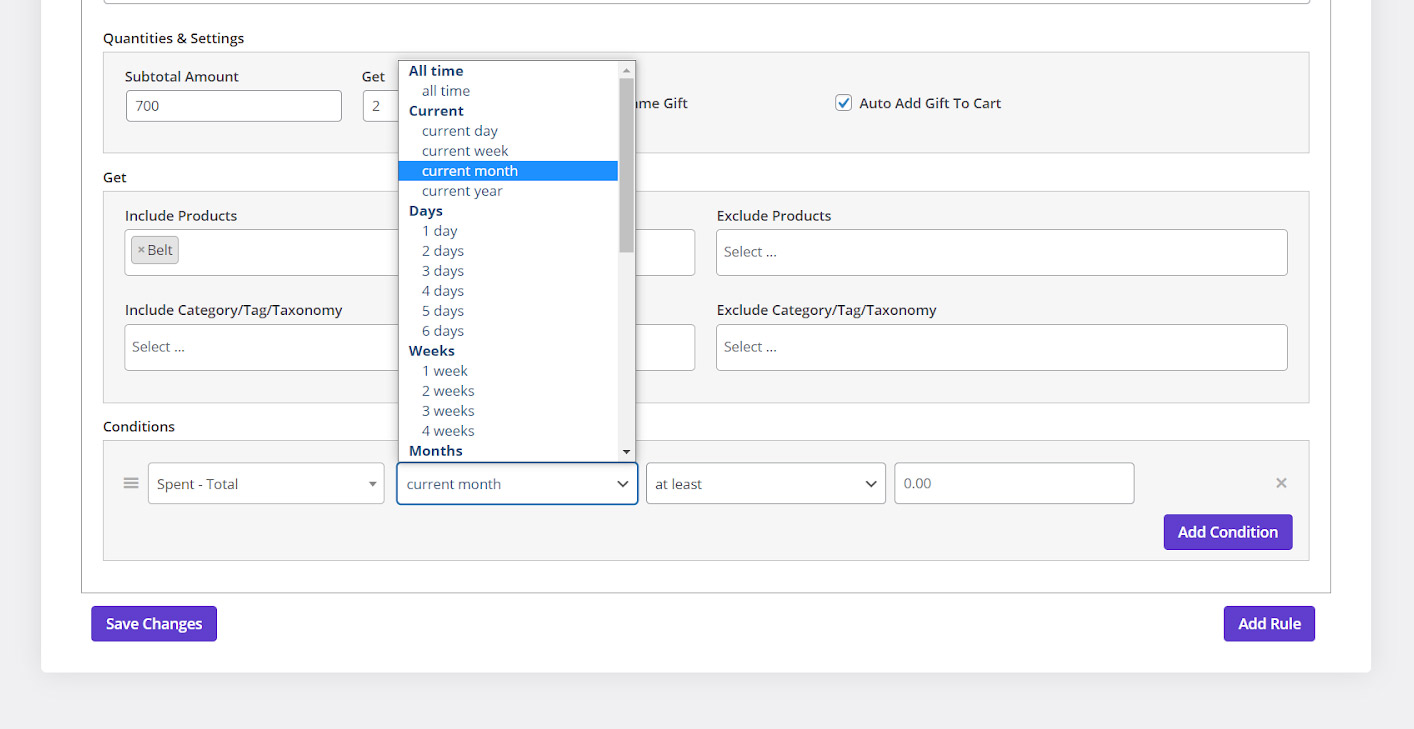
- Select “more than” from the third combo box
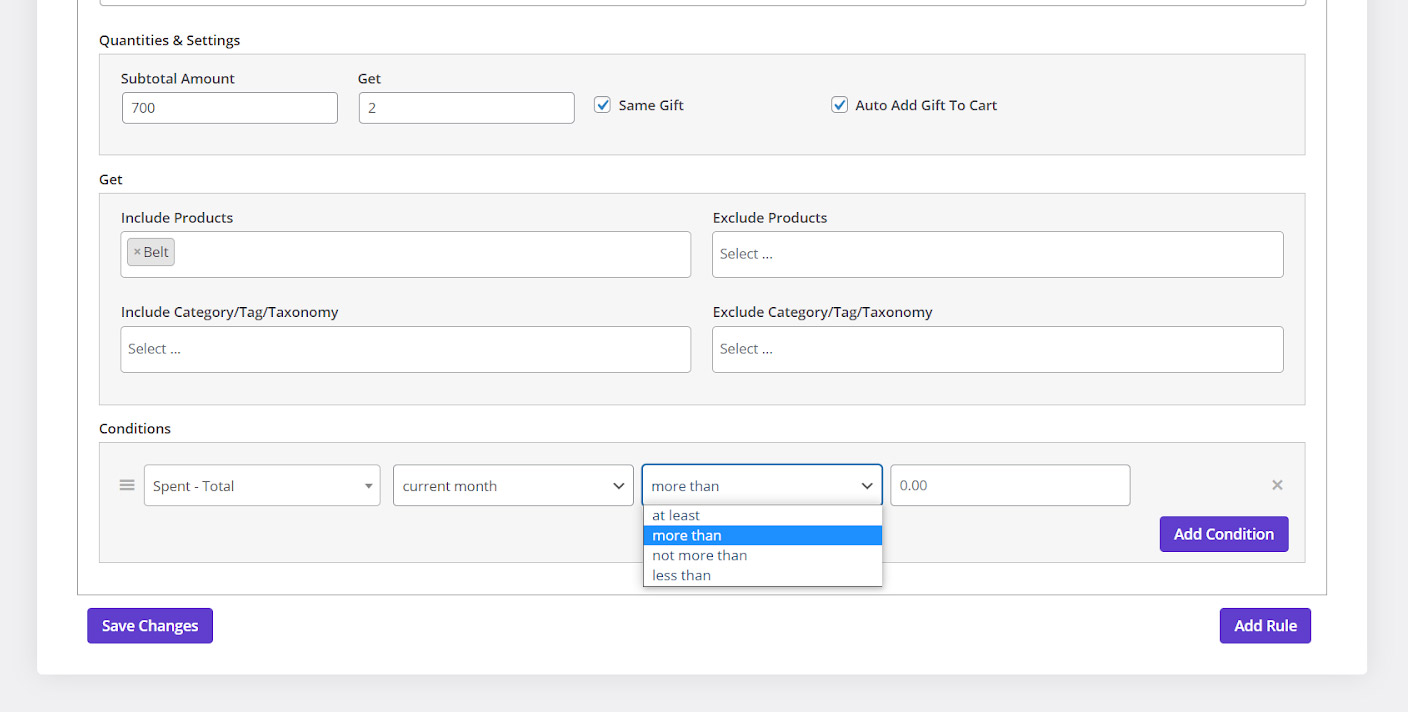
- Type “700” in the last field
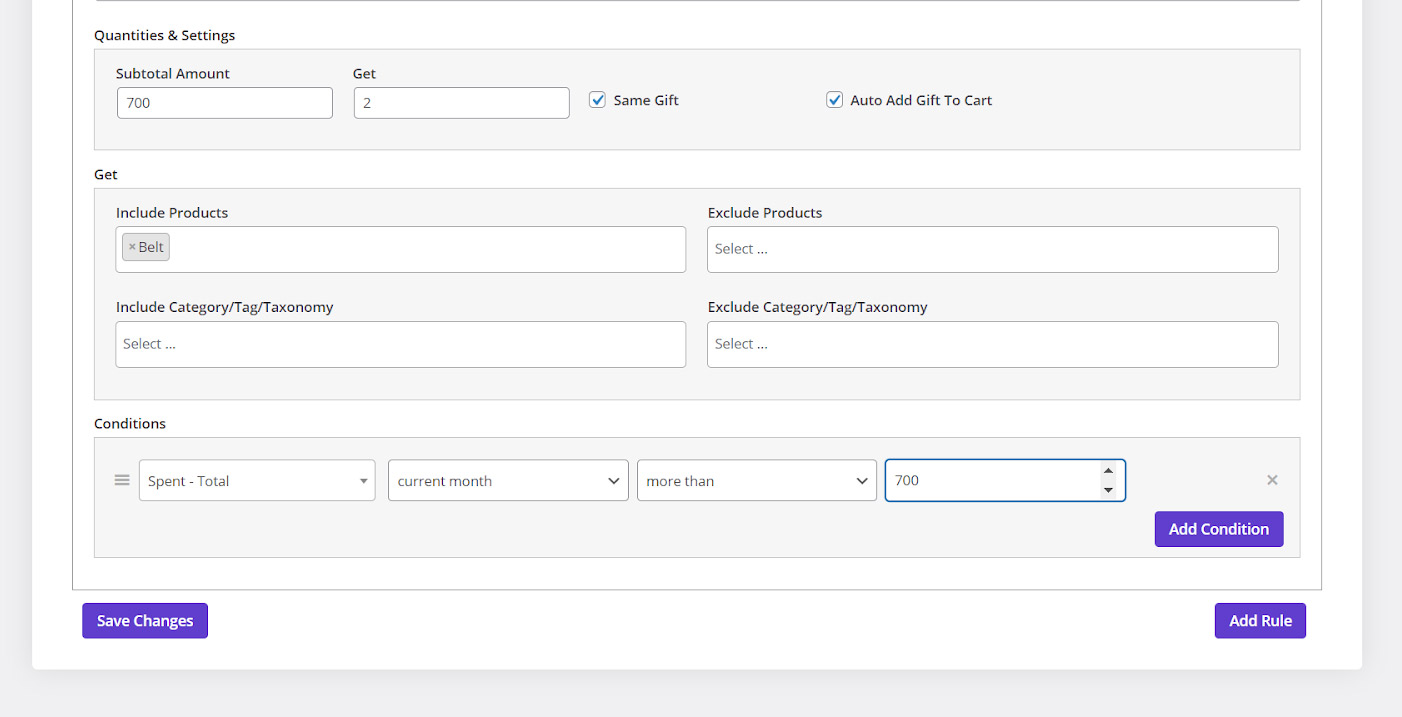
By pressing “Save Changes” this free gift will be activated on your online store. So, “each customer purchased above $700 over a month will receive 2 belts”.
Customer View
Now let’s see what will happen when a customer purchases more than $700 from our shop by activating this free gift.
As you can see in the below picture, a customer adds some products to the cart from different categories:
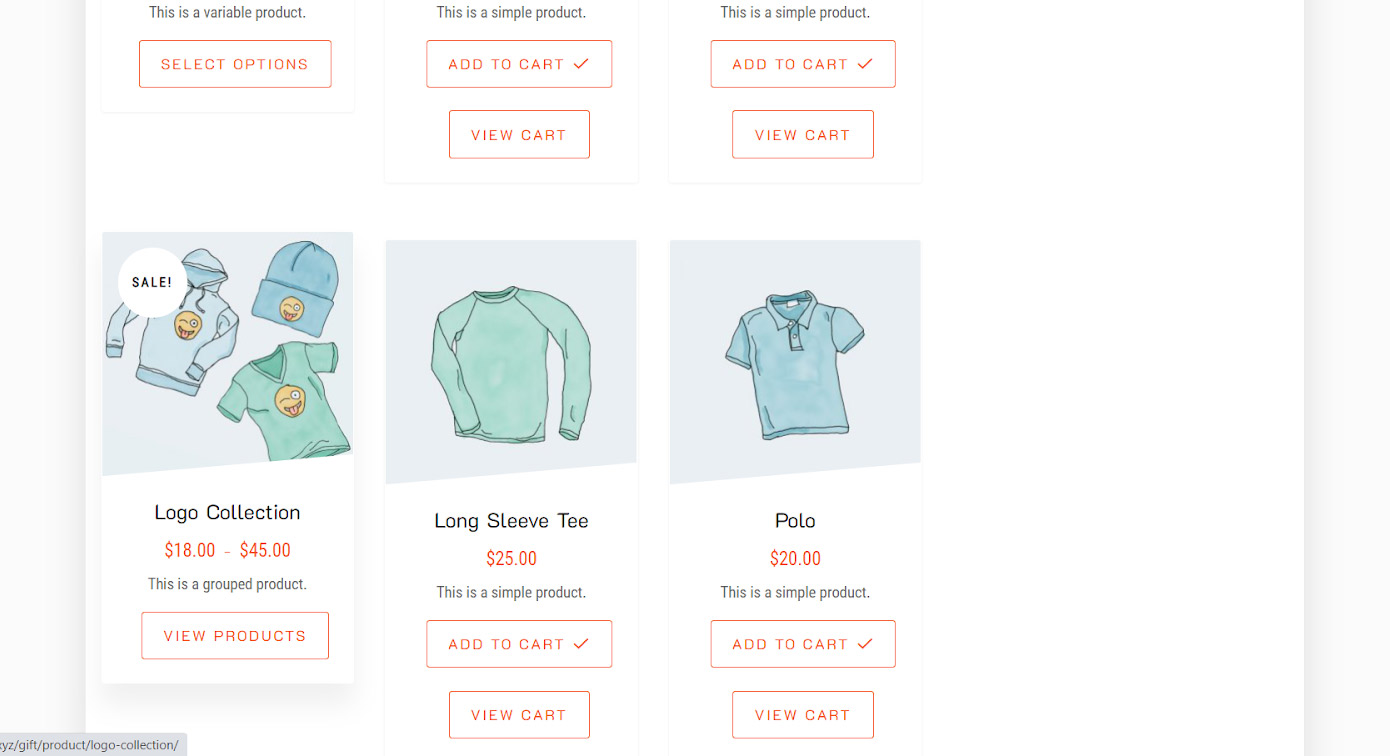
The total amount of this purchase is $399 as shown below:
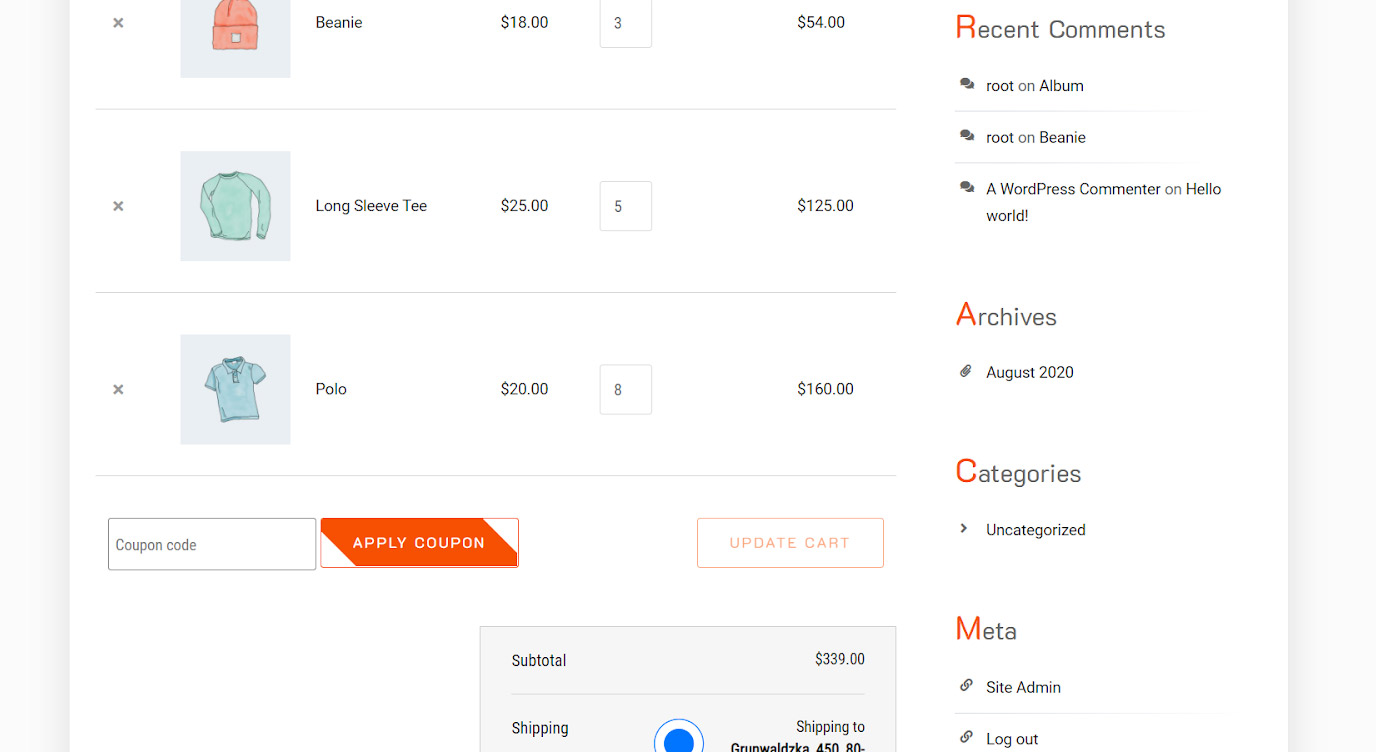
It is obvious that no gift will be added to his/her cart because we set $700 as the minimum amount for receiving a gift.
When the same customer comes to our shop during one month from its first purchase and order some other goods with the total amount of $377 as illustrated below:
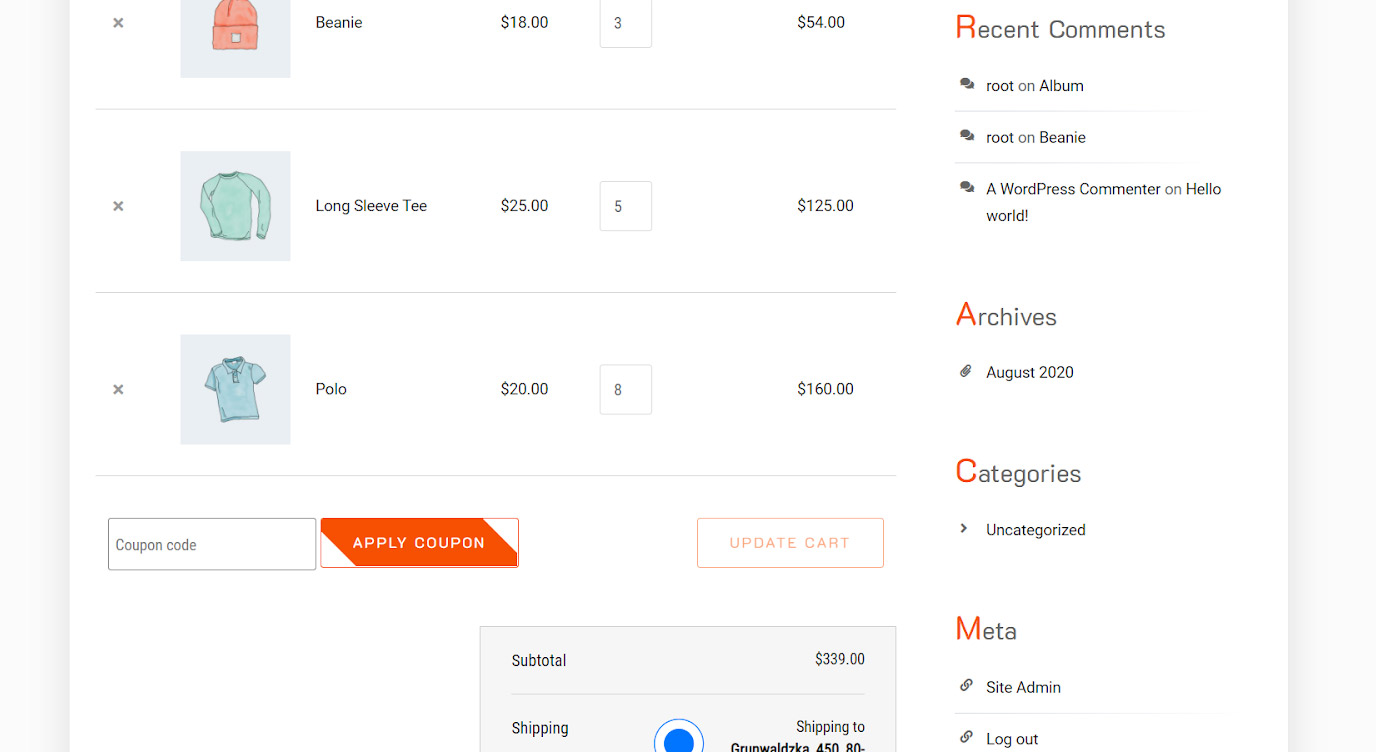
By clicking on “View Cart”, the plugin will be added 2 belts to his/her cart automatically because the overall amount of his/her purchase is more than $700 (399+377=776):
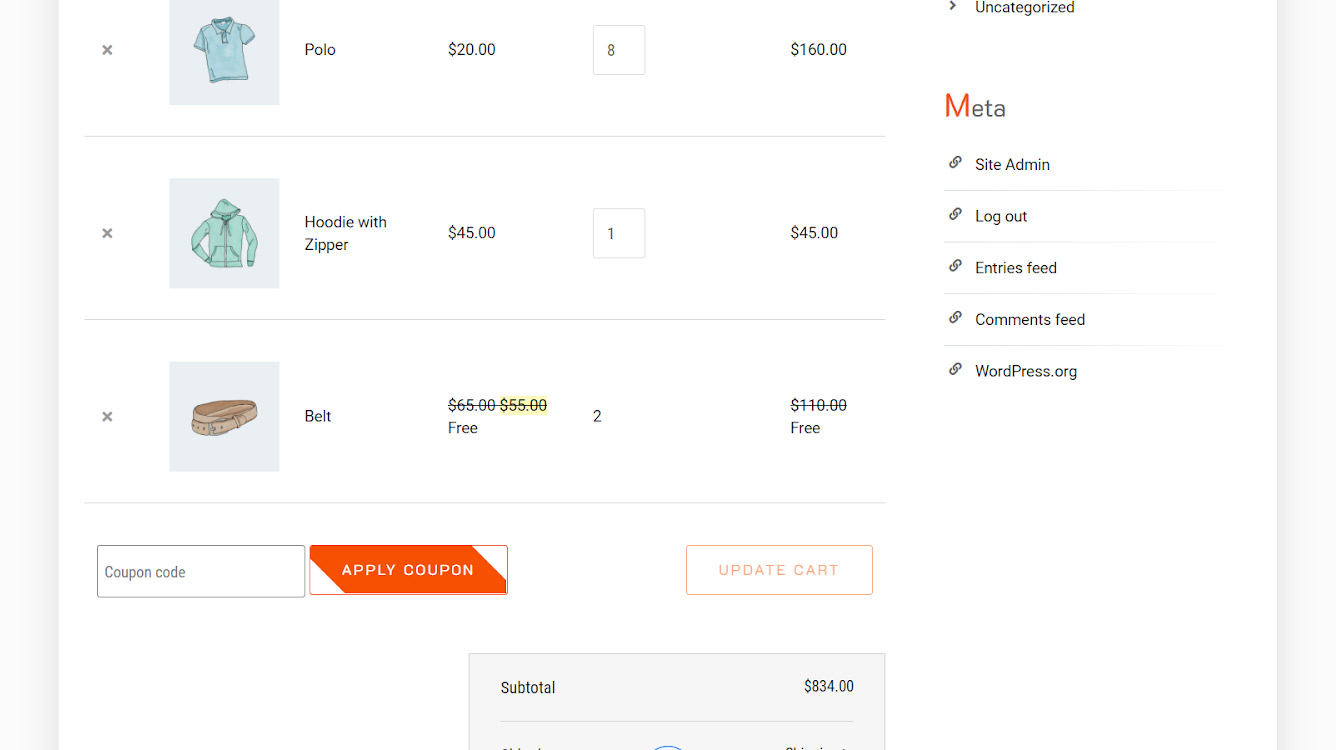
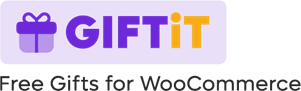
Comments