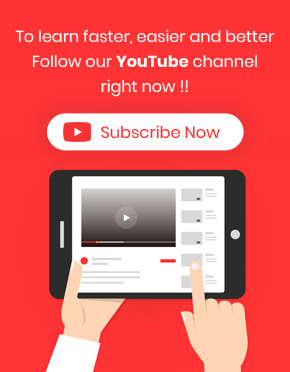By Offering a free gift to the real customers who purchase at least a specific amount during a month from your online store in WooCommerce, you can encourage them to visit your website frequently in a month and buy their requirements only from your shop.
In this tutorial, we will show you how to offer a free gift product to any customers spending at least $50 this month using Free Gifts For WooCommerce plugin.
Before starting free gift offer, you need to decide about your strategies by defining the below information:
- The number of products you want to offer.
- The products that must be offered as a free gift.
For example, consider that you want to set a rule as following:
“Any customers spending at least $50 this month can choose 1 gift for free from the list of products in the Music category.“
Now, let’s see how free gifts for WooCommerce can help you to setup this rule in four simple steps.
Step 1: Add new rule and choose a method
The first step to set up a rule is to navigate to the below address and open the “Rule” Page:
WordPress Dashboard > Rules l Settings
In the “Rule” page, all previous rules that you have created are displayed. You can edit any of them to add a new one by clicking on “Add Rule” button.
As soon as pressing “Add Rule”, a new form will be displayed. The first section of it will ask you to choose your rule method.
To offer a free gift to any customers spending at least $50 in WooCommerce, you need to choose “Simple Adjustment” method.
After assigning a “Rule” name and a suitable description if you need, you are ready to go to the next step.
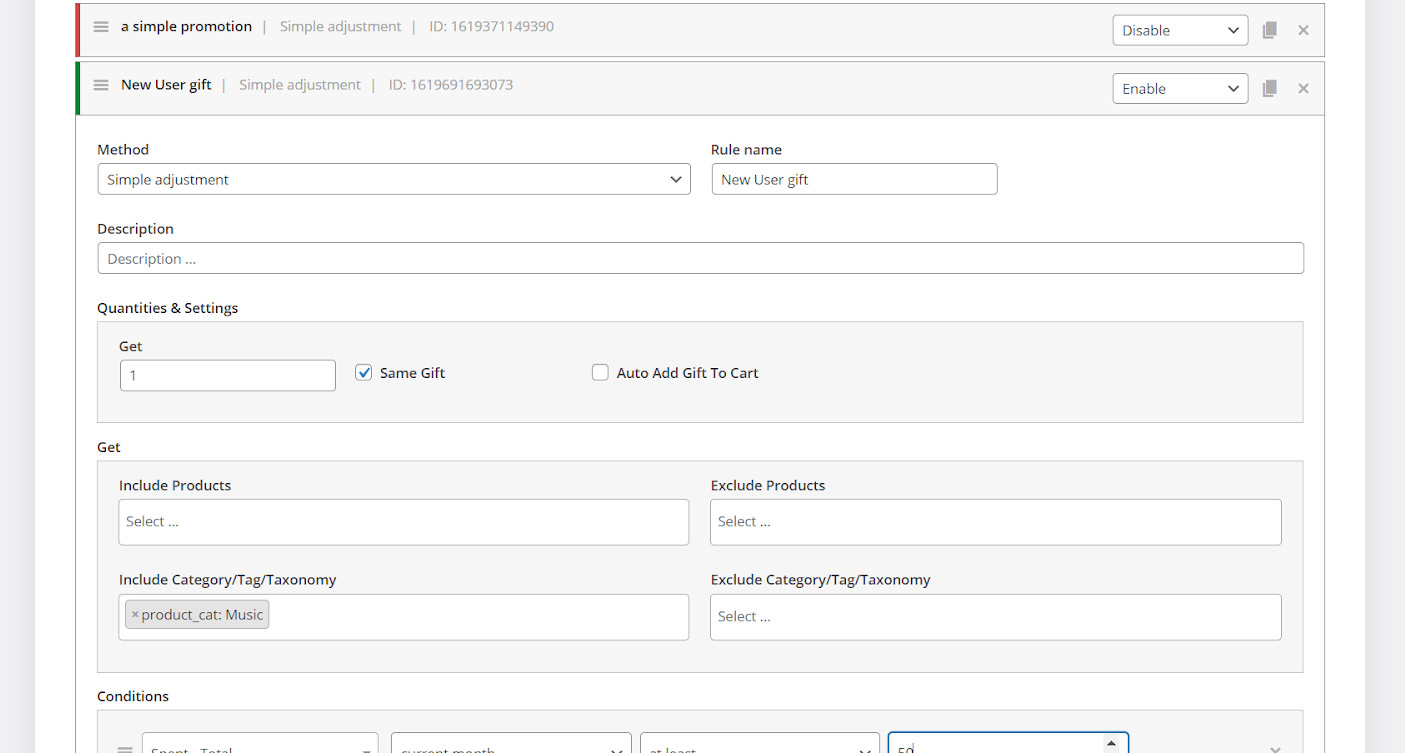
Step 2: Set quantities and setting
In the “Quantities and setting” section, you can see the below 3 fields:
- Get: in this field you can set how many products to be offers as a free gift to the customers. For example, we typed “1” to offer 1 gift.
- Same Gift: It’s better to mark this option
- Auto Add Gift to Cart: If you mark this field, the plugin will automatically add the free gift to the customer cart. But we have kept this field unmarked because we want to let customers choose their gifts from a list of products on their own.
Step 3: Specify the product for gift
The “Get” section is designed in our plugin to help you specify the products you want to be offered as a free gift to your customers.
In this section, you are able to add/exclude one or more products, categories, tags or taxonomies.
As you can see in the below picture, we chose Music category under the “Include Category / Tags / Taxonomies” field by typing “m” in this field and selecting the category from the list.
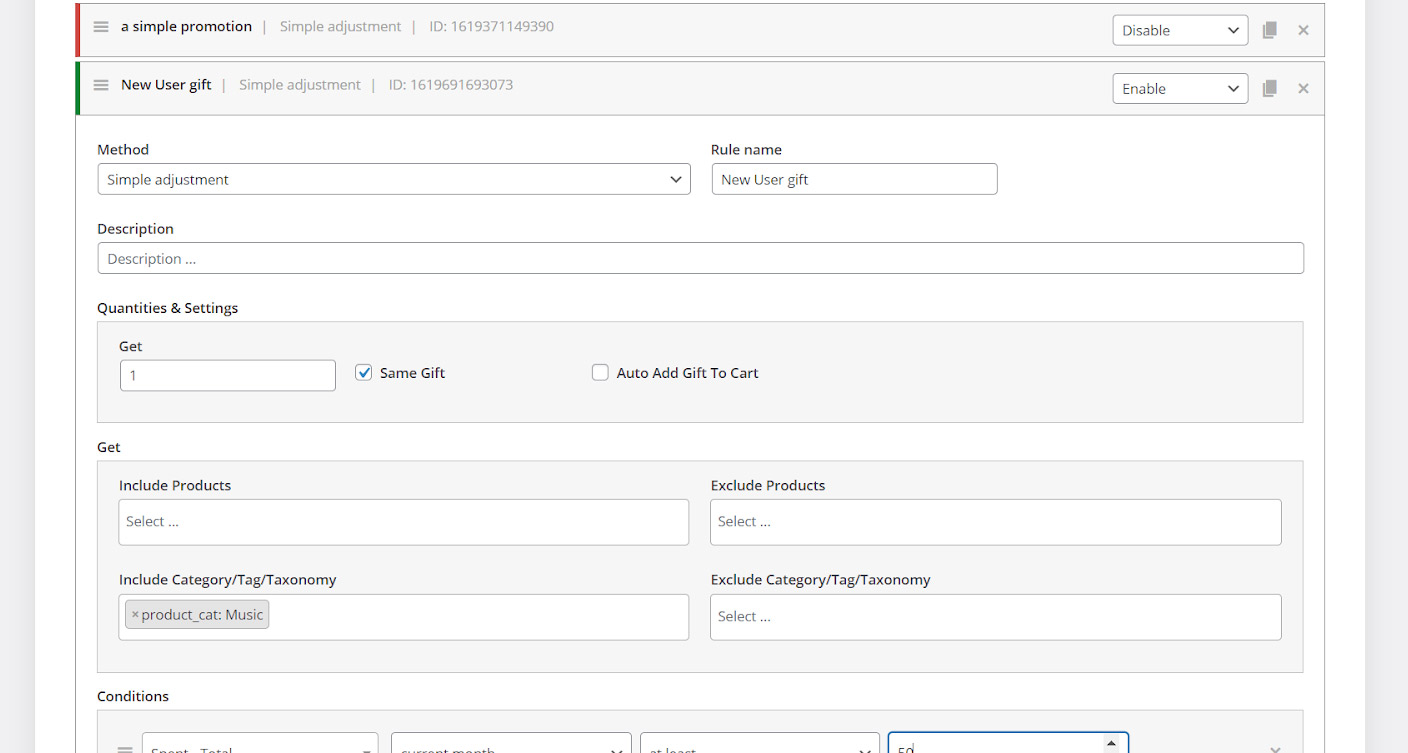
Step 4: Set the spent total conditions
To giveaway a free gift product to any customers spending at least $50 this month, you need to add a new condition and follow the below instructions:
- Open the first combo box and choose “Spent-Total” under “Customer-Value” item.
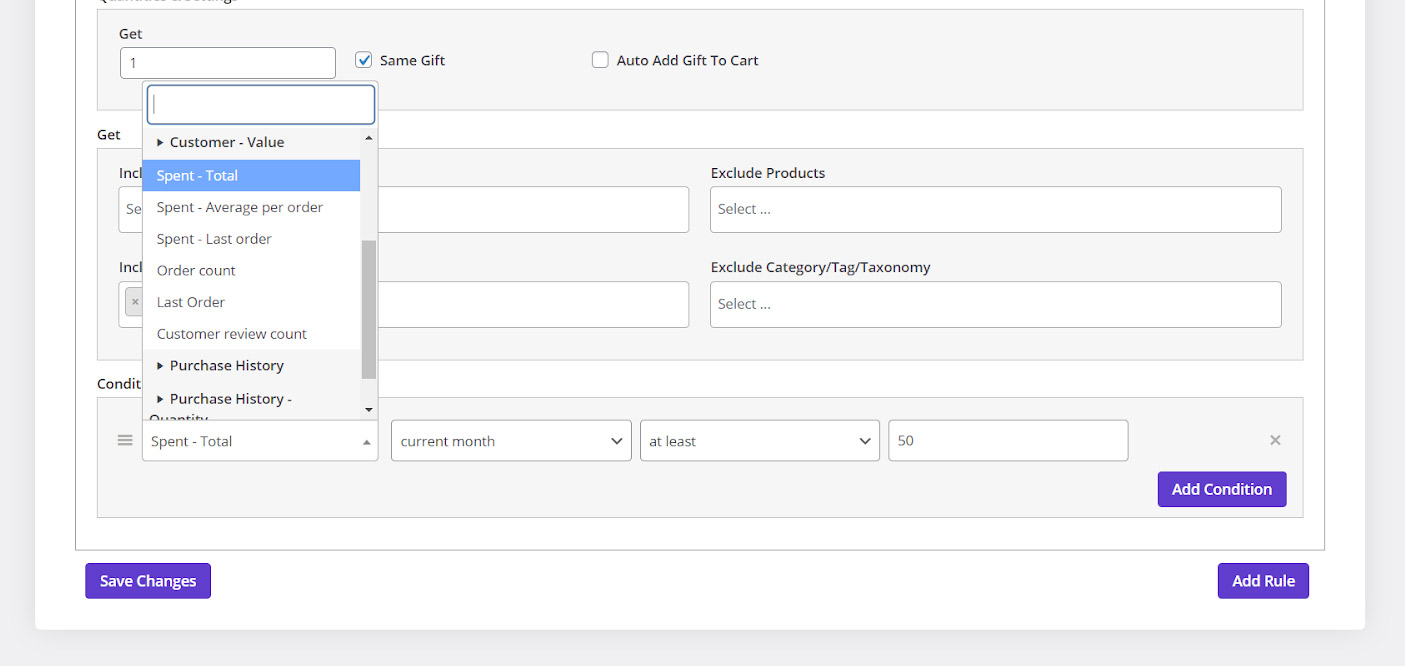
- Open the second combo box and choose “Current month”.
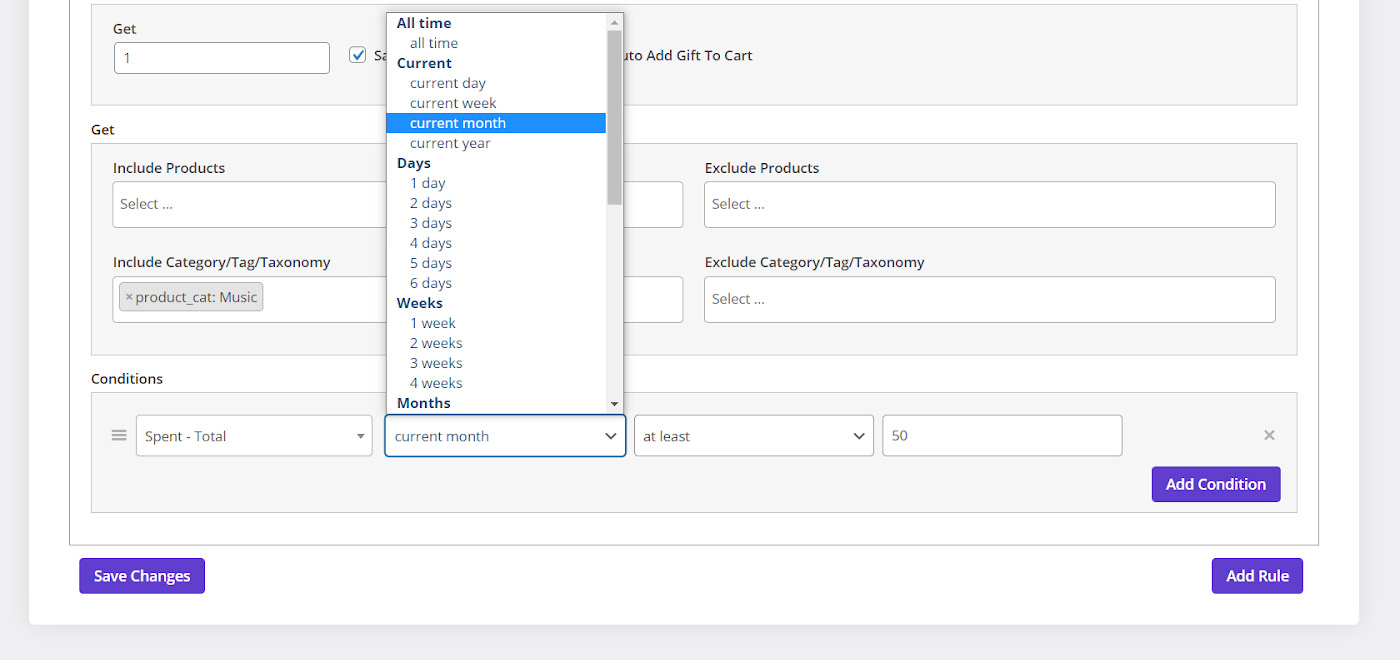
- Set “at least” in the box.
- Type “50” in the last box.
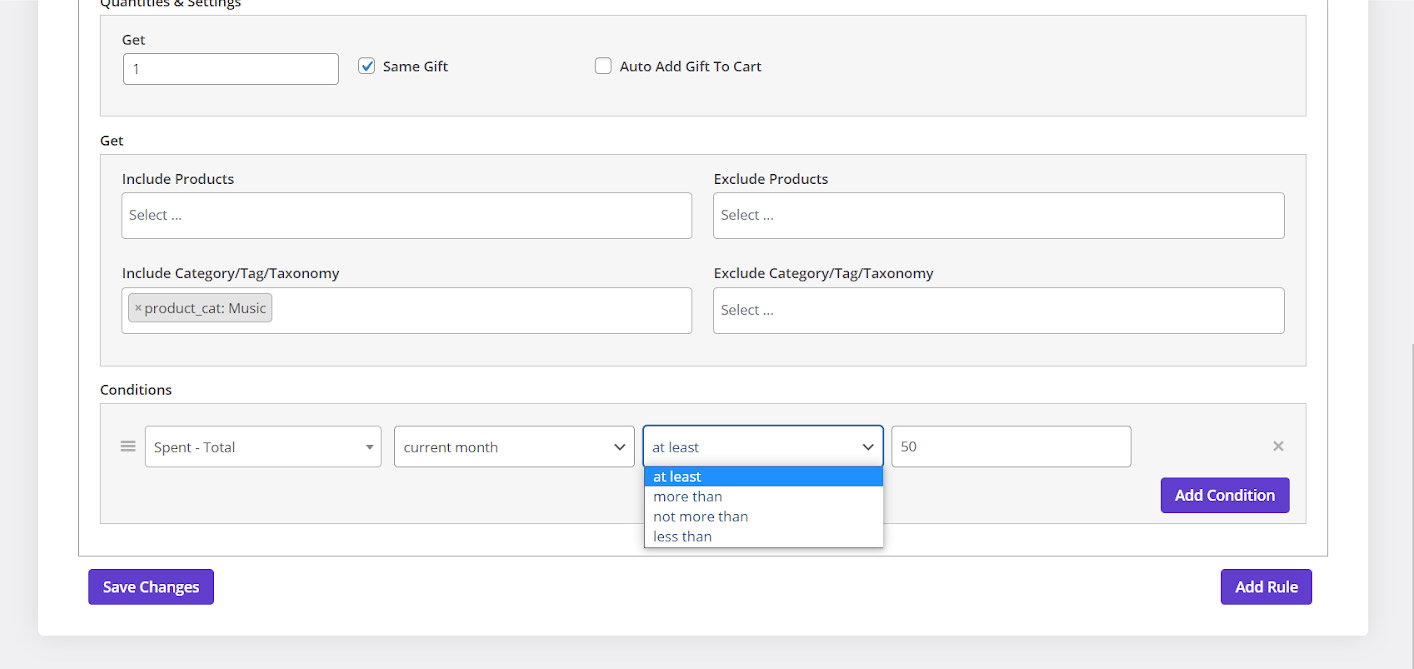
- Click on “Save Changes” button to activate this free gift