Sometimes you want to offer your customers that choose your online store frequently in a month to purchase their requirements. To reach this goal, you can define a a free gift offer based on user order count per month. For example one free gift to the users, if their order counts in the past one month is more than 3.
In this tutorial of GIFTiT – Free Gifts for WooCommerce, we want to help you set up a free gift offer according to this strategy in four simple steps. However before going further and see which options in our plugin is the best for offering this type of free gift, we need to decide about the following items:
- How many products do we want to offer as a gift?
- Which products do we want to offer as a free gift?
Regarding this required information, we made our strategy as below:
The users that their order counts in the past one month is more than 3 can choose 1 product from “Accessories” category for free.
Now let’s see how we can create this rule in our plugin.
Step 1: Add new gifting rule and method
To add a new rule, at first you need to install our plugin on your WordPress website. Then you can see “iThemeland > GIFTiT > Rules | Settings” item on the WordPress dashboard. By clicking on this item, the main page of our plugin will be appeared. Then you can start setting up a free gift by clicking on “Add Rules” button.
At the first, you need to choose one of the below methods for offering your gift from the combo box of Method field:
- Simple Adjustment.
- Buy x get x offer
- Buy x get y offer
- Subtotal offer
According to the strategy, “Simple Adjustment” method is the best that suits our needs.
After choosing “Simple Adjustment” method, you need to type a name for this new rule under “Rule Name” section.
Adding a description is optional and you can type a short text in this field if you want.
By completing these fields, you are ready to go to the next step.
Step 2: Add quantities and settings of your free gift
For offer free gift based user order count per month, in the “Quantities and Settings” section, you need to specify the following items:
- The number of gifts you want offering to your customers under “Get” section. We typed “1” to meet the requirements of our strategy.
- Mark “Same gift”
- Specify if you want to plugin add the free gift automatically to the customer carts by marking “Auto Add Gift to Cart”. We left this item unmarked as we want to let our customers choose their free gifts from a list of products.
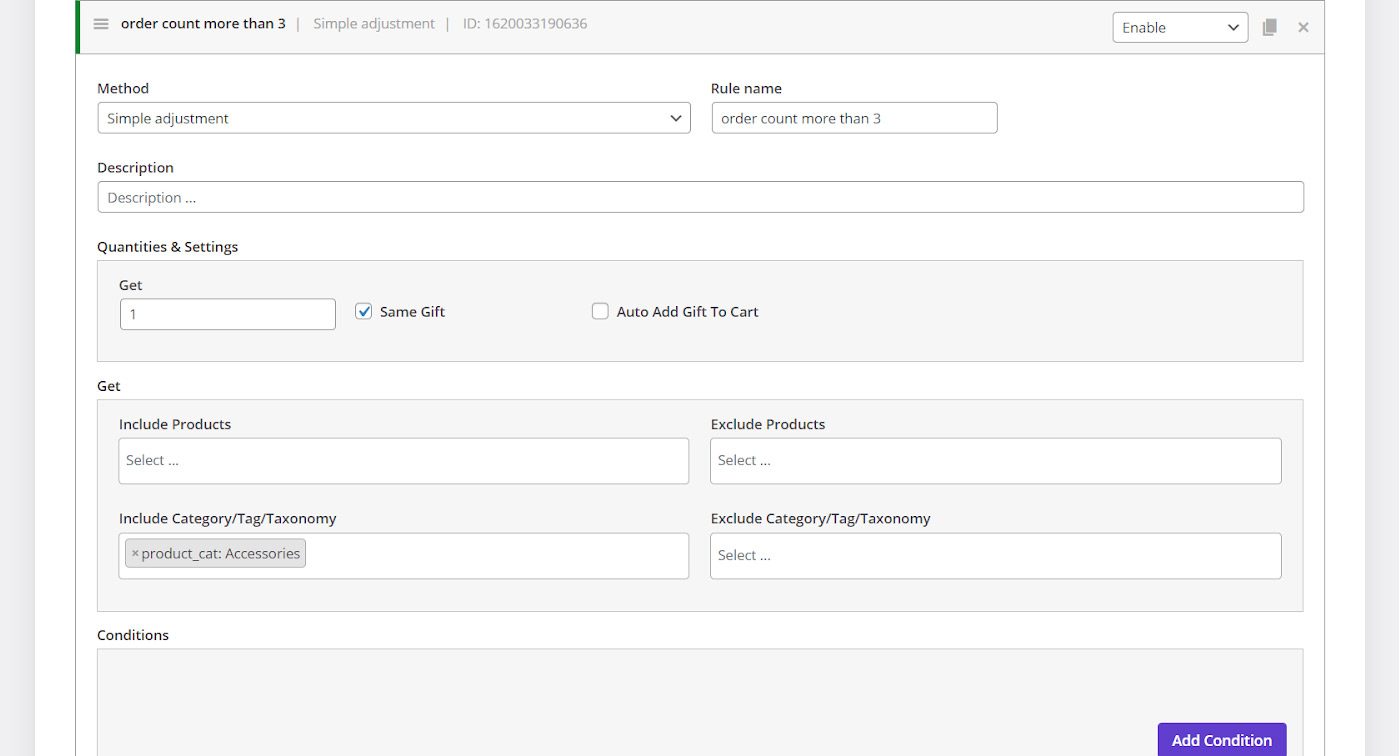
Step 3: Specify the free gift with order
The fields provided in “Get” section can help you to exactly specify which products to be offered as a free gift to your customers. The items are:
- Include Products: You can add as many single products as you want to be offered to your customers
- Include Category / tag / taxonomy: You can see a list of Categories, Tags and Taxonomies added to your online store and choose them to be displayed on your website as a free gift. By choosing any category / tag/ taxonomy, all products belonging to it will be proposed as a promotion.
- Exclude products: to create more flexibility, we provided this item to let you exclude some products from the gift list.
- Exclude Category / tag / taxonomy: if you want to exclude some categories, tags or taxonomies from the list of free gifts, this option is available for you.
As mentioned above, we want to offer products in the “Accessories” category to our customers. So, we chose it from the list of categories under “Include Category/ tag/ taxonomy” field.
Step 4: Add condition
You have successfully set the method; quantities and the products that must be offered as a free gift to your customers. Now, it’s time to specify which users deserved to receive this gift.
To offer a free gift to the users if their order counts in the past one month is more than 3, you need to follow the below instructions:
- Click on “add condition” Button
- On the first combo box, find “Customer value” item
- Choose “order count” from this item
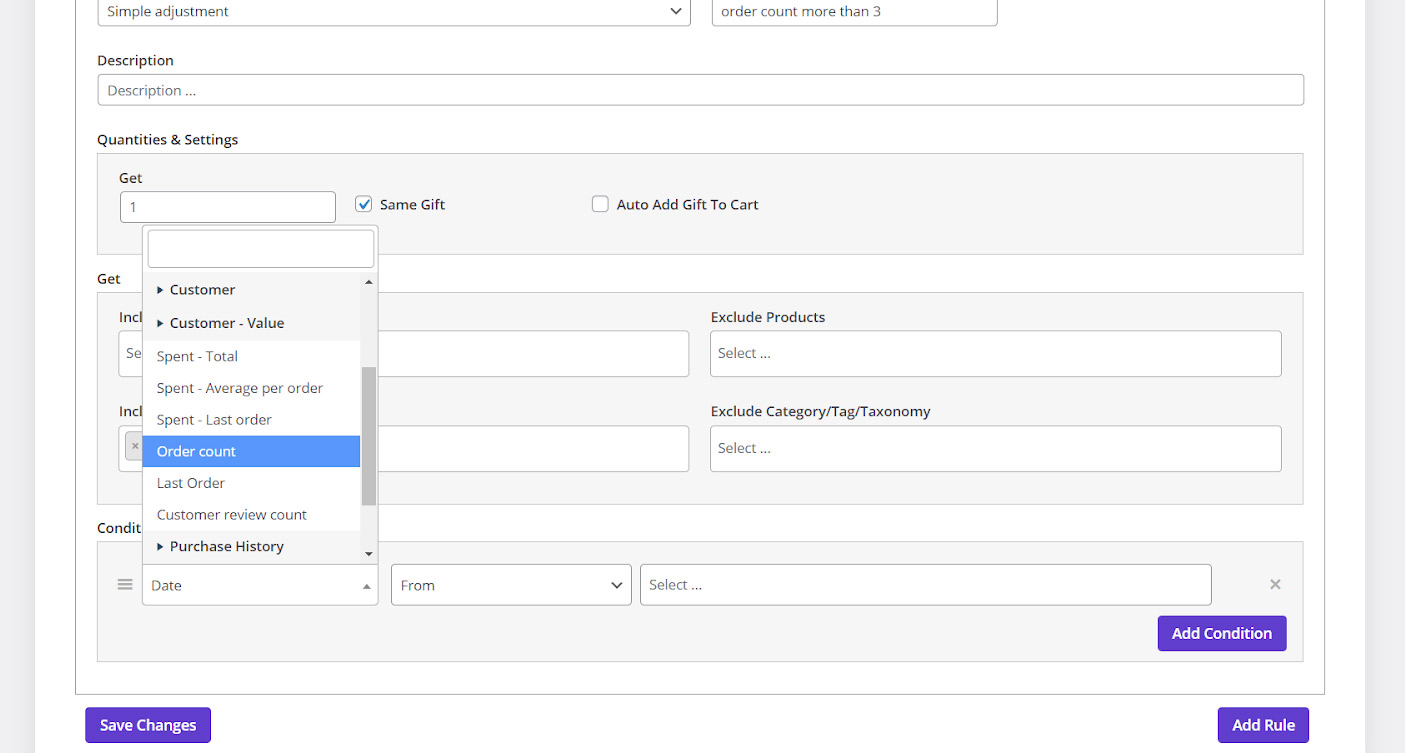
- Choose “1 month” from the second combo box
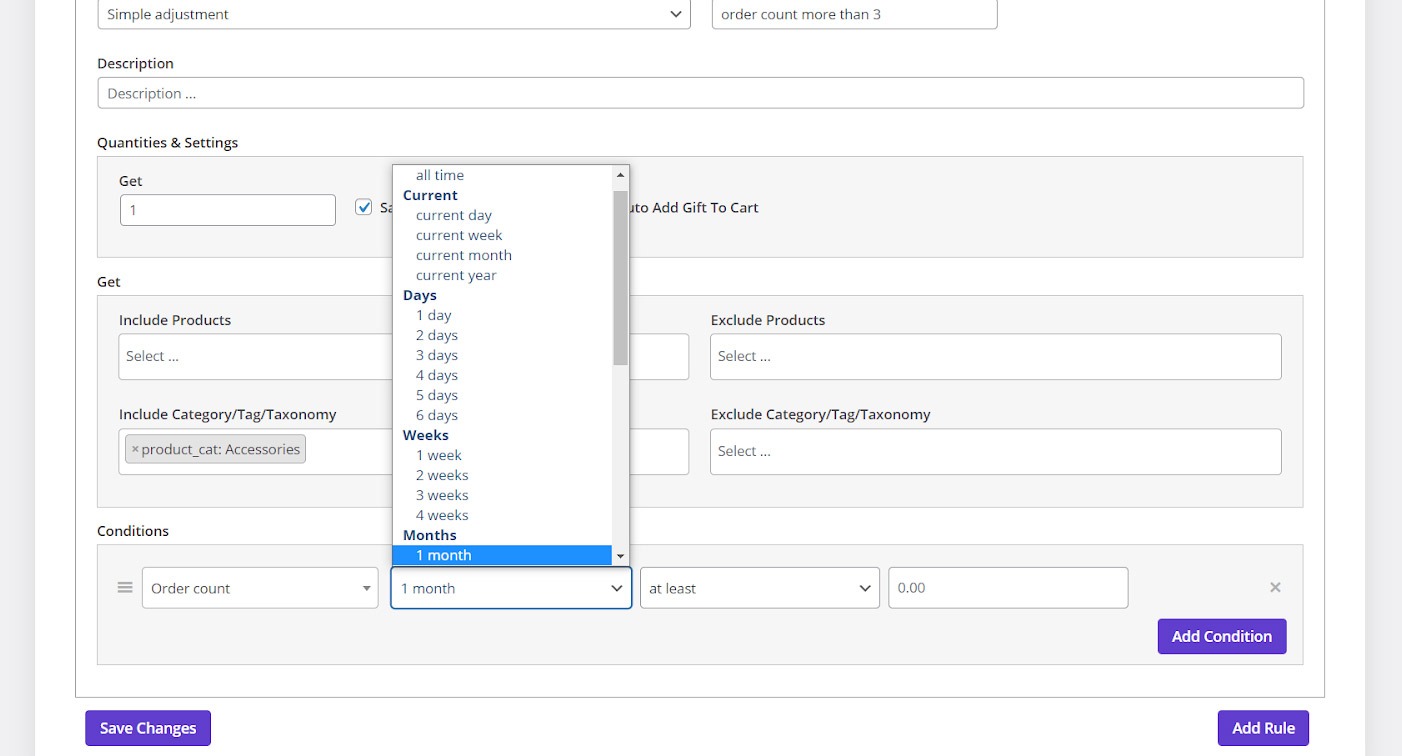
- Select “More than” from the third combo box
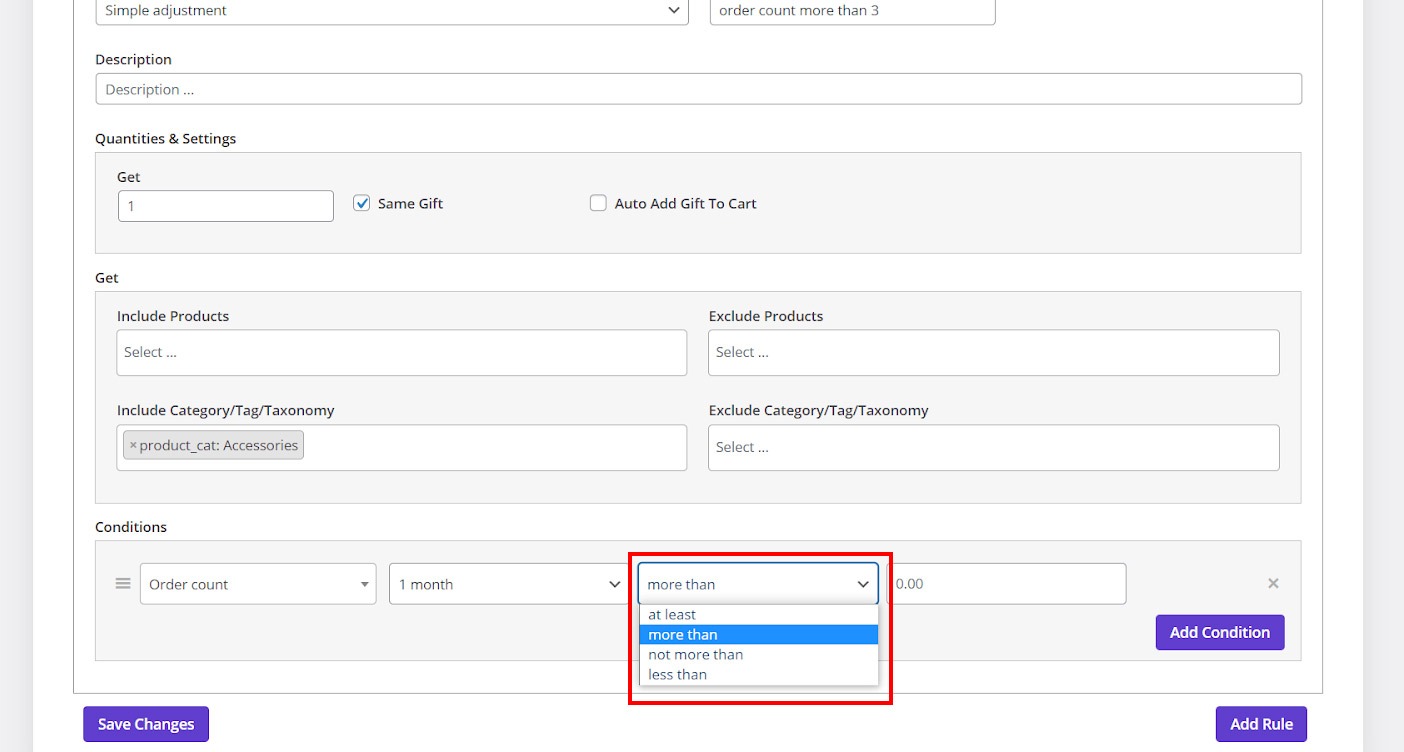
- Type “3” in the last text box
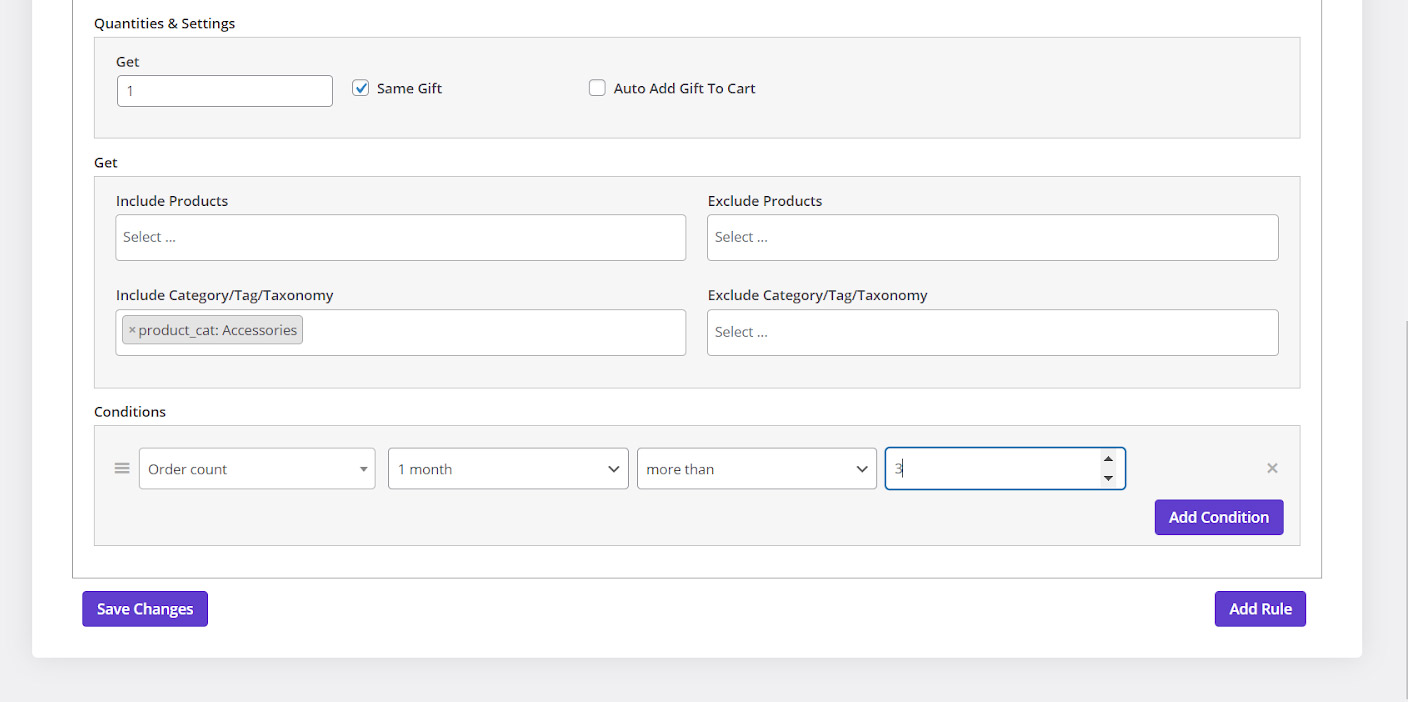
Congratulations! You are done. By clicking on “Save Changes” your free gift offer is ready on your WooCommerce store to be offered to the specified users. You can also “Disable” this free gift from the “Rule page” anytime you want.
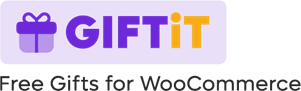
Comments