To setup a free gift based on cart total weight – for example if less than 5lb – in GIFTiT – Free Gifts for WooCommerce plugin, you need to follow three simple steps as we are going to describe in this tutorial:
Step 1: Determine about your strategy
It’s obvious that you have to determine about which products and how many of them must be offered as a free gift to your customer. For example, let’s consider that you want to:
Offer one “Warp1” as a free gift to the customers that the total weight of their purchased product is less than “5lb”.
Step 2: Specify the free gift on the plugin
When you specify your strategy, it’s time to login to your WordPress dashboard and navigate to the below Address to add a new rule on our plugin:
WordPress Dashboard > iThemeland > GIFTiT > Rules I Settings
By clicking on this item, you will lead to the Rule page and you can see “Add Rule” button at the middle of the page.
By pressing this button, the rule form will appear and you are able to specify your free gift based on cart total weight by following the below instruction:
- On the first Section
For adding a free gift based on cart total weight rule you need these:
- On the Method Field choose “Simple Adjustment”
- Type a name on the Rule Name field. This is mandatory.
- Type a Description if you want in the related field. This is optional.
- On the Quantities and settings
- Type the number of free gifts you want to offer to the customers under “Get” field. For example, we typed “1” according to the strategy of this tutorial.
- Mark “Same Gift”
- Mark “Auto add gift to cart” if you want the plugin add the free gift automatically to the customer cart. Otherwise, you can leave it unmarked.
- On the Get section
- Type a letter like “w” in the “Include Products” selection box to see the list of products. Then, choose the product you want to be offered as a free gift to your customers from the list as we did for “Wrap 1”.
In this section, you can also add one or more categories or exclude some products or categories from the free gifts proposed on your online store.
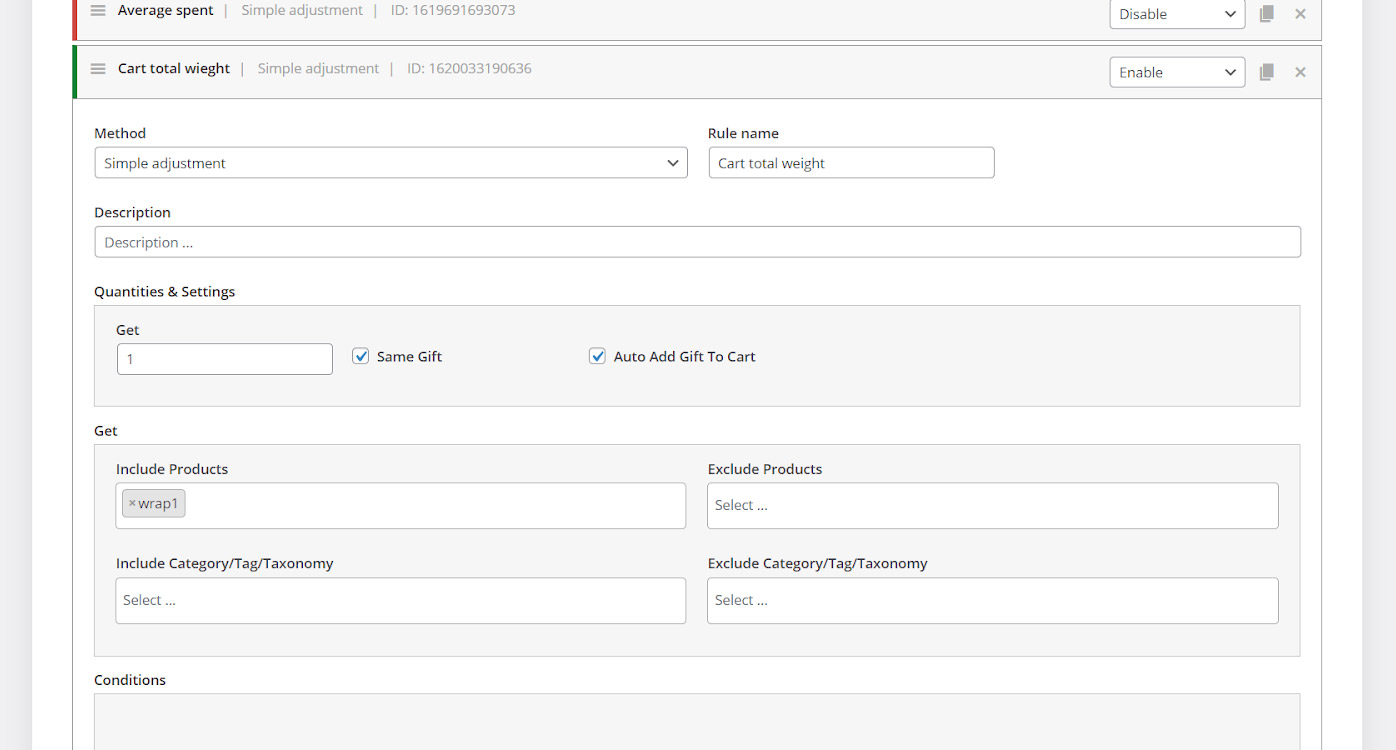
Step 3: Specify the customers who are deserved to receive this free gift
As we mentioned earlier in this tutorial, we want to offer this free gift if the cart total weight is less than 5lb.
To setup the free gift based on cart total weight, you need to:
- Press “Add Condition” button
- On the first combo box, find “Cart”
- Choose “Cart Total Weight” under this item
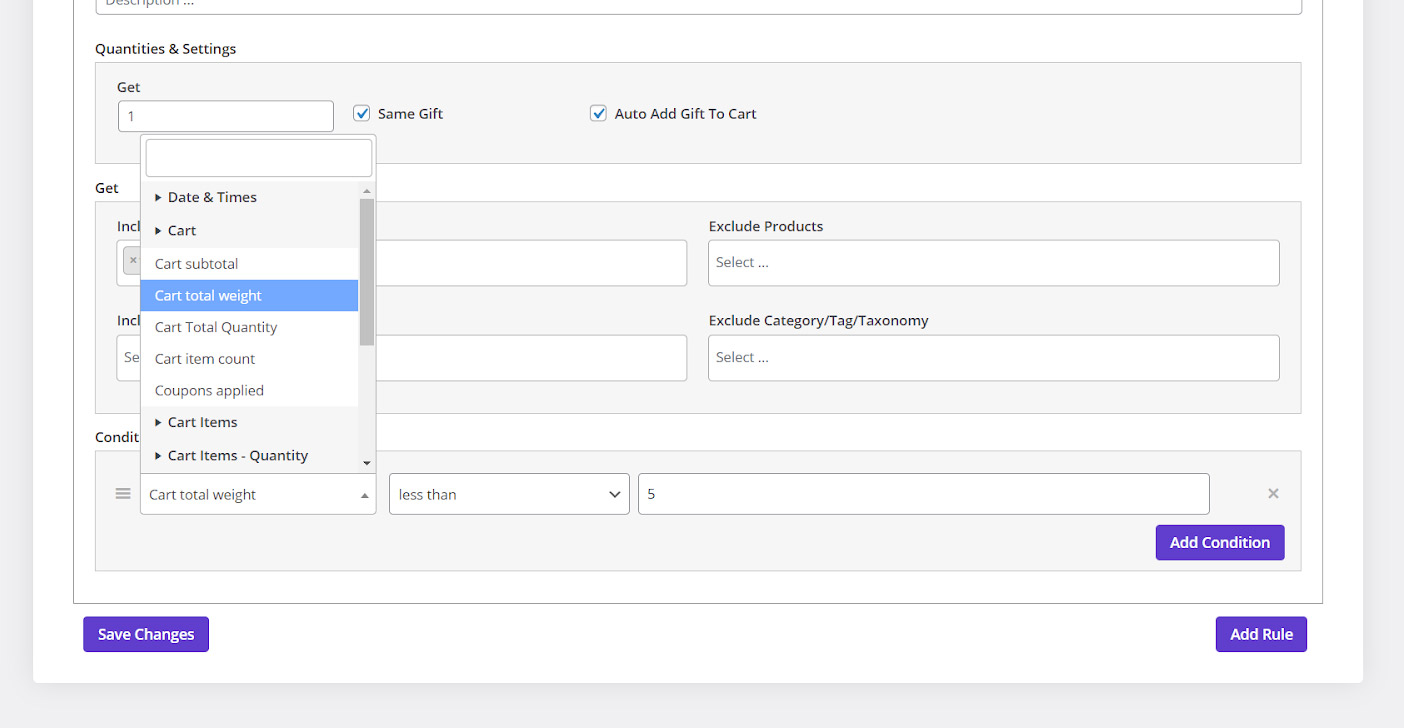
- Select “Less Than” from the second Combo box
- Type “5” in the last Textbox
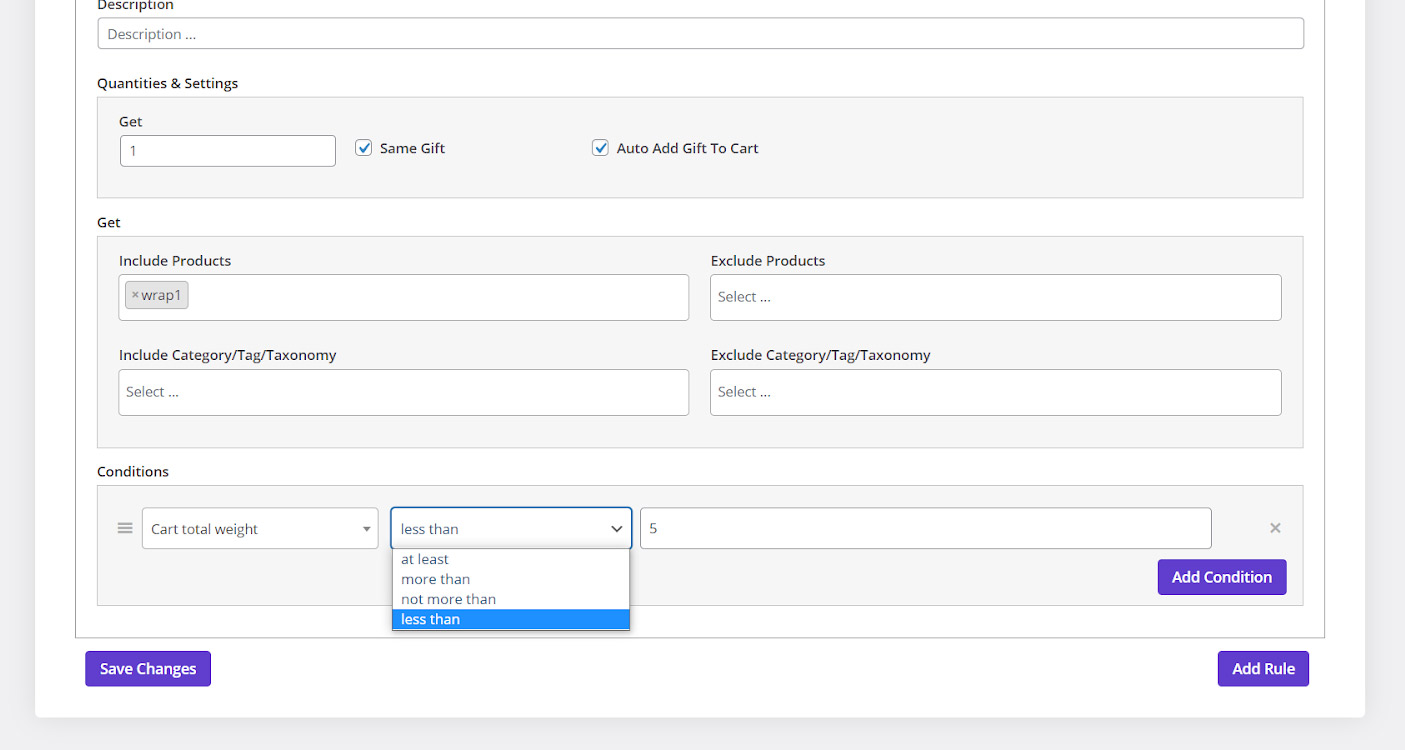
By clicking on “Save Changes” this free gift will be activated on your online store.
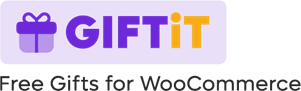
Comments