To setup a free gift if the last order if a user is within the past one month, you can use GIFTiT – Free Gifts for WooCommerce plugin by going through the below steps:
Step one: Choose “Simple adjustment” as the method for offering your free gift
After installation of our plug-in, you can add a new gift by pressing “Add Rule” button on the main page. It is available in the “Rules I Settings” tab of the WordPress dashboard.
As soon as adding a new rule and setup a free gift to your customer, you can select the “Simple adjustment” method from the first combo box.
Assigning a name to the new rule is mandatory in our plugin. So don’t forget to type a name under “Rule Name” field
Step two: Specify Quantities and Setting
In this section, you have to specify how many free gifts must be offered to the customers. For example, we typed 2 under “Get” field and marked “Same gift”. This means we want to offer two free gifts to the customers that their last order is within the past 1-month.
We also marked “Auto to add gift to cart”. It means the plugin add gift automatically to the cart of customers that their last orders is within past one month.
Step Three: Specify the free gift
Under the “Get” section, you can specify which products to be offered as a free gift to your customers. For example, we selected “Belt” from the list of product displayed under “include product” field.
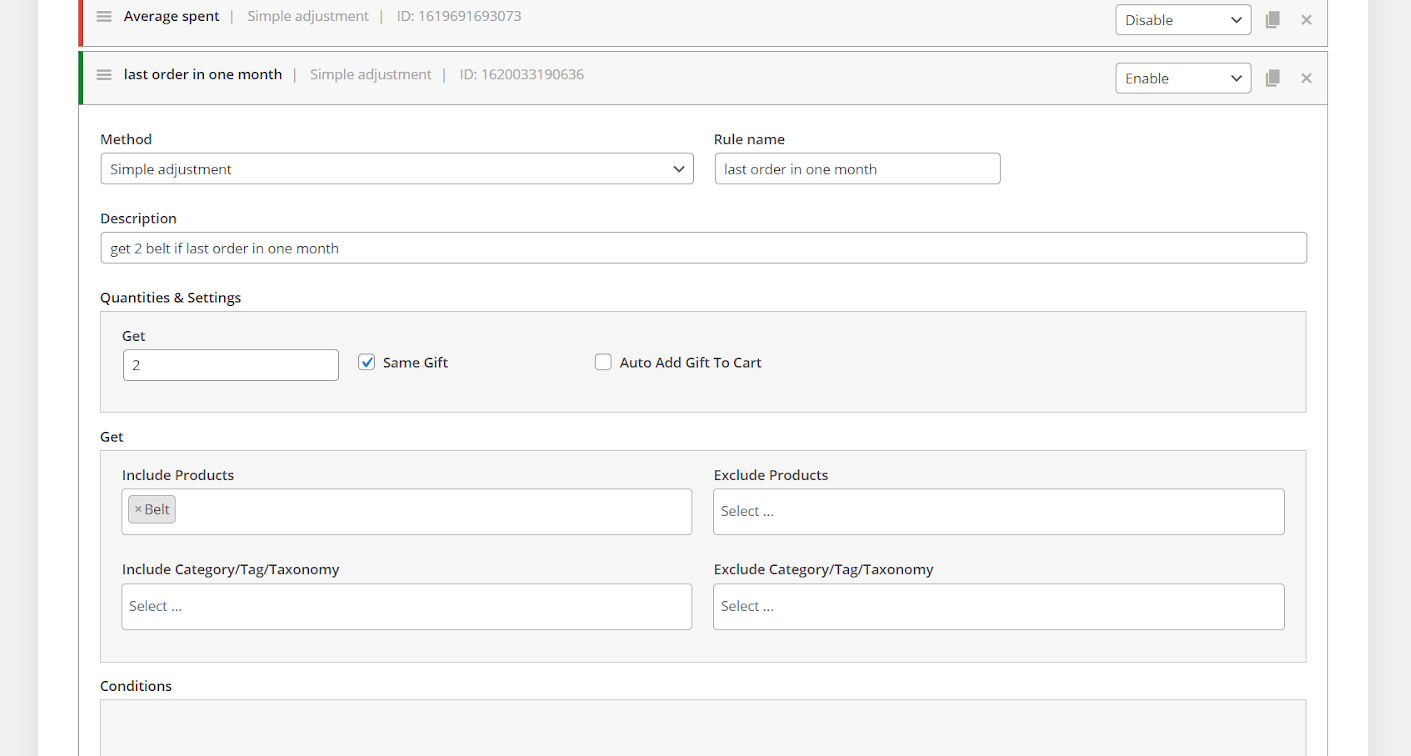
Step four: Add condition
The most amazing part of our plugin that can enable you set up various kind of free gifts to be offered on your website is the condition section. In this section, you are able to set the rules as you wish.
To set up a free gift if the last order of a user is within the past one month, you need to add a condition and the follow the below instructions:
- Choose “last order” under “customer value” item from the first combobox
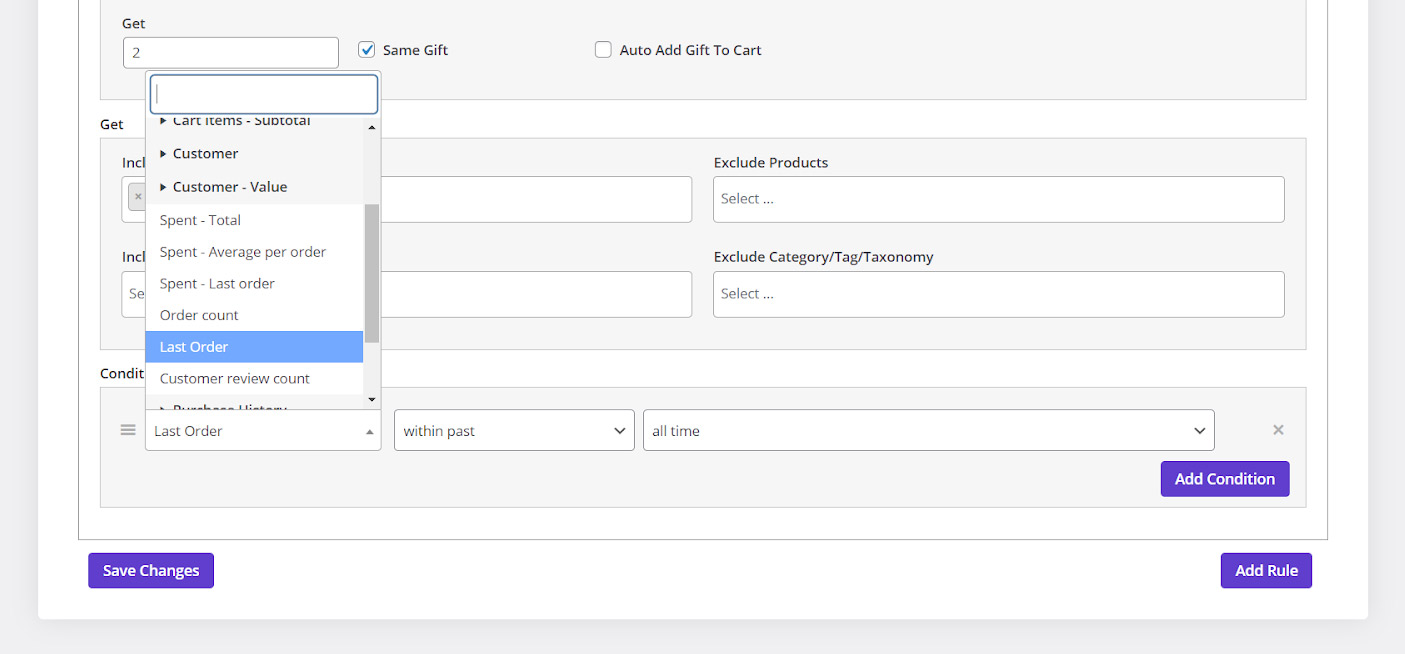
- Select “within the past” from the next combo box
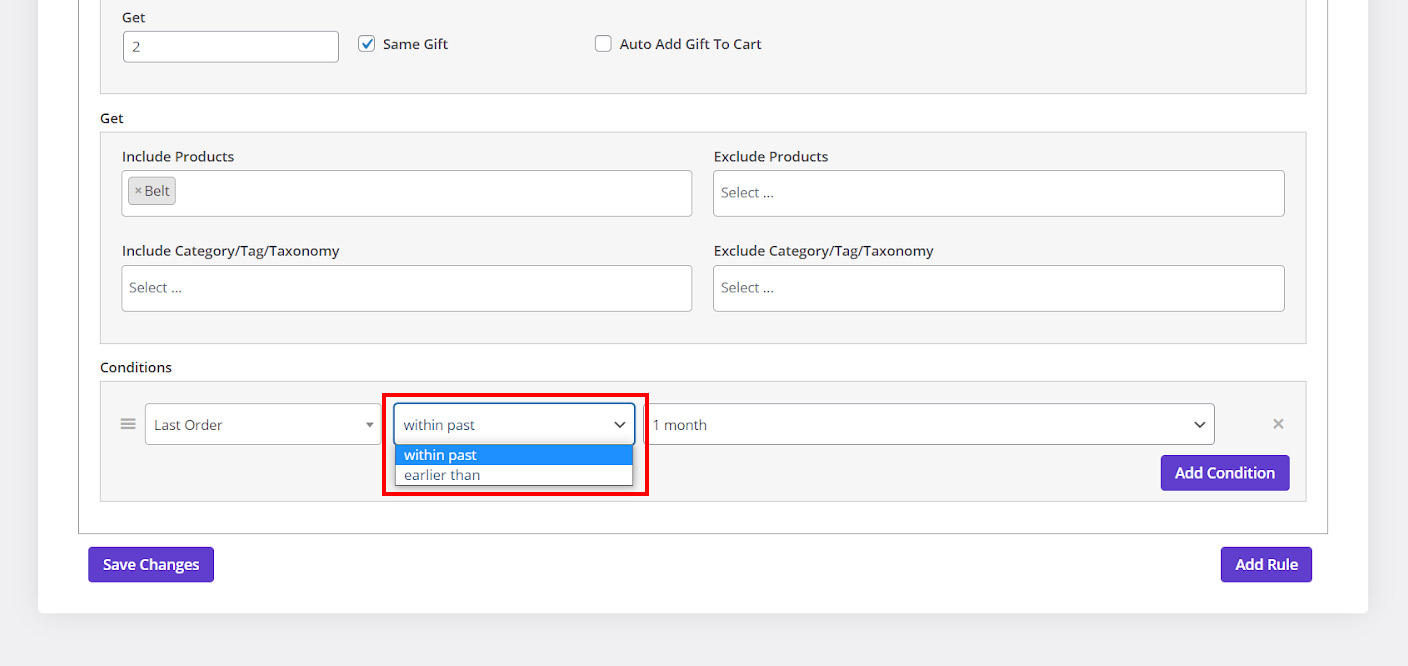
- And finally choose “one month” from the 3rd combo box
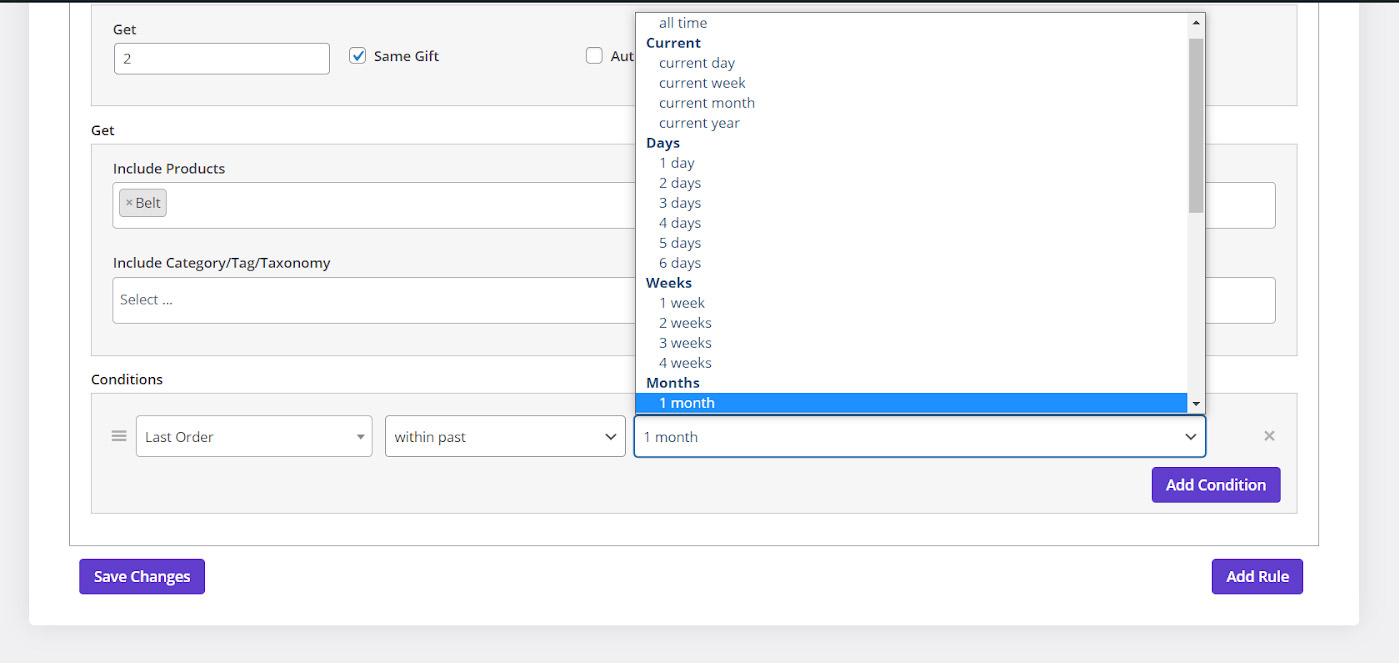
By pressing “save changes” button, this free gift will be activated on your website. This new rule will be added to list on the rules page.
You can also deactivate this free gift any time you want. You just need to choosing “Disable” from the combo box in front of it.
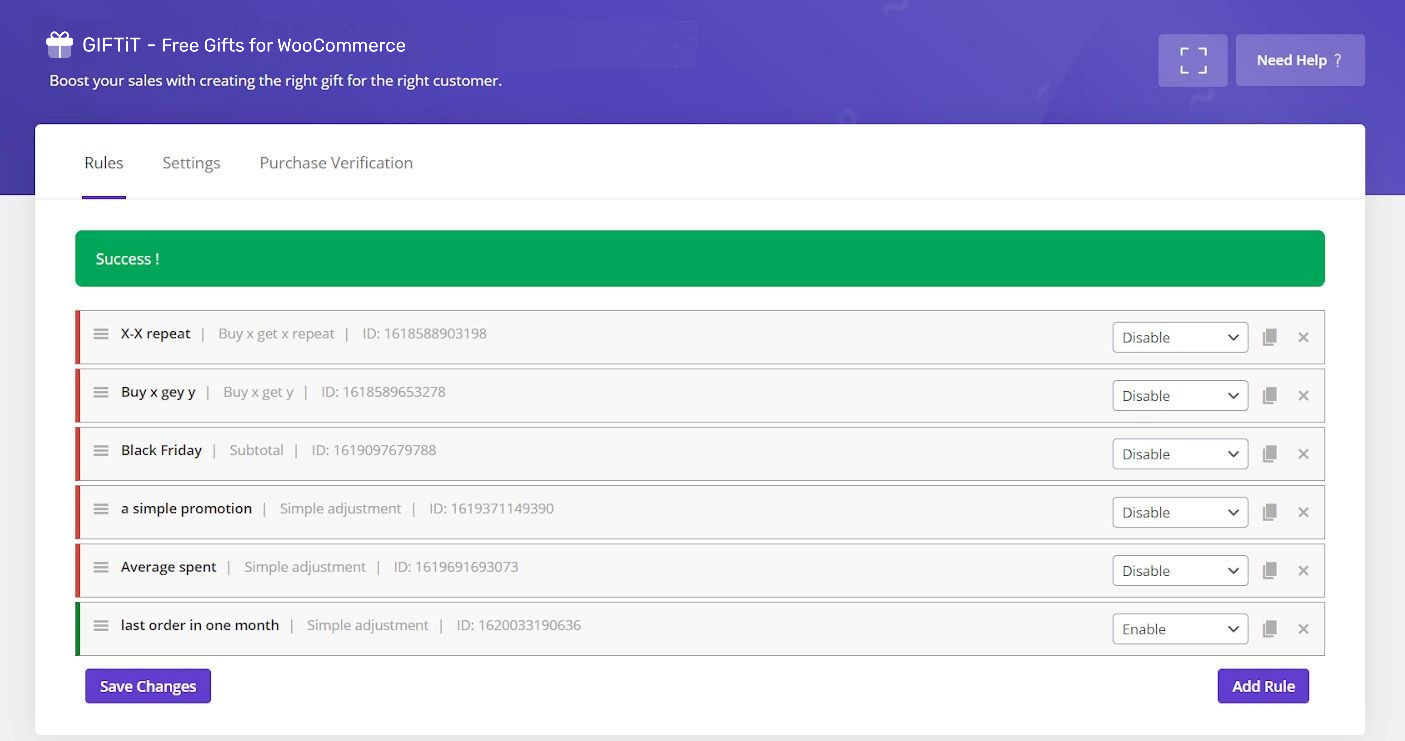
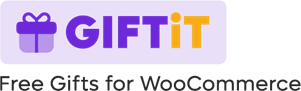
Comments