There are some options in CBULKiT – Advanced Bulk Coupons for WooCommerce plugin that help you to change the coupon amount at the same time. This operation can be done in two ways:
Inline Edit/Bind Edit
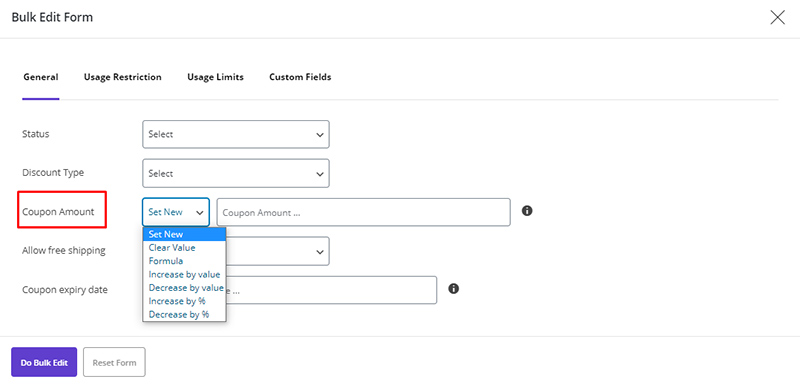
- Select your products
- Checked the “Bind Edit” if you want to change some coupons at the same time
- Click on “Coupon Amount” field
- Set your value as a fixed amount or use the calculator
- Click on “Apply Change”
Bulk Edit
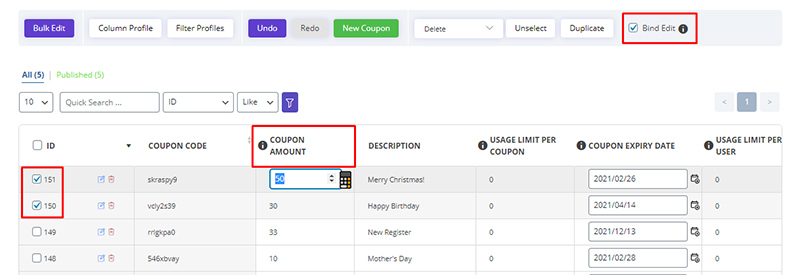
- Select your products
- Click on the “Bulk Edit”
- Set your desire value for “Coupon Discount” field
- Click on “Do Bulk Edit”
The above operation is fully stated in the separate article, which you can read if necessary.
Read More: How to change the multiple coupon amount at the same time?
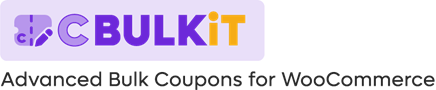
Comments