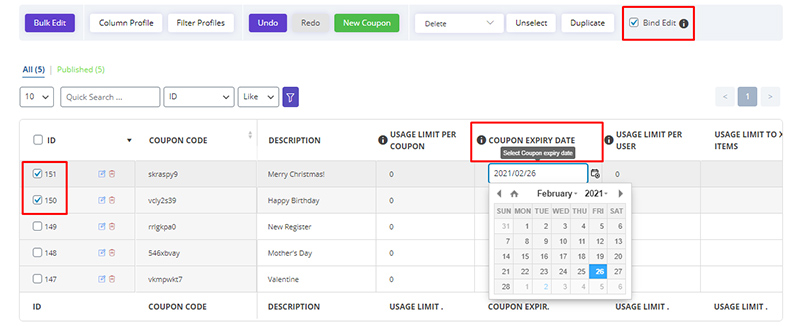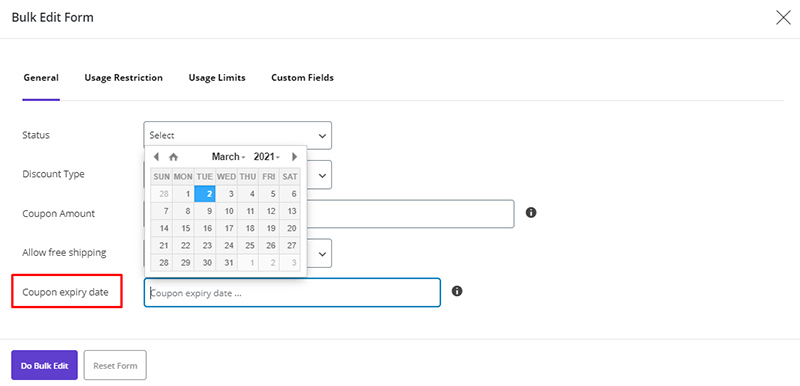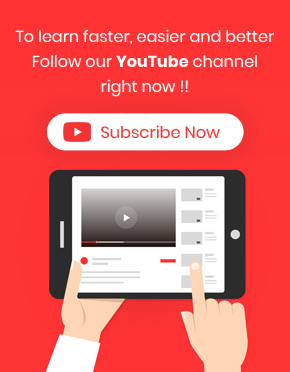Set the expiry date for coupons In WooCommerce Bulk Coupons Editing Plugin, has been done in two ways:
Inline/Bind Edit
- Select your coupons
- Checked the “Bind Edit” if you want to change some coupons at the same time
- Click on “Coupon Expiry Date” fields in the table
- Select your date
- Click on “Apply Change”
Bulk Edit
- Select your coupons
- Click on the “Bulk Edit”
- Set your date for the “Coupon Expiry Date” field
- Click on “Do Bulk Edit”
The above operation is fully stated in the separate article, which you can read if necessary.
Do you still have a problem?
If after reading the articles you still think have unanswered questions or need custom work for your plugin, contact iThemeland Support.