Set the expiry date for coupons in CBULKiT – Advanced Bulk Coupons for WooCommerce plugin, has been done in two ways:
Inline/Bind Edit

- Select your coupons
- Checked the “Bind Edit” if you want to change some coupons at the same time
- Click on the “Coupon Expiry Date” fields in the table
- Select your date
- Click on “Apply Change”
Bulk Edit
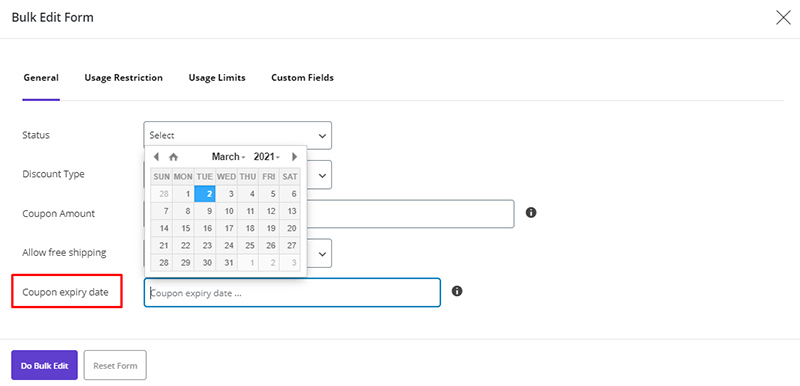
- Select your coupons
- Click on the “Bulk Edit”
- Set your date for the “Coupon Expiry Date” field
- Click on “Do Bulk Edit”
The above operation is fully stated in the separate article, which you can read if necessary.
Read More: How to change multi WooCommerce coupon expiry date at the same time?
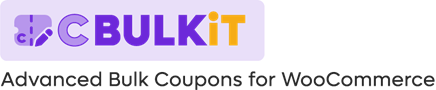
Comments