To export orders in the OBULKiT – Bulk Edit WooCommerce Orders Plugin, you must click on the “Import / Export” tab. This page is divided into two separate sections for “Export” and “Import”. In the “Export” section, there are the following options:
1- All Orders In Table: Export all orders displayed in the table
2- Only Selected Orders: Export only selected orders
3- All Fields: Consider all fields related to the order
4- Only Visible Fields: Consider only the fields that are active and displayed in the table
5- Delimiter: Separator
6- And finally, the Export Now button
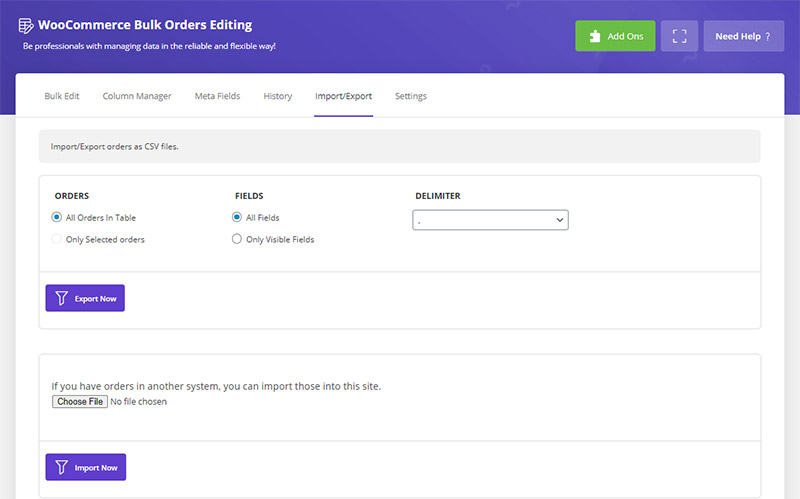
If there is any ambiguity, you can refer to article below:
Read More: How to export data from WooCommerce using OBULKiT – Bulk Edit WooCommerce Orders plugin?.
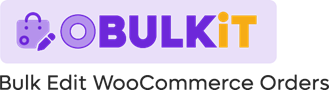
Comments