Bind edit is a useful option of PBULKiT – Bulk Edit WooCommerce Products – plugin that lets you apply some same changes at the same time. You can select some products, change one of them and apply this change to all other products at the same time.
Marking the checkbox next to “Bind Edit” on the main page of our plugin enables you to change one of the features of a product in the product table and extend it to other products that you have selected in the product table.
To make it clear, let’s make an example.
Binding Edit product features
To start the Bind Editing, you can filter those products that you need to change some of their features.
In this tutorial, we are going to make some changes to our new products. So, we filter the products that their “Title” includes “New”, as you can see in the below picture.
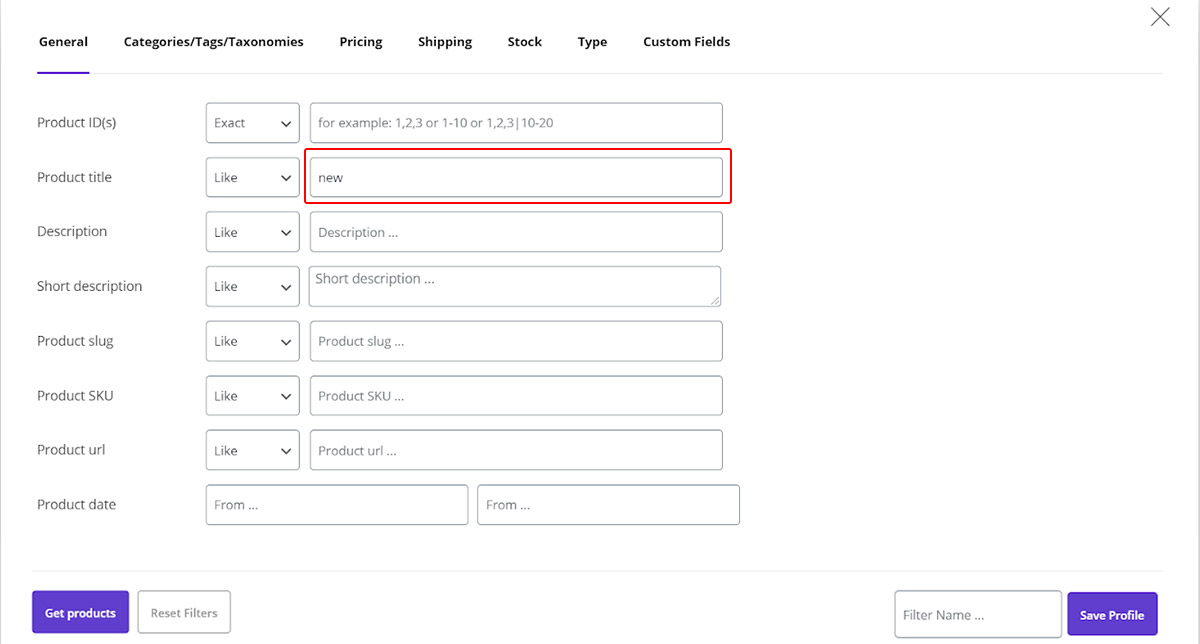

To use the “Bind Edit” option, we have to select some of the products. So, we marked the first 5 products and then marked the checkbox next to “Bin Edit”.
Example: To see how “Bind Edit” can help us, we tried to change the title of the first product in the list and rename it as “Summer Collection”.
By pressing the “Enter” key on the keyboard, the result is exactly as we expected. As shown below, the titles of all 5 products have been changed to “Summer Collection” while the other titles have remained unchanged.
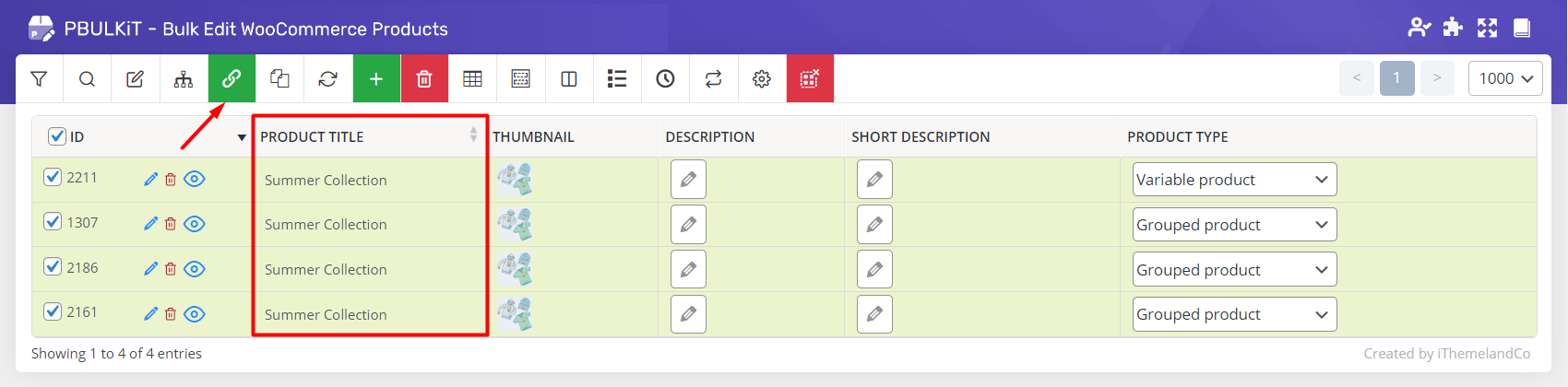
To get you more familiar with this option, we want to bind edit “Product type” as well.
To make this change, at first we select 3 products by marking their ID checkboxes. Then we marked “Bind Edit” and choose “Variable Product” from the drop down list of the first product.
Press enter to change the “Product Type” of all selected products simultaneously:
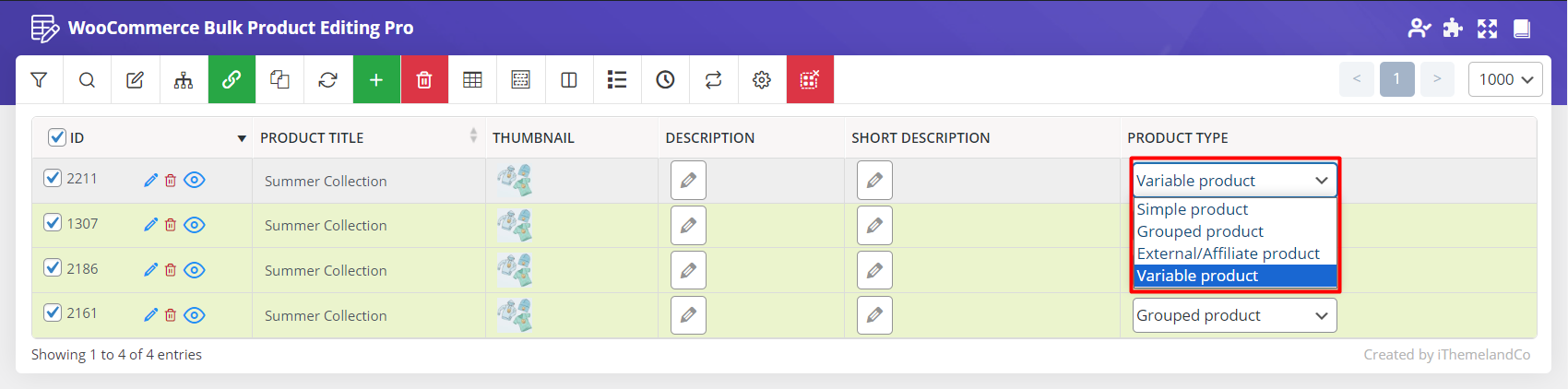
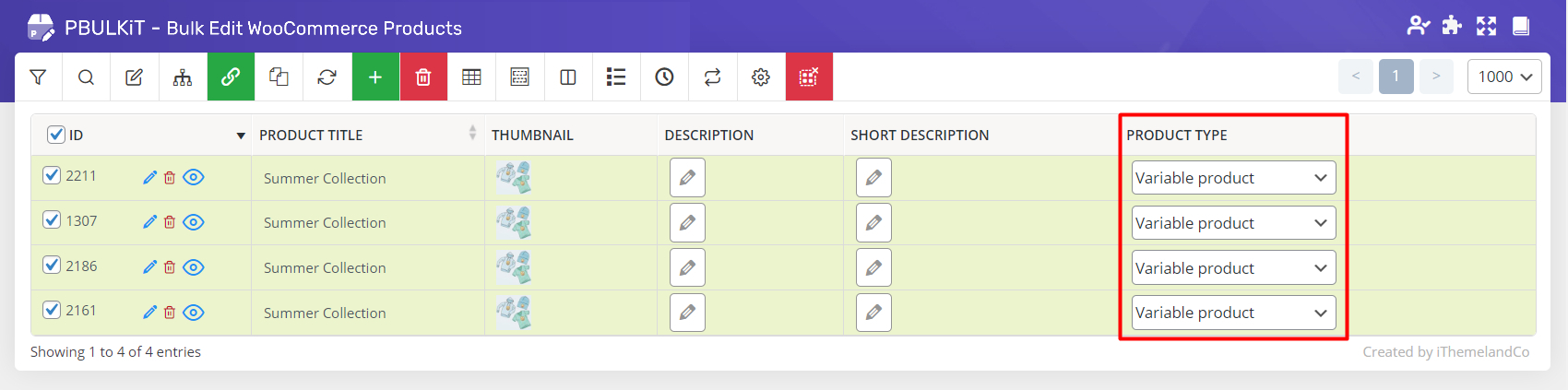
As you can only bind edit the features of products displaying in the product table, you have to add that feature as a column to the product table before edit them.
Adding new columns is not a difficult task in our plugin as we described it completely in
Read More: How to manage product columns on PBULKiT – Bulk Edit WooCommerce Products – plugin?
In another example, let’s try to select some products and change the “Regular Price” of one of them after marking “Bind Edit”.
Press on enter to our plugin change the Regular price of those selected products:
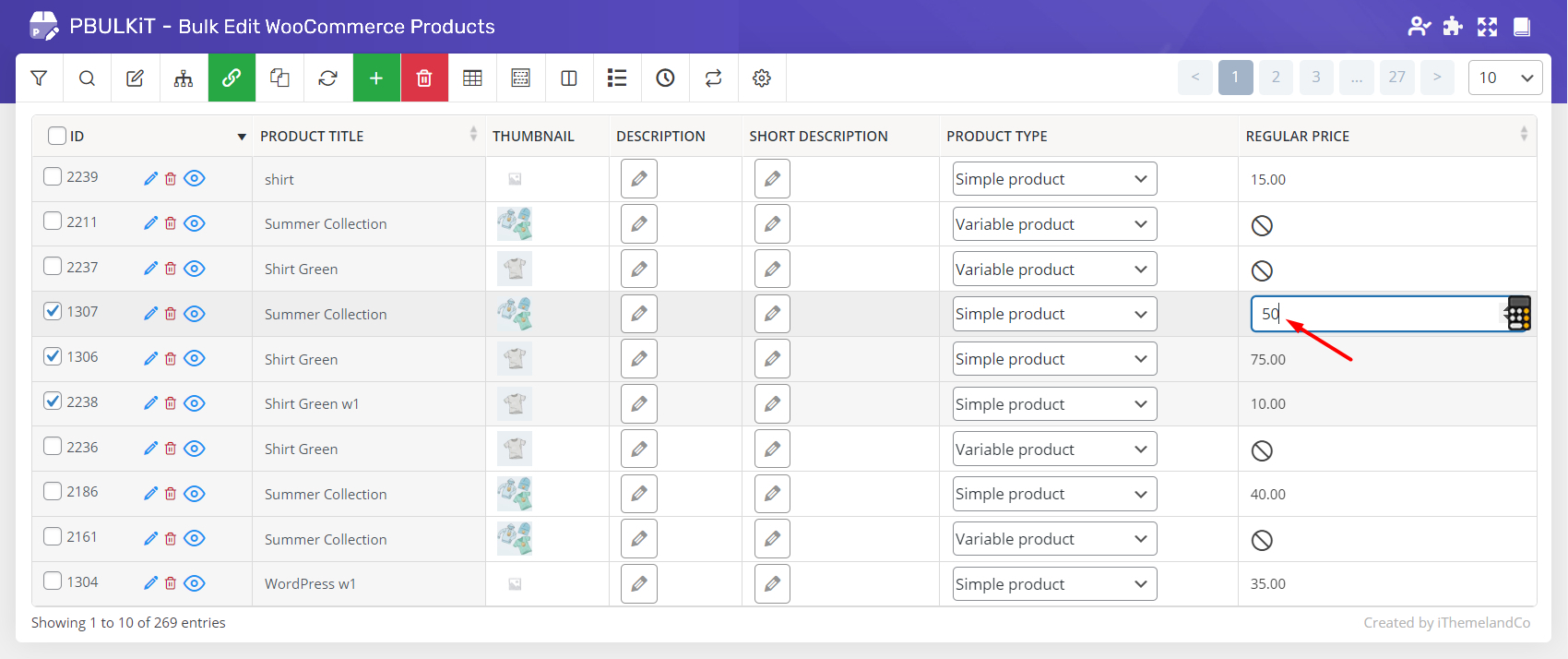
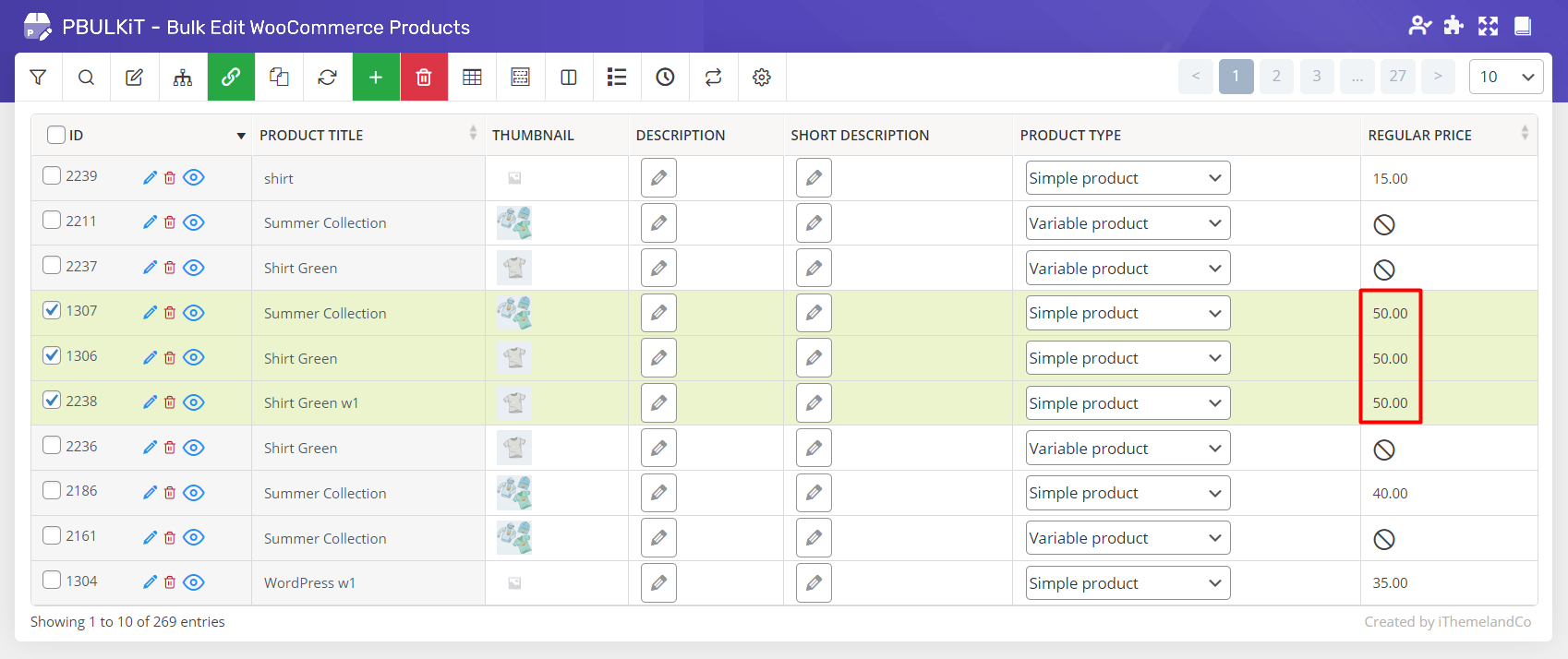
Note: The features which are not editable will remain unchanged.
For example, in the above example, some products are selected from variable products whose price is not editable. So, despite us selecting them to bind edit their “Regular Price”, their features remain unchanged.
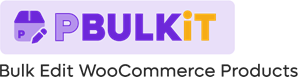
Comments