When you are managing a big online store with a lot of number of variable products, it is common if you want to swap some variations with others. For example, consider that you have already some products in medium size. But they are not produced anymore and you need to replace them with large size.
If you try to do this task in Woocommerce without any plugin, you have to open the page of each product one by one and change the variation individually.
In the VBULKiT – Bulk Edit WooCommerce Variations plugin, we designed practical tools and options to make this process much easier for you.
Now let’s see how this plugin can help you to swap product variations efficiently.
Swap specific variation of some variable products
In the VBULKiT plugin, when you want to make any changes generally you need to follow three steps:
- Filter your desired products.
- Mark them on the table.
- Bulk edit variations.
In this example, we want to filter products with ‘medium’ variation at first, then swap ‘medium’ variation with ‘large’.
So, let’s try the above three steps.
Step 1: Filter desired variable products
VBULKiT – Bulk Edit WooCommerce Variations – plugin comes with a useful filter form which you have access to it by pressing the filter icon on the toolbar.
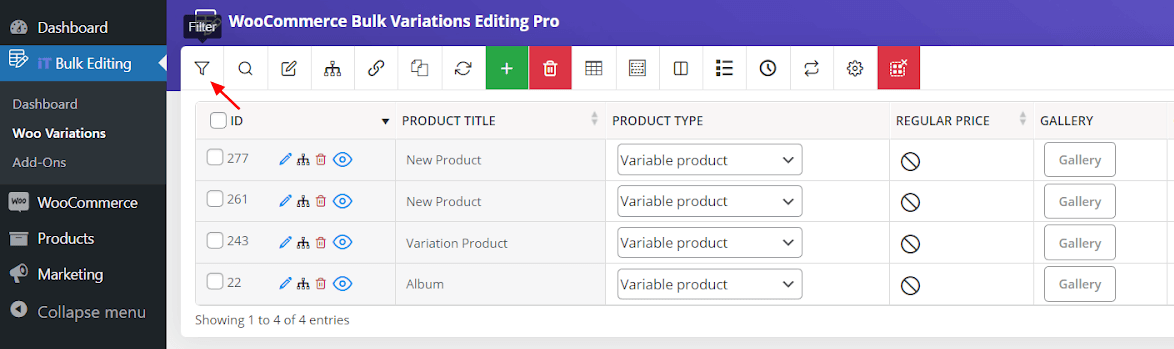
In this filter form, all WooCommerce fields are available and you can find them in 7 different categories very easily.
As we aim to filter medium products in this example, following the below steps is needed:
- Go to Categories/Tags/Taxonomies tab.
- Find the product size field under the Attribute part.
- Click on the dropdown list in front of the product size field.
- Choose ‘medium’ from the list.
- Press Get Products button.
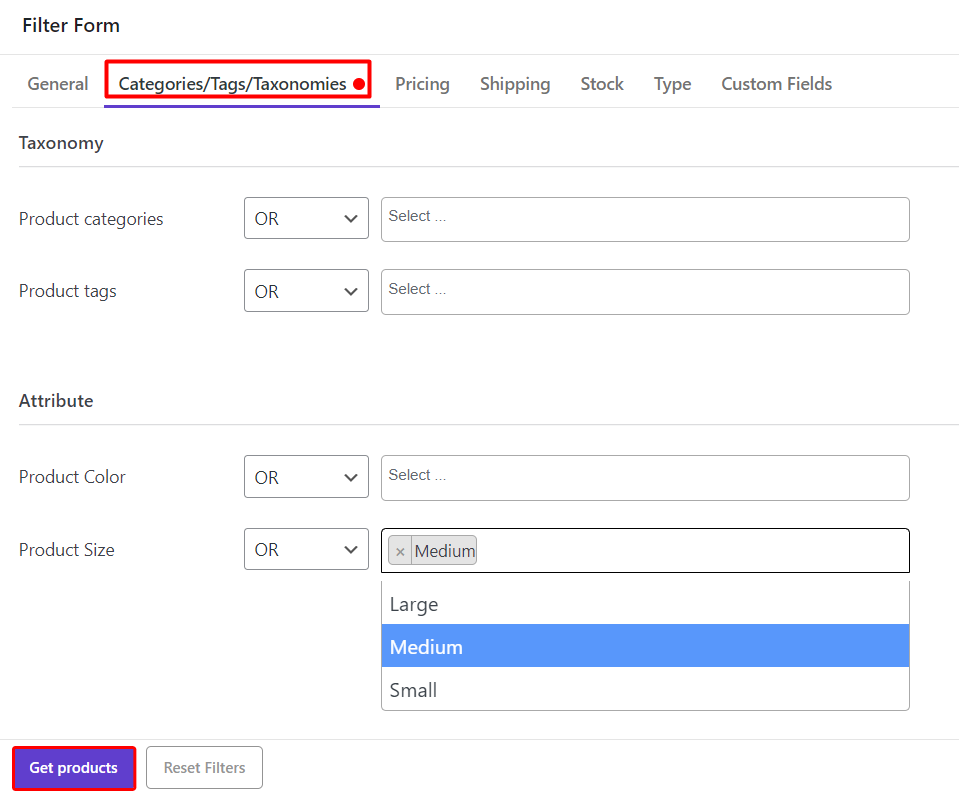
Now, you can see a list of medium products in the table, and you are ready to bulk edit their variation in the next step.
Step 2: Swap variation
Before opening the bulk edit form, you have to mark some products in the table. Then click on the Manage Variation icon on the toolbar and click on the Manage Variations option.

In the next step, you can see the Variations Bulk Edit form. In this form, follow the below steps to swap the medium variation with the large:
- Click on the Swap tab.
- Under the “From” section:
- Select Size in the drop-down list of Select attribute field.
- Wait for the plugin to display the terms related to it.
- Open the Select term combo box and choose ‘medium’.
- Under the “Replace with” section:
- Open Select term combo box and choose ‘Large’ from the list.
- Click on the Swap button.
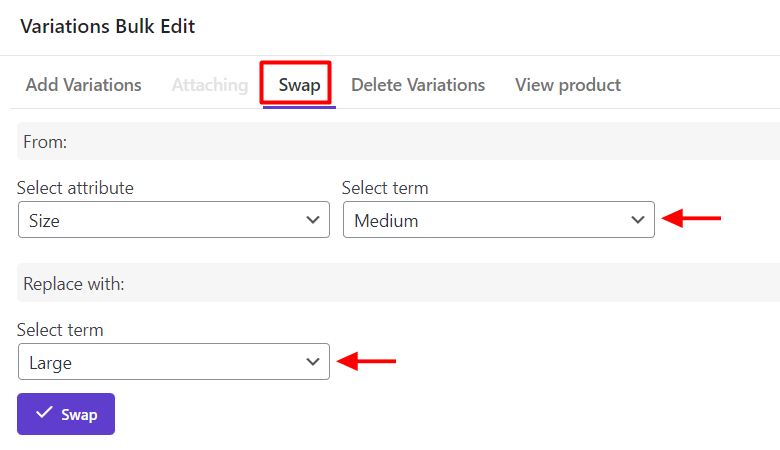
As you can see in the below picture, all medium variation has been replaced with large.
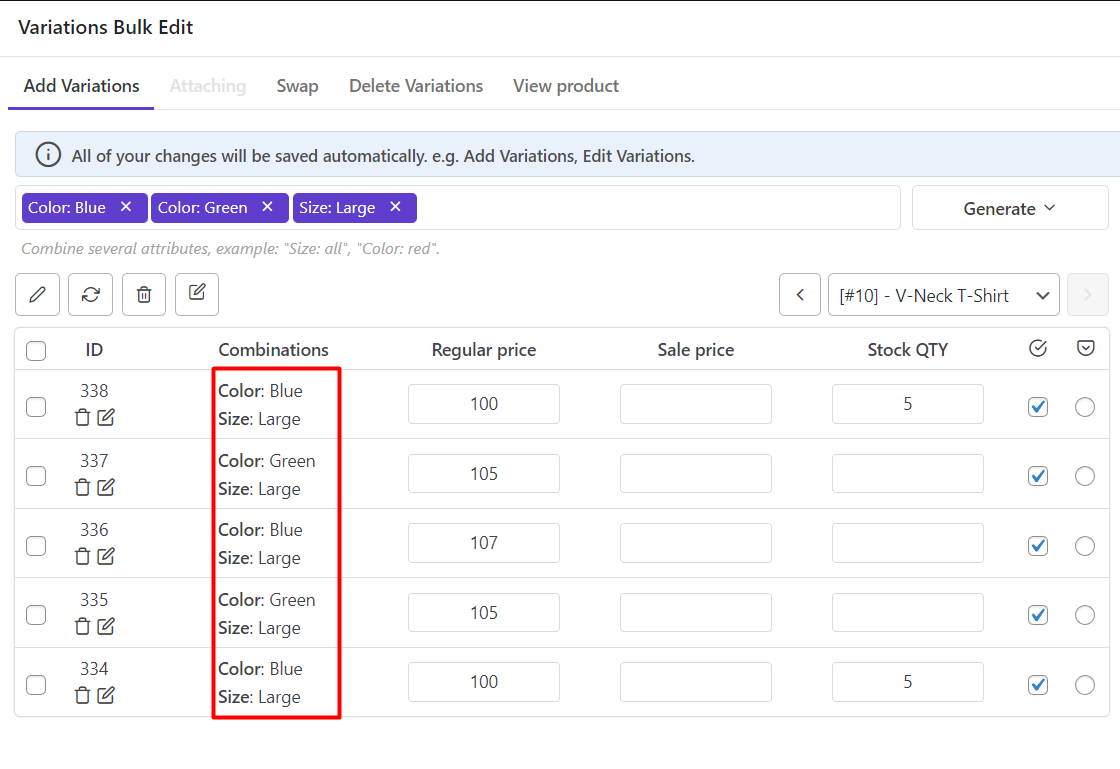
You can also check the variations of other products by using navigators to scroll over them (1) or open the list of products and choose one of them (2).
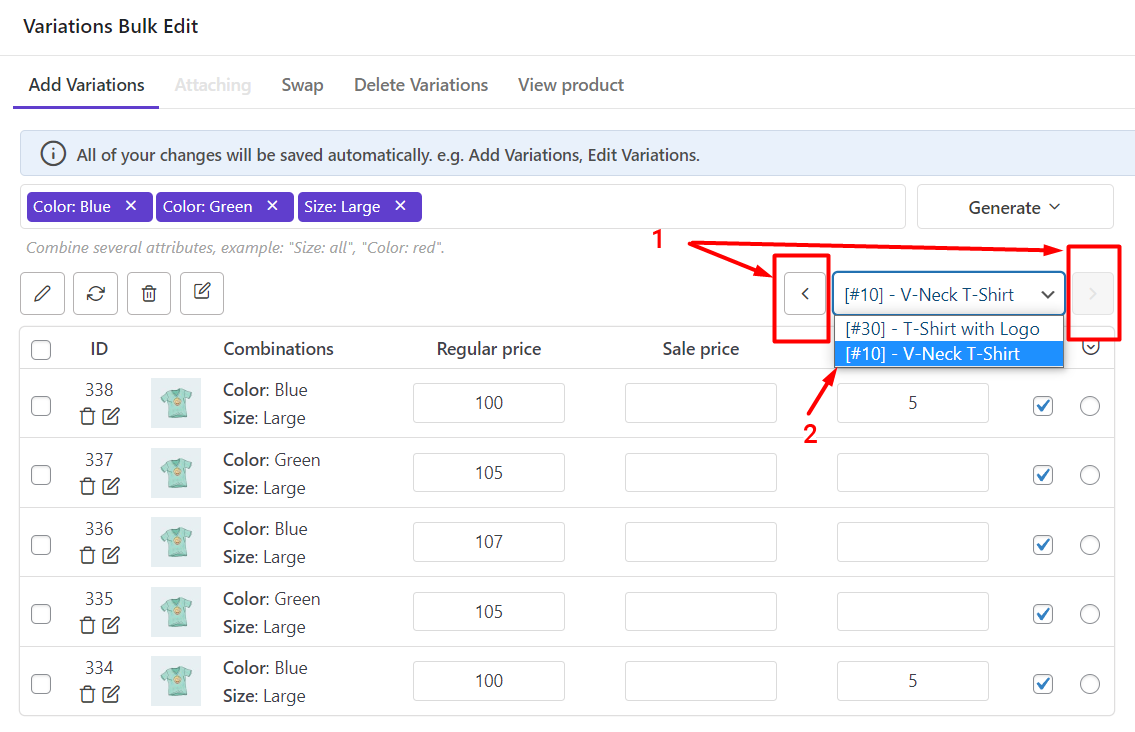

Comments