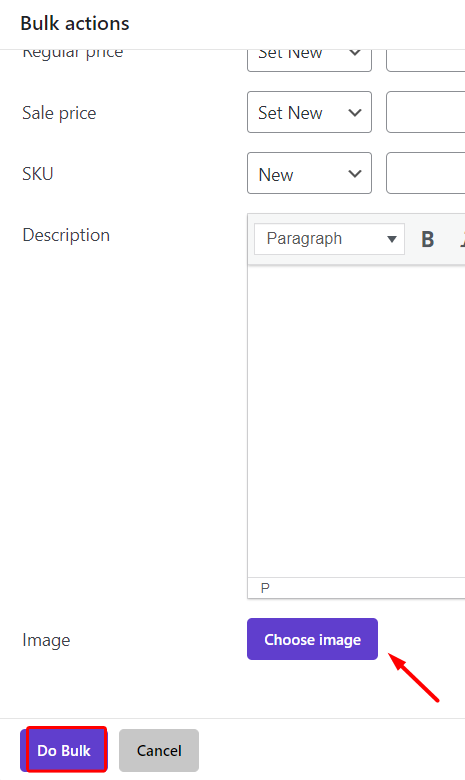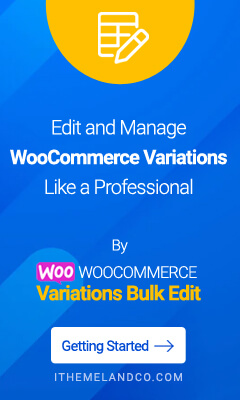With many businesses going online, the role of photos in marketing became more visible. Nothing can present your products in a professional online store like a perfect and excellent image. That’s why store managers believe that attaching photos to variable products is very important
In this article, we will check how to edit variation images with WooCommerce variations bulk edit plugin.
Edit the thumbnail images of an individual product variation
In this example, suppose that you want to edit the images of Small | Green, T-shirts. To do this first you need to follow 3 simple steps:
- Filter those T-shirts.
- Mark them on the table.
- Change their images by using the Manage Variation option.
Here, we describe how you can proceed with these steps to edit variation images.
Step 1: Filter desired variable products
To filter T-shirts at first you need to open the filter form by clicking on the filter icon, then:
- Go to the Categories/ Tags/ Taxonomies tab.
- In front of Product categories, select T-shirts from the dropdown list.
- In the drop-down boxes of the Product color and Product size, Select green and small, respectively.
- Finally, press Get Products to see the products in the table
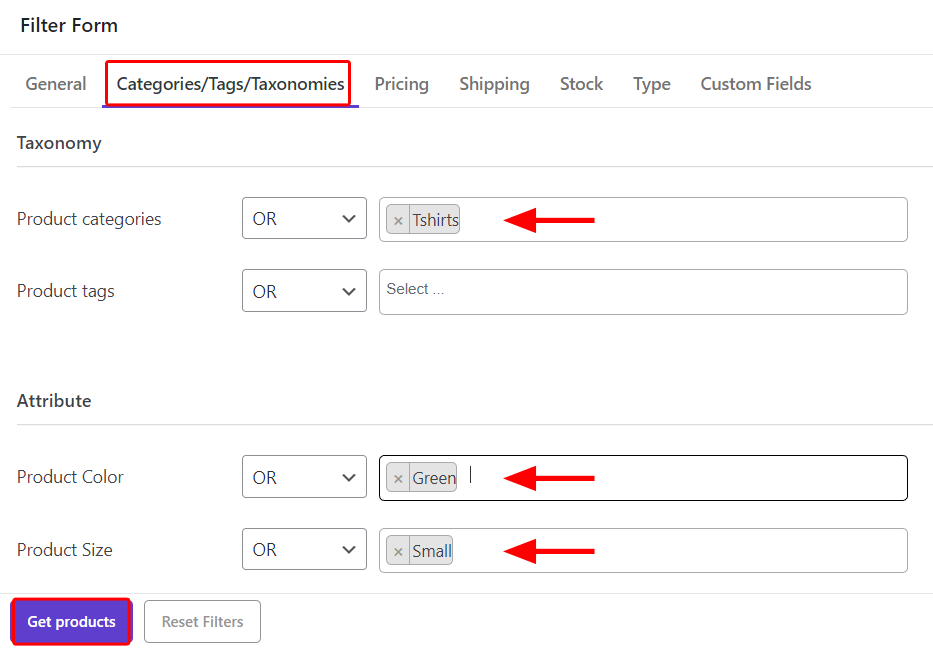
Step 2: Mark products and choose to manage variations option
To edit a variation image, you need to mark the products in the table then click on the Manage Variations button and choose the same option from the list.
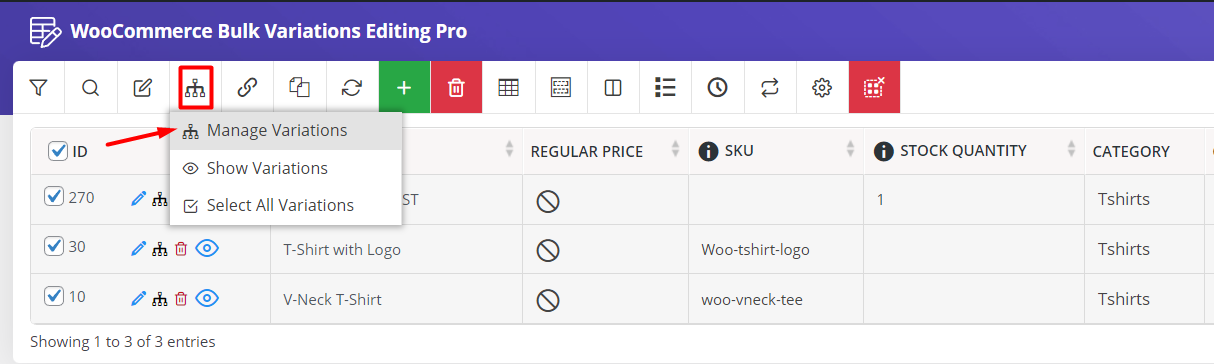
Step 3: Bulk edit the product variation thumbnail images
By choosing the manage variations option, the plugin instructs you to the Variations Bulk Edit form. In this form, you can see the variation of each product in the table.
You are able to scroll over the products (1) or open the list of products (2) to choose the T-shirt you want to edit with its variation image.
Then you can use two methods to change the image:
Edit the thumbnail image of one product variation
To edit the image of one variation, you can click on the thumbnail image on the product table (3).
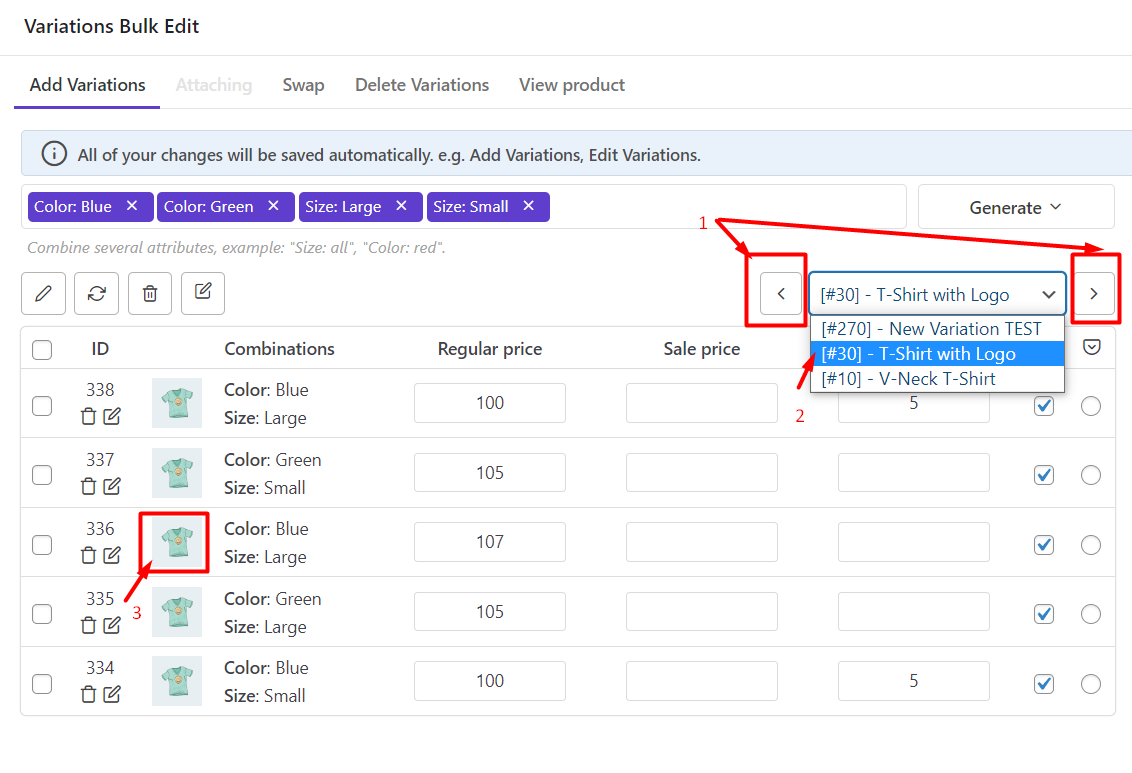
In the pop-up display on the screen, press the Edit icon and choose the image you want.
Then click on Apply Changes to see the changes in the table.
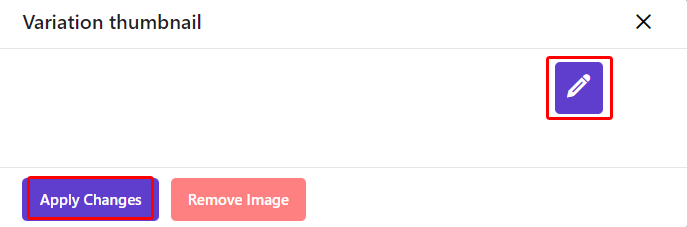
Bulk edit images of multi product variations
Bulk editing the images of multi variations is easily possible by following the below steps:
- Mark those variations you want to change their images in the table
- Click on the Edit icon and choose Selected variations
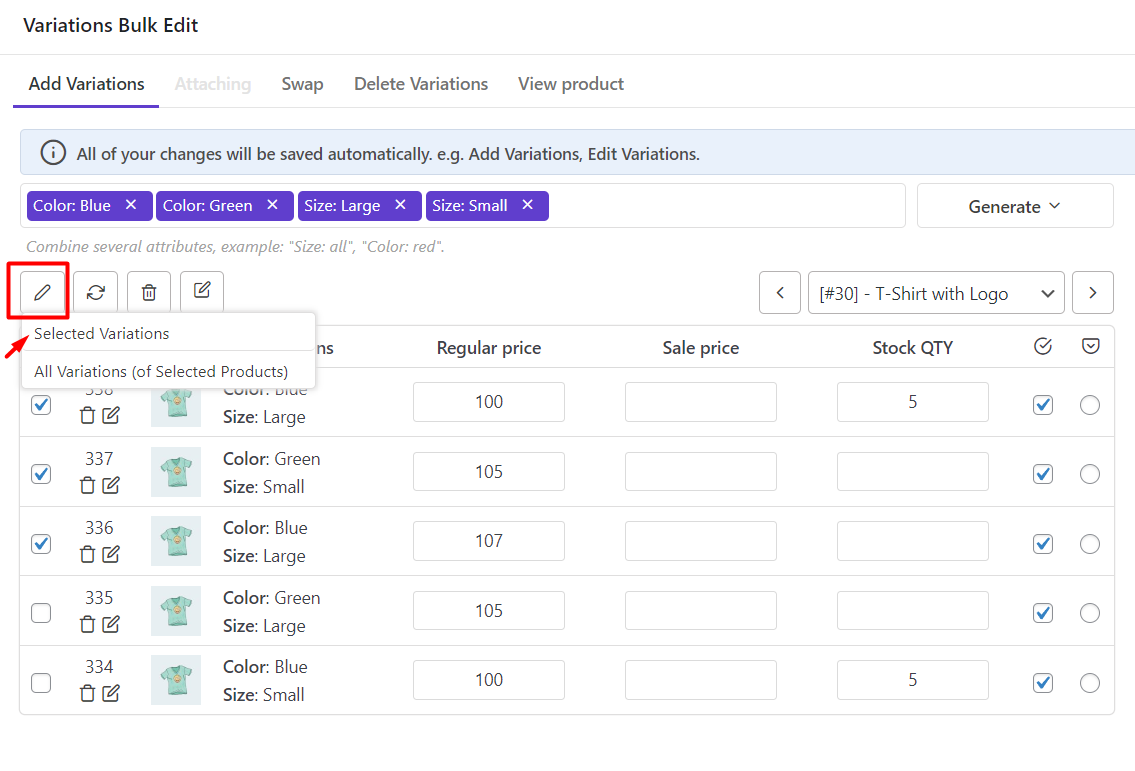
- In the Bulk Action forms, scroll down to see the Image field, then click on Choose Image.
- Choose the image you want for the variations.
- Click on the Do bulk button and you can see that all images have been changed in the table.