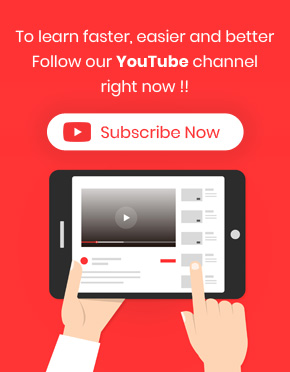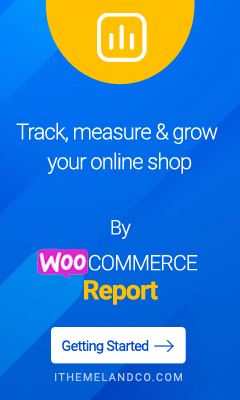Install WooCommerce report plugin
There are two ways to install the plugin in WordPress:
- Installing the plugin via FTP: In this method, you will need to access the FTP/Cpanel information of your site, if you are not familiar, you can contact your site administrator.
- Installing the plugin through the standard WordPress plugin installer: In this method, you will install the plugin through the standard plugin installer available in WordPress.
Installation via FTP
To install via FTP, you must follow the steps below:
- Download plugin file
- Log in to the FTP server where your site is located. You can use software like Filezilla to do this. You will need to enter your FTP server address, username, password and server port in this application.
- After entering FTP, go to httpdocs > wp-content > plugins
- Then we upload and extract the plugin file in this path.
- Finally, go to the site’s WordPress admin page and go to Plugins -> Installed Plugins
- Find the name of the plugin and click the “activate” link
Installation through WordPress plugin installer
To install this way, you must follow the steps below:
- Download WooCommerce report editing file.
- Go to the WordPress admin page and go to Plugins -> Add New -> Upload Plugins.
- Click on the “Choose file” button and select the plugin file we downloaded and click the “Install” button.
- After uploading the plugin file, click the “Activate” button.
Requirements
A free WooCommerce plugin to install and run. If the plugin settings are not displayed for you, be sure to install this plugin in your WordPress.