To truly optimize your product performance, you need to dig deeper to analyze its specific variations (like size, color, or model). Understanding which variations are your top sellers and which are underperforming allows you to manage inventory more effectively and tailor your marketing strategies for maximum profit. The REPORTiT – Advanced Reporting for WooCommerce plugin allows you to effectively generate the Variation Report in 3 Simple Steps.
How to get the product variations report in the REPORTiT plugin?
- Navigate to Products > Variations.
- Set your desired Date and Time filter using the presets or built-in calendar (e.g., last 30 days, this quarter, or Custom range) –
Read More: How to Use the Date Filter and Compare Performance Across Time Periods?
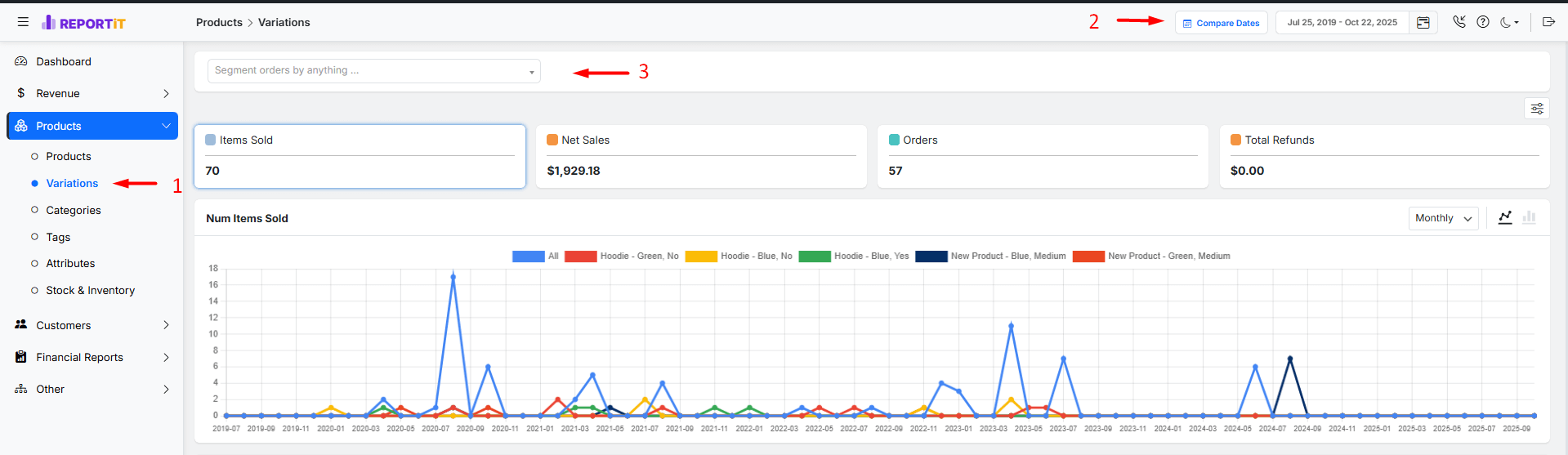
- Use the available filters to focus on specific product variation data, including:
- Variation: Filter by specific attribute combinations like “Blue, Large”.
- Variation ID: Find data using the variation’s unique identifier.
- Category/Tag: Narrow results by product category/tag.
- Total Sales: View variations based on total sales.
- SKU: Filter variations by unique stock keeping unit codes.
- Attribute: Isolate specific product variation like color or size.
- Sold Number: Filter variations by quantities sold.
- Total Refunds: View variations based on refund amounts.
- Regular Price & Sale Price: Filter variation by original and discount pricing.
- Stock Quantity: Narrow variations by current inventory levels.
For example, to see the variations report with stock levels below 10, use the Stock Quantity filter and set the range from 0 to 10.
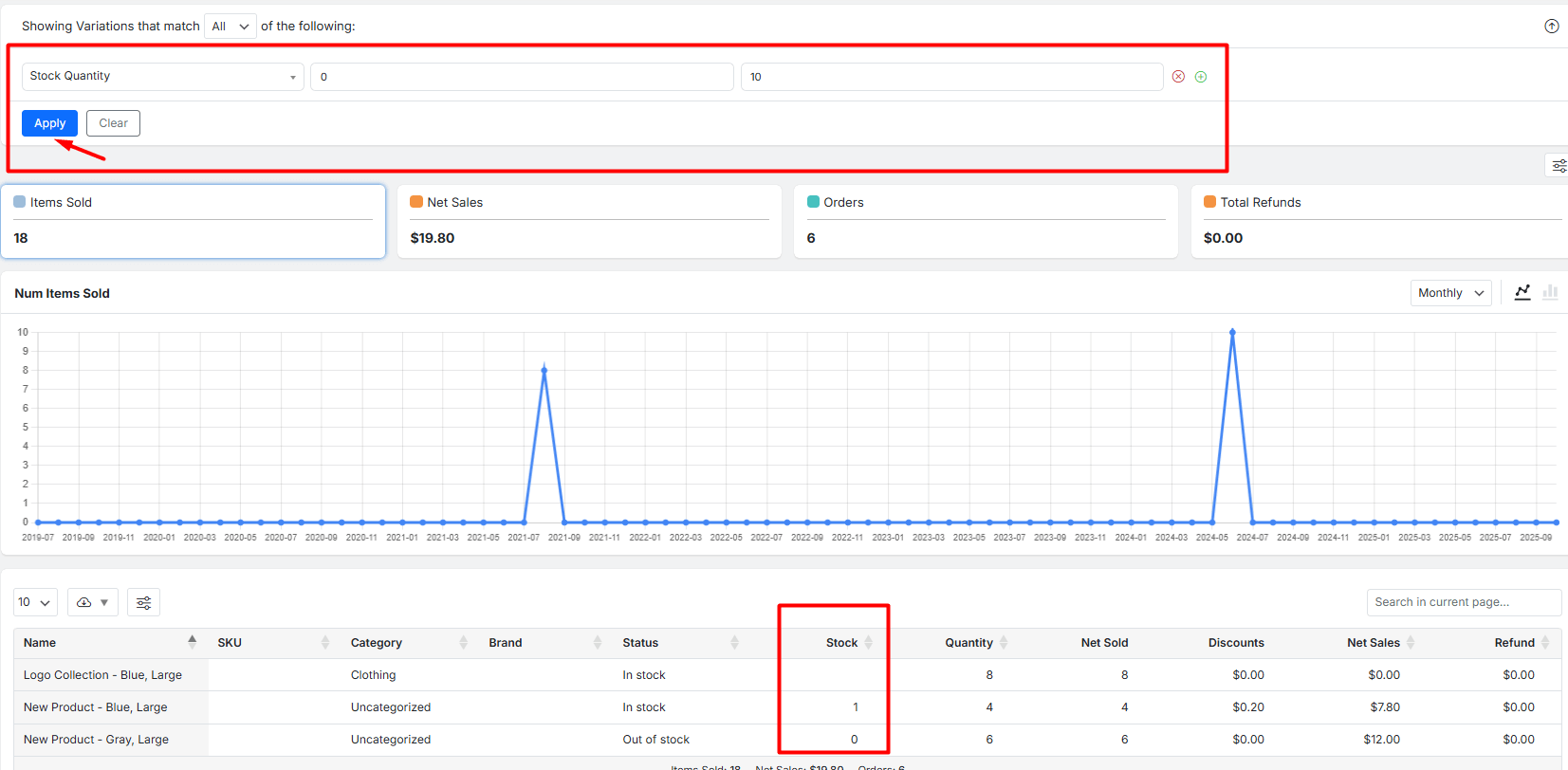
After applying the filters, the report is generated into three main sections:
Variation Report Overview Boxes
This section provides a high-level summary for the filtered period. You can see the following cards:
- Items Sold: The total number of variation units purchased.
- Net Sales: Total revenue after refunds and discounts.
- Orders: The total number of orders containing these variations.
- Total Refunds: The total amount refunded for the variations.

Variation Report Interactive Chart
This chart visually represents the performance of the metrics from the overview boxes.
To customize the chart:
- Click on any metric in the overview (e.g., “Net Sales”) to plot its data on the chart.
- Change the timeline view to Daily, Weekly, Monthly, or Quarterly.
- Switch the chart type between Line and Bar graphs.

Variation Table Report
This is the detailed list of all your product variations and their individual performance. You can manage the table columns to display the following data:
- Name: The name of the specific variation (e.g., “T-Shirt – Blue, Large”).
- SKU: The unique Stock Keeping Unit for this variation.
- Category: The product category it belongs to.
- Brand: The manufacturer or brand name of the variation.
Read More: How to Use the Brand Add-On to Track Sales by Brand?
- Status: The stock status of variation(e.g., in stock, out of stock).
- Stock: The stock quantity of variations.
- Quantity: The number of variation sold items.
- Net Sold: The number of variation units sold (after refunds).
- Discounts: The total value of discounts applied to this variation.
- Net Sales: The total revenue generated by this variation after refunds and discounts.
- Refund: The total amount refunded for this specific variation.
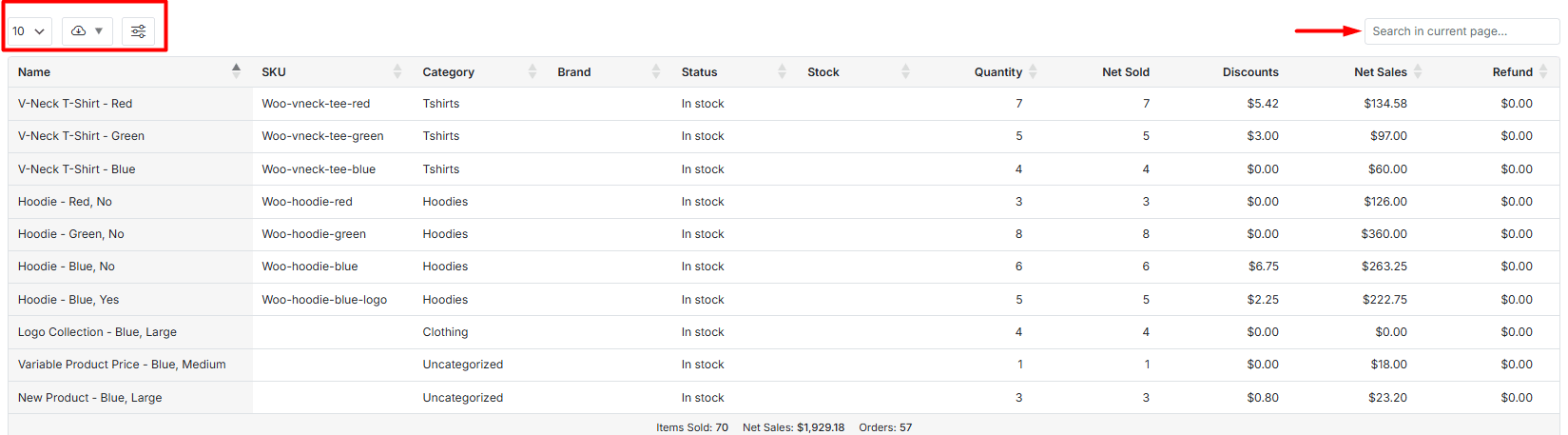
There are many options available to customize the table. You can:
- Show/hide report table columns by pressing the Column Manager icon, and mark/unmark the items in the list.
- Change the number of items per page by choosing the preset numbers (e.g., 10, 25, 50, 100),
- Use the search box to see a specific report of variation, SKU, or category.
- Download the entire report for offline analysis in CSV or Excel.
Read More: How to Export Reports for Further Analysis?

Comments