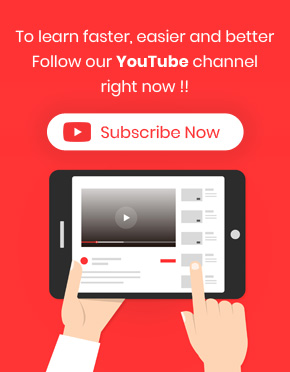Online store managers need to compare the forecasted sales report with the actual sales report to know the status of their store and to consider corrections for more sales if needed. This tutorial will show you how to predict the monthly sales report in the WooCommerce report plugin and compare it with the actual sales report.
What is the sale forecast?
A sales forecast is an in-depth report that predicts how much an online store’s revenue will be monthly or yearly. For example, you can set targets for your sales in 2024, then compare your target with the actual sale after one year.
Why is comparing projected sales and actual sales reports important?
Managers use this information to evaluate the sales of their products. They also use this information to modify marketing methods and change the sales or marketing team.
On the other hand, if it is predicted that sales opportunities are decreasing, it is wise to think about new marketing strategies and invest in the training of your forces.
How to compare forecasted (projected) sales with actual sales?
Comparing projected sales with actual sales has two steps. First, you need to set your monthly target in our plugin. Then you can compare the projected and actual sales in a monthly report.
Let’s review both steps in detail.
Step 1: Set projected sales
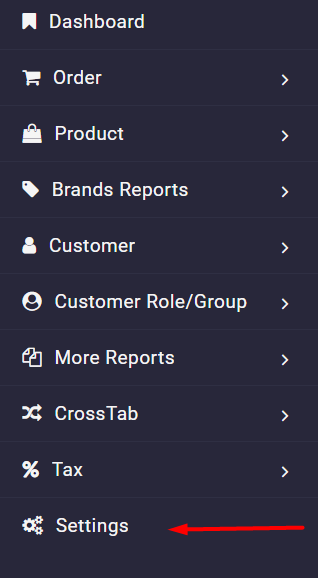
First, you must set the monthly target to compare projected sales with actual sales. To do this task, you can open the Target tab in the WooCommerce report plugin Settings menu:
As illustrated below, there is a box at the top of the page called Projected Sales Year. By clicking on this combo box, you can see a list of years and choose the target year for projecting each month’s sales.
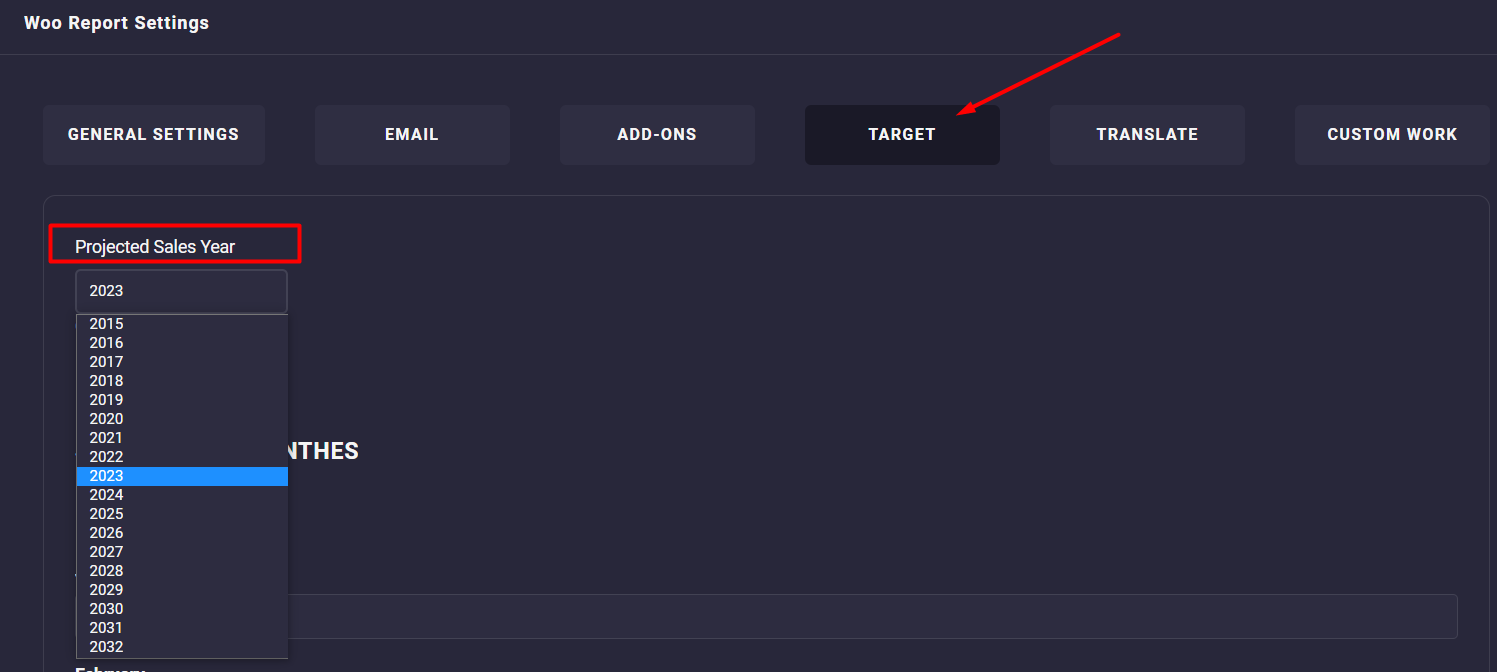
As soon as selecting the year, a list of all months will be displayed, and you can set the target sales for them individually, as shown below:
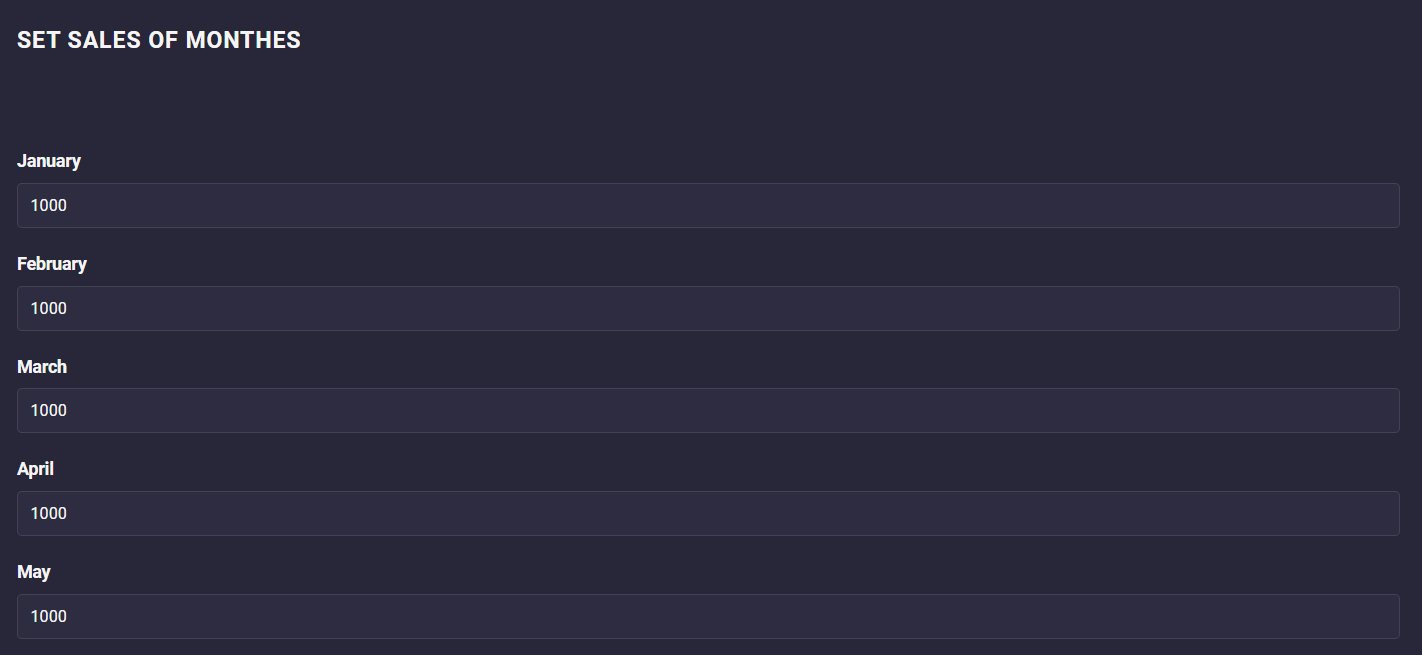
When everything looks good, press Save Settings.
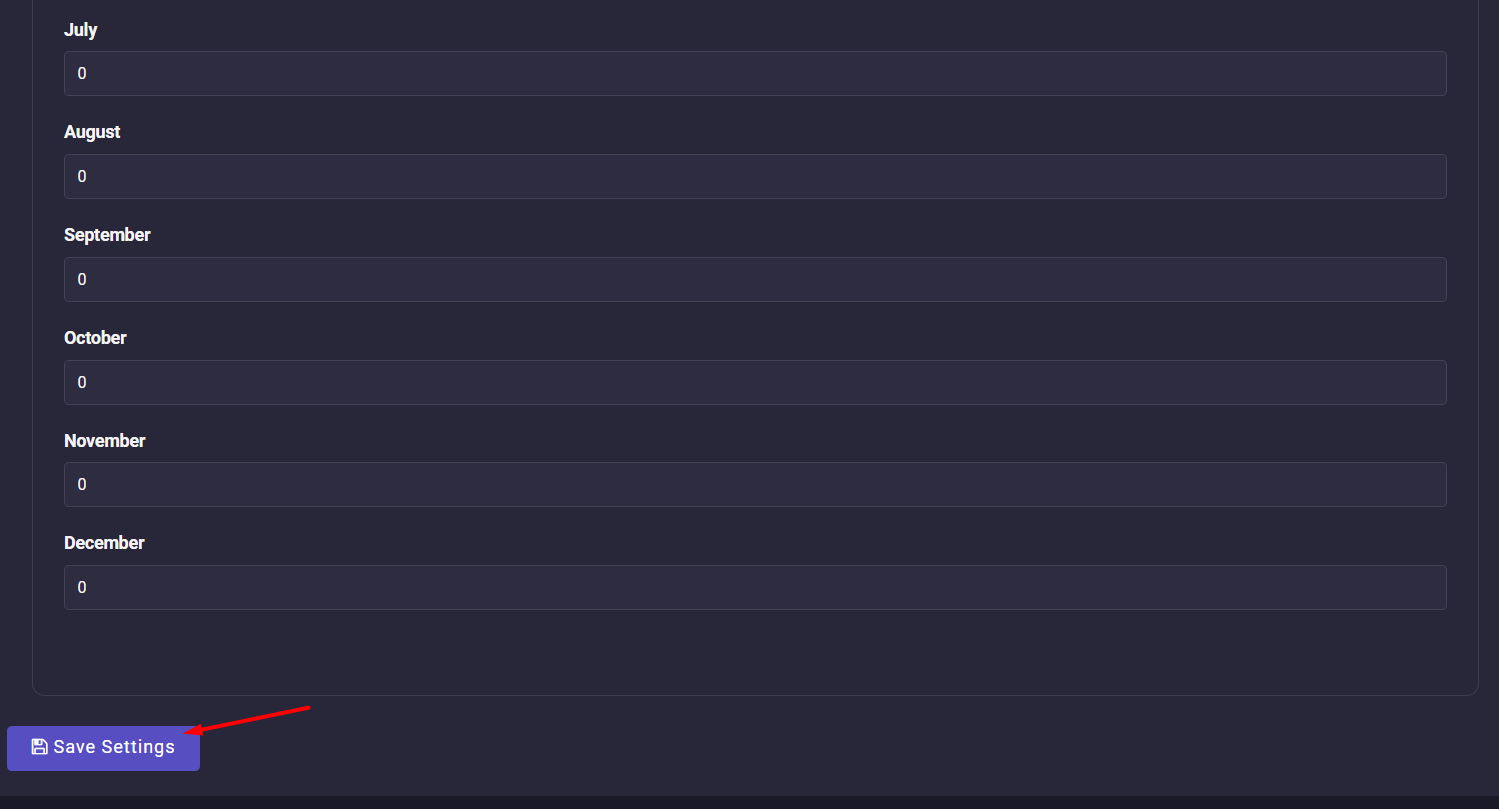
Step 2: Compare projected vs actual sales
Now, suppose that after one year, you want to compare the forecasted sales with the actual sales of each month. To do this, go to the below address:
More Reports -> Project VS Actual Sale

Then, open the search form and choose the year you have set the targets before from the list of Select Year box.
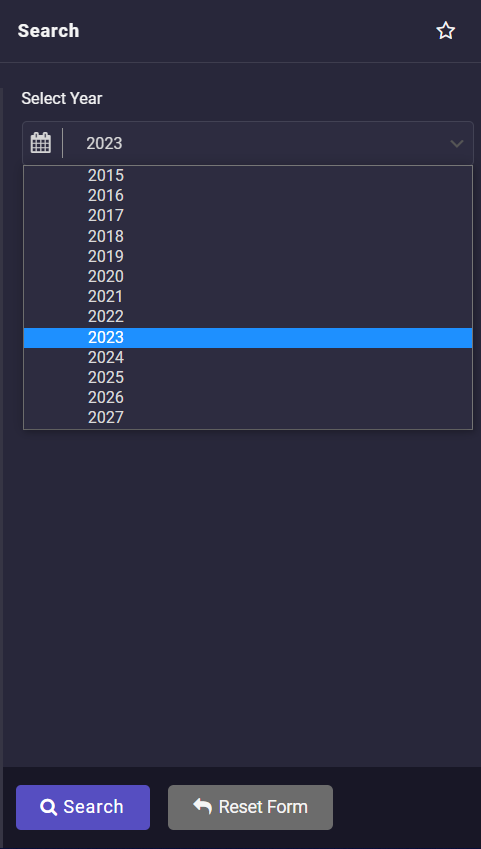
By clicking on the Search button, the plugin will generate a monthly sales report as below:
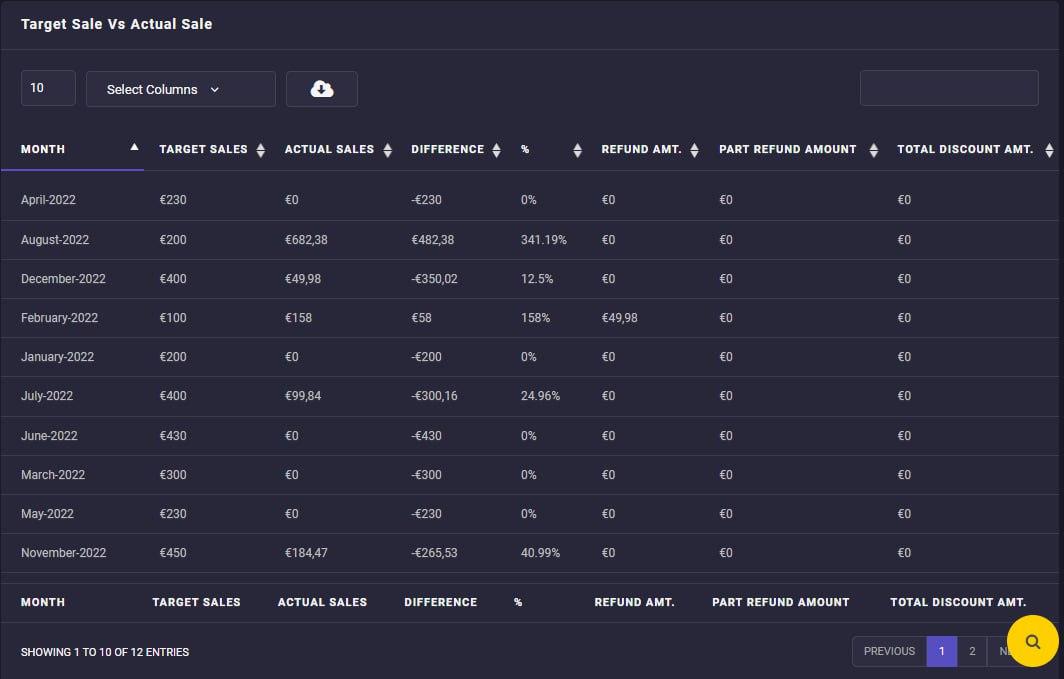
In this report, you can observe some important information, including:
- Target sales: The total amount you have forecasted for each month.
- Actual sales: The total amount of orders placed in your online store.
- Difference: Target sales minus actual sales amount.
- %: The difference between target and actual sales by percent.
- And more