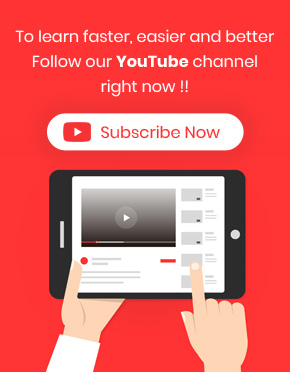Bulk delete WordPress posts is a time consuming task for post managers without using an effective plugin such as WordPress Bulk post editing plugin.
However, this plugin allow post managers to bulk delete their custom posts in two easy steps:
- Select custom posts
Selecting posts can be easily done by using “Quick Search” box as following:
- Select the number of posts displayed in each page. It is recommended to select the maximum possible post numbers to delete all of the custom posts at once.
- Type a variable in the text box to search the posts according to it for example “New”.
- Choose “Title” or “Id” from the type combo box to search the variable related to it.
- Select the condition from condition box for example “Like”.
- Click on filter icon.
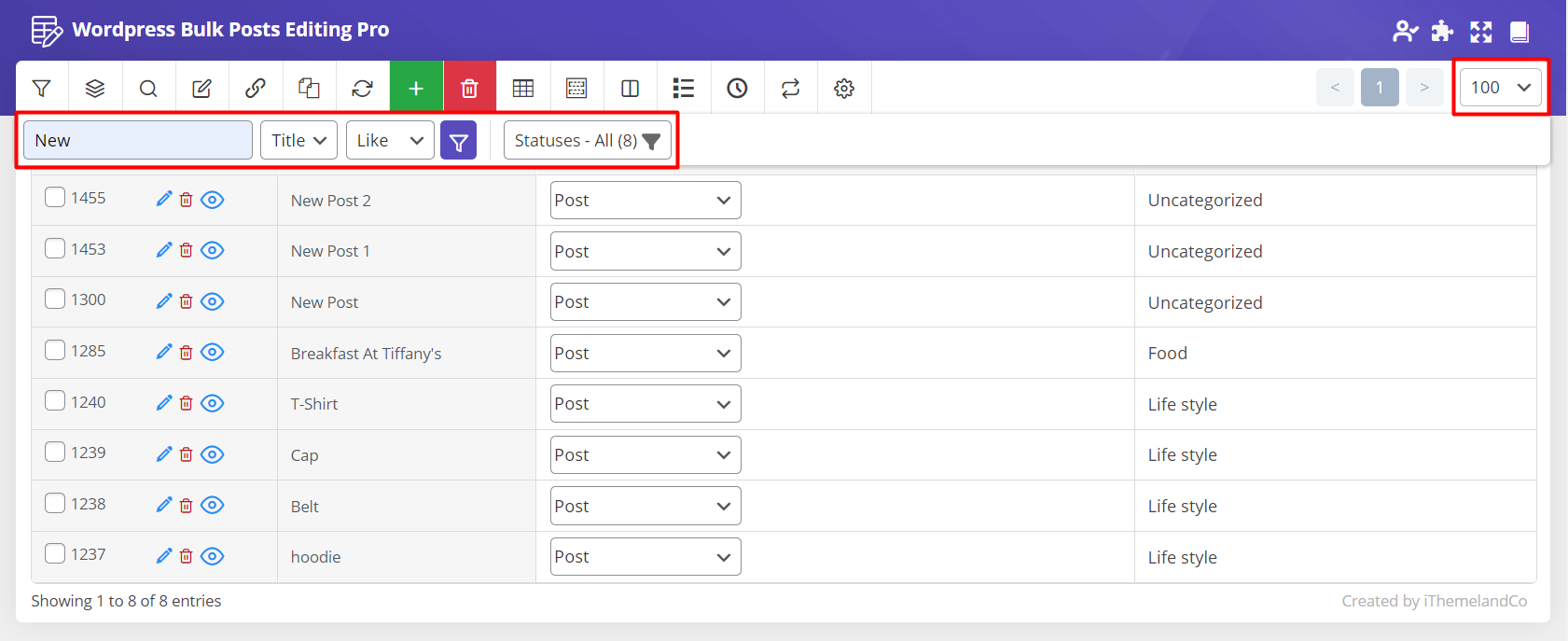
As you can see, all the posts with “New” in their titles have been filtered and they are ready to be bulk deleted.
- Bulk delete posts
To bulk delete WordPress posts in few second follow the below steps:
- Mark the posts you need to be deleted in the post table. If you click on the checkbox next to “ID” all posts displayed in the first page will be selected and you can delete them at the same time.
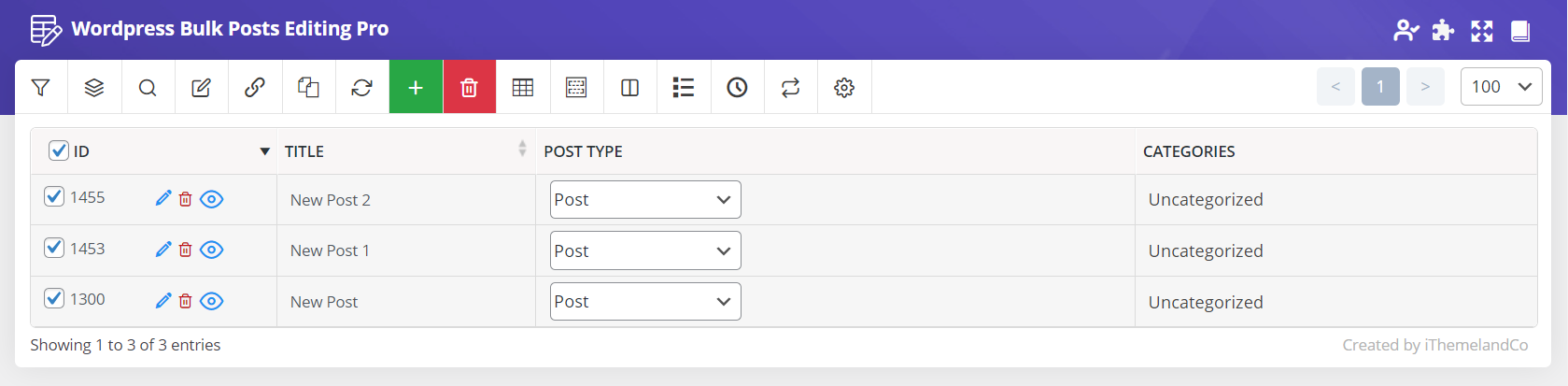
- Click on “Delete” button and choose one of the below options:
- Move to Trash.
- Permanently.
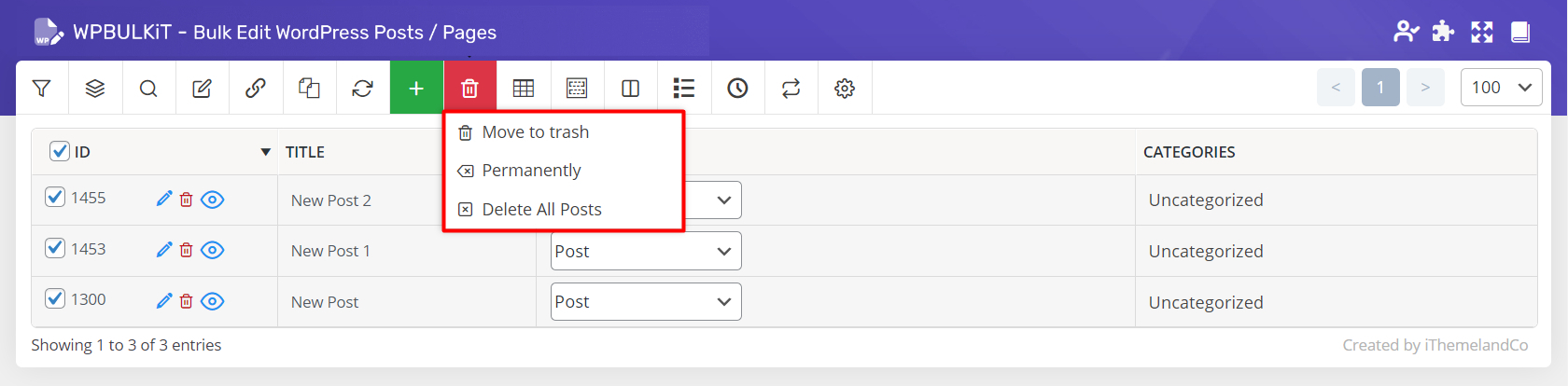
If you choose “Move To Trash”, the selected posts will be deleted and sent to the WordPress post’s trash as you can see below:
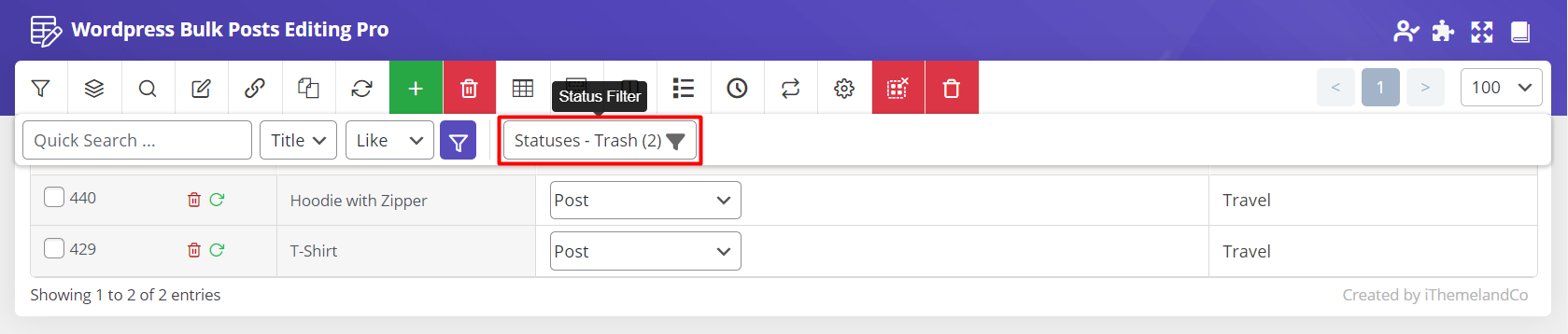
So, you have access to them anytime you need and restore them to your website.
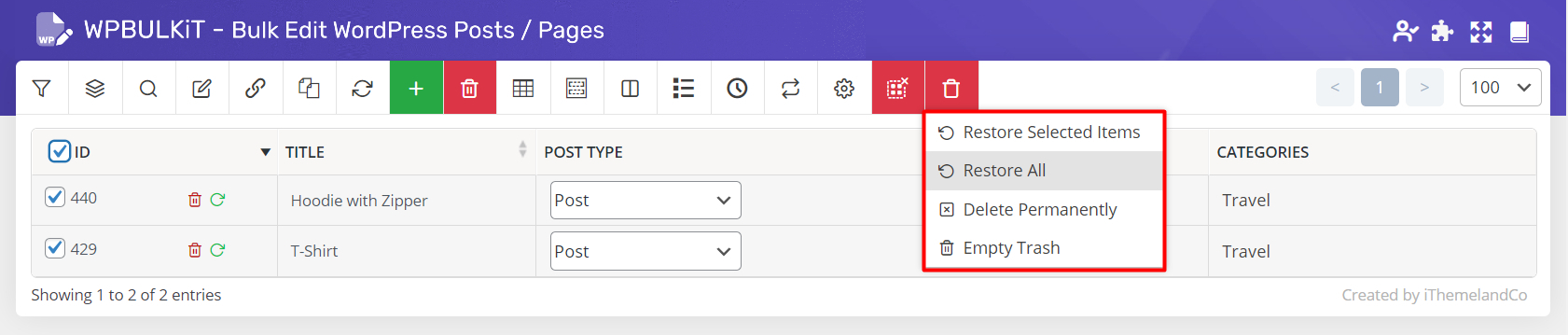
However, if you choose “Permanently”, the custom posts will be deleted forever and you have no more access to them to be restored later.