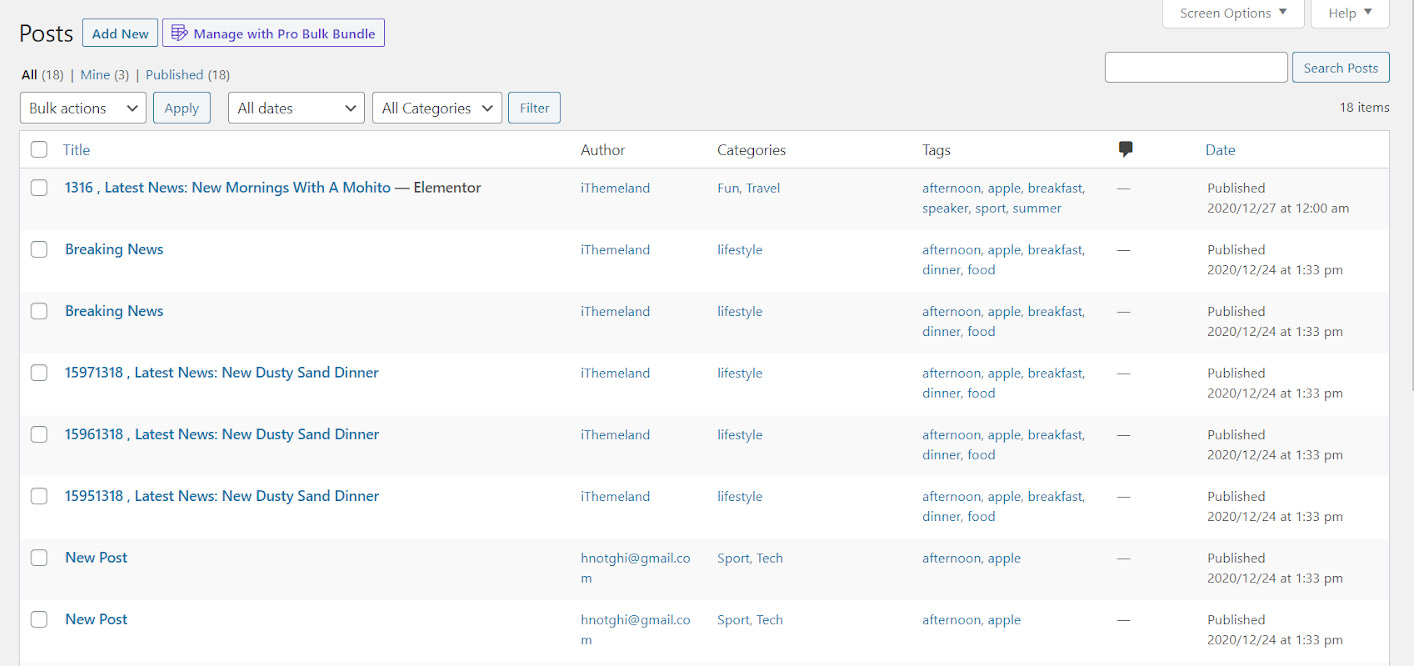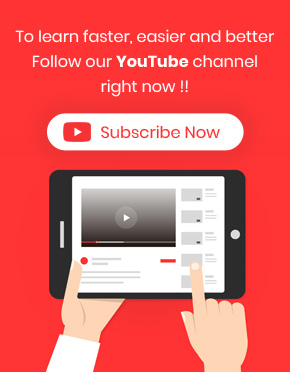Importing data and uploading posts to WordPress can help you to update some data related to the old post. Also, add new posts to your WordPress website. This means for WordPress bulk uploading posts you are able to use WordPress Bulk post editing plugin.
To import posts data in WordPress Bulk post editing plugin, you need to upload a XML file in the “Import / Export” tab which is available at the below address:

WordPress dashboard > Pro bulk bundle > WP posts > Import / Export tab
How to Import thousands of WordPress posts in WordPress bulk posts editing plugin?
There is no difference in how much data is included in the XML file; you can import XML to WordPress at the same time using our plugin by following the below steps:
Step 1: Upload file in the “Import/Export” tab
To upload file for importing data to our plugin, you need to click on the “Import Now” button in the “Import/Export” tab.
On the displayed page, you need to click on “Run the importer” button to let the plugin import the data.
Then, a new page will display and you can upload your XML file by clicking on the “Choose file” button.
In the pop-up you can choose the proper file from your PC and upload it by clicking on the “Open” button.
Now click on “Upload File”. On the new page, you should choose your User and click the “Submit” button.
Step 2: Importing
This step will be done automatically. So, you just need to wait a few seconds or maybe a few minutes. Then leads you to the next step automatically.
Step 3: Done
The new posts or updated data are displayed in the post table. You can bulk edit or filter them as your requirements.
If you open the post pages in WordPress, the imported data are also accessible there and you can publish them or make any other changes you need.