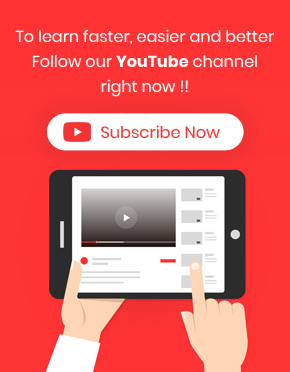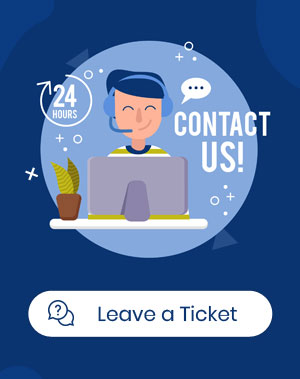How to export some coupons?
To export coupons in the WooCommerce Bulk Coupons Editing Plugin, you must click on the “Import / Export” tab. This page is divided into two separate sections for “Export” and “Import”. In the “Export” section there are the following options: 1- All coupons In Table: Export all coupons displayed in the table 2- Only Selected